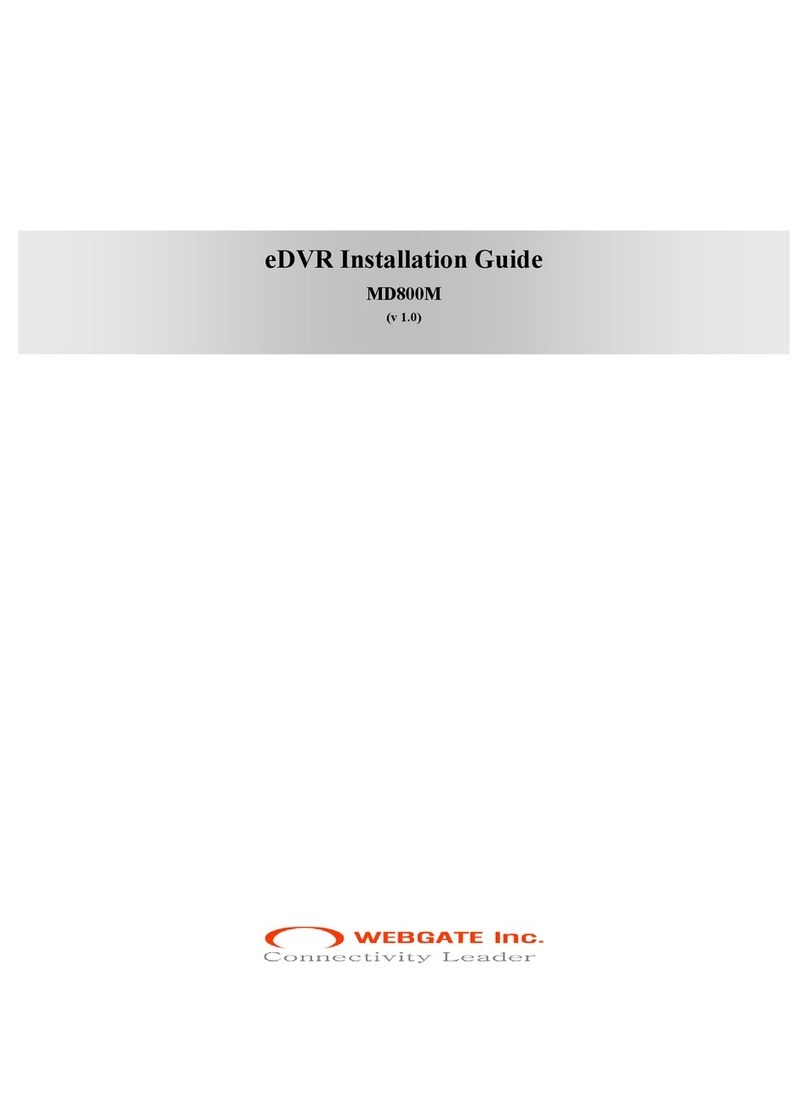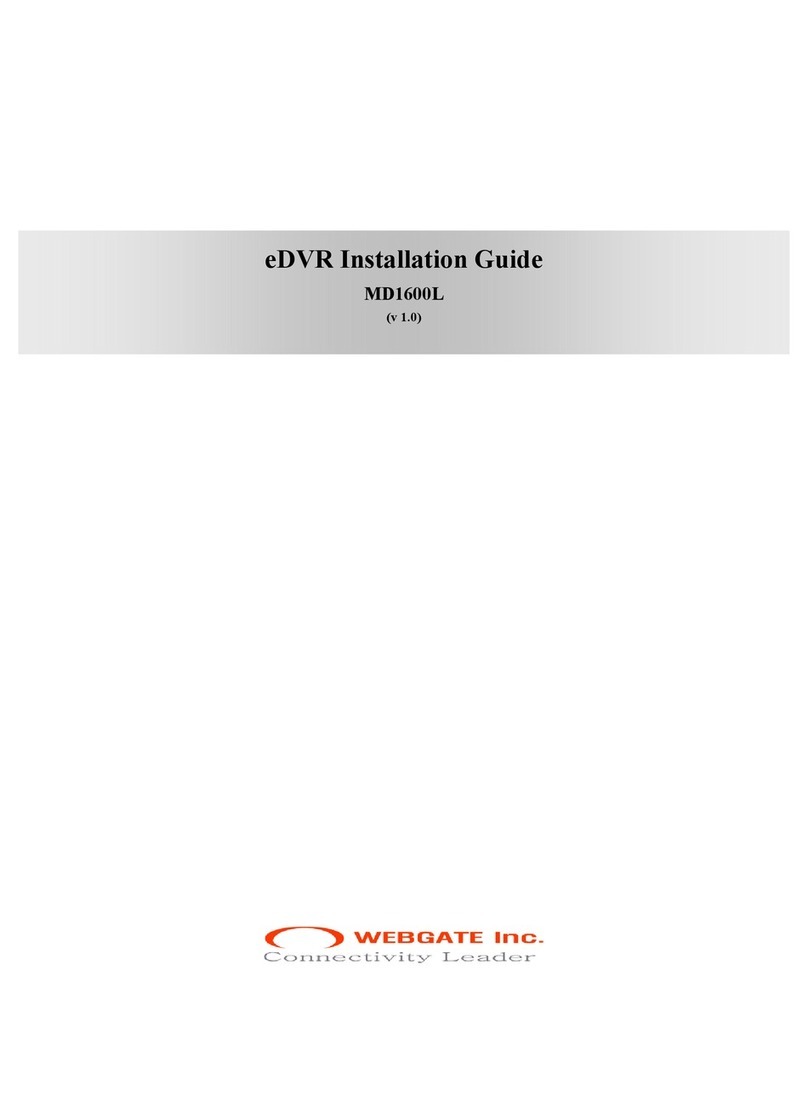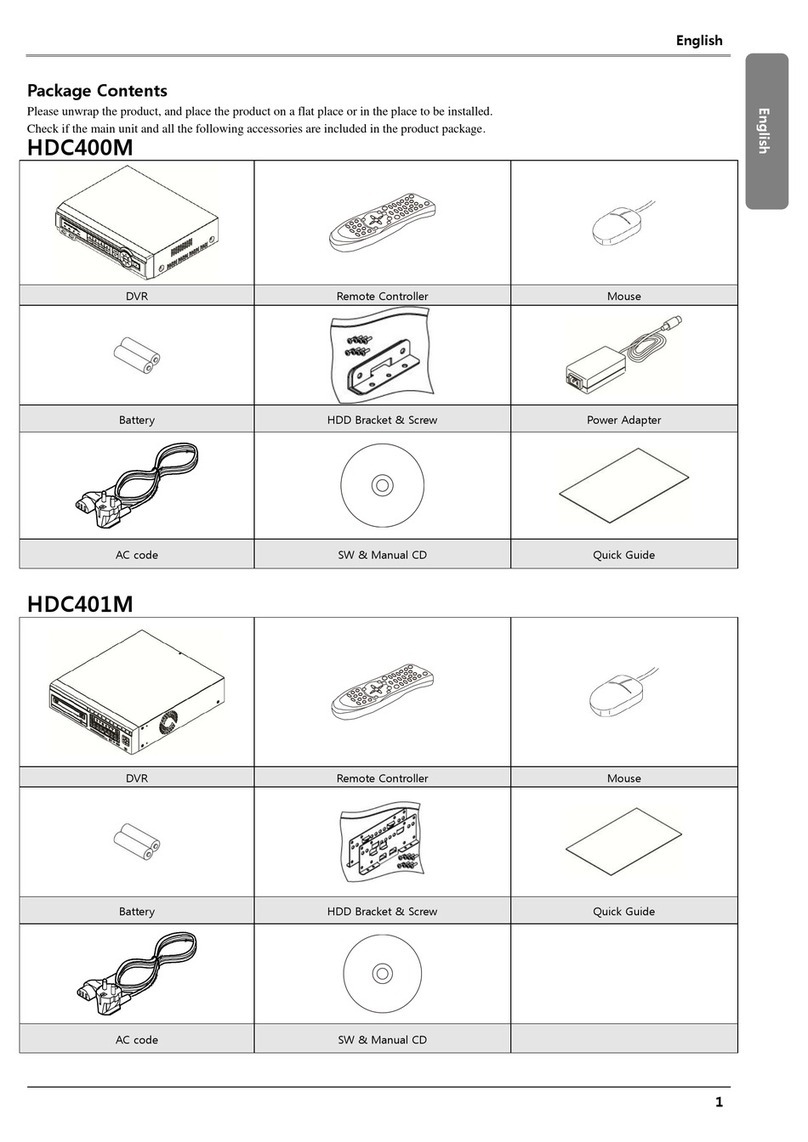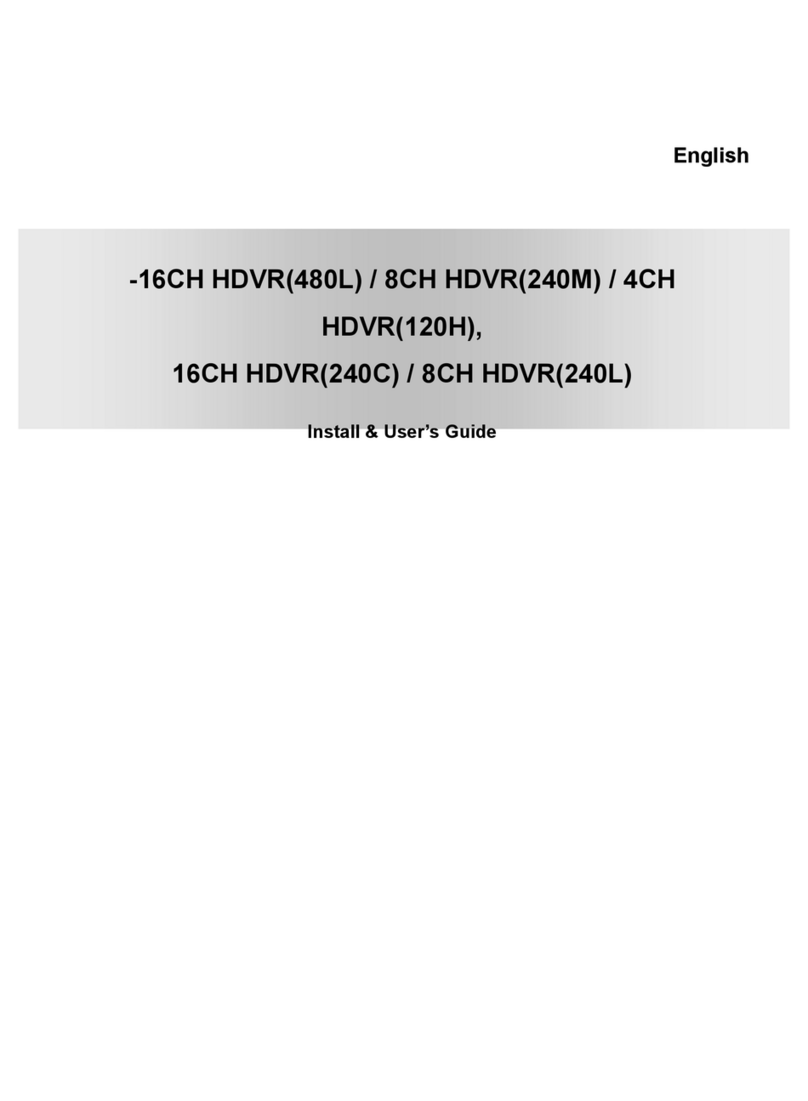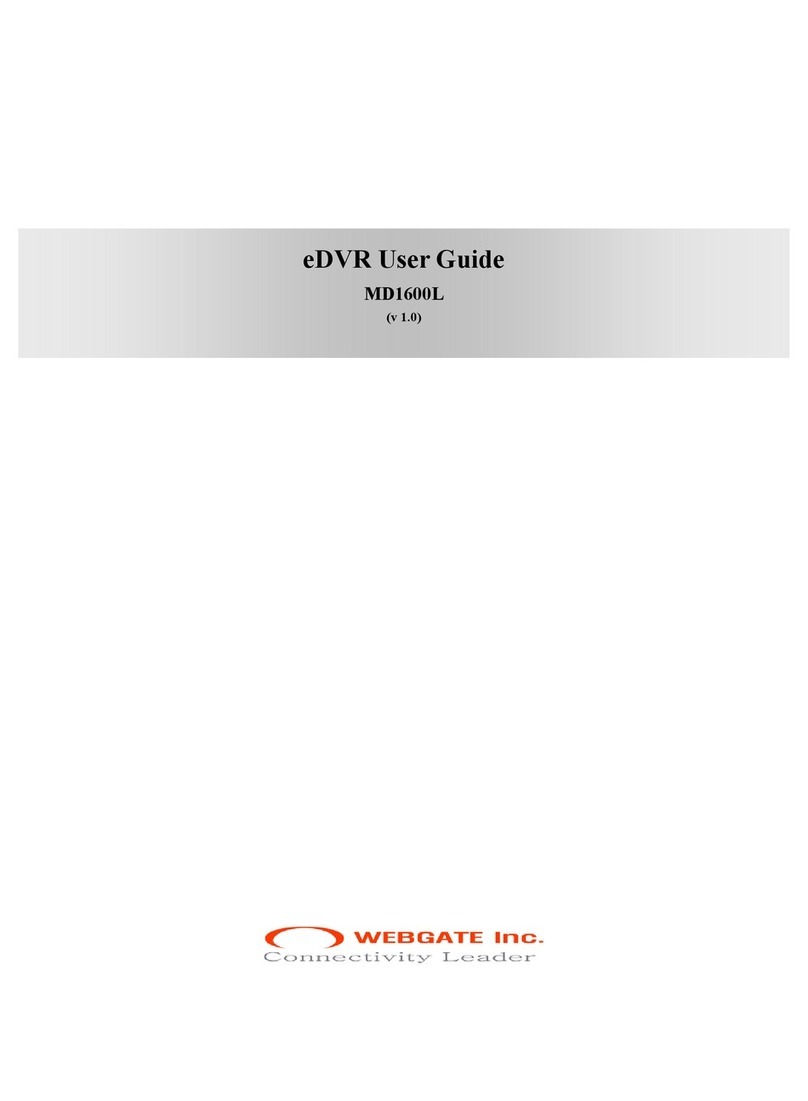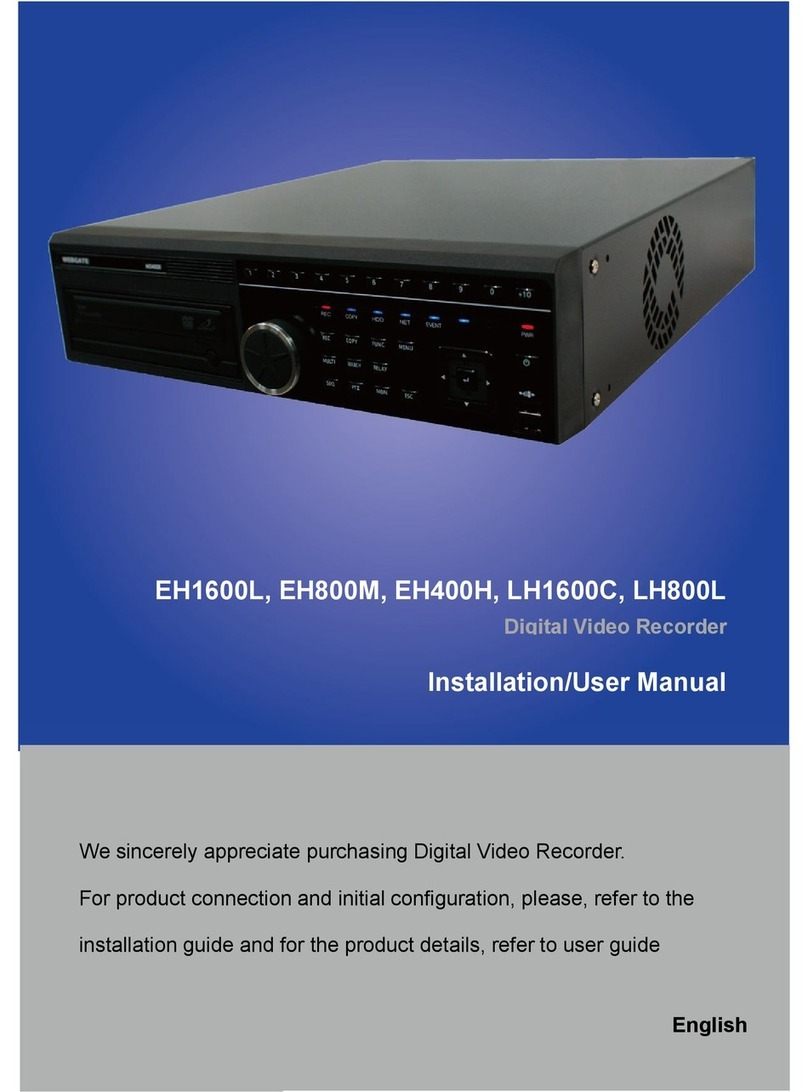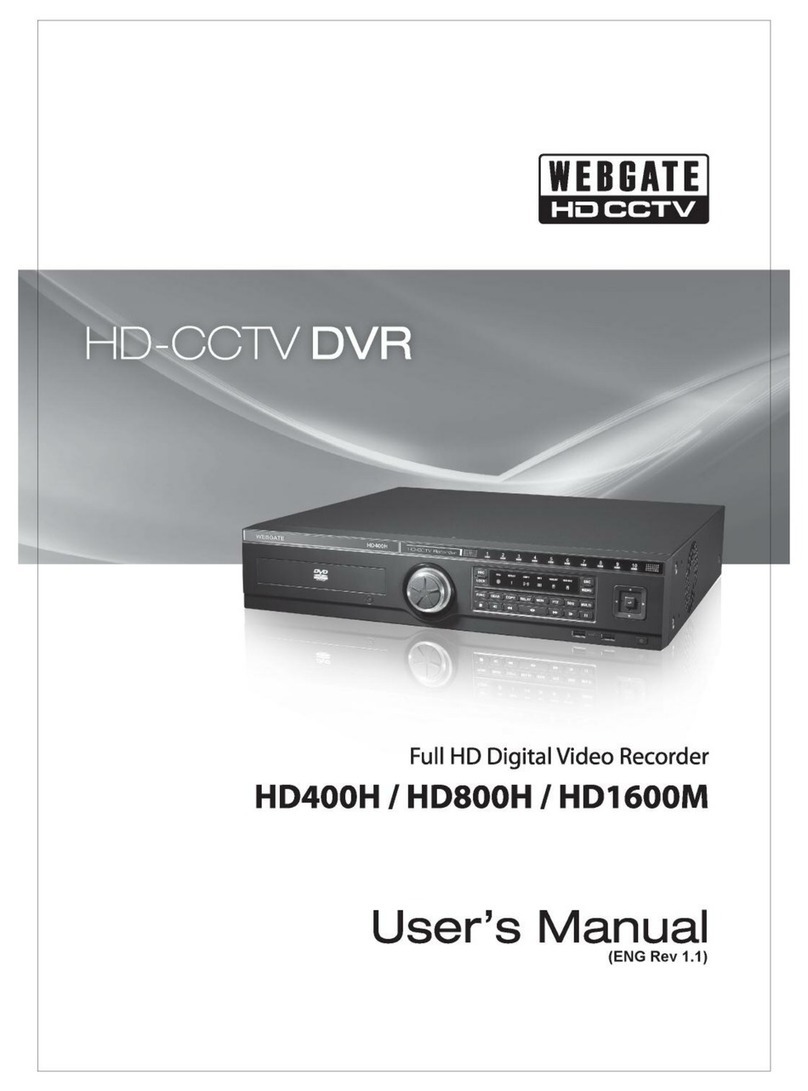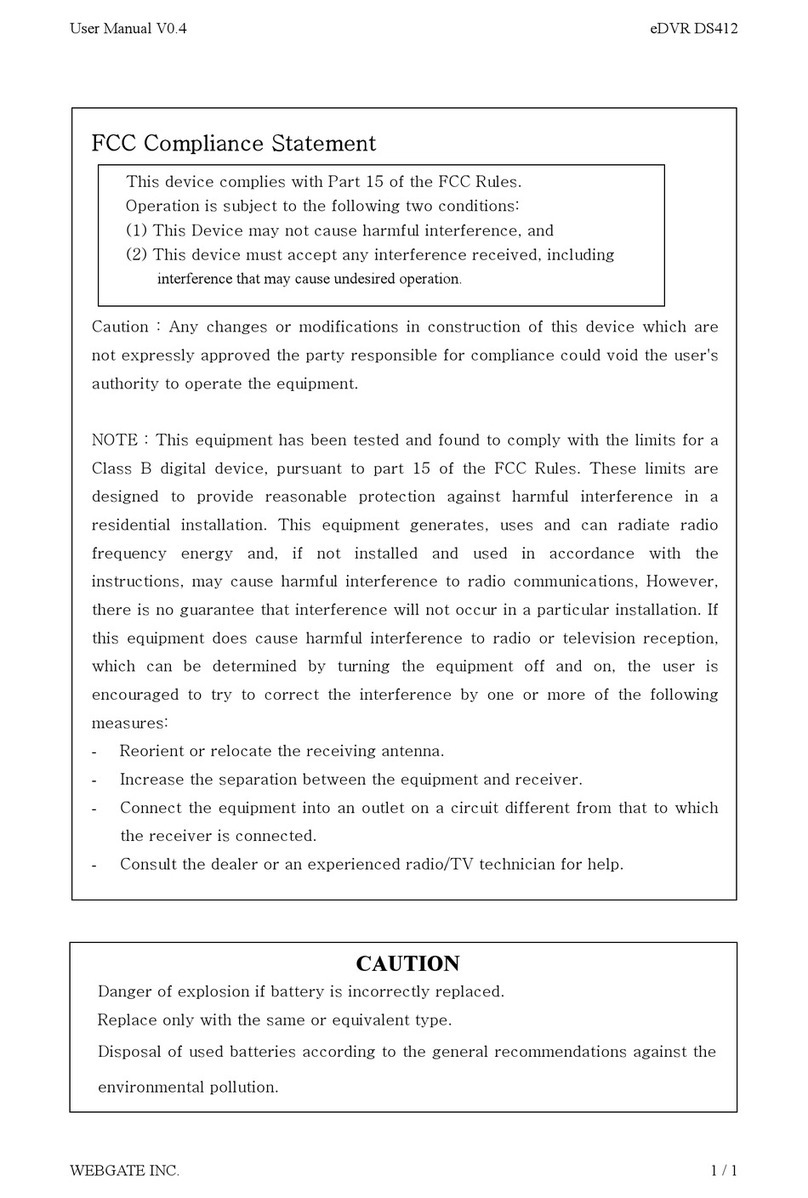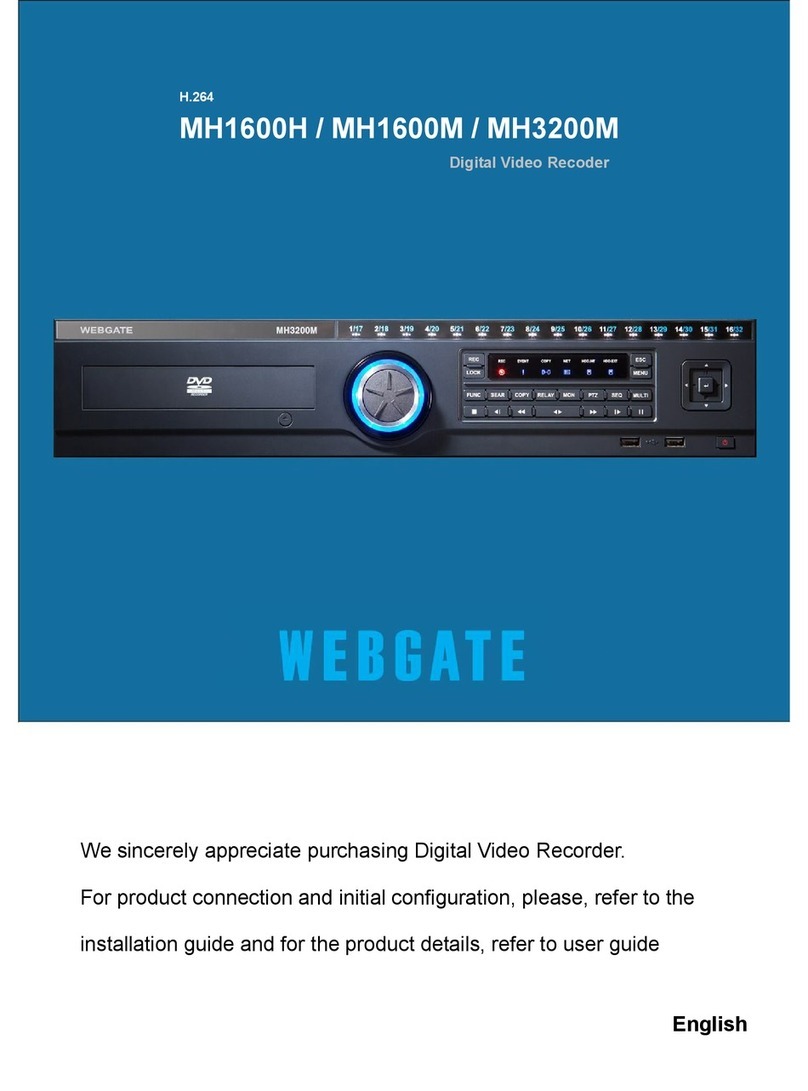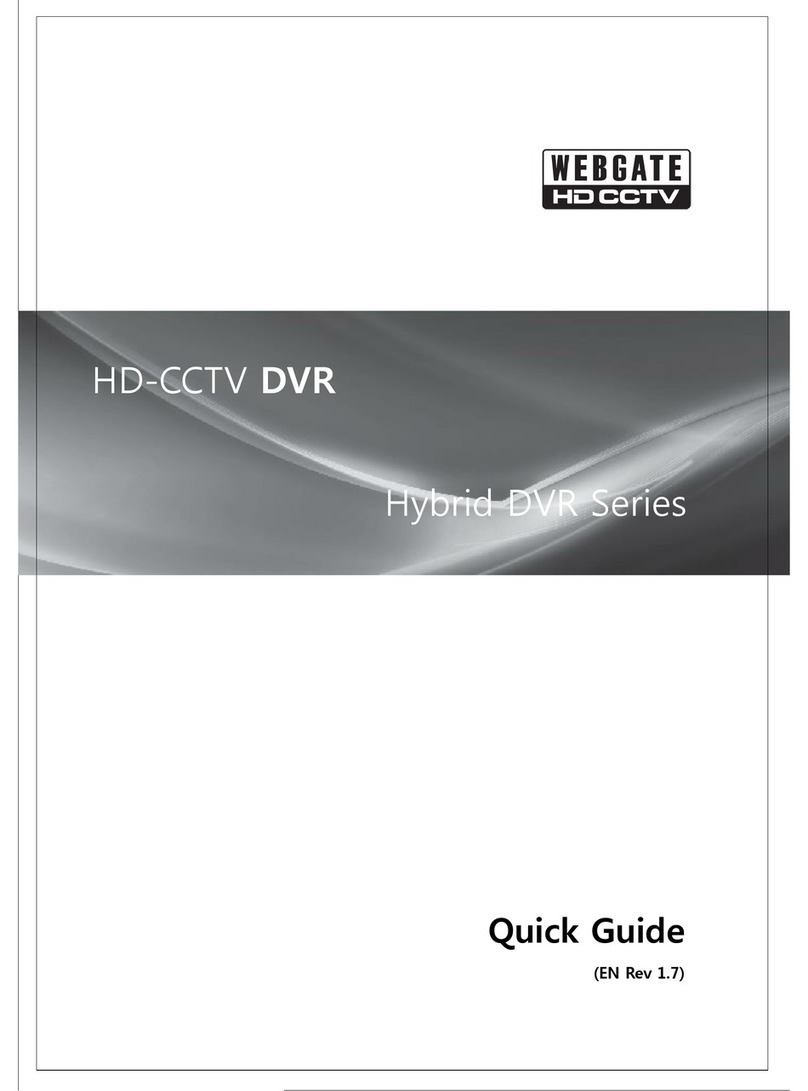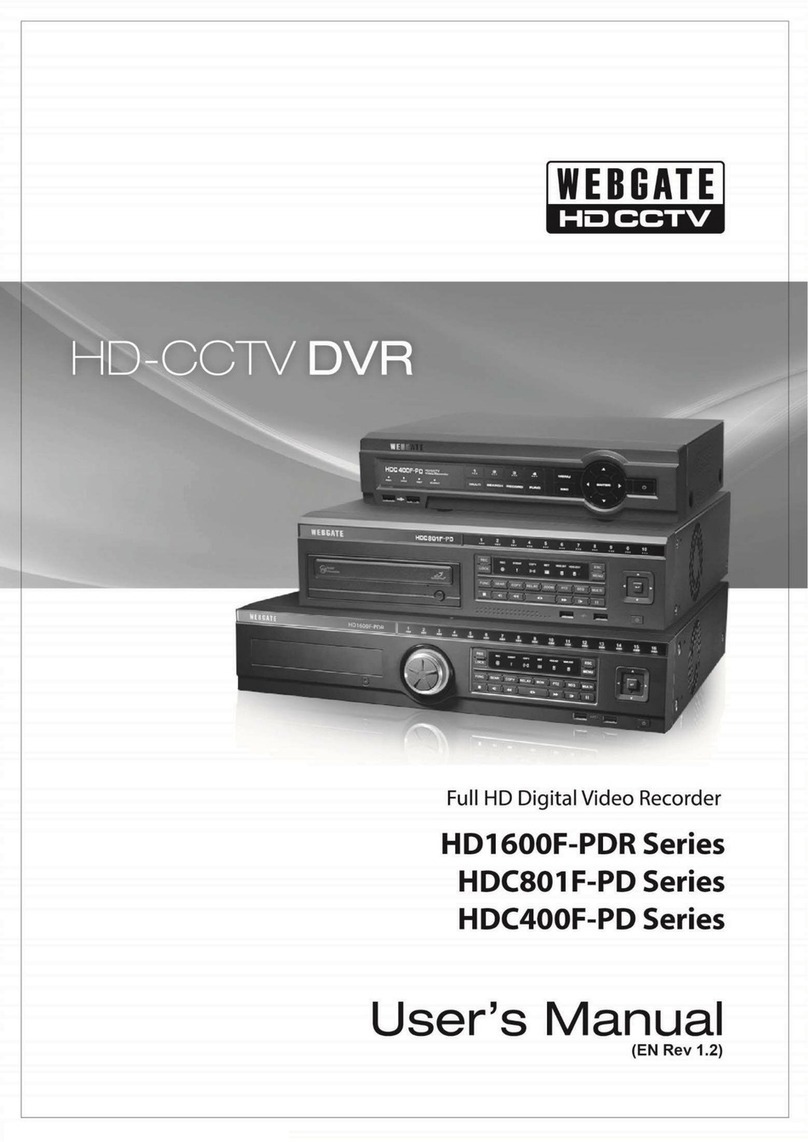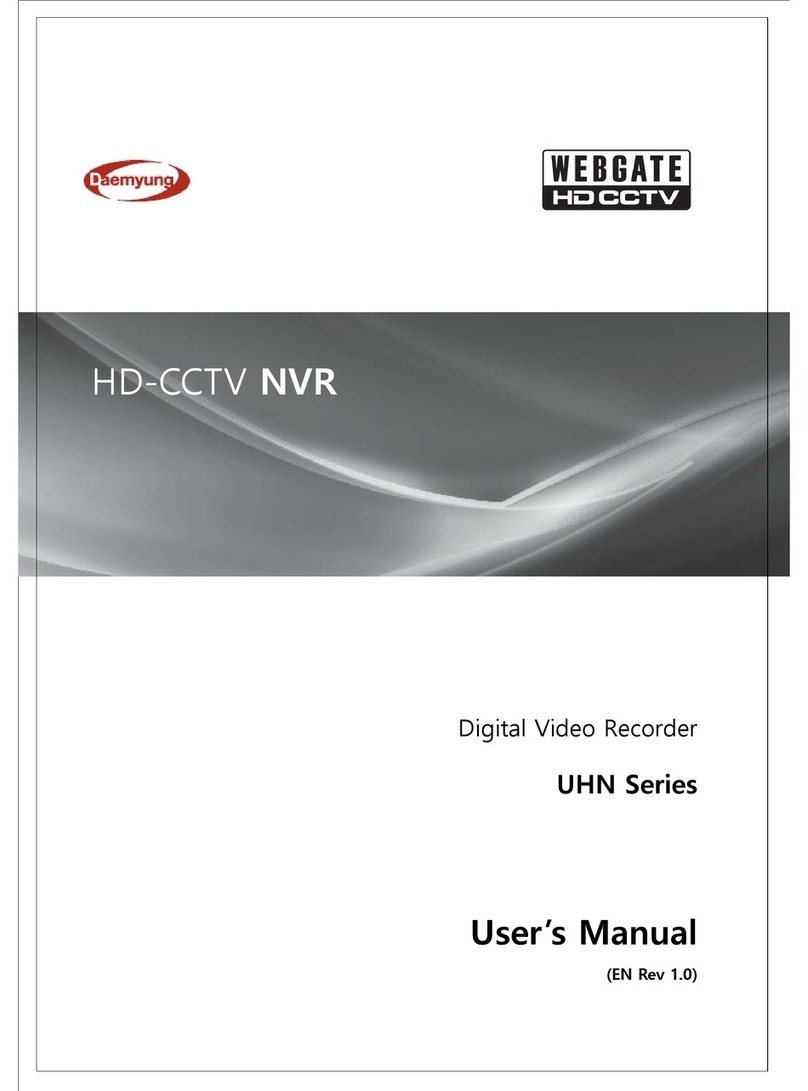5.2.2 Schedule Search ...................................................................................................................... 54
5.2.3 Event Search ........................................................................................................................... 55
5.2.4 Thumbnail Search ................................................................................................................... 56
5.3 Copy ............................................................................................................................................... 56
5.3.1 CD/DVD ................................................................................................................................. 57
5.3.2 RE4 ......................................................................................................................................... 58
5.3.3 AV ......................................................................................................................................... 59
6. CONFIGURATION..................................................................... 60
6.1 Recording Structure ........................................................................................................................ 60
6.2 System Setup .................................................................................................................................. 60
6.2.1 Date/Time ............................................................................................................................... 60
6.2.2 Disk ........................................................................................................................................ 63
6.2.3 User Setup .............................................................................................................................. 65
6.2.4 Utility...................................................................................................................................... 67
6.3 Network .......................................................................................................................................... 69
6.3.1 xDSL ...................................................................................................................................... 71
6.3.2 WRS ....................................................................................................................................... 71
6.4 Device Setup ................................................................................................................................... 72
6.4.1 Camera Setup.......................................................................................................................... 73
6.4.2 Monitor Setup ......................................................................................................................... 74
6.4.3 Audio Setup ............................................................................................................................ 75
6.4.4 Text Setup ............................................................................................................................... 76
6.4.5 Serial Setup ............................................................................................................................. 77
6.5 Event Setup ..................................................................................................................................... 79
6.5.1 Event Check............................................................................................................................ 79
6.5.2 Sync Event .............................................................................................................................. 80
6.5.3 Motion Detection .................................................................................................................... 82
6.5.4 Sensor ..................................................................................................................................... 83
6.5.5 Preset ...................................................................................................................................... 84
6.6 Recording setup .............................................................................................................................. 85
6.6.1 Program setup ......................................................................................................................... 85