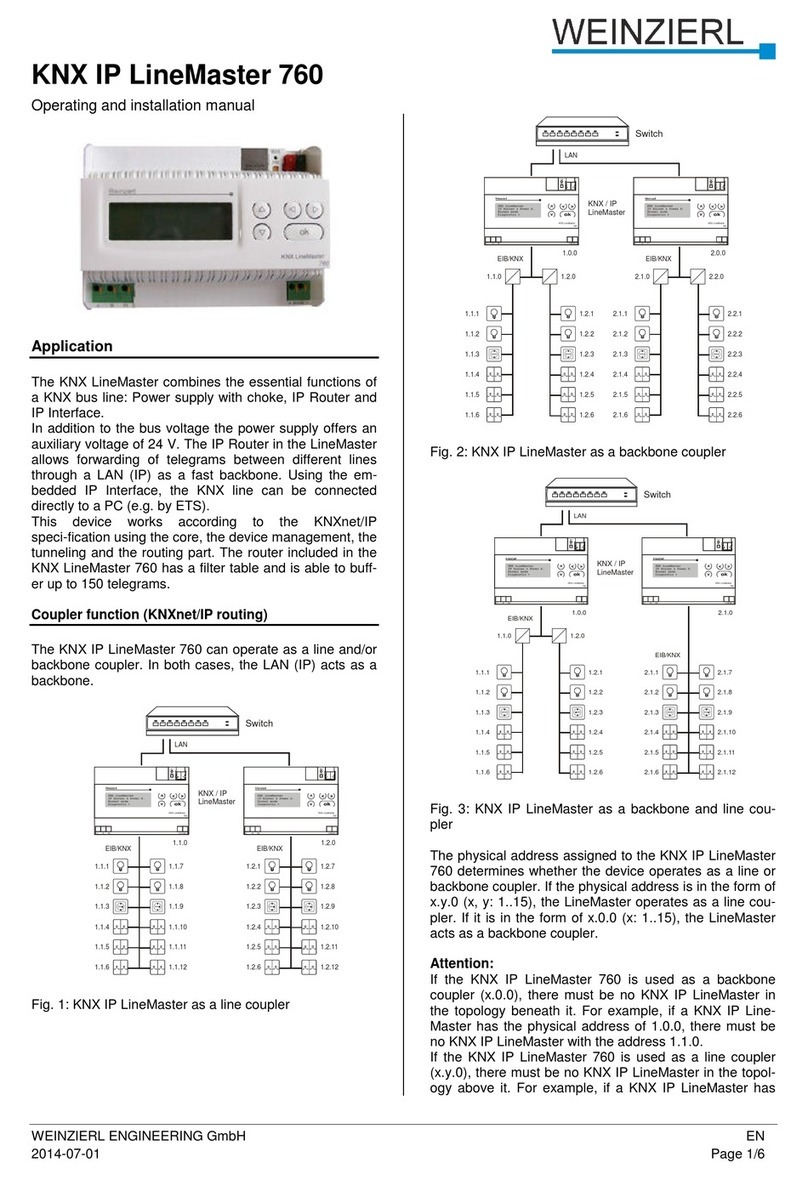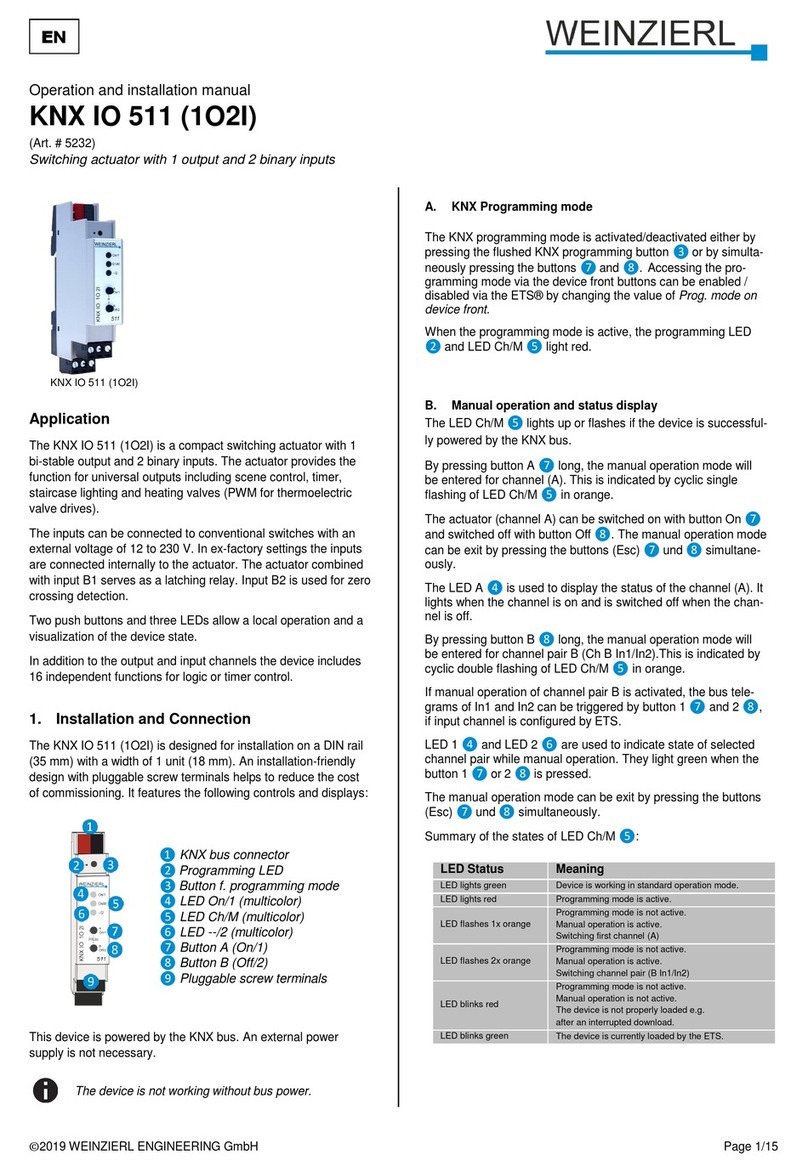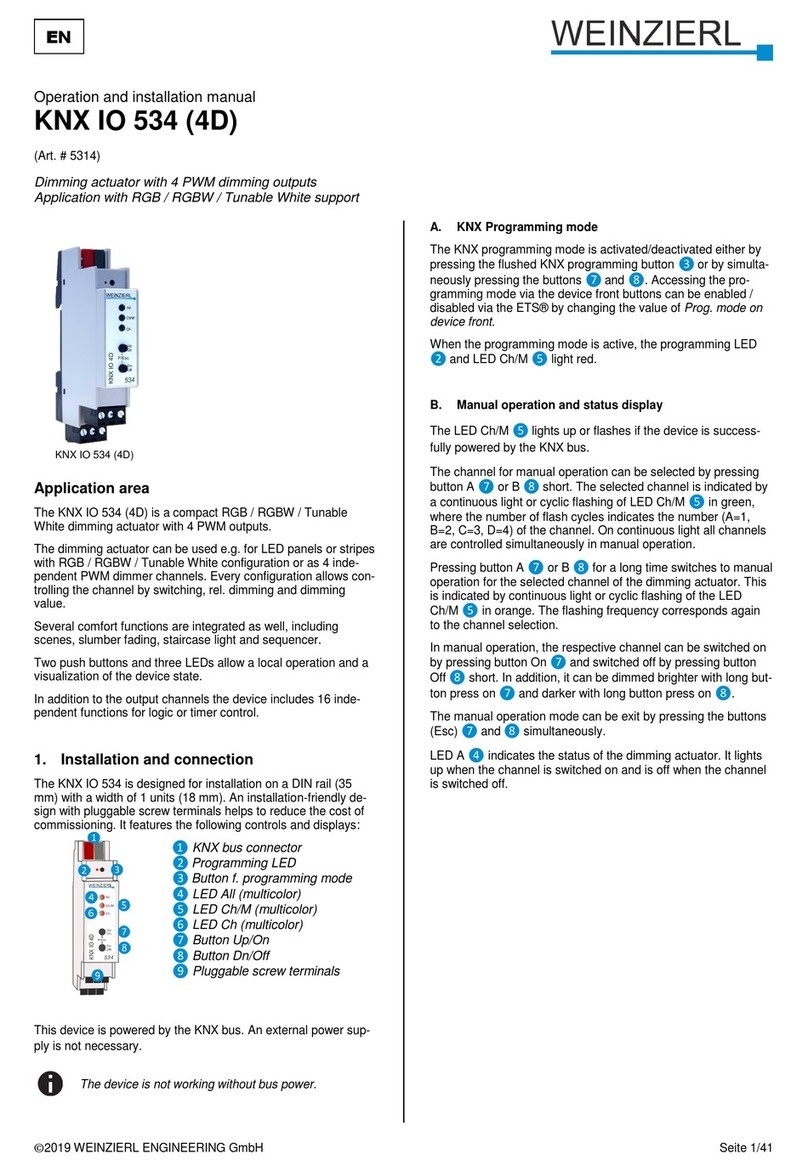© 2022 WEINZIERL ENGINEERING GmbH Seite 2/36
Content
1Application .........................................................................................................................3
2Installation and connection...............................................................................................3
2.1 KNX programming mode......................................................................................................4
2.2 Status display.......................................................................................................................4
3Reset to factory default settings.......................................................................................5
4Operation as EnOcean device...........................................................................................5
5Wiring scheme ...................................................................................................................6
6Battery and battery change...............................................................................................6
7Mounting and delivery.......................................................................................................7
7.1 Mounting..............................................................................................................................7
7.2 Delivery................................................................................................................................8
8KNX Security......................................................................................................................8
9Interface settings in the ETS............................................................................................. 9
10 Local download................................................................................................................ 10
11 ETS database ...................................................................................................................13
11.1 Secure commissioning.......................................................................................................13
11.2 Secure group communication............................................................................................. 16
11.3 Description......................................................................................................................... 17
11.1 General settings.................................................................................................................18
11.2 Button A0: General ............................................................................................................19
11.3 Button function “Switching”.................................................................................................20
11.4 Button function “Dimming”.................................................................................................. 21
11.5 Button function “Shutter” ....................................................................................................22
11.6 Button function “Send value” ..............................................................................................25
11.7 Button function “Color” .......................................................................................................26
11.8 Button function “Scene”......................................................................................................29
11.9 Button function “Generic” ...................................................................................................32
12 Battery information.......................................................................................................... 35