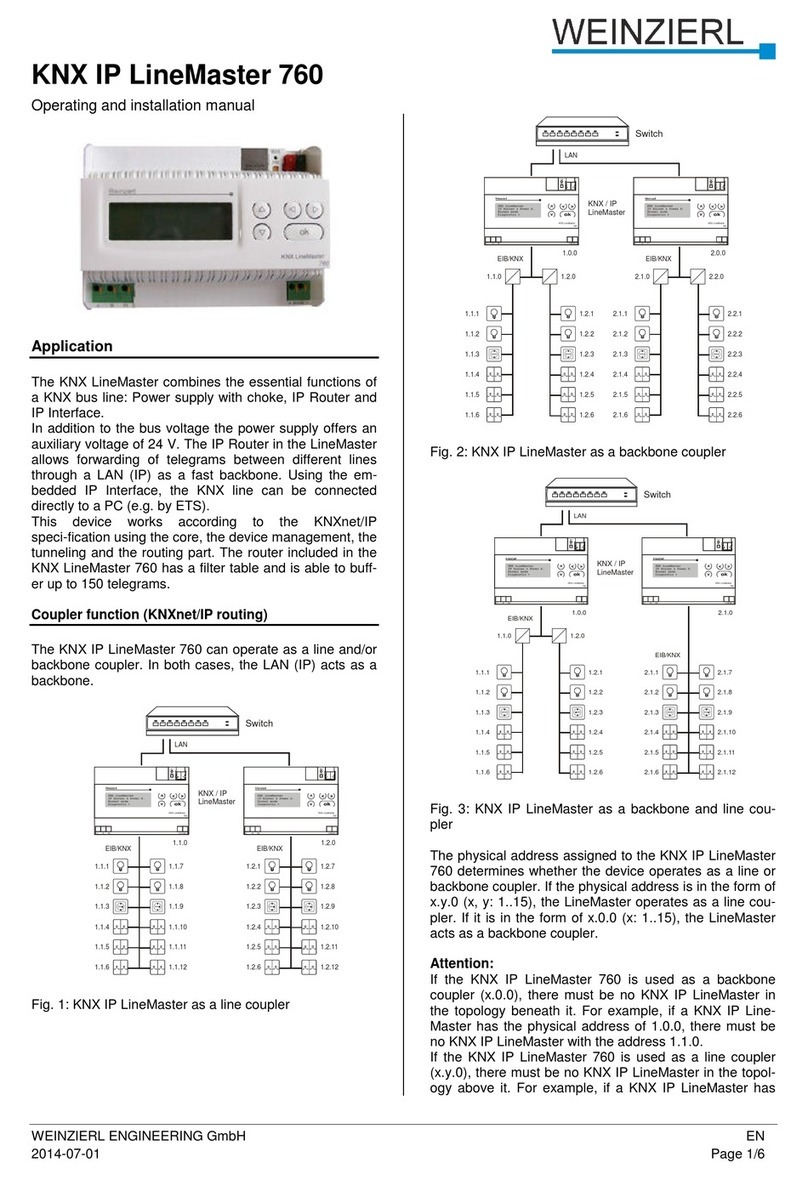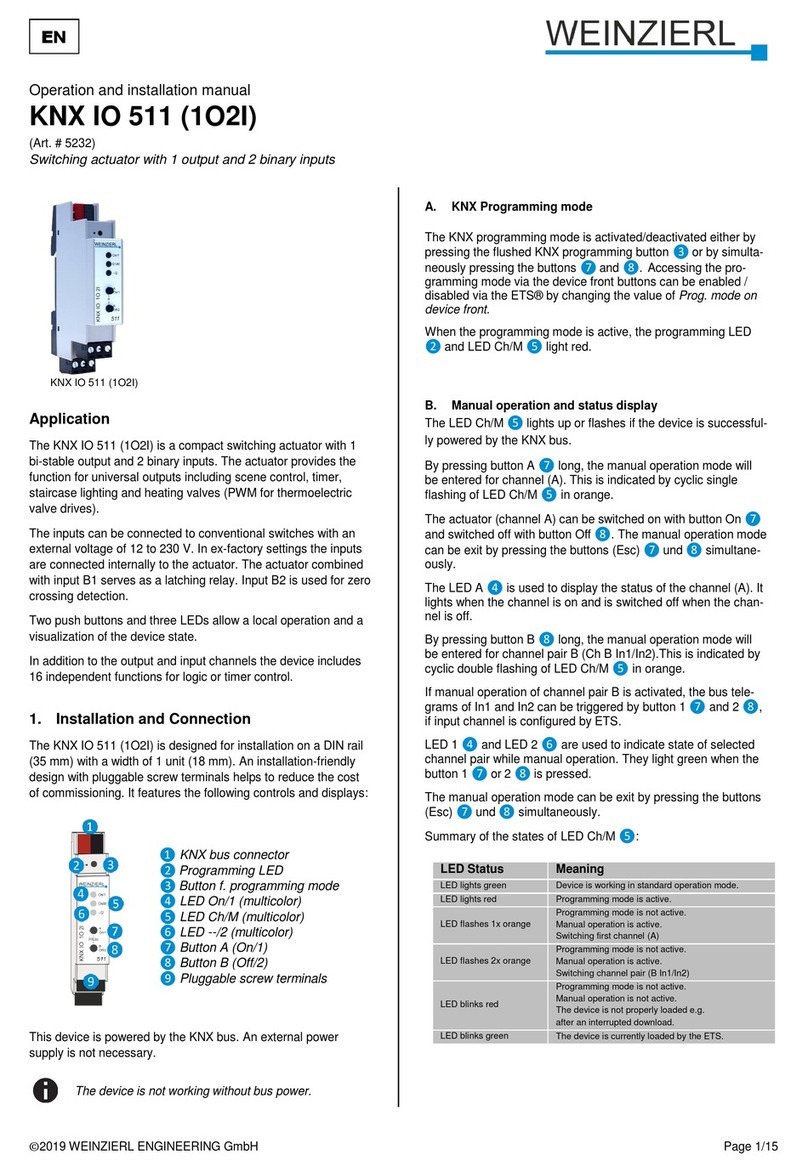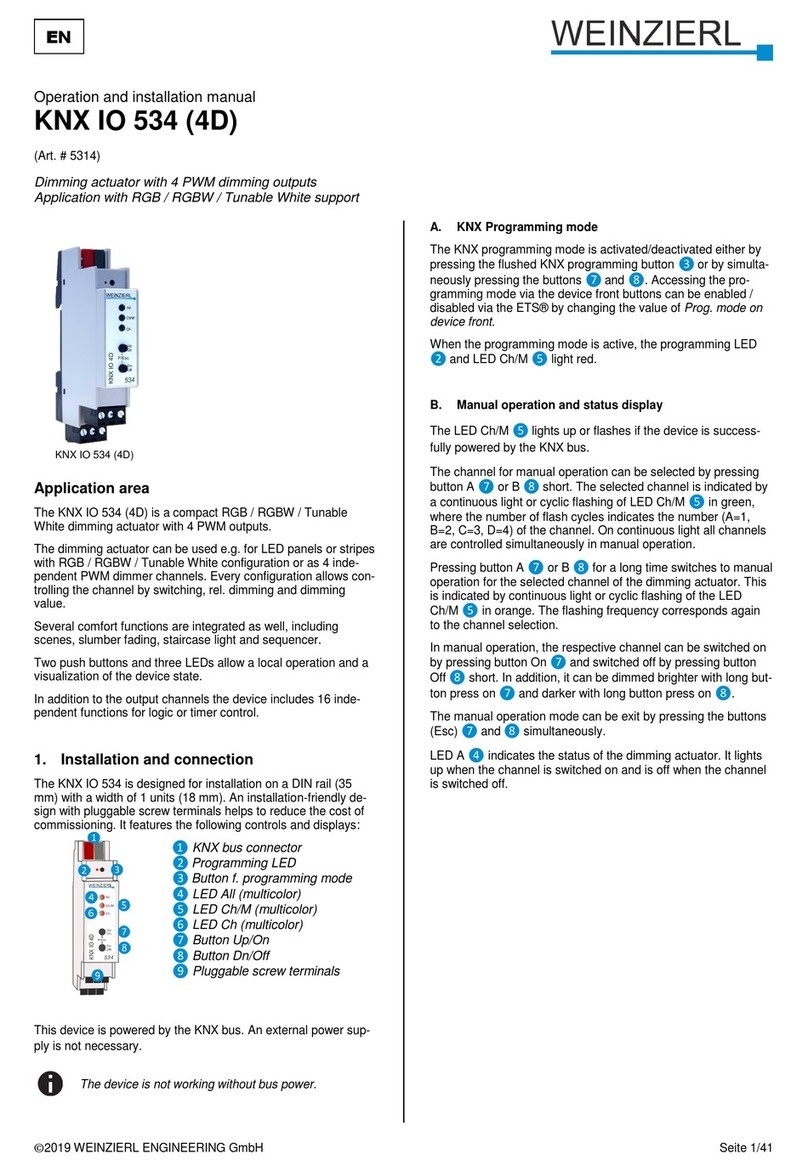© 2023 Weinzierl Engineering GmbH Seite 2/50
Content
1Application .........................................................................................................................3
2Installation and connection...............................................................................................3
2.1 KNX programming mode......................................................................................................4
2.2 Status display.......................................................................................................................4
3Reset to factory default settings.......................................................................................4
4Wiring scheme ...................................................................................................................5
4.1 Pluggable connections.........................................................................................................5
5Mounting and delivery.......................................................................................................6
5.1 Mounting..............................................................................................................................6
5.2 Delivery................................................................................................................................7
6KNX Security......................................................................................................................7
7ETS database .....................................................................................................................8
7.1 Secure commissioning.........................................................................................................8
7.2 Secure group communication............................................................................................. 11
7.3 Description.........................................................................................................................12
7.4 General settings.................................................................................................................13
7.5 Button A0: General ............................................................................................................15
7.6 Button function “Switching”.................................................................................................16
7.7 Button function “Dimming”.................................................................................................. 18
7.8 Button function “Shutter” ....................................................................................................19
7.9 Button function “Send value” ..............................................................................................23
7.10 Button function “Color” .......................................................................................................25
7.11 Button function “Scene”......................................................................................................29
7.12 Button function “Impulse counter”....................................................................................... 32
7.13 Impulse counter “Scaled counter (e.g. [kWh])” ...................................................................33
7.14 Impulse counter “Rate of change (e.g. [kW], [m/s], [km/h])”................................................36
7.15 Button function “Generic” ...................................................................................................39
7.16 Sequence controller........................................................................................................... 42
7.17 Logic / Timer...................................................................................................................... 45
7.18 Function 1 –10: Timer.......................................................................................................46
7.19 Function 1 –10: Logic........................................................................................................48