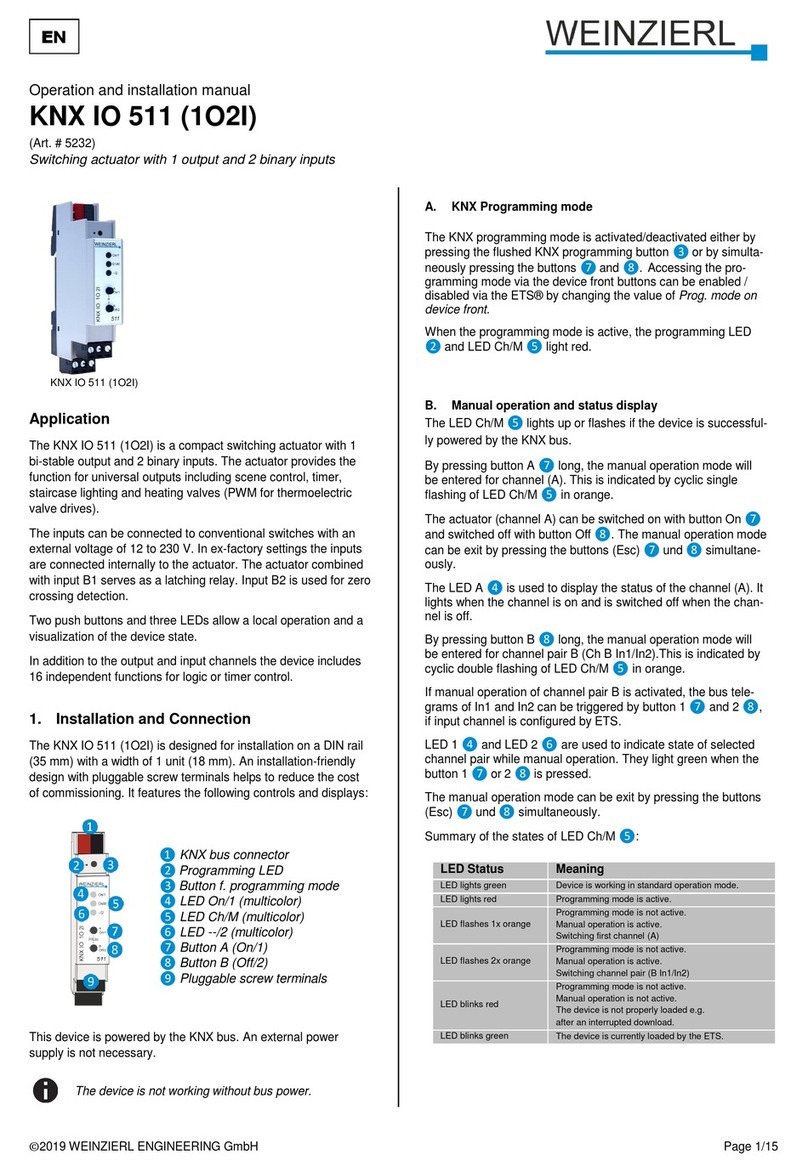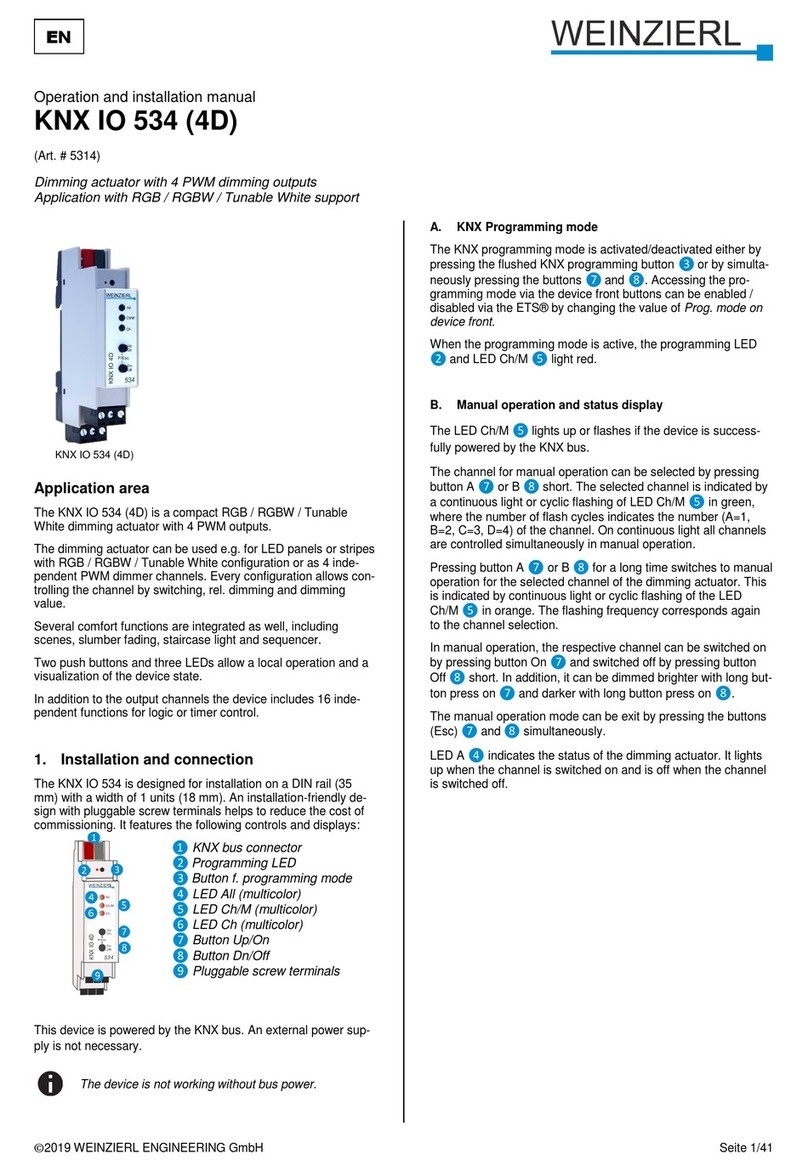KNX IP LineMaster 760
WEINZIERL ENGINEERING GmbH EN
2014-07-01 Page 3/6
Routing (KNX -> IP)
Group telegrams (main group 0 to 13):
Block: No group telegrams of this main group
are routed to IP.
Route: All group telegrams of this main group
are routed to IP independent of the filter
table. This setting is for testing purposes
only.
Filter: The filter table is used to check whether
or not the received group telegram
should be routed to IP.
Group telegrams (main groups 14 and 15):
Block: No group telegrams of main groups 14
and 15 are routed to IP.
Route: All group telegrams of main groups 14
and 15 are routed to IP.
Group telegrams (main groups 16 to 31):
Block: No group telegrams of these main groups
are routed to IP.
Route: An additional page appears on which the
routing of main groups 16 to 31 can be
disabled or enabled in pairs.
Note:
The group addresses of main groups 16 to 31 are re-
served addresses that can be used for special applica-
tions (e.g. in Easy Mode). These group addresses are not
available in the ETS.
Physically addressed telegrams:
Block: No physically addressed telegrams are
routed to IP.
Route: All physically addressed telegrams are
routed to IP.
Filter: The physical address is used to check
whether the received physically ad-
dressed telegram should be routed to IP.
Broadcast telegrams:
Block: No received broadcast telegrams are
routed to IP.
Route: All received broadcast telegrams are
routed to IP.
Acknowledge (ACK) of group telegrams:
Always: An acknowledge is generated for every
received group telegram (from KNX).
Only if
routed: An acknowledge is only generated for
received group telegrams (from KNX) if
they are routed to IP.
Acknowledge (ACK) of physically addressed telegrams:
Always: An acknowledge is generated for every
received physically addressed telegram
(from KNX).
Only if
routed: An acknowledge is only generated for
received physically addressed group tel-
egrams (from KNX) if they are routed to
IP.
Answer with
NACK: Every received physically addressed
telegram (from KNX) is responded to with
NACK (not acknowledge). This means
that communication with physically ad-
dressed telegrams on the corresponding
KNX line is not possible. Group commu-
nication (group telegrams) is not affected.
This setting can be used to block at-
tempts at manipulation.
Attention:
The setting Answer with NACK disables parameterisation
with ETS via the subline (KNX).
To reenable parameterisation via the subline (KNX), the
device has to be set into delivery status.
Routing (IP -> KNX)
Group telegrams (main groups 0 to 13):
Block: No group telegrams of these main groups
are routed to KNX.
Route: All group telegrams of this main group
are routed to KNXG independent of the
filter table. This setting is used for testing
purposes only.
Filter: The filter table is used to check whether
the received group telegram should be
routed to KNX.
Group telegrams (main groups 14 and 15):
Block: No group telegrams of main groups 14
and 15 are routed to KNX.
Route: All group telegrams of the main groups
14 and 15 are routed to KNX.
Group telegrams (main groups 16 to 31):
Block: No group telegrams of these main groups
are routed to KNX.
Route: An additional page appears on which the
routing of main groups 16 to 31 can be
disabled or enabled in pairs.
Physically addressed telegrams:
Block: No physically addressed telegrams are
routed to KNX.
Route: All physically addressed telegrams are
routed to KNX.