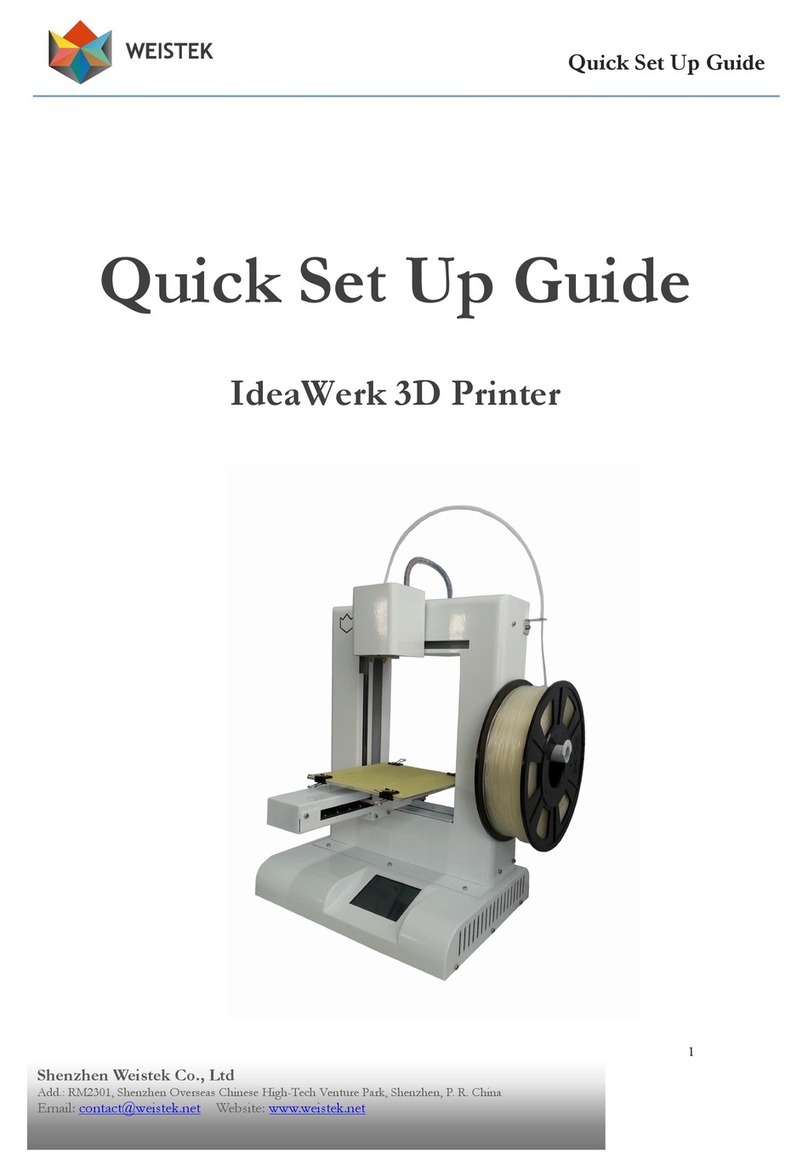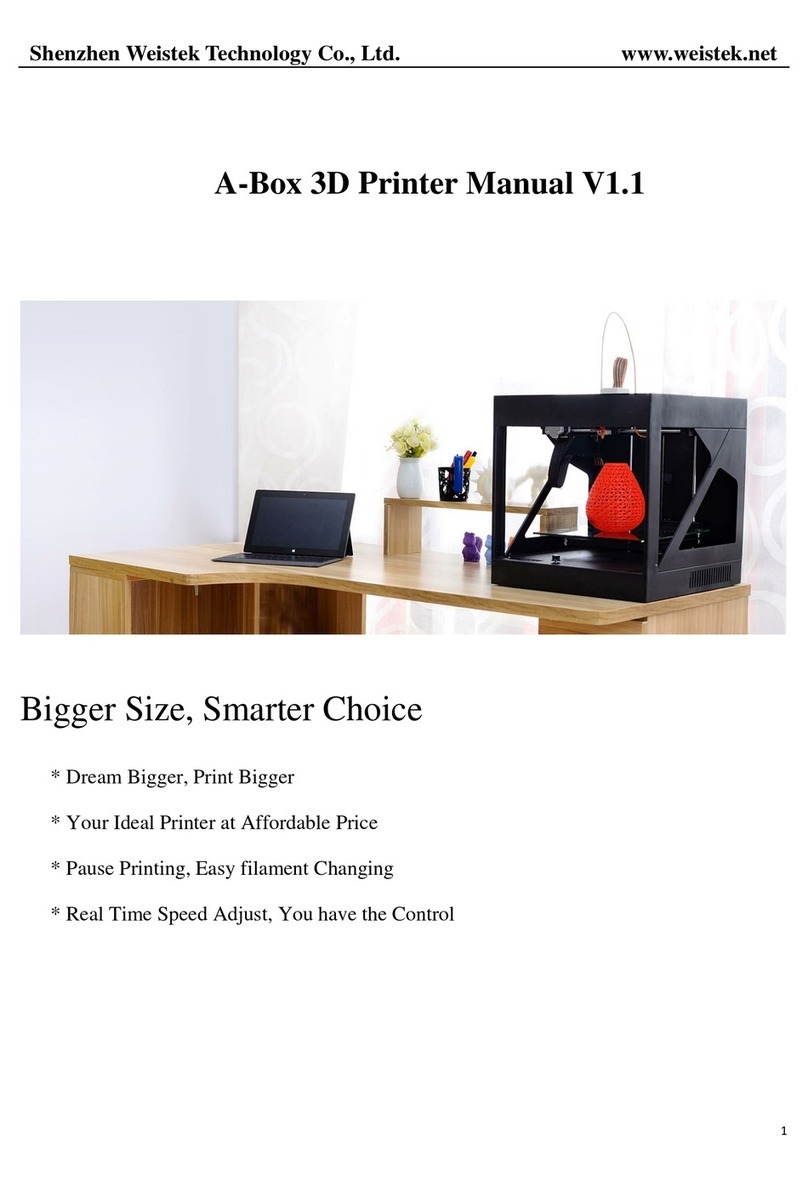Contents
1. Unpacking and checking.............................................................................................. 3
1.1 Check your Ideawerk.......................................................................................... 3
1.2 Check the Accessories.........................................................................................4
2. Brief Introduction....................................................................................................... 5
2.1 Precautions and Safety........................................................................................ 5
2.2 Appearance and Structure................................................................................... 6
2.3 Technical Specifications...................................................................................... 9
3. Software Installation.................................................................................................. 10
3.1 Disable Driver Signature Enforcement for Windows 8 or 8.1........................... 10
3.2 Driver Installation for Windows 8 or 8.1...........................................................13
3.3 Confirm installation for Windows 7, 8 or 8.1.................................................... 17
3.4 Run as an administrator for Windows 7, 8 or 8.1...............................................20
3.5 Driver Installation for Windows XP..................................................................21
3.6 Turn off the sleeping mode for Windows 7, 8 or 8.1........................................ 25
4. Preparations before printing...................................................................................... 28
4.1 Building plate Calibration and Z-height Measurement.......................................28
4.2 Temperature Setting..........................................................................................36
5. Filament.....................................................................................................................36
5.1 Feed the filament.............................................................................................. 36
5.2 Change the filament.......................................................................................... 40
5.3 Reverse the filament..........................................................................................41
6. Software.....................................................................................................................42
6.1 Functions..........................................................................................................42
6.2 Setting...............................................................................................................47
7. Fix common problems...............................................................................................57
7.1 Extruder Blocking.............................................................................................57
8. After Sales Service..................................................................................................... 59