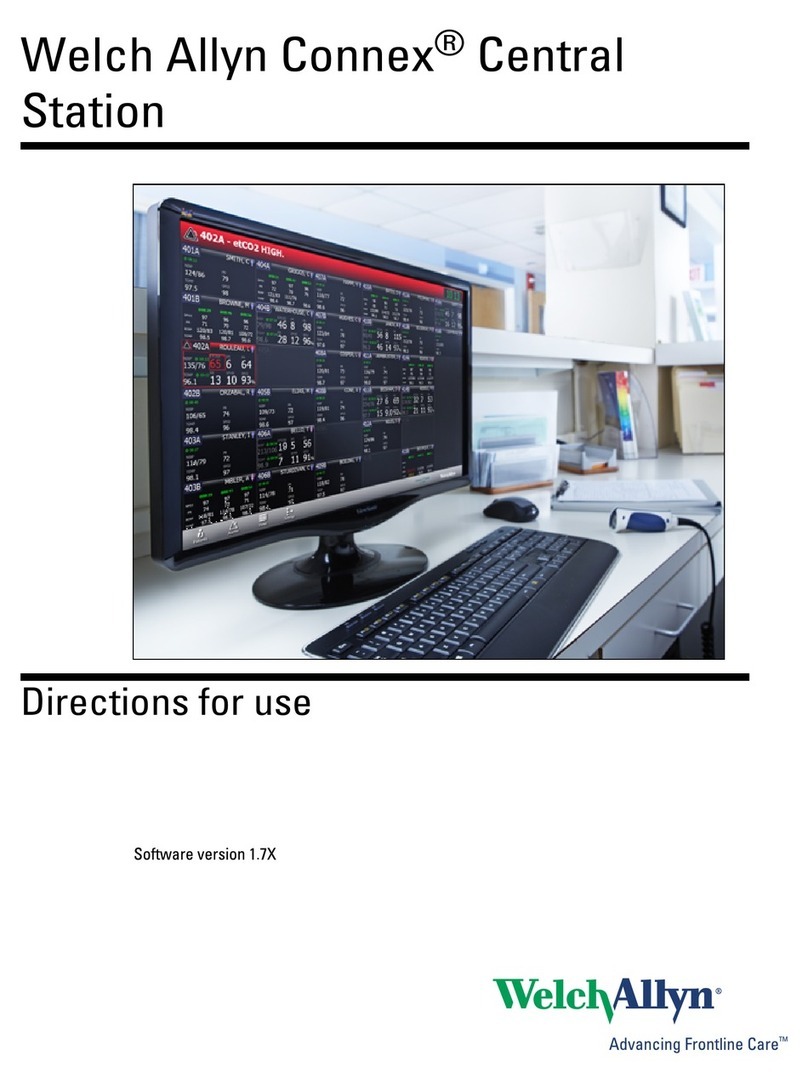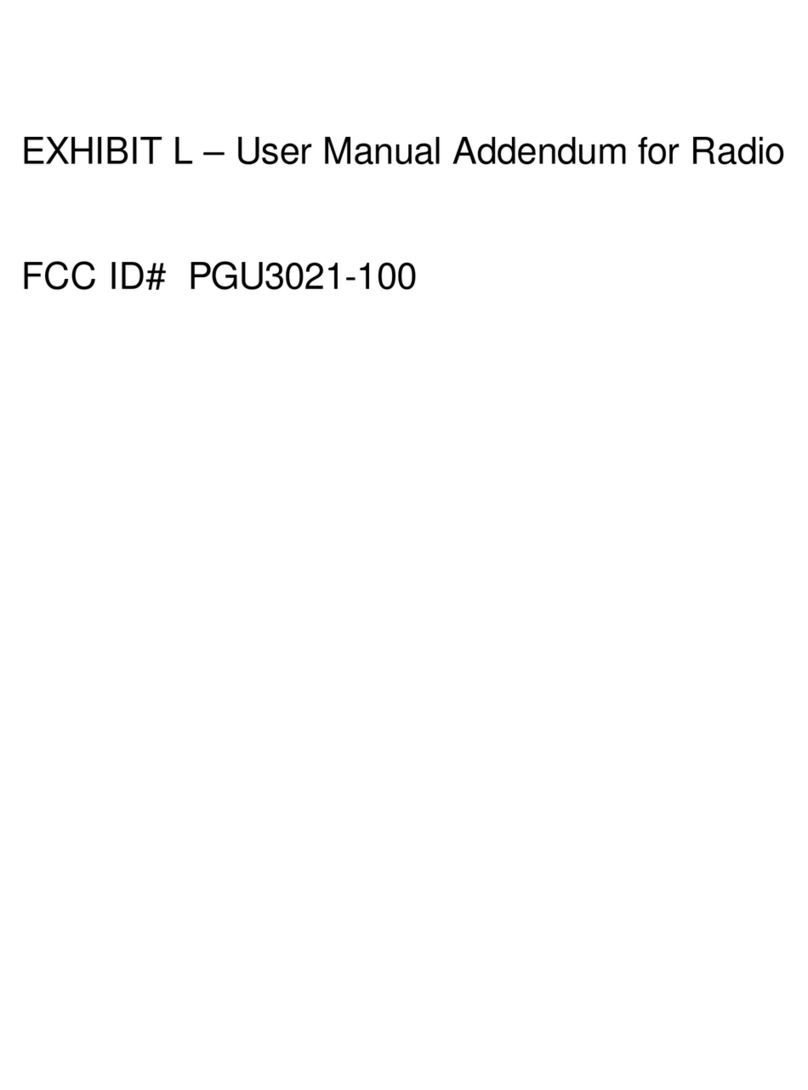Welch Allyn Spot Vision Screener User manual
Other Welch Allyn Medical Equipment manuals

Welch Allyn
Welch Allyn Atlas User manual

Welch Allyn
Welch Allyn Connex Spot Monitor Reference guide
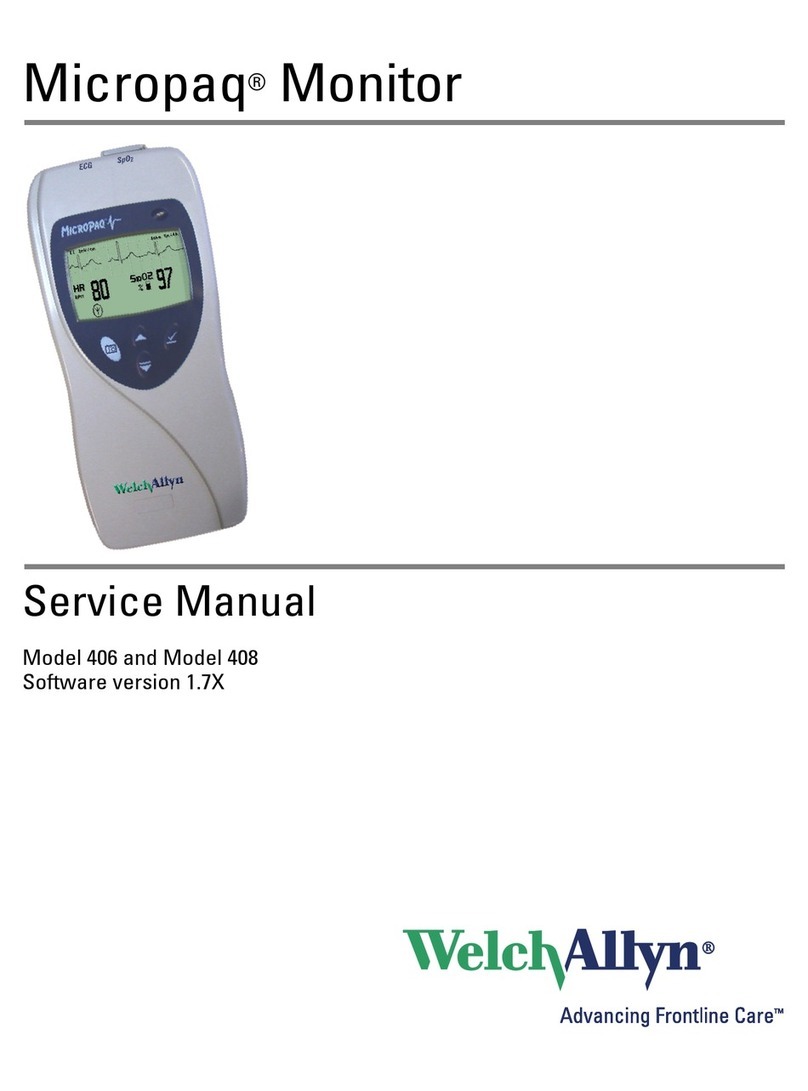
Welch Allyn
Welch Allyn Micropaq 406 User manual

Welch Allyn
Welch Allyn 88000A User manual

Welch Allyn
Welch Allyn Propaq Encore 202EL User manual

Welch Allyn
Welch Allyn CP 100 Manual

Welch Allyn
Welch Allyn Spot VS100 Manual

Welch Allyn
Welch Allyn Connex VSM 6000 series Manual

Welch Allyn
Welch Allyn CSM 7100 Setup guide

Welch Allyn
Welch Allyn Connex VSM 6000 series Service manual

Welch Allyn
Welch Allyn 88002 User manual

Welch Allyn
Welch Allyn 88000A Manual

Welch Allyn
Welch Allyn Schiller AT-2plus User manual
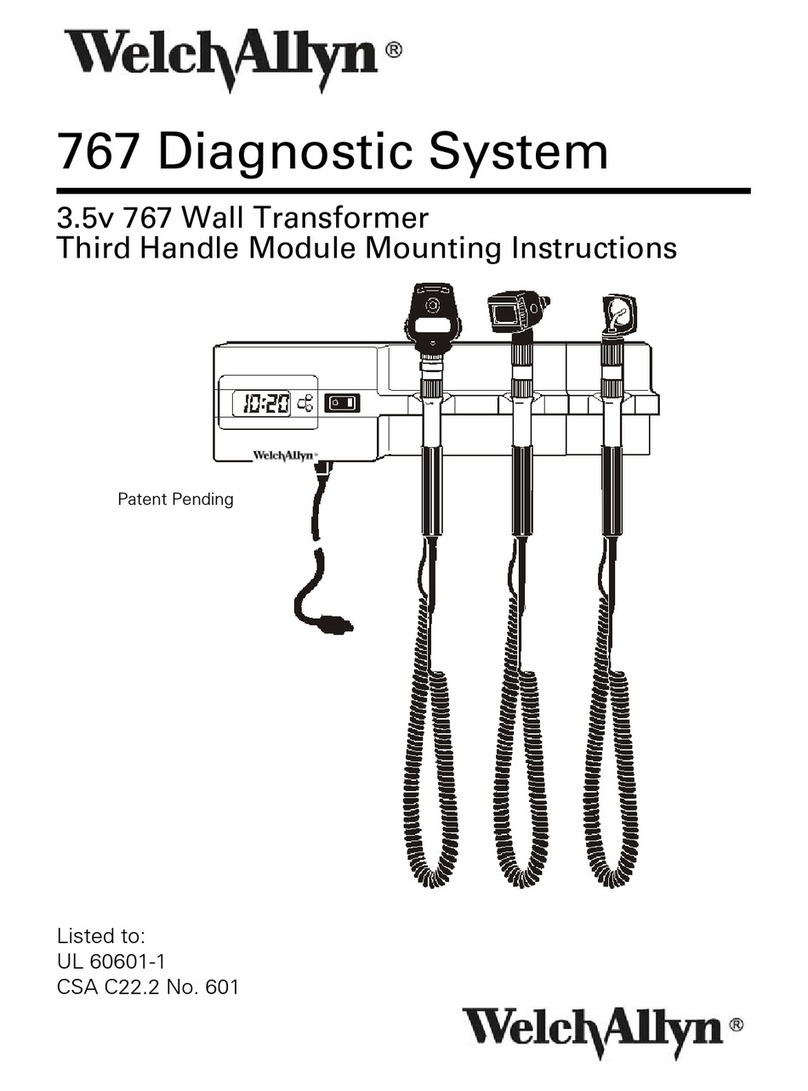
Welch Allyn
Welch Allyn 767 User manual
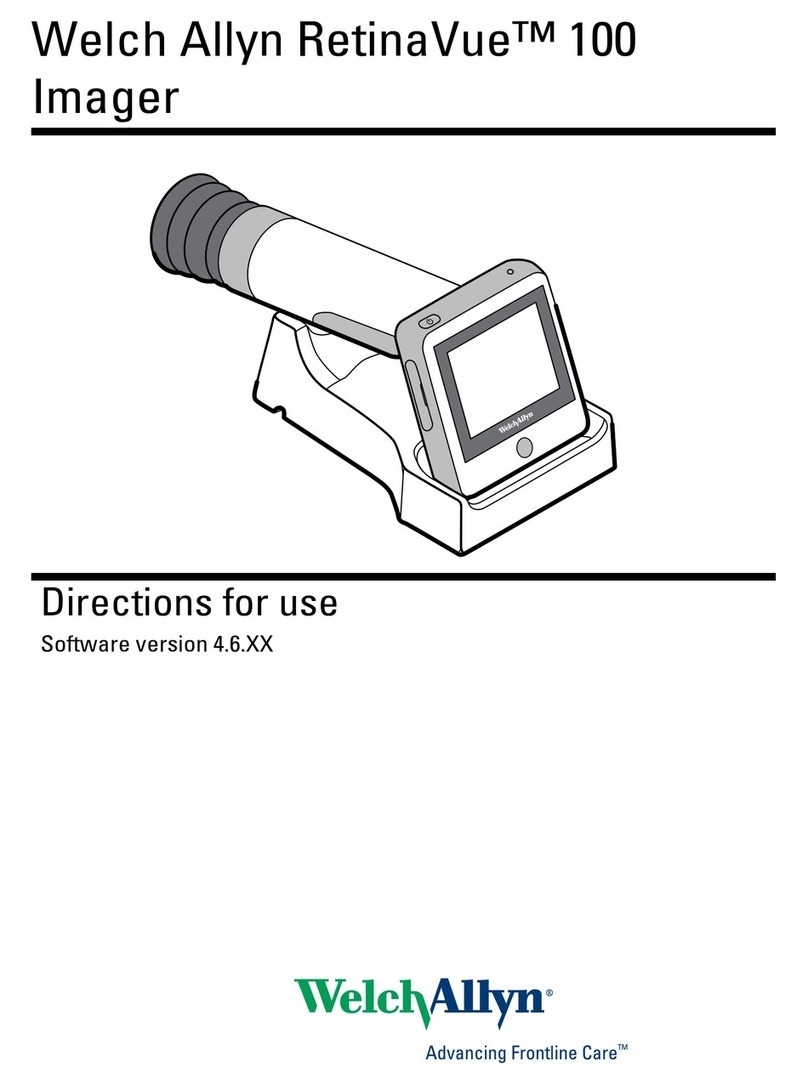
Welch Allyn
Welch Allyn RetinaVue 100 Imager Manual
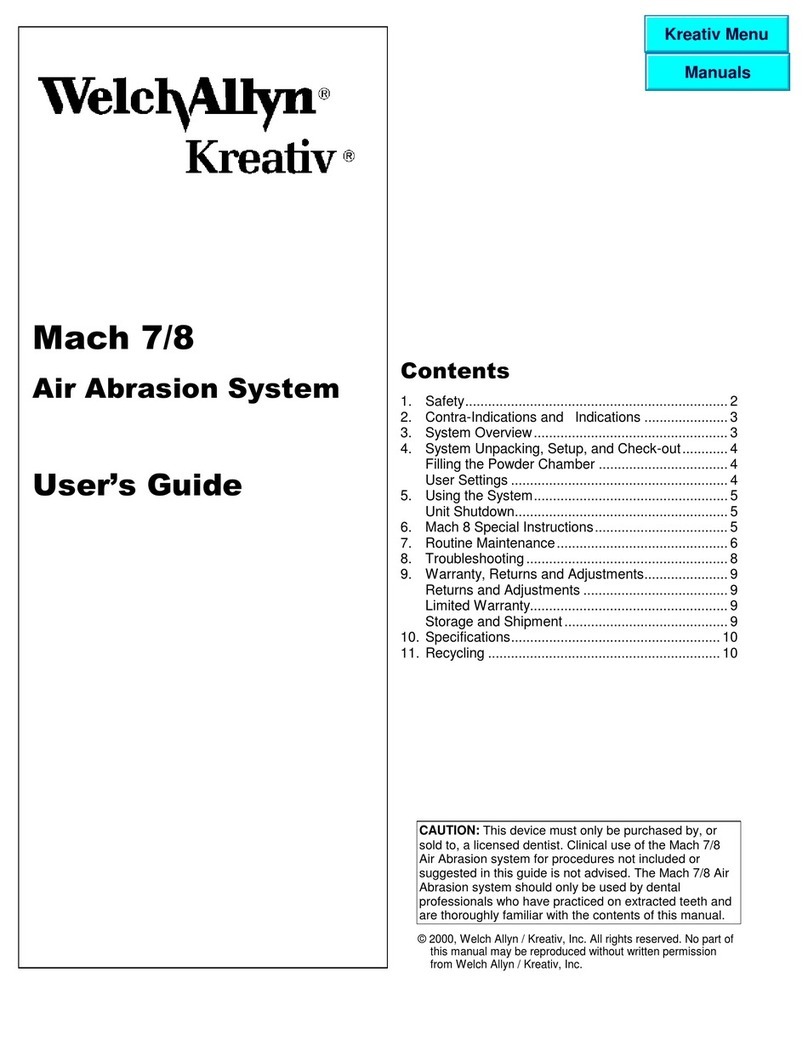
Welch Allyn
Welch Allyn Kreativ User manual
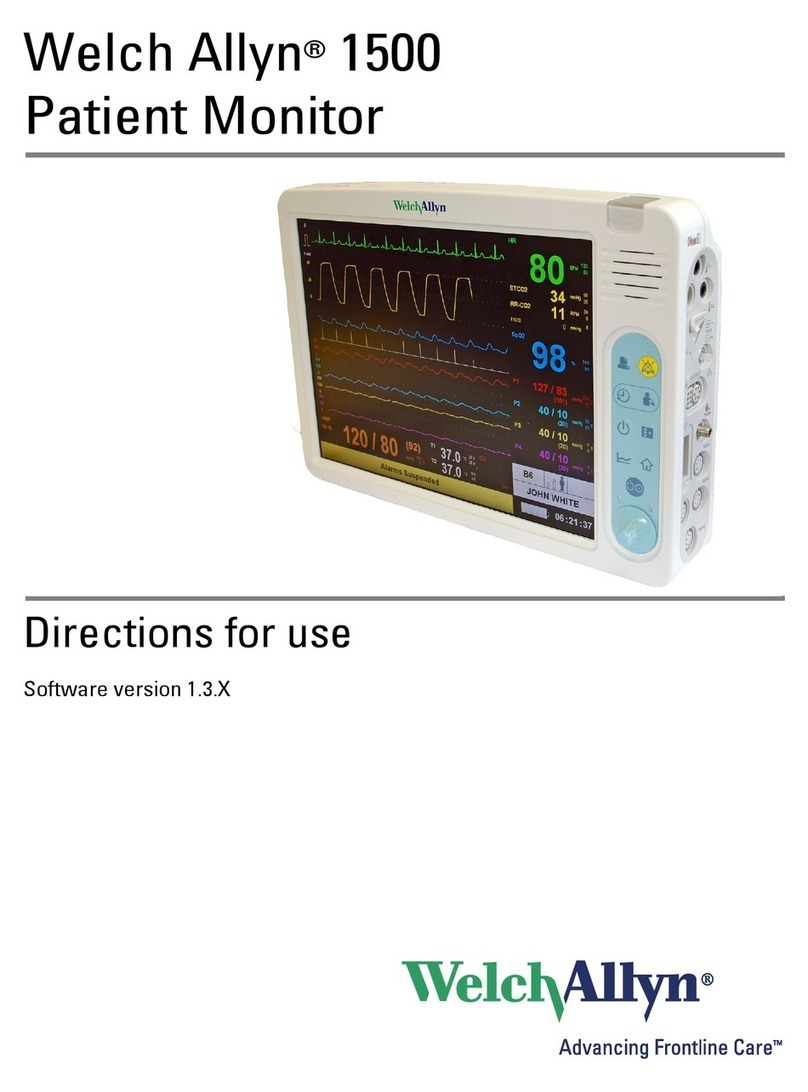
Welch Allyn
Welch Allyn 1500 Manual
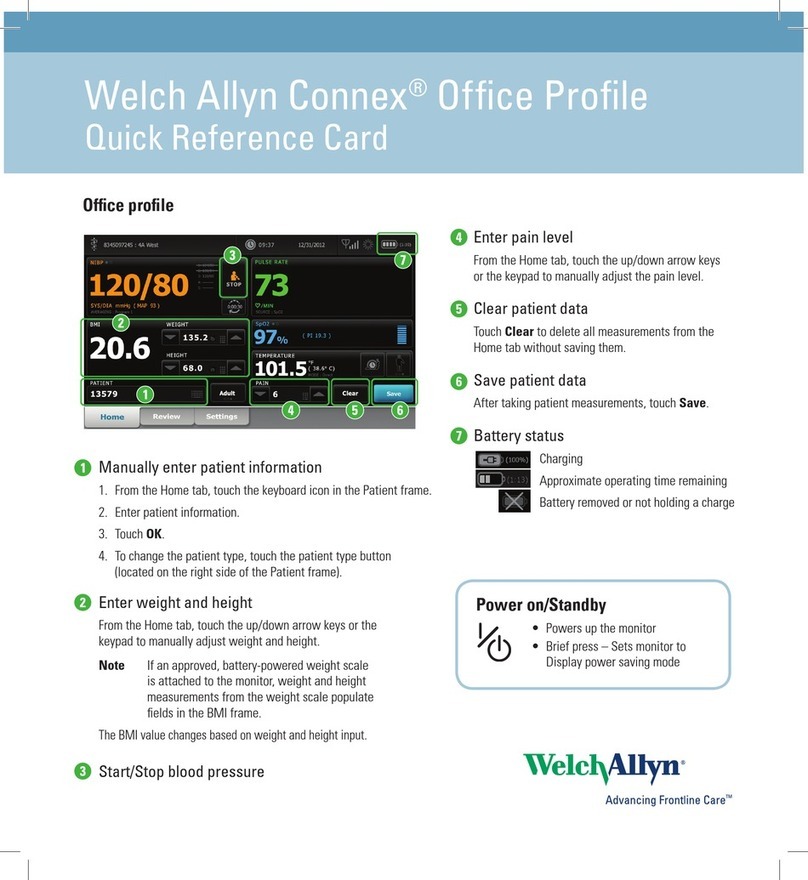
Welch Allyn
Welch Allyn Connex User manual

Welch Allyn
Welch Allyn Connex Spot Monitor Installation instructions

Welch Allyn
Welch Allyn 88000A Manual
Popular Medical Equipment manuals by other brands

Getinge
Getinge Arjohuntleigh Nimbus 3 Professional Instructions for use

Mettler Electronics
Mettler Electronics Sonicator 730 Maintenance manual

Pressalit Care
Pressalit Care R1100 Mounting instruction

Denas MS
Denas MS DENAS-T operating manual

bort medical
bort medical ActiveColor quick guide

AccuVein
AccuVein AV400 user manual