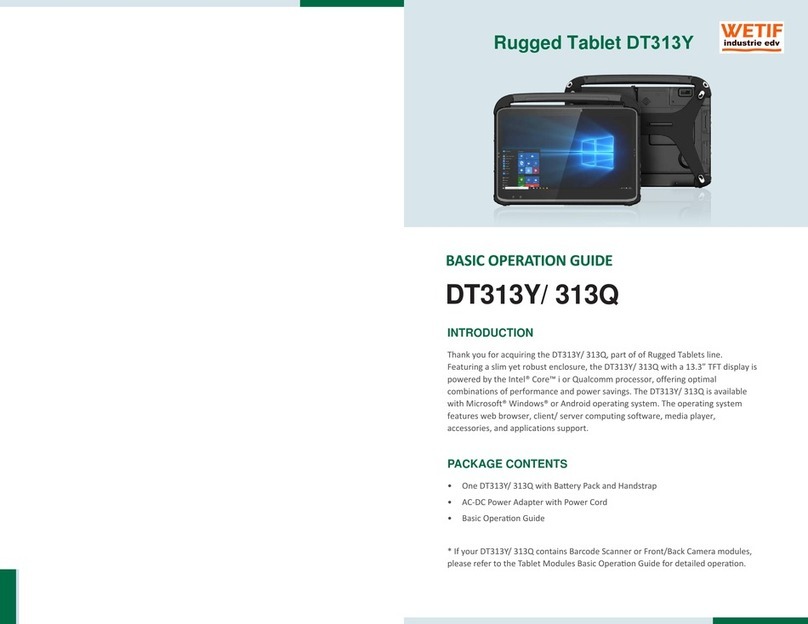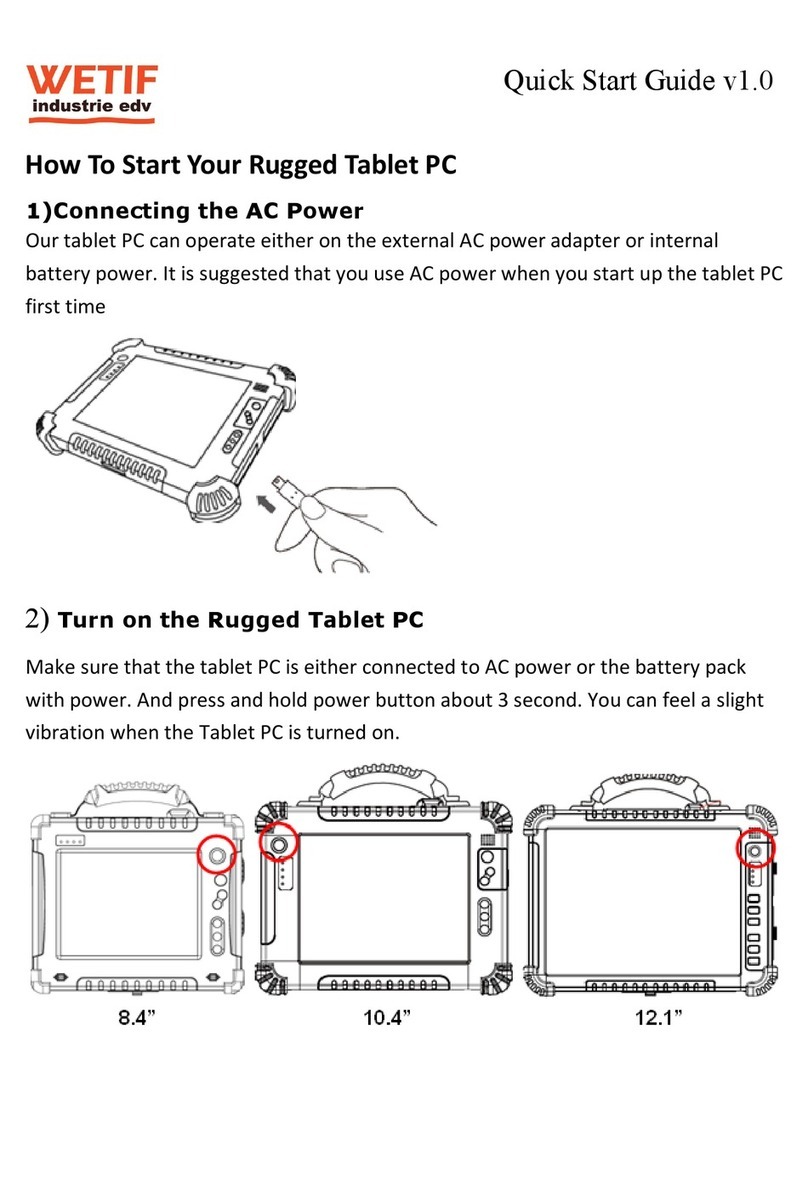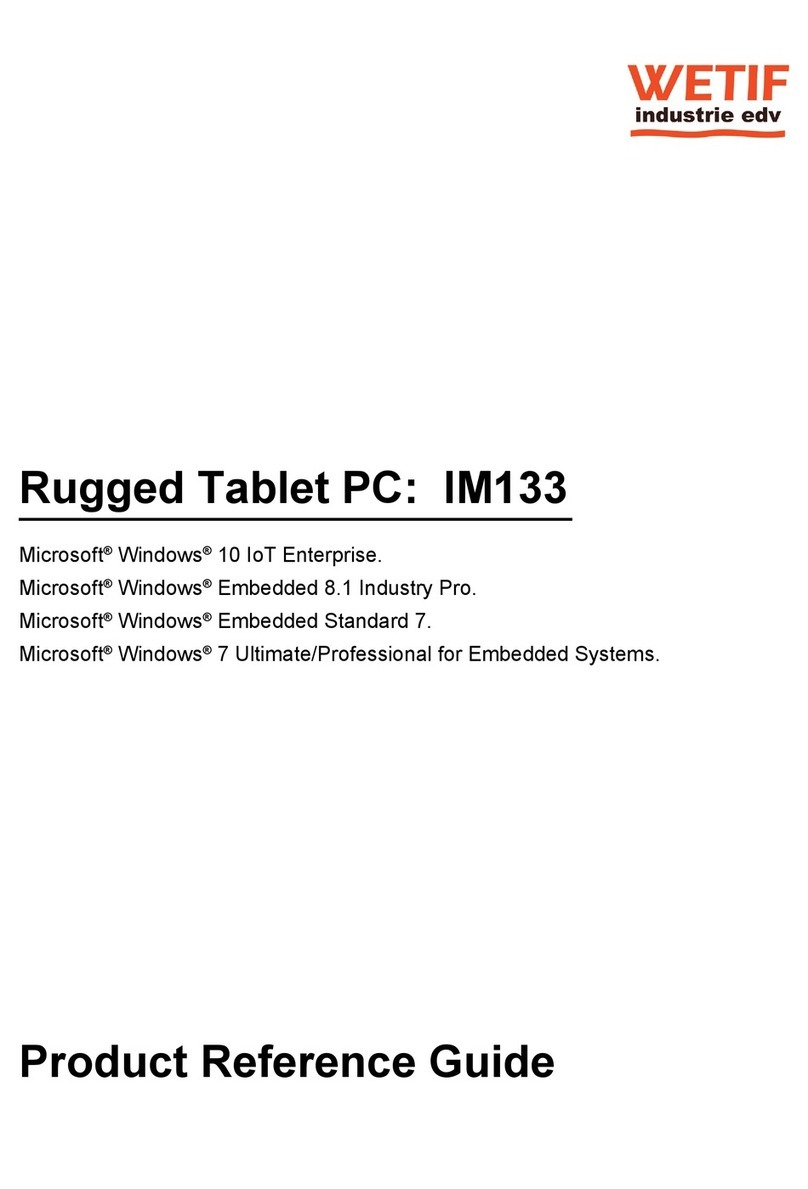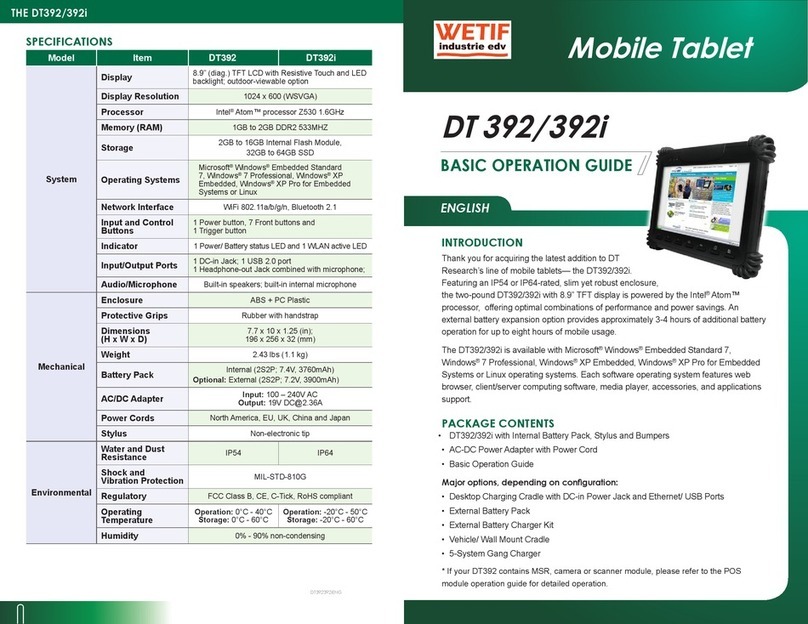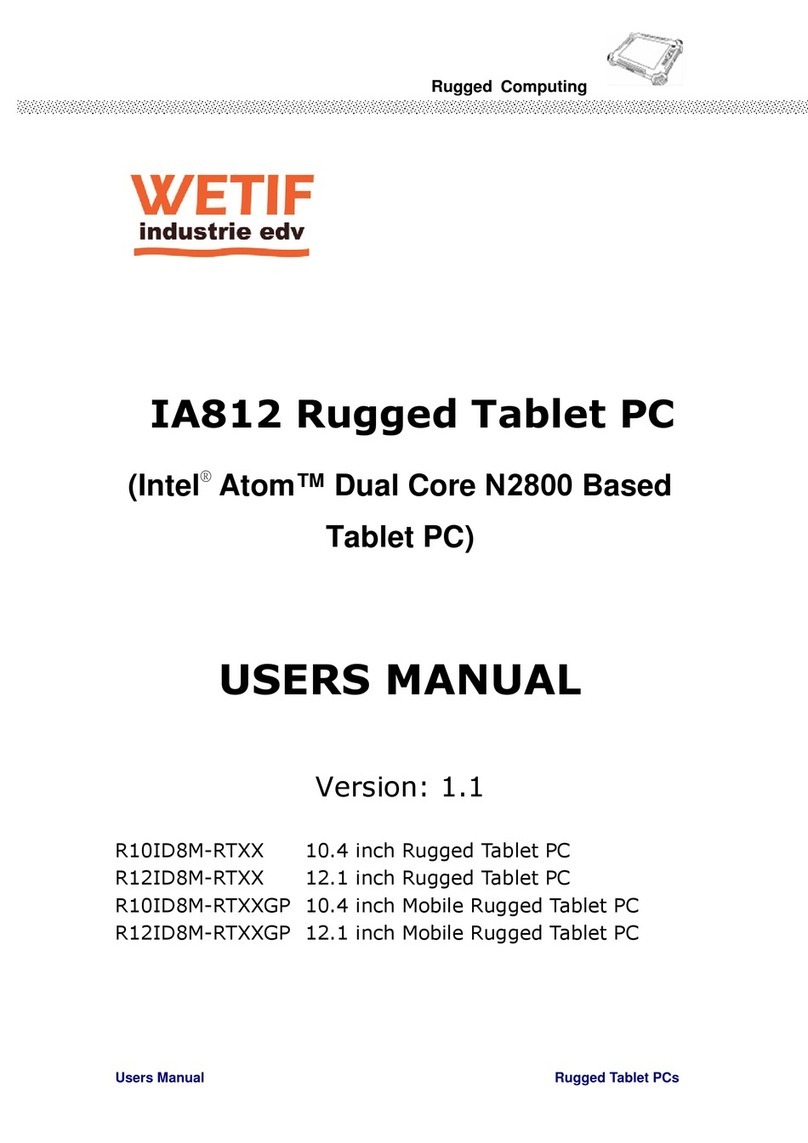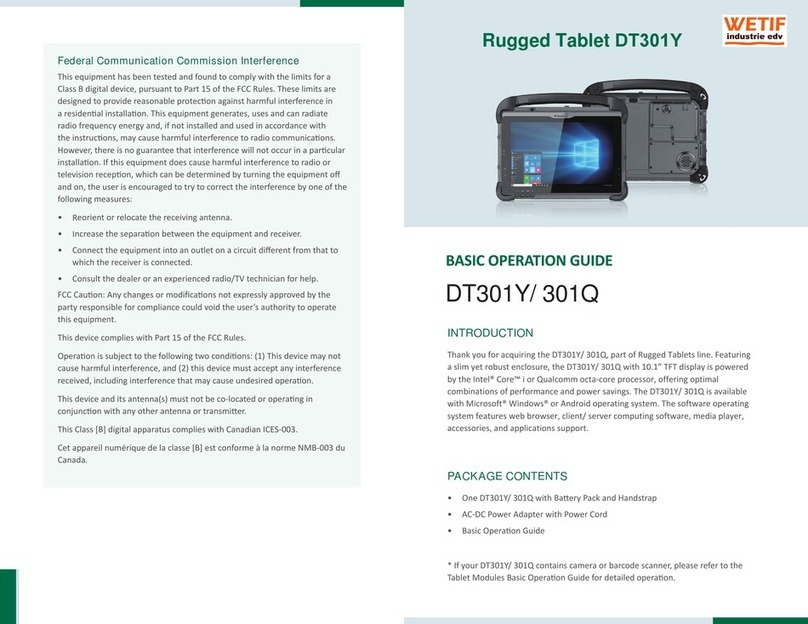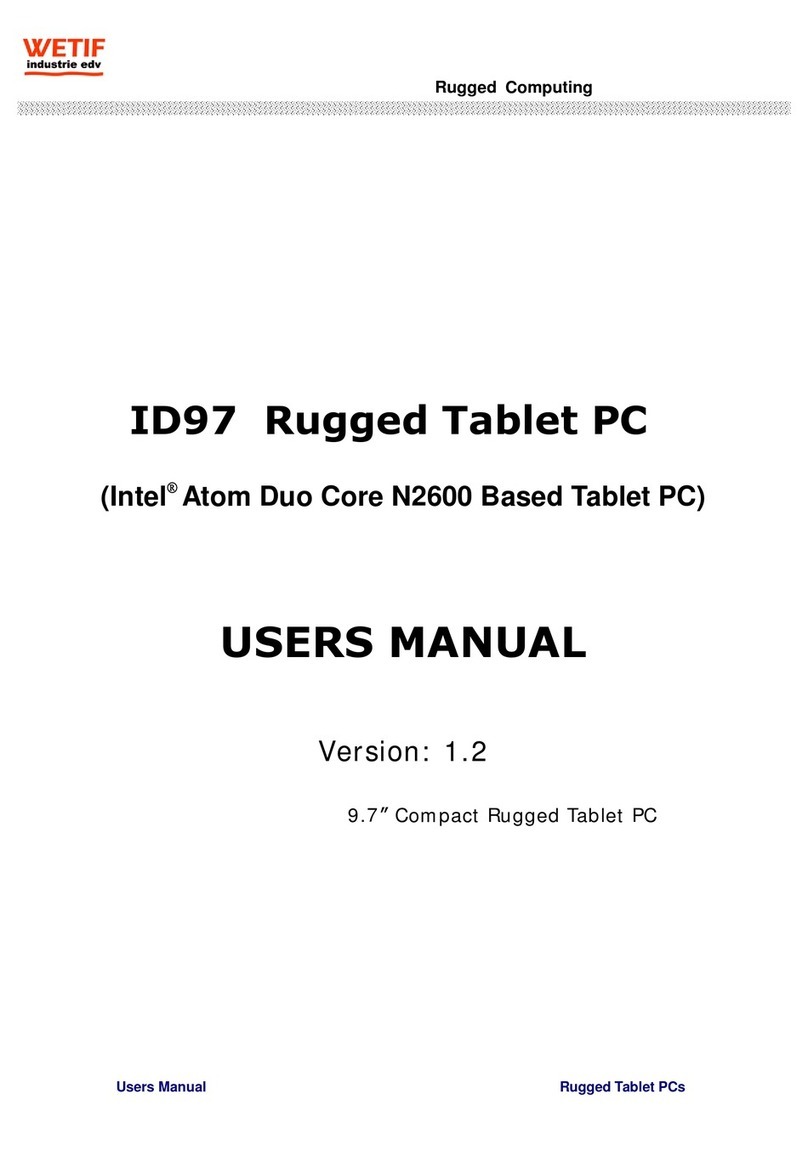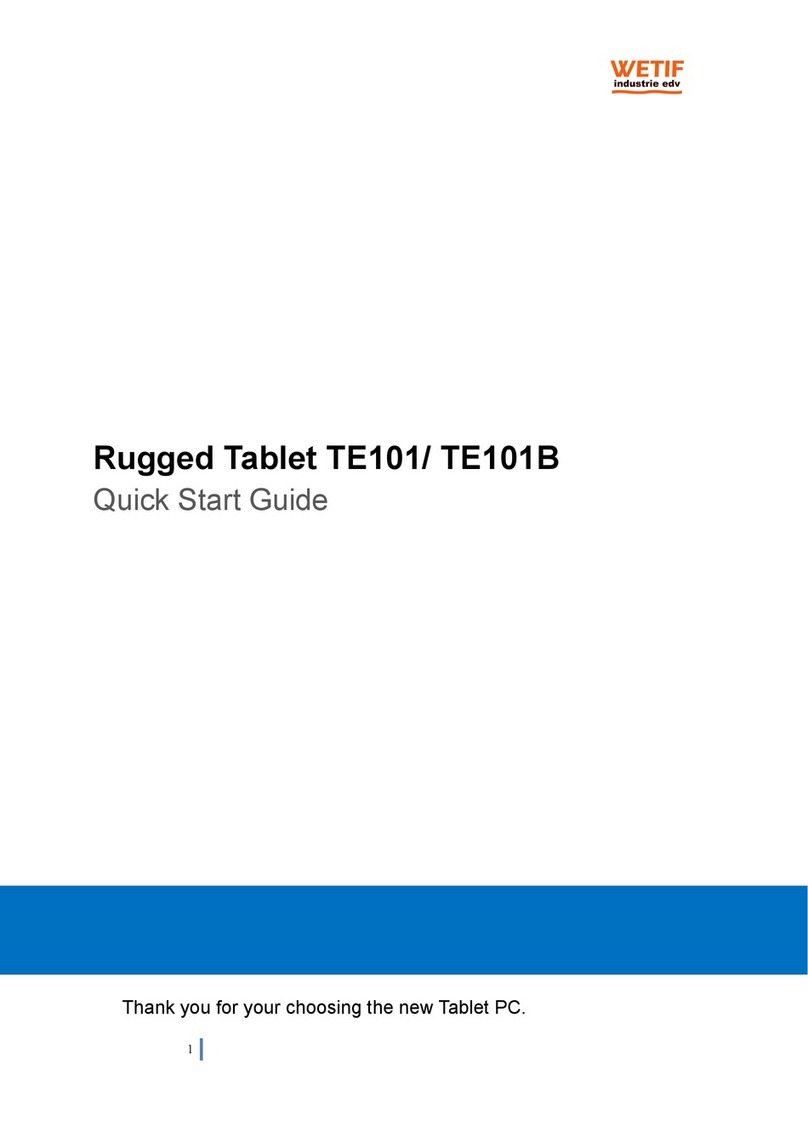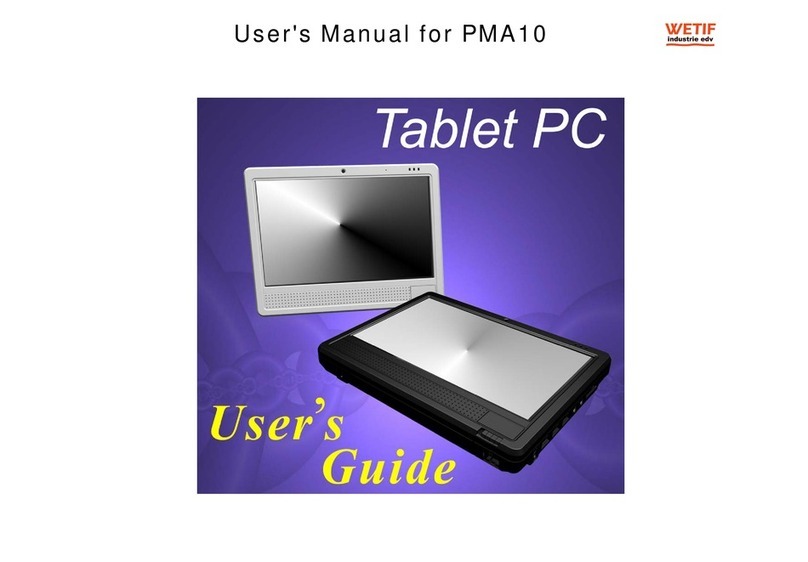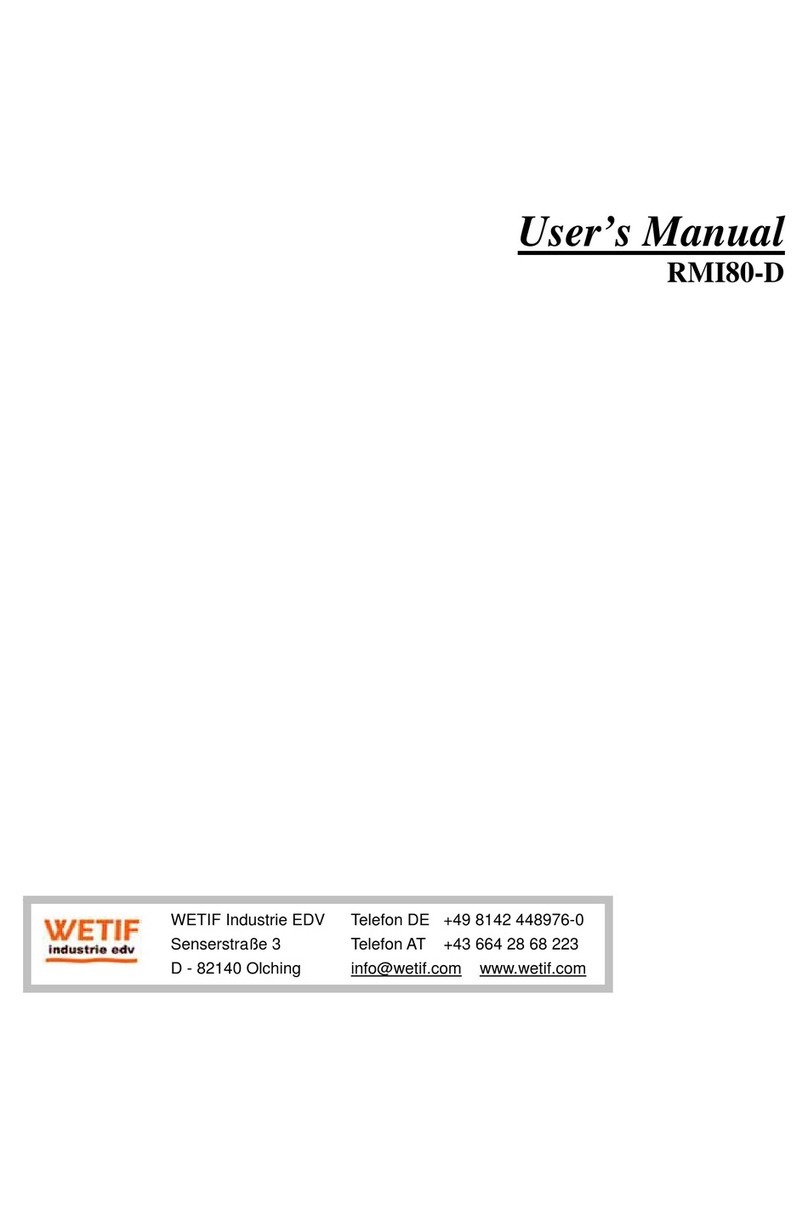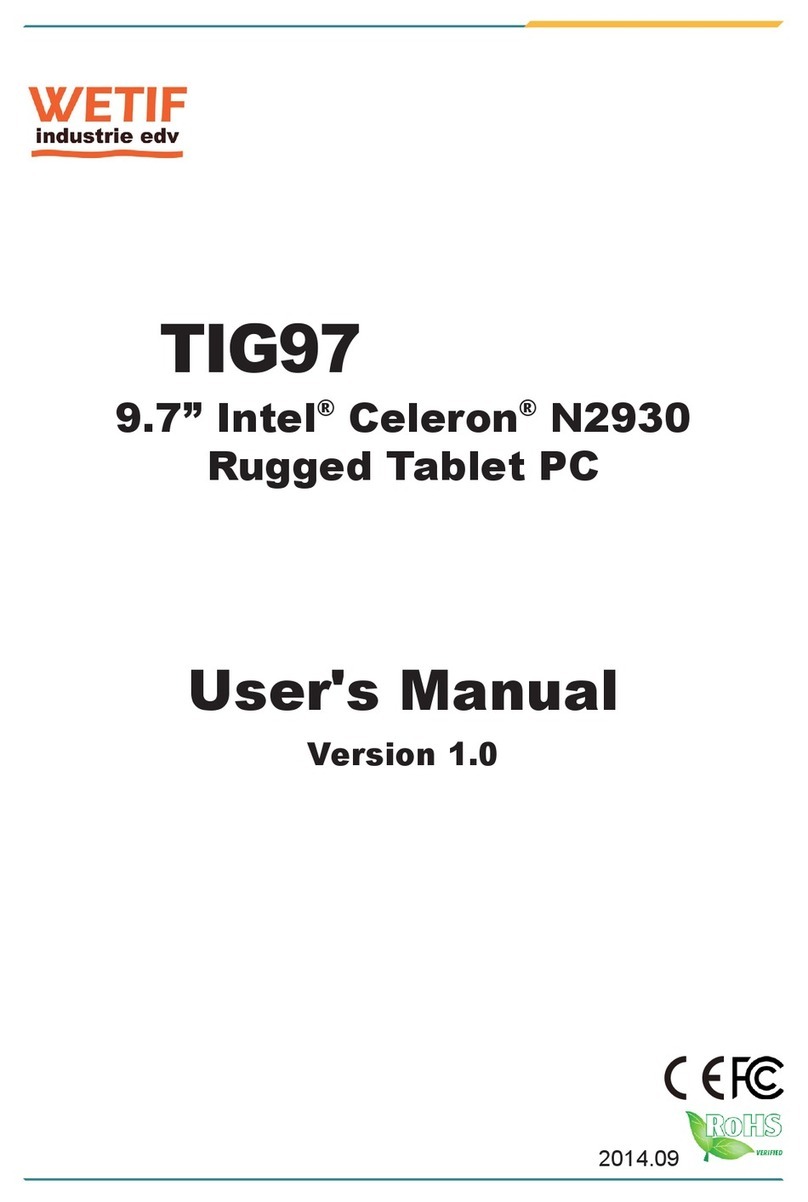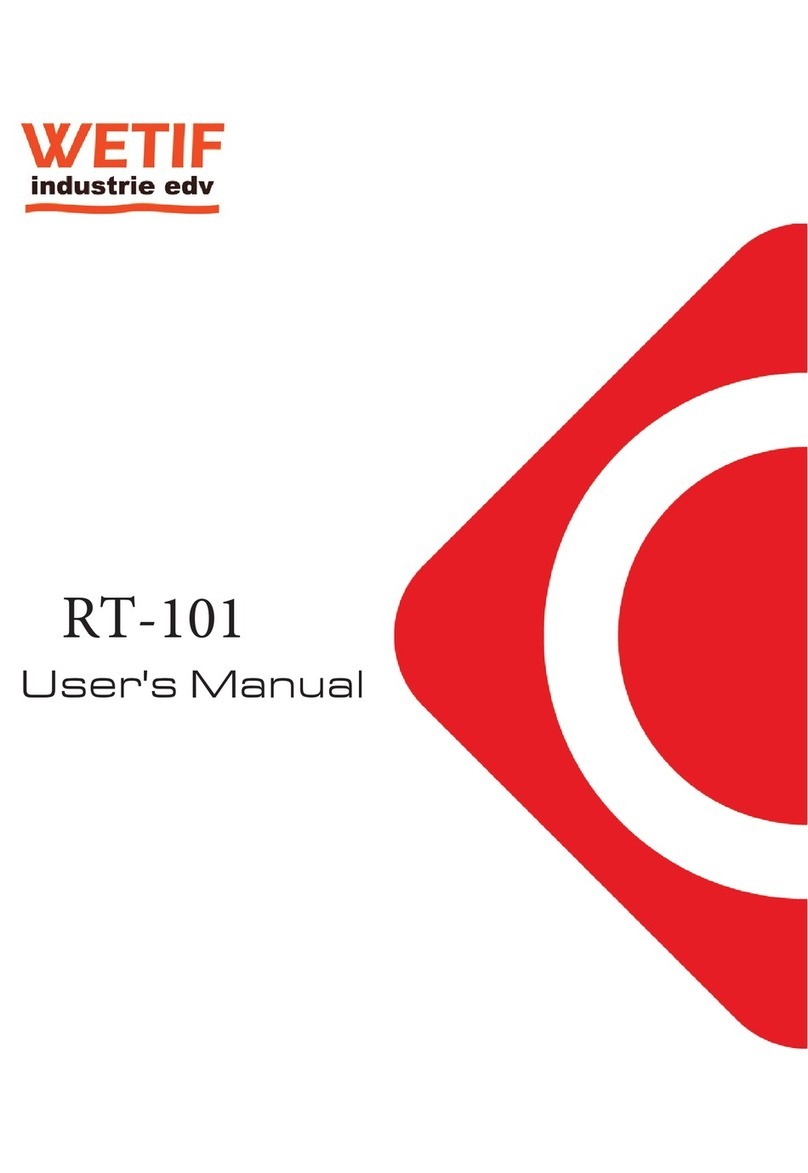ENGLISH
Mobile Tablet
BASIC OPERATION GUIDE
DT313H/ DT313H-MD
INTRODUCTION
Thank you for acquiring the latest addion to DT Research’s line of tablets —the
DT313H/ DT313H-MD. Featuring a slim, robust enclosure, the DT313H/ DT313H-MD
with 13.3”TFT display is powered by the Intel® Core™ i7 processor, offering opmal
combinaons of performance and power savings.
The DT313H/ DT313H-MD is available with Microso® Windows® Embedded Standard
7, Windows® 7 Professional, Windows® Embedded Standard 8 or Windows® 8.1
Industry Pro operang systems. Each soware operang system features web browser,
client/ server compung soware, media player, accessories, and applicaons support.
PACKAGE CONTENTS
One DT313H/ DT313H-MD with Internal Baery Pack and Handstrap•
Capacive Touch Stylus•
AC-DC Power Adapter with Power Cord•
Basic Operaon Guide•
Major opons, depending on configuraon:
Desktop Charging Cradle with DC-in Power Jack, Video-out, Ethernet and USB Ports•
External Baery Pack and Baery Charger Kit•
* If your DT313H/ DT313H-MD contains Smart Card Reader, RFID Reader or Front/Back
Camera modules, please refer to the Tablet Modules Basic Operaon Guide for detailed
operaon.
ENGLISH 8
Federal Communicaon Commission Interference
This equipment has been tested and found to comply with the limits for a Class
B digital device, pursuant to Part 15 of the FCC Rules. These limits are designed
to provide reasonable protecon against harmful interference in a residenal
installaon. This equipment generates, uses and can radiate radio frequency
energy and, if not installed and used in accordance with the instrucons, may
cause harmful interference to radio communicaons. However, there is no
guarantee that interference will not occur in a parcular installaon. If this
equipment does cause harmful interference to radio or television recepon,
which can be determined by turning the equipment offand on, the user is
encouraged to try to correct the interference by one of the following measures:
•Reorient or relocate the receiving antenna.
•Increase the separaon between the equipment and receiver.
•Connect the equipment into an outlet on a circuit different from that to which
the receiver is connected.
•Consult the dealer or an experienced radio/TV technician for help.
FCC Cauon: Any changes or modificaons not expressly approved by the party
responsible for compliance could void the user’s authority to operate this
equipment.
This device complies with Part 15 of the FCC Rules.
Operaon is subject to the following two condions: (1) This device may not
cause harmful interference, and (2) this device must accept any interference
received, including interference that may cause undesired operaon.
This device and its antenna(s) must not be co-located or operang in
conjuncon with any other antenna or transmier.
This Class [B] digital apparatus complies with Canadian ICES-003.
Cet appareil numérique de la classe [B] est conforme à la norme NMB-003 du
Canada.
WETIF Industrie EDV Telefon DE +49 8142 448976-0
Senserstraße 3
Telefon AT
+43 664 28 68 223
Technische Änderungen und Irrtum ohne Vorankündigung vorbehalten! Alle Rechte geschützt!