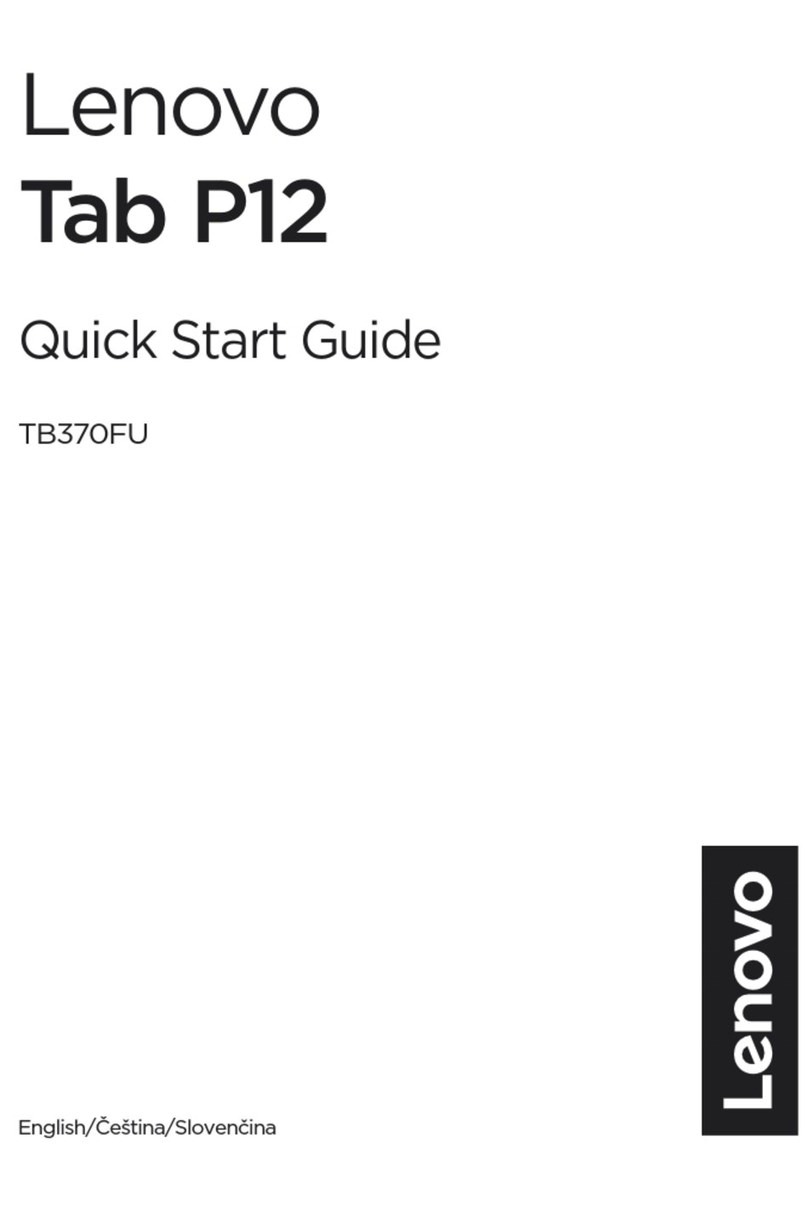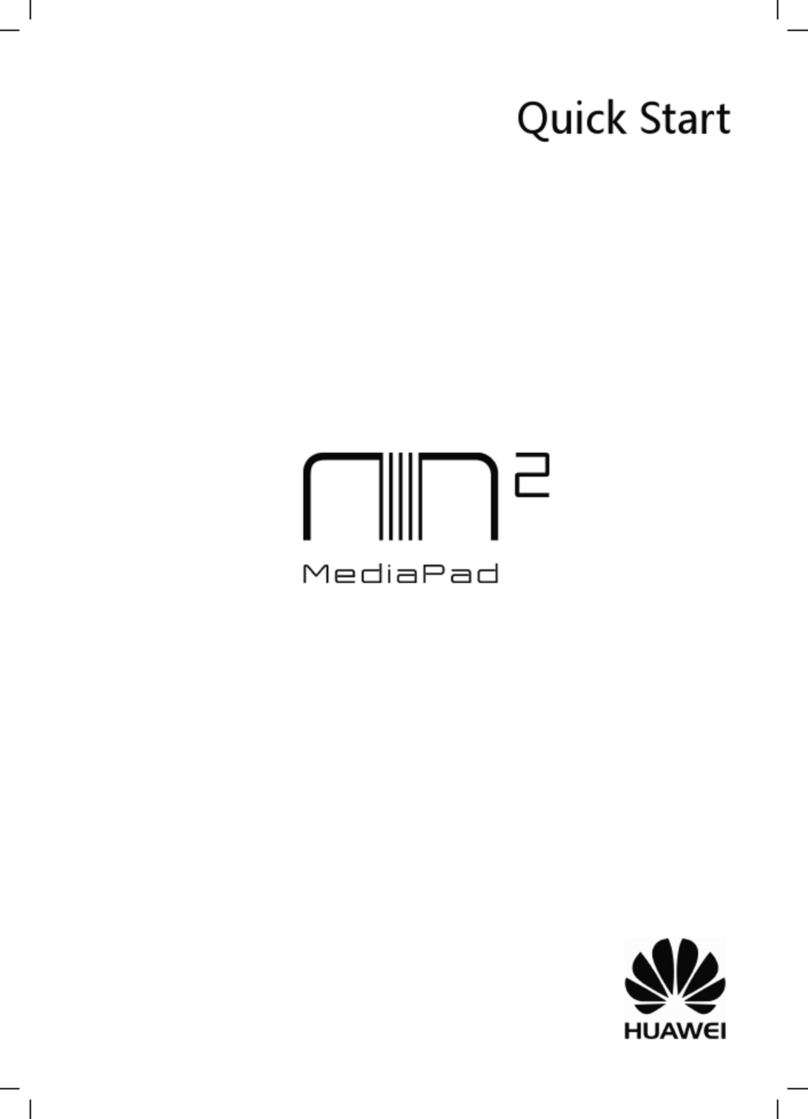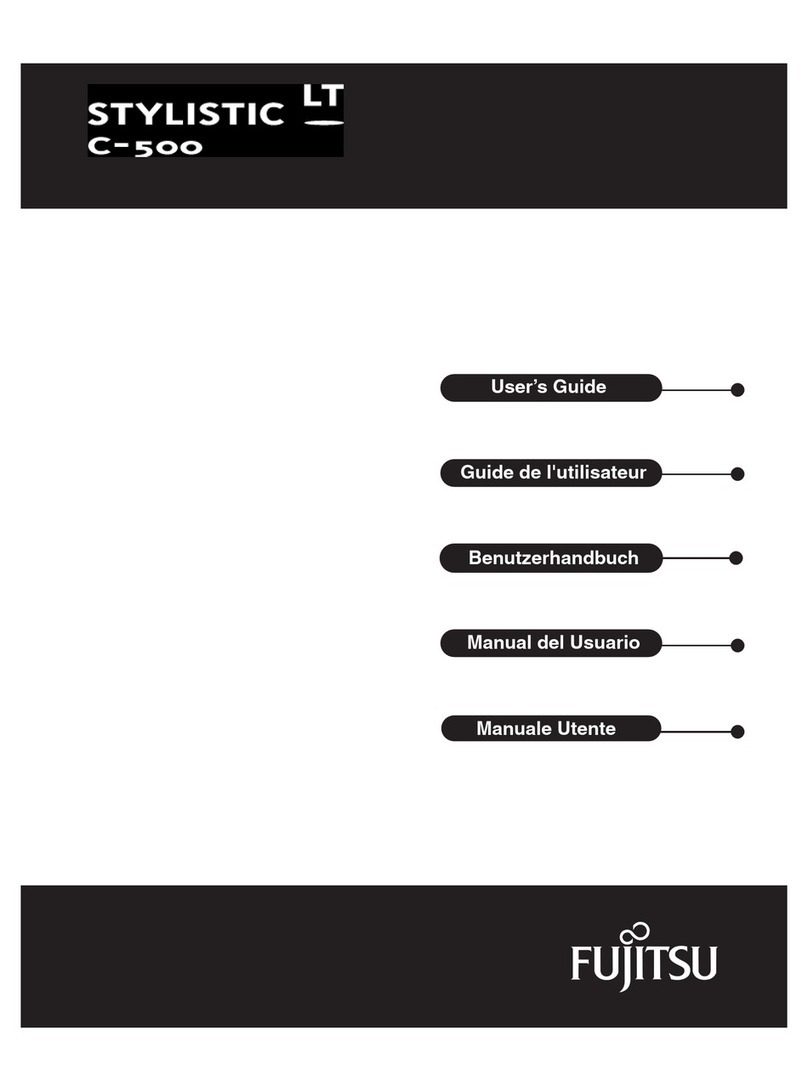Wetif ID97 User manual

RuggedComputing
Users ManualRugged TabletPCs
ID97 Rugged Tablet PC
(Intel AtomDuo CoreN2600 BasedTabletPC)
USERS MANUAL
Version:1.2
9.7 CompactRuggedTabletPC
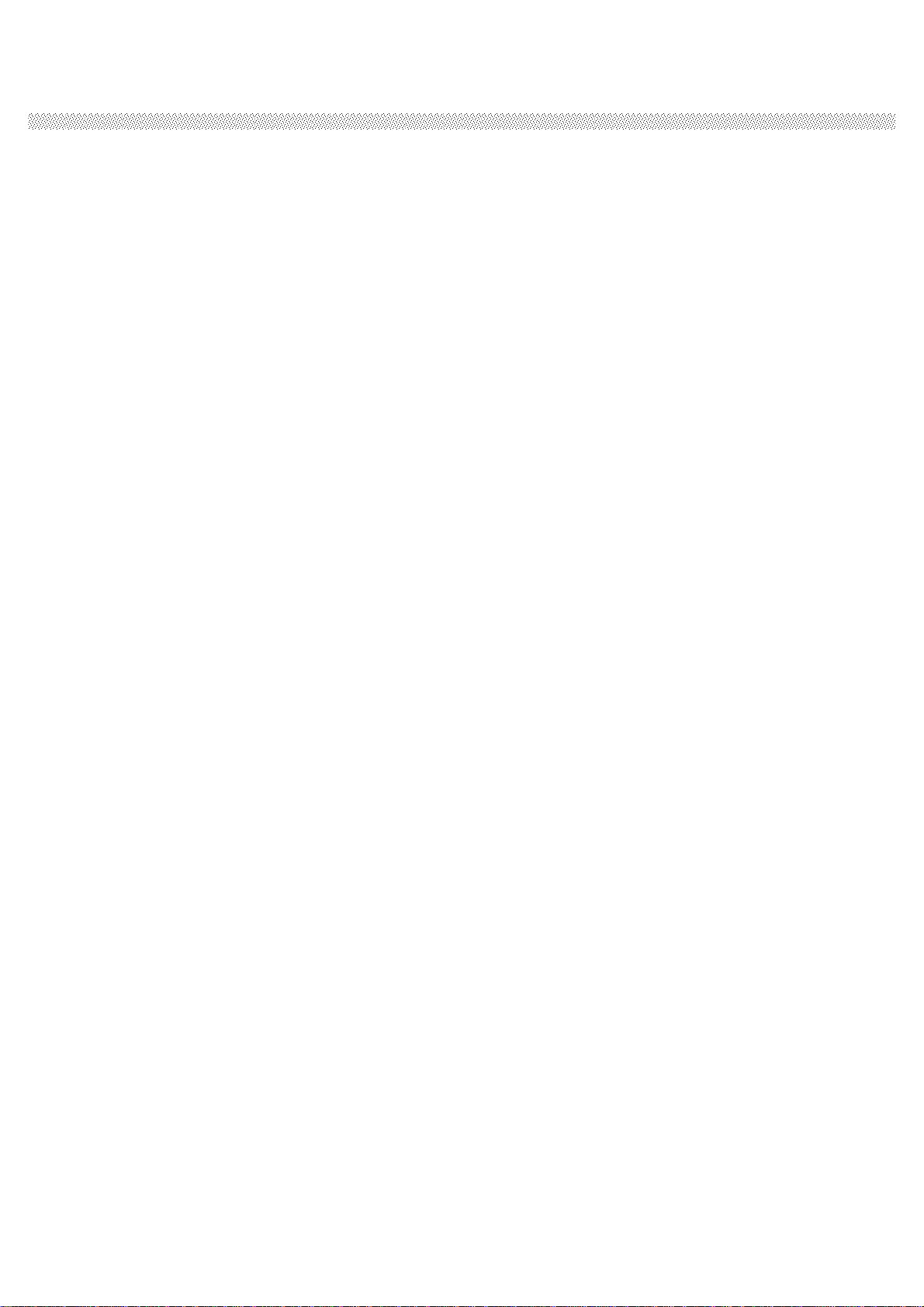
RuggedComputing
Users ManualRugged TablePCs
2
IMPORTANT SAFETY INSTRUCTIONS
Pleasereadtheseinstructionscarefullybeforeusingtheproductand
savefor laterreference.
Followall warningsandinstructionsmarkedontheproduct.
Unplugthisproductfromthewall outletbeforecleaning. Cleanthe
productwith adampsoftcloth.Donotuseliquidor aerosolcleaners
as itmay causepermanentdamagetothescreen.
Donotusethisproductnearwater.
Donotplacethisproductonanunstablecart,stand,or table.The
productmayfall,causingseriousdamagetotheproduct.
Thisproductshouldbeoperatedfromthetypeof powerindicatedon
themarkinglabel.If you arenotsureofthetypeof poweravailable,
consultyourdealeror localpowercompany.
Thisproductisequippedwitha3-wiregroundingtypeplug, aplug
havingathird(grounding)pin.Thisplugwill onlyfit intoa
grounding-typepoweroutlet.Thisisasafetyfeature.Ifyouare
unabletoinserttheplugintotheoutlet,contactyourelectricianto
replaceyourobsoleteoutlet.(For ACversion only)
Donotdefeatthepurposeofthegrounding-typeplug.
Donotallowanythingtorestonthepowercord. Donotlocatethis
productwherepersonswill walk onthecord.
Neverpushobjectsofany kindintothisproductthroughcabinetslots
as theymaytouchdangerousvoltagepointsor shortoutpartsthat
couldresultinariskoffireor electricshock.Neverspill liquidofany
kindontheproduct.
Donotattempttoservicethisproductbyyourself,asopeningor
removingcoversmayexposeyoutodangerousvoltagepointsor
otherrisksandwill voidthewarranty.Referall servicingtoqualified
servicepersonnel.
Unplugthisproductfromthewall outletandreferservicingto
qualifiedservicepersonnelunderthefollowingconditions:
When thepowercordor plugisdamagedor frayed.
Ifliquidhas been spilledintotheproduct.
If rainy or waterhas been exposedtotheproduct.
Iftheproductdoesnotoperatenormallythattheoperating
instructionsarefollowed. Adjustonlythosecontrolsthatarecovered
bytheoperatinginstructionssinceimproperadjustment ofother
controlsmayresultindamageandwill oftenrequireextensivework
by aqualifiedtechniciantorestoretheproducttonormaloperation.
If theproducthas been droppedor thecabinethas been damaged.
Iftheproductexhibitedadistinctchangeintheperformance,that
indicatesaneedfor service.
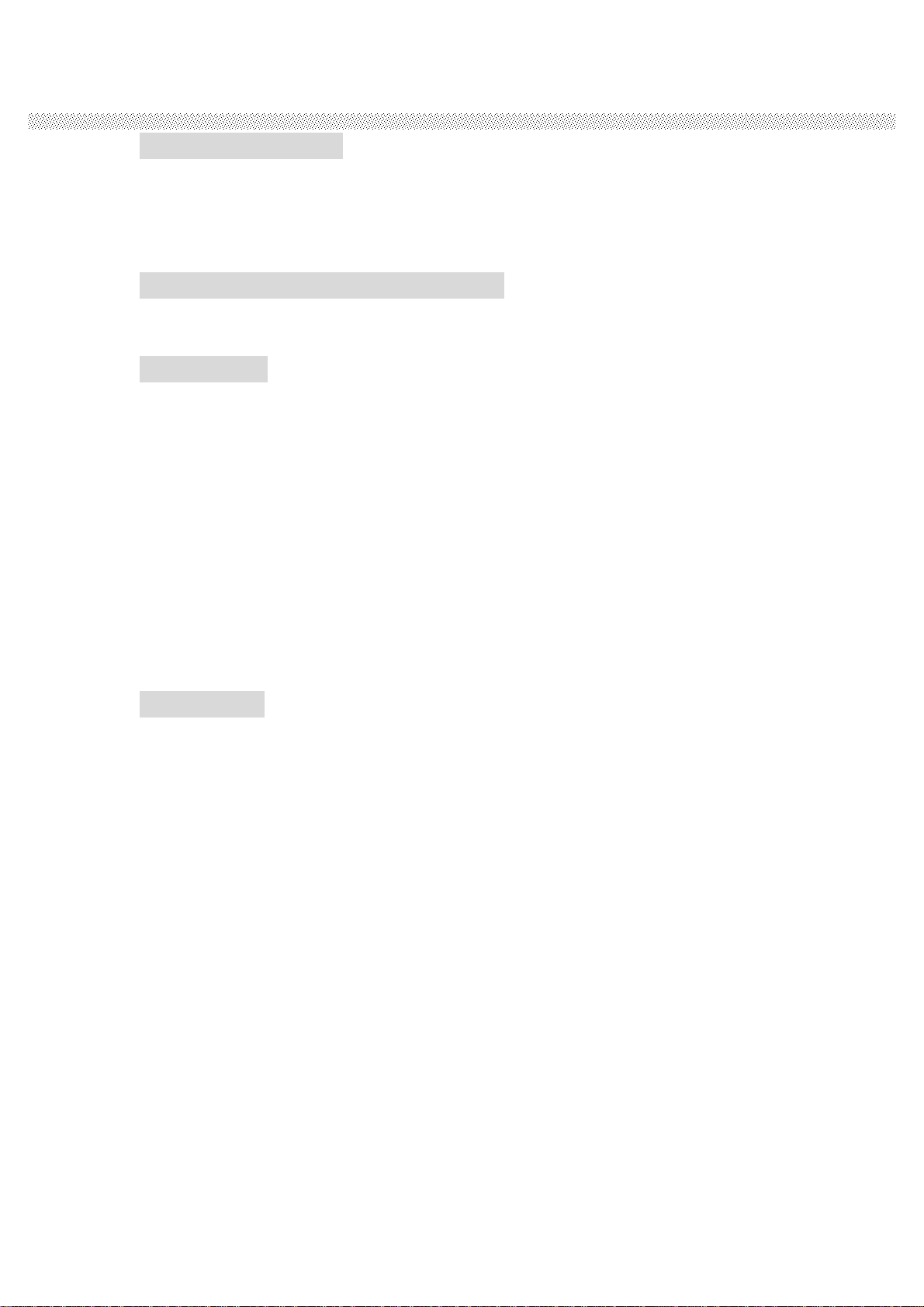
RuggedComputing
Users ManualRugged TablePCs
3
CopyrightNotice
Copyright ©2012ALL RIGHTSRESERVED.No
partofthisdocument maybereproduced,copied,translated,ortransmittedin any
formorbyanymeans,electronicormechanical,forany purpose,withouttheprior
writtenpermissionoftheoriginalmanufacturer.
TrademarkAcknowledgement
Brandandproductnamesaretrademarksorregisteredtrademarksoftheir
respectiveowners.
Disclaimer
WHreservestheright tomakeany productchanges
withoutnotice,includingcircuitsand/orsoftware describedorcontainedinthis
manualinordertoimprovedesignand/orperformance.WH
assumesnoresponsibilityorliabilityfortheuseofthedescribedproduct(s),
conveysnolicenseortitleunderanypatent,copyright,ormasksworkrightsto
theseproducts,andmakesnorepresentationsorwarrantiesthattheseproducts
are freefrompatent,copyright,ormaskworkright infringement,unless otherwise
specified.Applicationsthataredescribedinthismanualareforillustration
purposesonly.WHmakesnorepresentationorwarranty
thatsuchapplicationwillbesuitableforthespecifiedusewithout further testingor
modification.
Warranty
2XU warrantsthateachofitsproductswillbefreefrommaterialand
workmanshipdefectsforaperiodofoneyearfromtheinvoicedate.Ifthecustomer
discoversadefect,ZHwill,atitsoption,repairorreplacethedefective
productatnochargetothecustomer,provideditisreturnedduringthewarranty
periodofoneyear,withtransportationchargesprepaid.Thereturnedproductmust
beproperly packagedinit’soriginalpackagingto obtainwarrantyservice.
If theserialnumberandtheproductshippingdatadifferbyover30days,the
in-warrantyservicewillbemadeaccordingtotheshippingdate.Intheserial
numbersthethirdandfourthtwodigitsgivetheyearofmanufacture,andthefifth
digitmeansthemonth(e.g.,withAforOctober,BforNovemberandCfor
December).
Forexample,theserialnumber 1W08AxxxxxxxxmeansOctober ofyear2008.

RuggedComputing
Users ManualRugged TablePCs
4
Customer Service
Weprovideserviceguideforanyproblemasfollowsteps First,visitthewebsite
at http://www.wHWLI.comtofindtheupdateinformationabouttheproduct.
Second,contactwithyourdistributor,salesrepresentative,orourcustomerservice
center fortechnicalsupportifyouneedadditionalassistance.Youmayhavethe
followinginformationready before youcall
ØProductserialnumber
ØPeripheralattachments
ØSoftware (OS,version,applicationsoftware,etc.)
ØDescriptionofcompleteproblem
ØTheexactwordingof any errormessages
Inaddition,free technicalsupportisavailablefromourengineersevery
business day.Wearealwaysreadytogiveadviceonapplicationrequirementsor
specificinformationontheinstallationandoperationof any ofourproducts.Please
donothesitatetocallore-mailus.
Notice
1.DonottouchtheLCD panelsurfacewithsharporhardobjects.
2.Donotuseabrasivecleaners,waxesorsolventsforcleaning,useonlyadryor
damp,softcloth.
3.Useonlywithahighquality,safety-approved,AC/DC power adapter.

RuggedComputing
Users ManualRugged TablePCs
5
Safety Precautions
lWarning!
Alwayscompletelydisconnectthepowercordfromyour
chassiswhenever youworkwiththehardware.Donotmake
connectionswhilethepowerison.Sensitiveelectronic
componentscanbedamagedbysuddenpowersurges.Only
experiencedelectronicspersonnelshouldopenthePC chassis.
lCaution!
Alwaysgroundyourselftoremoveanystaticchargebefore
touchingtheCPUcard.Modernelectronicdevicesarevery
sensitivetostaticelectriccharges.Asasafetyprecaution,usea
groundingwriststrapatalltimes.Placeallelectronic
componentsinastatic-dissipativesurfaceorstatic-shieldedbag
whentheyarenot inthechassis.

RuggedComputing
Users ManualRugged TablePCs
6
Packaging List
Thisproductisshippedwiththeitems listbelow.Pleasemakesurethatallare in
yourpackage.
Item Description Note
Default Packing Accessories
1 1pieceofRuggedTabletPCQuickStart
Guide.
2 1pieceofCDforRecoveryCDforOperation
System(Windowsembeddedstandard 7).
3 1 pieceof CDforM970DManual.
4 1pieceof12VAdapterw/StandardPower
Cord.
(Euro / U.S. Std type, 1.8m)
5 LAN (female)Adaptercable
6
Optional Accessories
1 TableStand
2 HDMI(female)Adaptercable
3 HandStrap
4 CapacitiveTouch Stylus
5 VESA MountingKit
6 Vehiclecharger

RuggedComputing
Users ManualRugged TablePCs
7
Contents
IMPORTANT SAFETY INSTRUCTIONS............................................................2
PACKAGING LIST ..................................................................................................6
CHAPTER 1 GETTING STARTED......................................................................10
1.1 CONNECTING THE AC POWER................................................................................10
1.2 TURNING ON AND OFF THE TABLET PC.....................................................................11
1.2.1 TURNING ON THE TABLET PC........................................................................11
1.2.2 TURNING OFF THE TABLET PC.......................................................................11
1.3 THE OPTIMIZED USEFOR SUNLIGHT READABLE TOUCHSCREEN........................................12
1.4 TAKING A LOOKAT I/O FUNCTIONS (FOR 9.7 INCH TABLET PC).......................................13
1.5 PRODUCT FEATURES AND SPECIFICATION ..................................................................17
1.5.2 ProductFeatures ..................................................................................................................17
1.5.2 ProductSpecification...........................................................................................................18
CHAPTER 2 OPERATING TABLET PC AND HOTTAB HOTKEY UTILITY
...................................................................................................................................21
2.2 STARTING AND STOPPING THE TABLET PC.................................................................21
2.2 QUICKTO KNOW MENUAND HOTTAB HOTKEY FUNCTION ...............................................22
2.2.1 HowtouseMenu Function ................................................................................................22
2.2.2 HowtouseHotkey Function.............................................................................................24
UsetheHotTabsoftware utilitytomakeiteasyto program anddefinehot key by
customer susualapplication...........................................................................................................24
2.2.3 ConnectingtoaWirelessNetwork..................................................................................27
2.2.4 UsingtheBluetoothWirelessFeature............................................................................28
2.2.4 Usingthe3GFeature(Optional).....................................................................................30
2.2.6 UsingtheCameraFeature.................................................................................................33
CHAPTER 3 TABLET PC POWER MANAGEMENT ........................................35
3.1 ABOUT AC ADAPTER ..........................................................................................35
3.2 CHARGING AND CHECKING CHARGING STATUS ...........................................................36
3.2.1 ChargingtheBattery Pack.................................................................................................36
3.2.3 ChargingApproaches..........................................................................................................36
3.2.3 CheckingtheBatteryLevel ...............................................................................................37
3.2.4 BatteryLowSignalsandActions.....................................................................................37
3.3 POWER MANAGEMENT.........................................................................................37
FOR DETAILEDINFORMATION ON POWERMANAGEMENT,SEE WINDOWS’HELP..............................38
CHAPTER 4 EXPANDING YOUR TABLET PC................................................40
4.1 HOW AND WHENTO USE BIOS SETUP ....................................................................40
4.2 BIOS FUNCTIONS.............................................................................................41
4.2.1 Main Menu..............................................................................................................................41
4.2.2 AdvancedMenu.....................................................................................................................41
4.2.3 ChipsetMenu.........................................................................................................................44
4.2.4 BootMenu..............................................................................................................................45
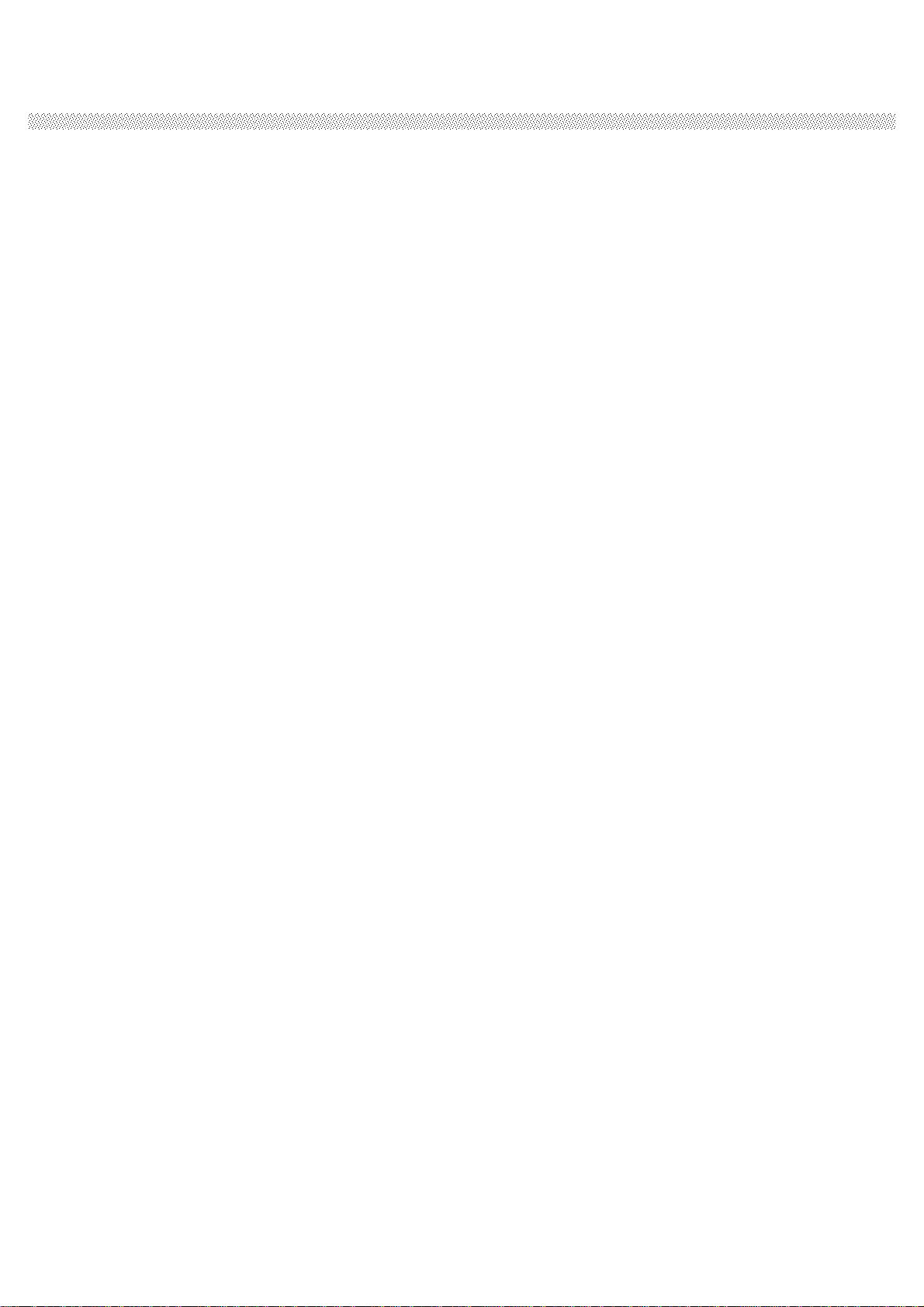
RuggedComputing
Users ManualRugged TablePCs
8
4.2.5 SecurityMenu .......................................................................................................................45
4.2.6 Save&ExitMenu.................................................................................................................46

RuggedComputing
Users ManualRugged TablePCs
9
CHAPTER 1
Getting Started
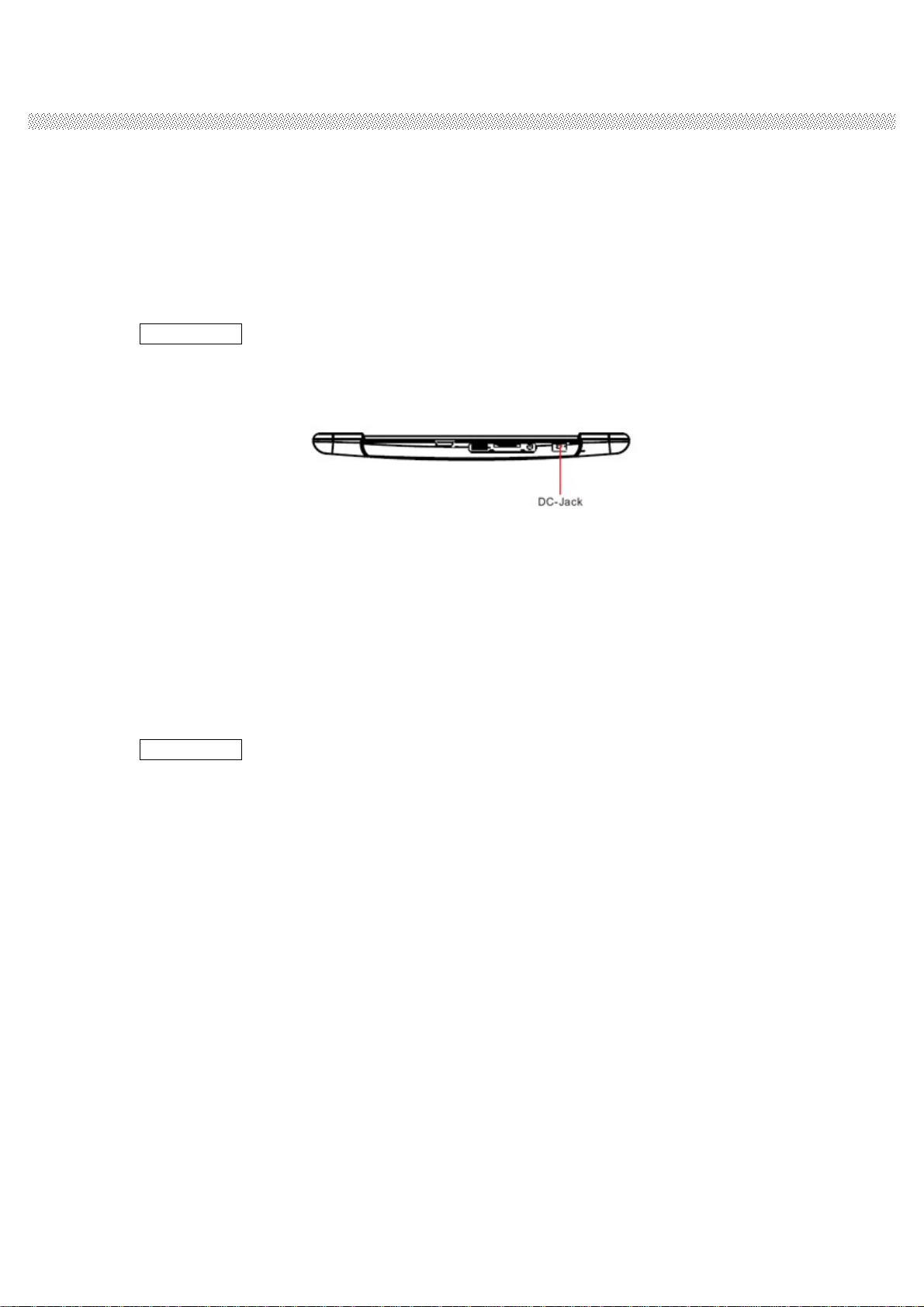
RuggedComputing
Users ManualRugged TablePCs
10
CHAPTER 1 GETTING STARTED
ThischapterguidesyoutogettheRuggedTabletPCreadyfor operating.
1.1 Connecting the AC Power
OurtabletPCcanoperateeitherontheexternalACpoweradapteror internal
batterypower.ItissuggestedthatyouuseACpowerwhenyoustartupthe
tabletPCfirsttime.
**Caution
Use only the AC adapter included with your tablet PC. Using other AC adapters
may damage the tablet PC.
1.PlugtheDCcord of theACadaptertothepowerconnectorof thetablet PC.
2.PlugthefemaleendoftheACpowercord totheACadapterandthemaleendto
thepowerelectricaloutlet.
3.When theACadapterisconnected,theBattery Pack isalso undercharging.You
canchecktheBatteryStatusLEDindicatortoseethecurrentlyprogress.The
indicatorturnstogreen when isfully charged.
(Forinformation on usingbattery power,see “Chapter3 ThePowerManagement )
**Caution
When you disconnect the AC adapter, disconnect from the electrical outlet first
and then from the tablet PC. A reverse procedure may damage the AC adapter
or the tablet PC.
When unplugging the connector, always hold the plug head. Never pull on the
cord.

RuggedComputing
Users ManualRugged TablePCs
11
1.2 Turning On and Off the Tablet PC
1.2.1 TurningontheTabletPC
1.PlaceyourtabletPConaflatandstablesurfaceorholdingthetabletPConyour
hand.
2.MakesurethatthetabletPCiseitherconnectedtoACpowerorthebatterypack
with power.
3. Press the power button on the right side by 2-3 seconds to start it.
1.2.2 TurningofftheTabletPC
Toturnoff thetabletPCpower,usethe “ShutDown commandofyour
operatingsystem.
**Caution
If you have to turn the tablet PC on again immediately after turning it
off, wait for at least five seconds. Turning the tablet PC off and on
rapidly can damage it.
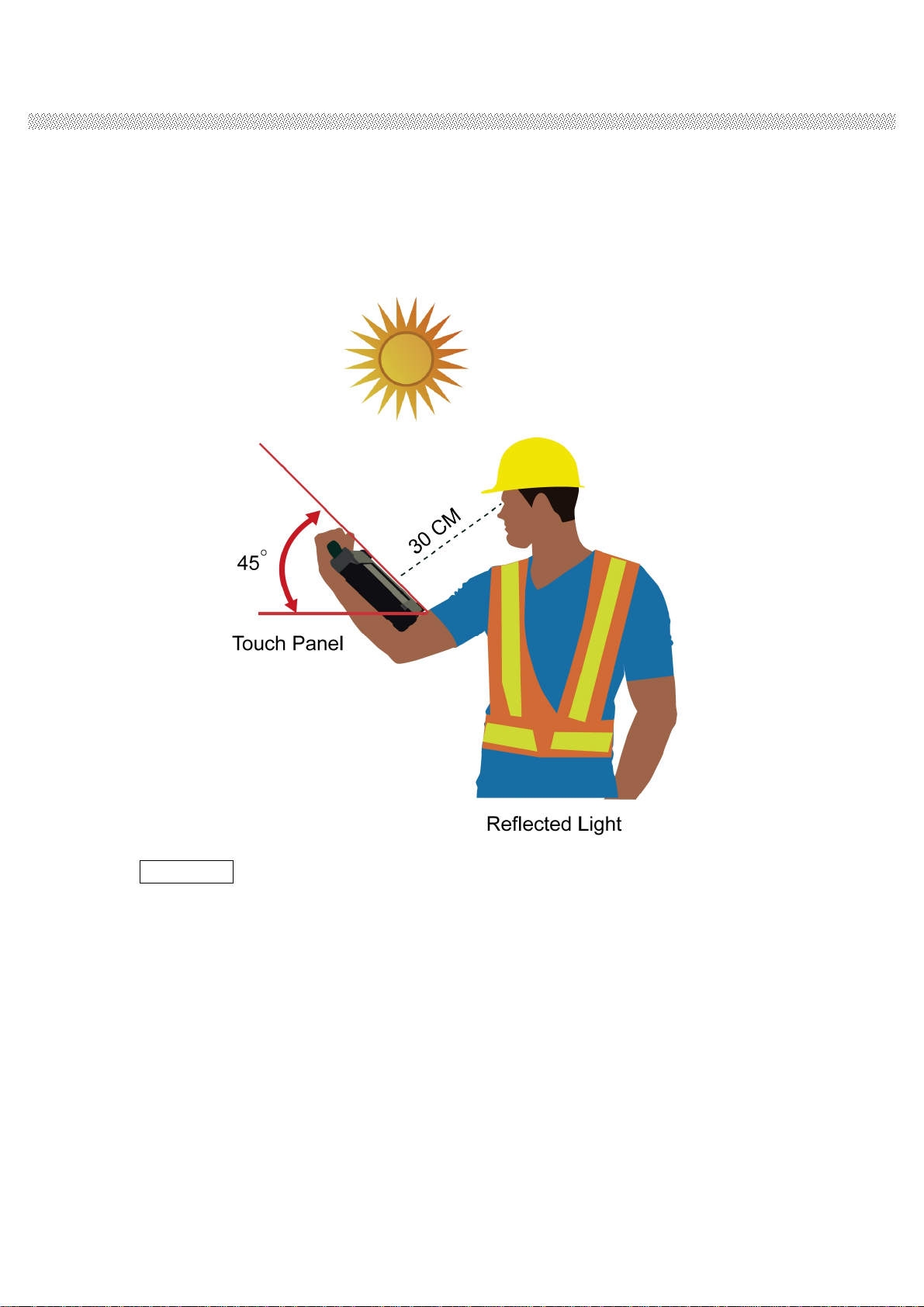
RuggedComputing
Users ManualRugged TablePCs
12
1.3 The Optimized Use for Sunlight Readable Touch screen.
Withtheimposed reflectivefunction,the modifiedLCD can reflecttheambientlight
passingtheLCDcelland utilizethe reflected lightbeamsasitsillumination.The
strongerthe ambient light is, the brighterthe LCD willappear. Asaresult, the modified
LCD isviewableunderlighting conditions.The optimized angleofviewisfourty-five
degree.And the optimized distanceof viewis30cm.
**Caution
AlthoughtransflectiveLCD ismainlyusedinoutdoorenvironmentanditmay
increase thereflectivelightsundersunlight,itissuggestedthatyoushouldkeep
theLCD inappropriatetemperatureforoperationandstorage,and avoiddirect
sunlightifpossible.To ensurethetransflectiveLCD workstably,0~50 C
(32-121 F)operationandstoragetemperatureissuitable.
LightSource
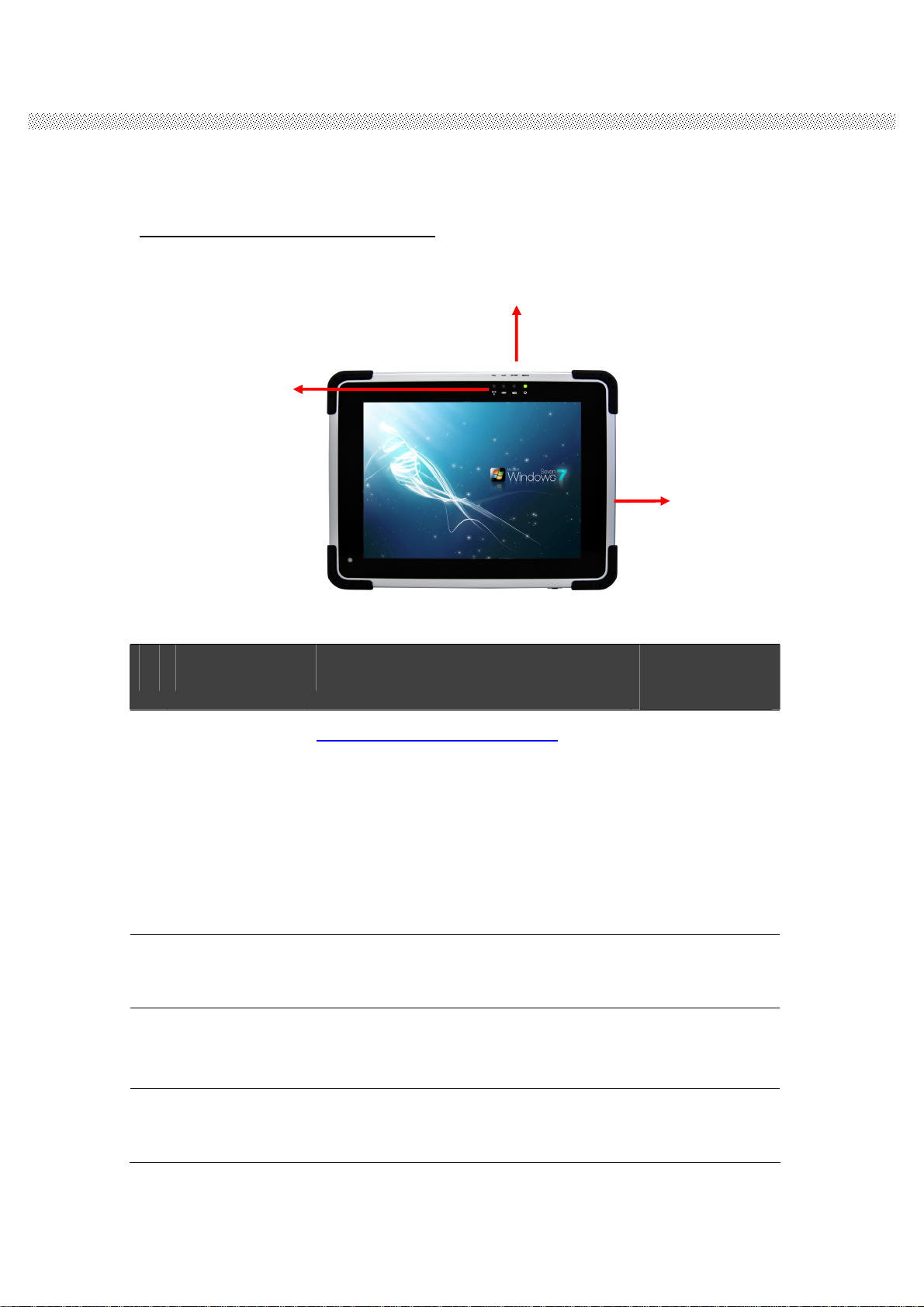
RuggedComputing
Users ManualRugged TablePCs
13
1.4 Taking a Look at I/O Functions (for 9.7 inch Tablet PC)
Thissectionwewill showtheTabletPCexternalconnectionpartsandtheir
functions.
Front side Control Functions
#
Components Function Description See Other
Intro.
1 Power Button Press 2 seconds continuous to
turn-onthePC.
Press oncetoturnoffbacklightwhenPC
ison.
Press oncetotuneonbacklightwhen
backlightisoff
Need 8 seconds continuouspushto
forcetheTabletPC turn-off
immediately.
2 LEDIndicator From righttoleftshowsthestatus
about Powermode,Battery mode,
StorageandWiFi statusmode.
3 Menu PushMenufunctiontoshowBrightness,
Volume,BatterystatusandWiFi/
Bluetoothon/off.
Chapter2.2.1
4 Hotkey(F1) 1 programmableHot-keyforuserto
defineby application Chapter2.2.2
Hot Key:
Vol
-
,Vol+,
F1
.
Menu
LEDIndicator
WiFi,HDD,Battery, Power
PowerButton

RuggedComputing
Users ManualRugged TablePCs
14
LED Indicator Status Description
LED Term
Power mode Battery Status
Storage
Status
Wi-Fi Status
LED
Indicator
Indicator
Status
Description
Green light:
whenPower
On.
No lightwhen
Power Off.
Orange Light:
Undercharging
Red Blinking
Light:Low
Battery
Check Chapter
3.2.3/ 2.4 for
lowbatteryand
replacing
battery
Green light:
whenstorage
under
operation.
No lightwhen
storagestop
operation.
Green light:
whenWi-Fi
under
operation.
No lightwhen
Wi-Fistop
operation.
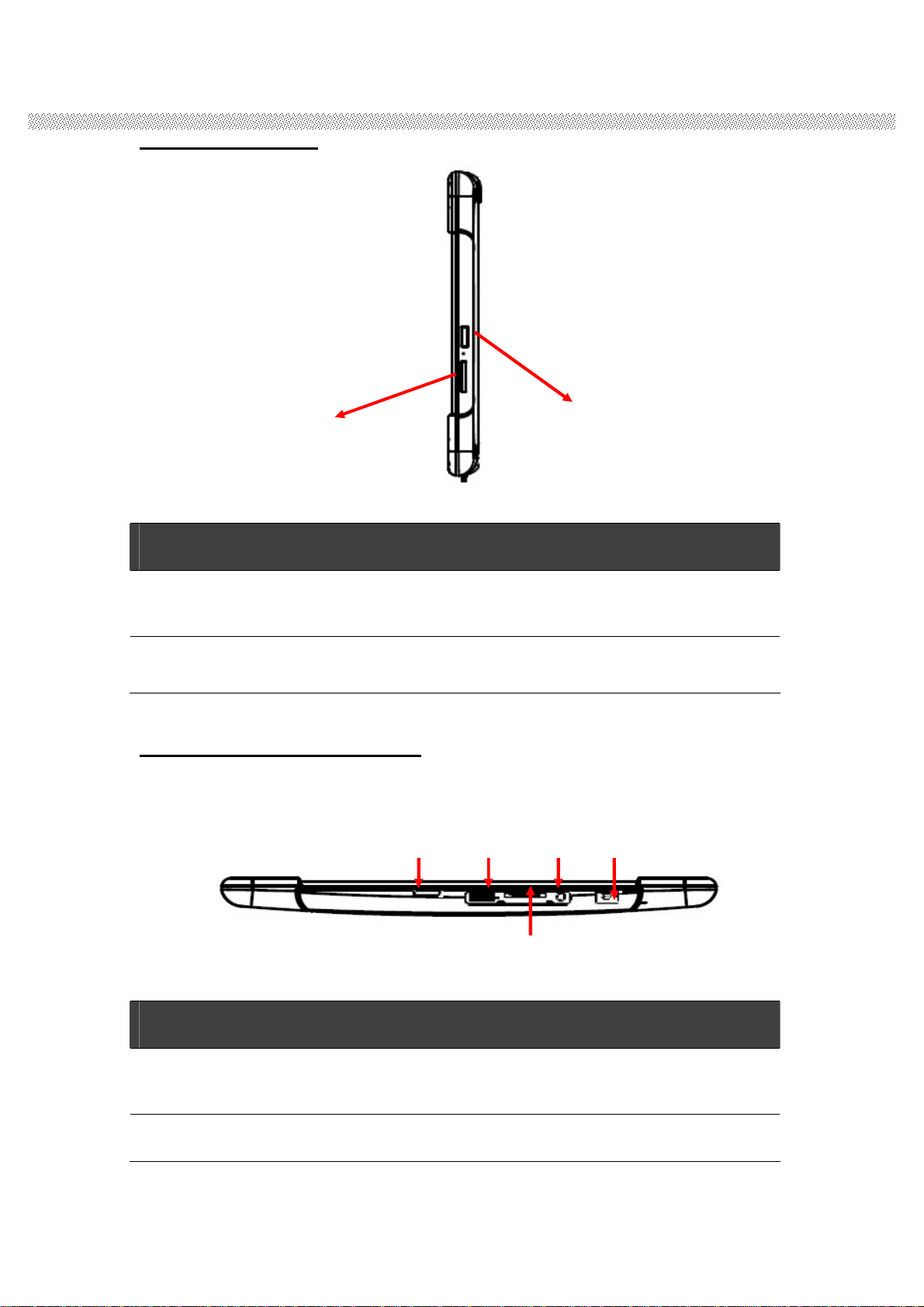
RuggedComputing
Users ManualRugged TablePCs
15
Mic
-
in/
Line
-
Out
DC-Jack
Docking
Connector
USB
BottomSide
LAN/ HDMI
Right side Input
# Components Function Description See Other Intro.
1 DC-in Connectwithpower adapter for
power charging
2 SIMcardslot
Bottom side Input/ Output
# Components Function Description See Other Intro.
1 TableStand
Connector Connecttotheoptionaltablestand
2 USB StandardUSB2.0 port
SIMcardslot DC-in

RuggedComputing
Users ManualRugged TablePCs
16
3 LAN/HDMI LAN&HDMIOutcomboconnecter.
ConnectwiththeoptionalLAN&
HDMIcable.
4 Mic-in/Line-Out
Mic-informicrophone.Line-Out for
theexternalspeakerorhandset.
ThroughthefirstChapter1.1to1.4,youcanunderstandthebasicinformationwhenyouown
themachine,innextChapter youwill understandmore detailabout howtooperatethetablet
PC. Betweenthis,youcancheckourproductfunctionandspecification.

RuggedComputing
Users ManualRugged TablePCs
17
1.5 Product Features and Specification
1.5.2 ProductFeatures
OurRuggedTabletPCsaredesignedwithstateoftheartindustrialuse,
versatilefunctionalityandsolidproducts.With greatmobilitysupportand
batterymanagement.The9.7 ruggedtabletprovidesanalternativesolution
for thosebetweengeneralconsumerandextremelyruggedapplication.
l9.7 1024x768 ResolutionIPS LEDPanel
lLow-power system withIntel®Atom N2600 processor
l2GBSODIMM DDR3-800memory
lBuilt-inWi-Fi/BluetoothModule
lSupport3G&GPSfunction(optional)
lStandardBattery5300 mAh
lMobileRugged-Shock,Vibration,andtransitdrop
l4 pointsProjective-capacitytouch
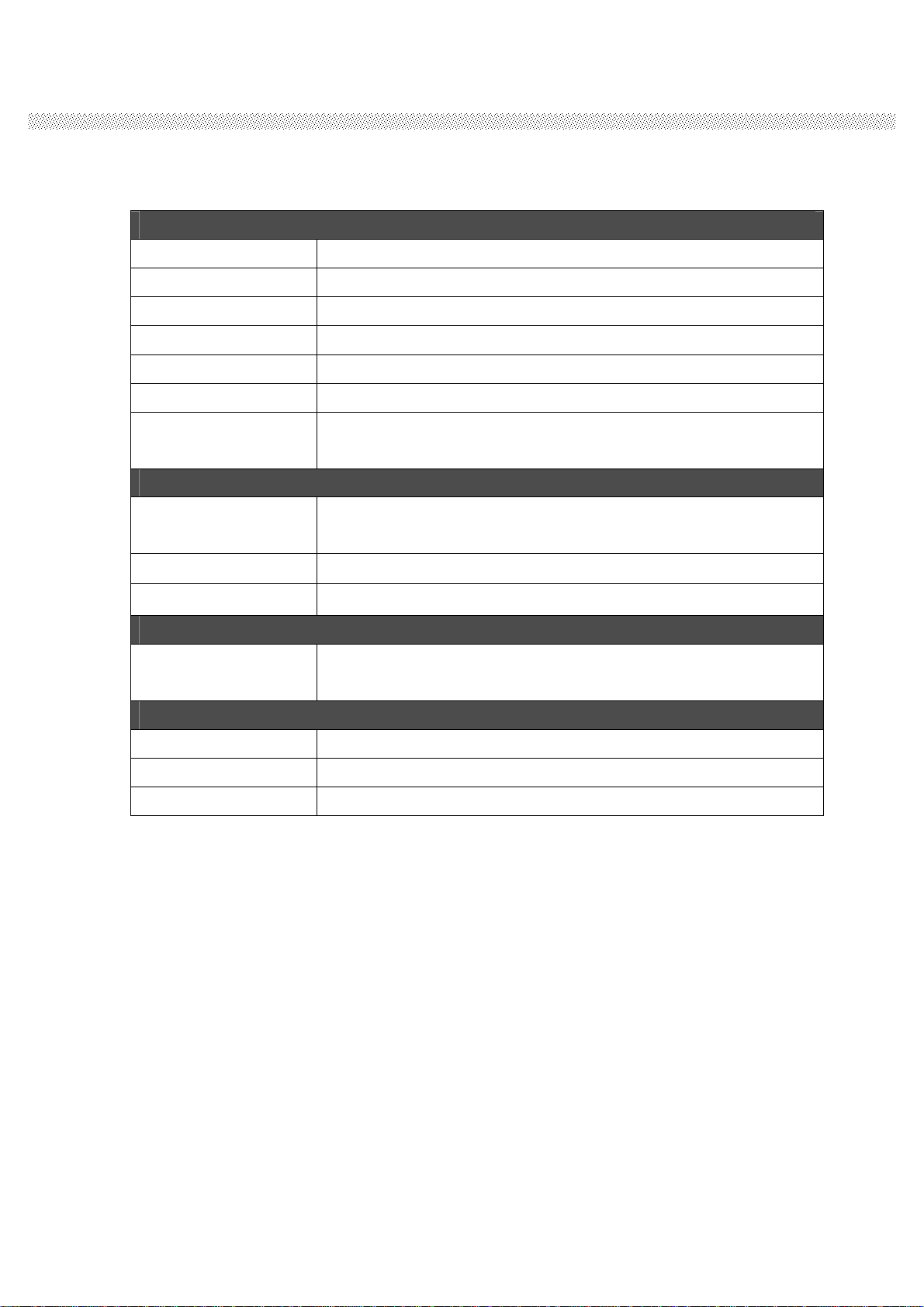
RuggedComputing
Users ManualRugged TablePCs
18
1.5.2 ProductSpecification
Theproductspecification asthefollowingtabledescription:
System Specification
System
Processor Intel®Atom N2600 Dualcore1.6GHz
BIOS AMISystem BIOS
SystemChipset Intel®NM10 Chipset
SystemMemory 2GBSODIMM DDR3-800
LANController RealtekRTL811BGigaLANController
Storage mSATASSD
Audio Audiooutforheadset,Micro-informicrophonejack,
1.0WSpeakerx2 (Internal)
I/O Connectors
Bottom I/OPort StandConnectorx1,StandardUSB2.0portx1,LAN&HDMIOut
comboconnecterx1,Mic-in/Line-Outx1
RightI/O Port SIMcardslot x1,DC-injackx1
Upper sidebutton Volumeupx1,Volumedownx1,Hotkey(F1)x1,Menukey x1
In Front Control
LEDindicator From right toleftshowsthestatusabout Powermode,Battery
mode,StorageandWiFi statusmode
Display Specification
Size 9.7inch
Resolution 1024x768 pixels
Touch ProjectiveCapacitive(4points)

RuggedComputing
Users ManualRugged TablePCs
19
System Specification (continues)
Mechanical and Environment
Weight 988g(w/oaccessories)
Operating
Temperature
0 deg.C to50 deg.C
OperatingHumidity 30%to90%(noncondensing
IPProof IP54
Mounting Optionaltablestand/OptionalVESA Kit
Shock Ruggedmobile-shock
Vibration Ruggedmobile-vibration
Drop* 4 feets
Certifications CE,FCC
Power Management
Power Input 12V DC
Battery Standardbattery5300mAh
Operatingtime 5Hours
Adapter 100-240VACin,50-60Hz,12VDC output
Wireless Communication
WLAN built-in802.11b/g/n
Bluetooth built-inBluetooth
3G Optionalbuilt-in3GModule

RuggedComputing
Users ManualRugged TablePCs
20
CHAPTER 2
Operating Tablet PC and
HotTab Hotkey Utility
Table of contents
Other Wetif Tablet manuals
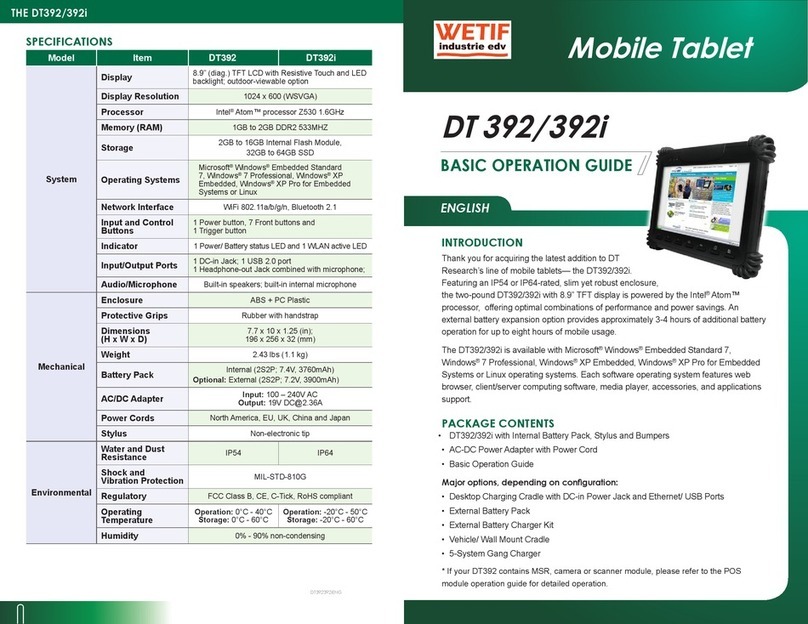
Wetif
Wetif DT 392i Assembly instructions
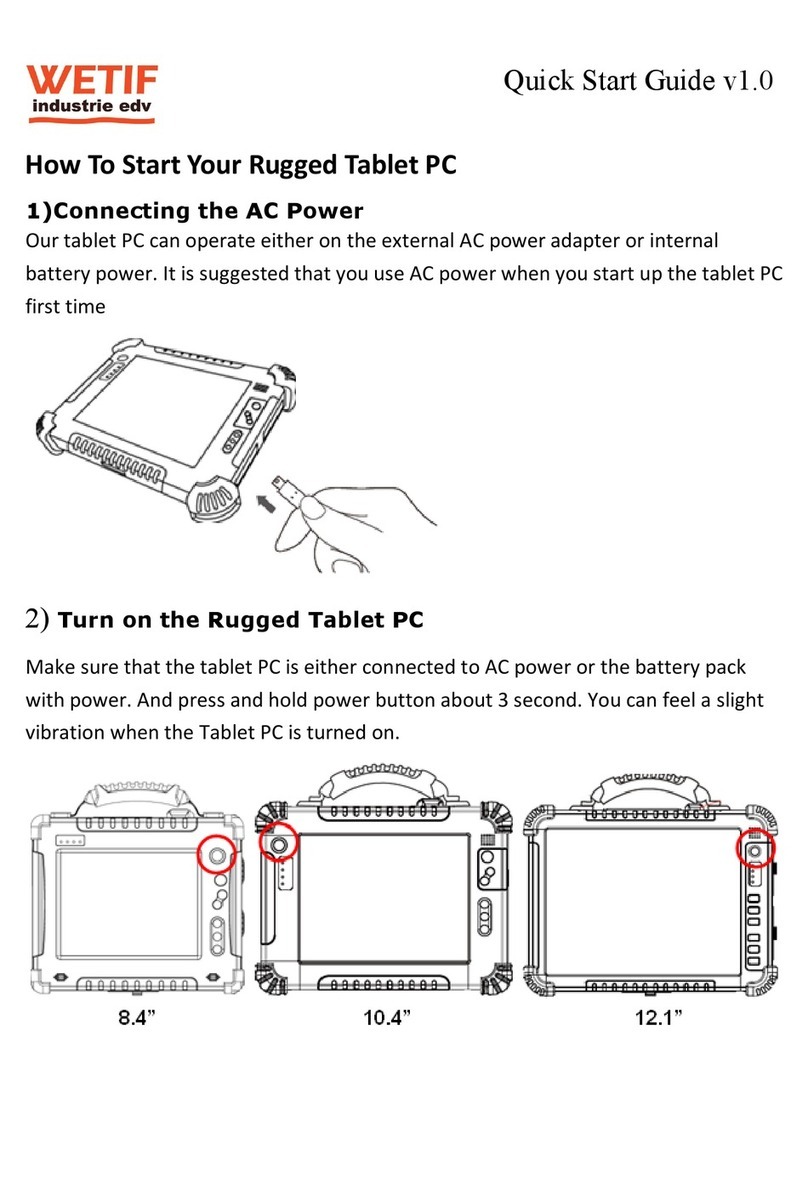
Wetif
Wetif IA812 User manual
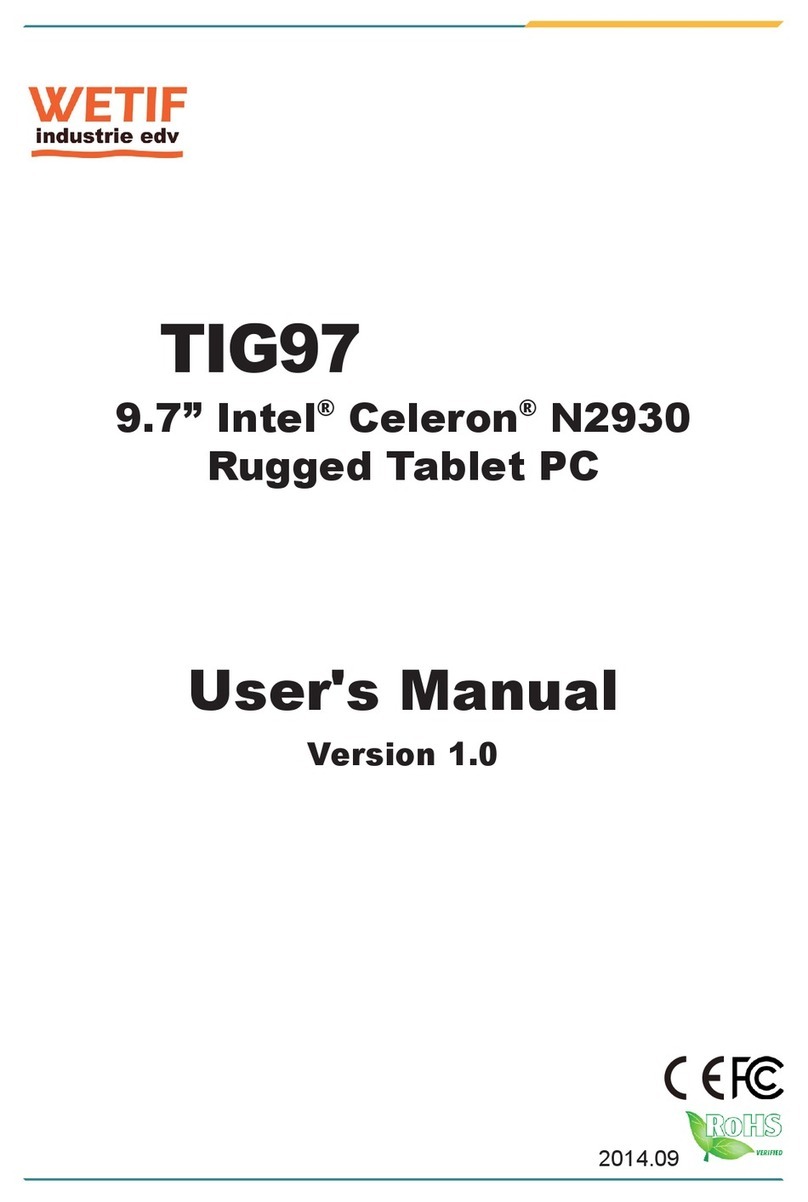
Wetif
Wetif TIG97 User manual
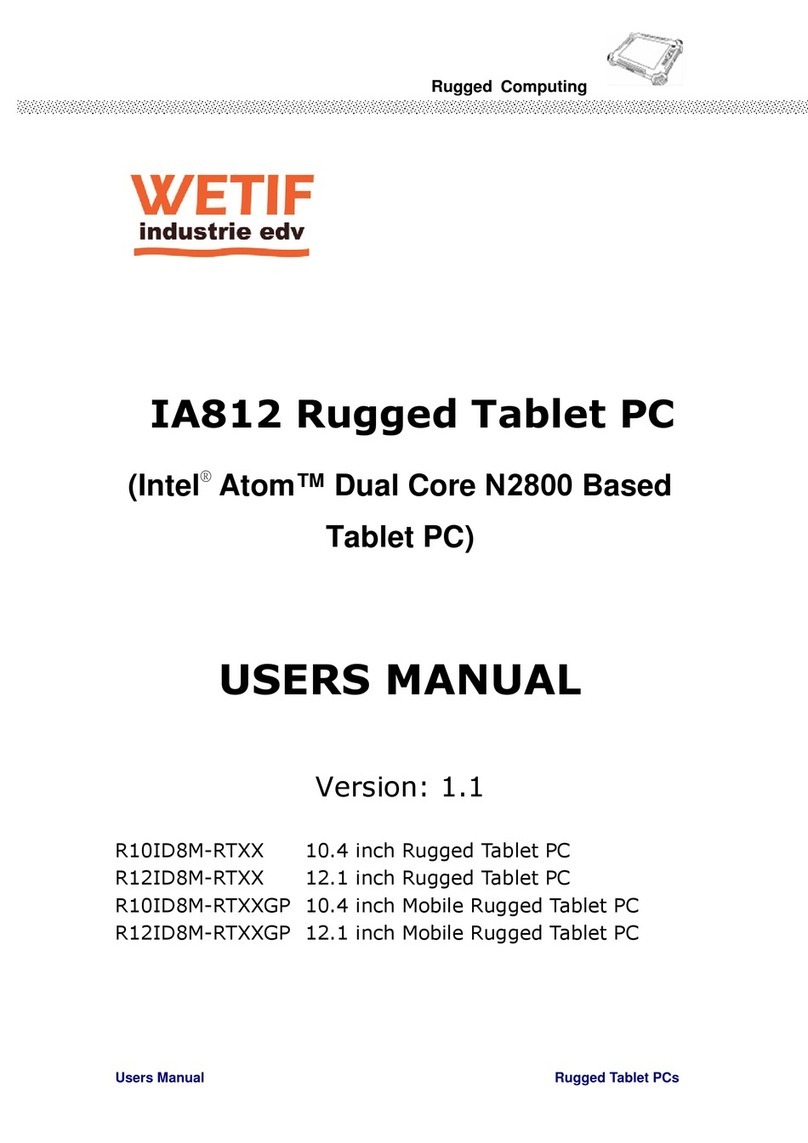
Wetif
Wetif R10ID8M-RTXX User manual

Wetif
Wetif TE80 User manual

Wetif
Wetif PMG102 User manual
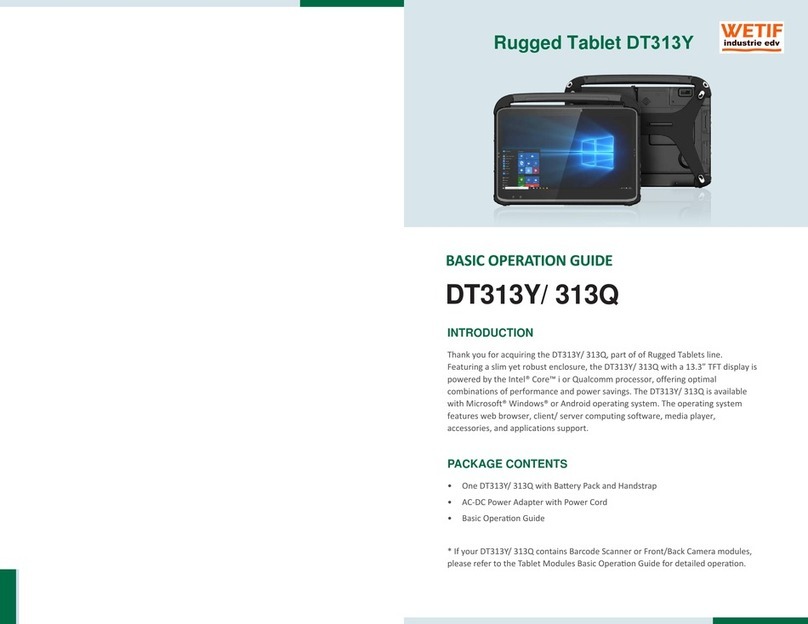
Wetif
Wetif DT313Y Assembly instructions
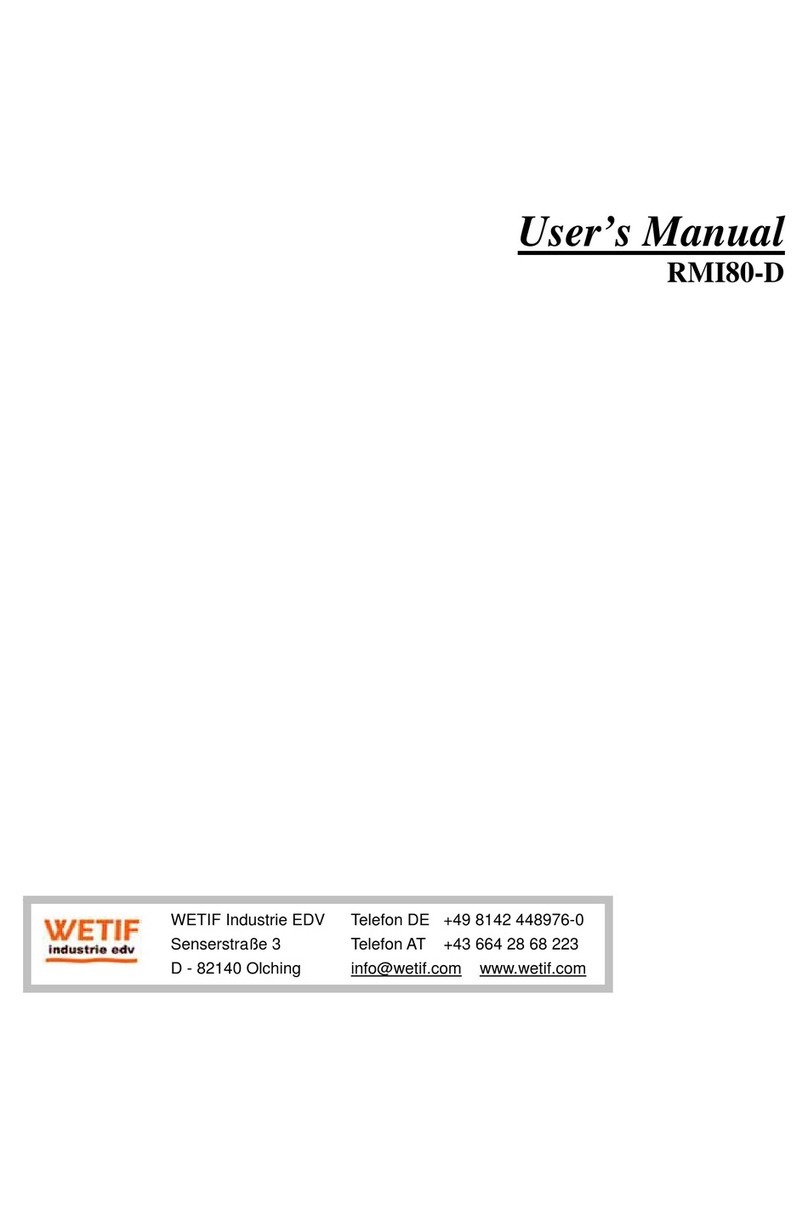
Wetif
Wetif RMI80-D User manual
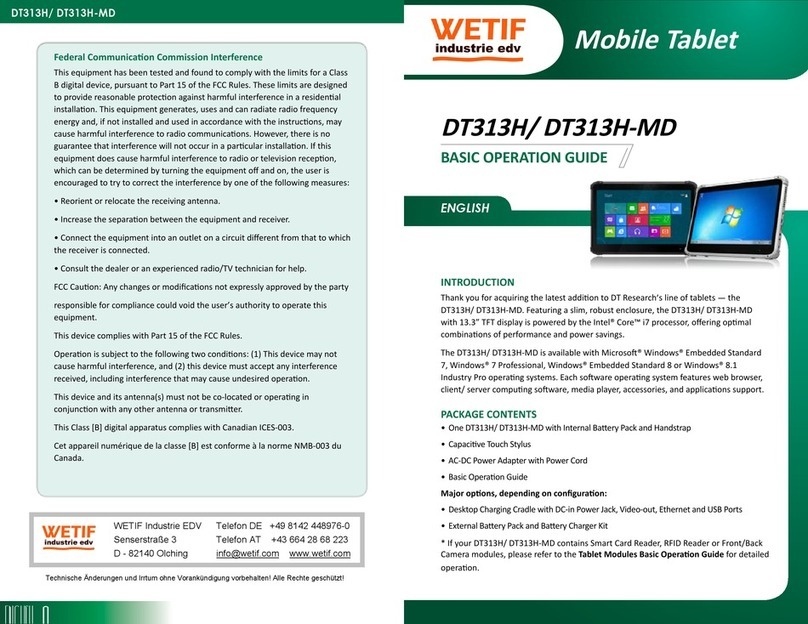
Wetif
Wetif DT313H User manual

Wetif
Wetif FTP84 User manual

Wetif
Wetif PMG84 User manual

Wetif
Wetif XT1100 User manual
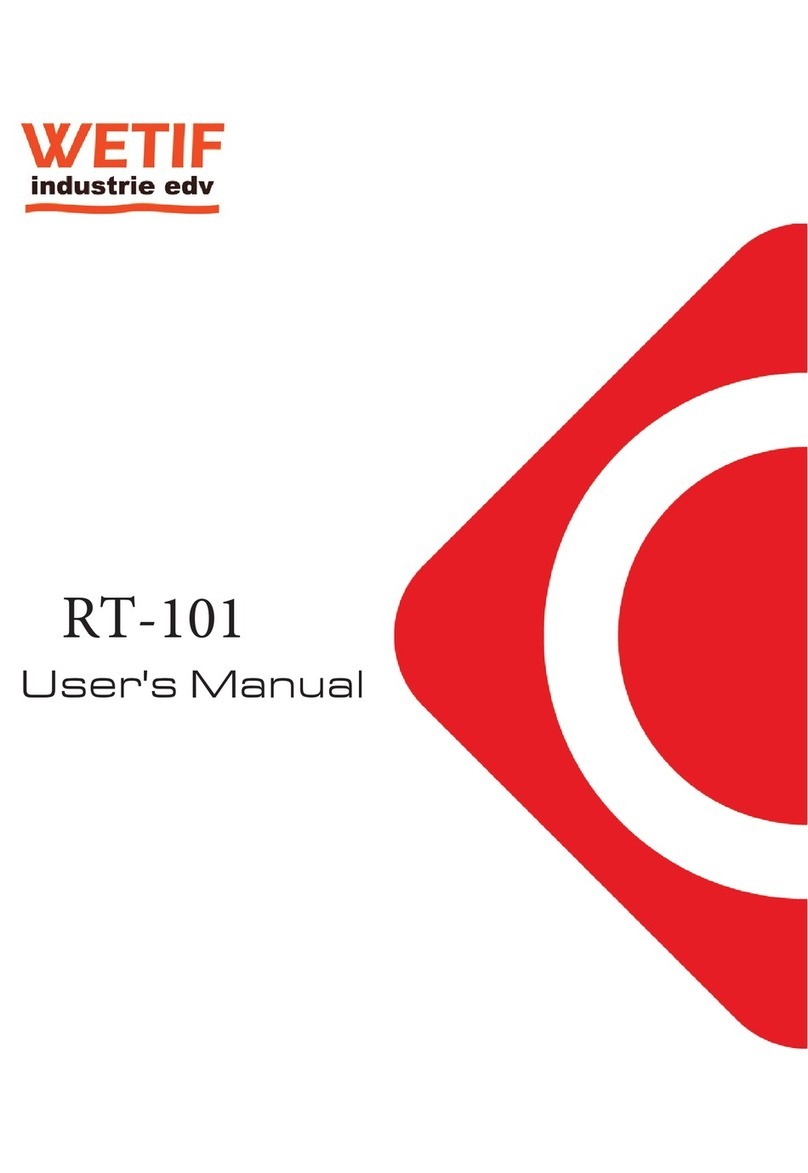
Wetif
Wetif RT-101 User manual
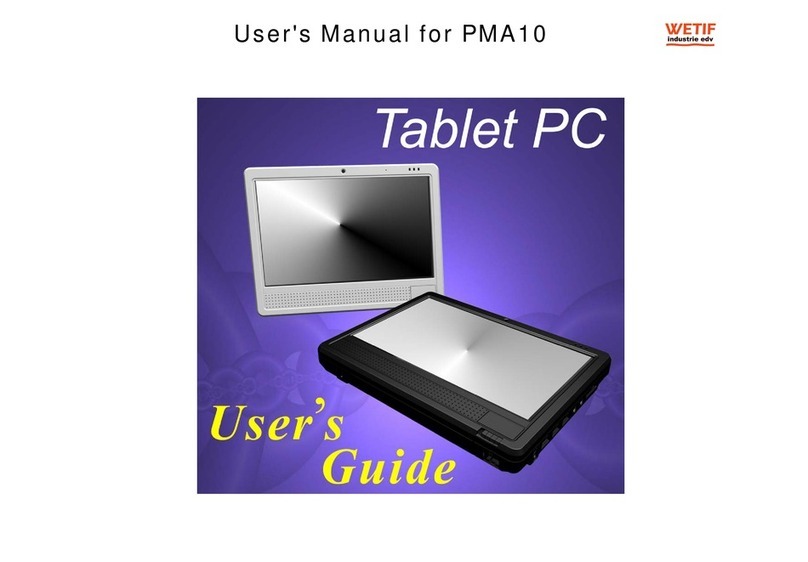
Wetif
Wetif PMA10 User manual

Wetif
Wetif DT 312 Assembly instructions

Wetif
Wetif DT 362 Assembly instructions
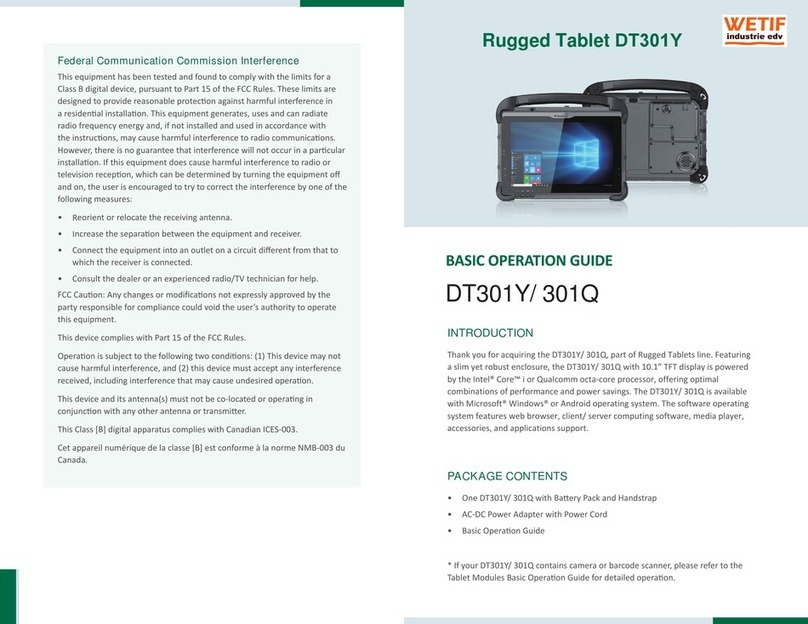
Wetif
Wetif DT301Y Assembly instructions
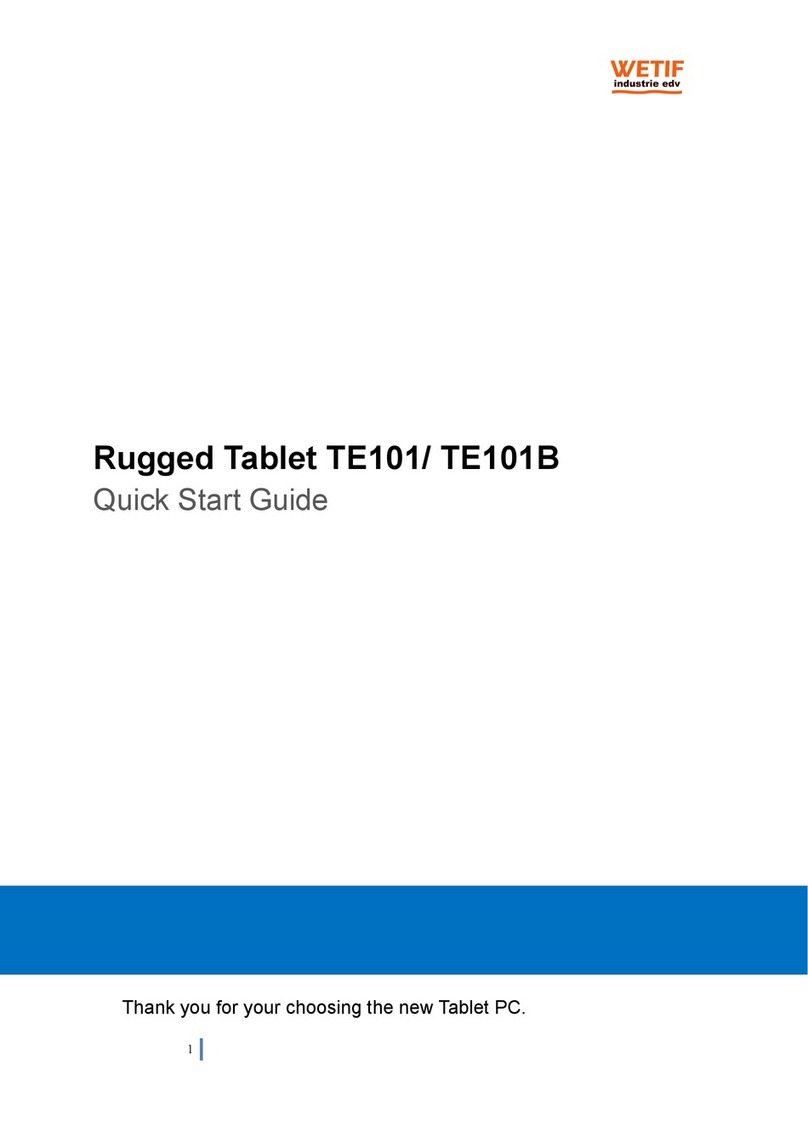
Wetif
Wetif TE101 User manual
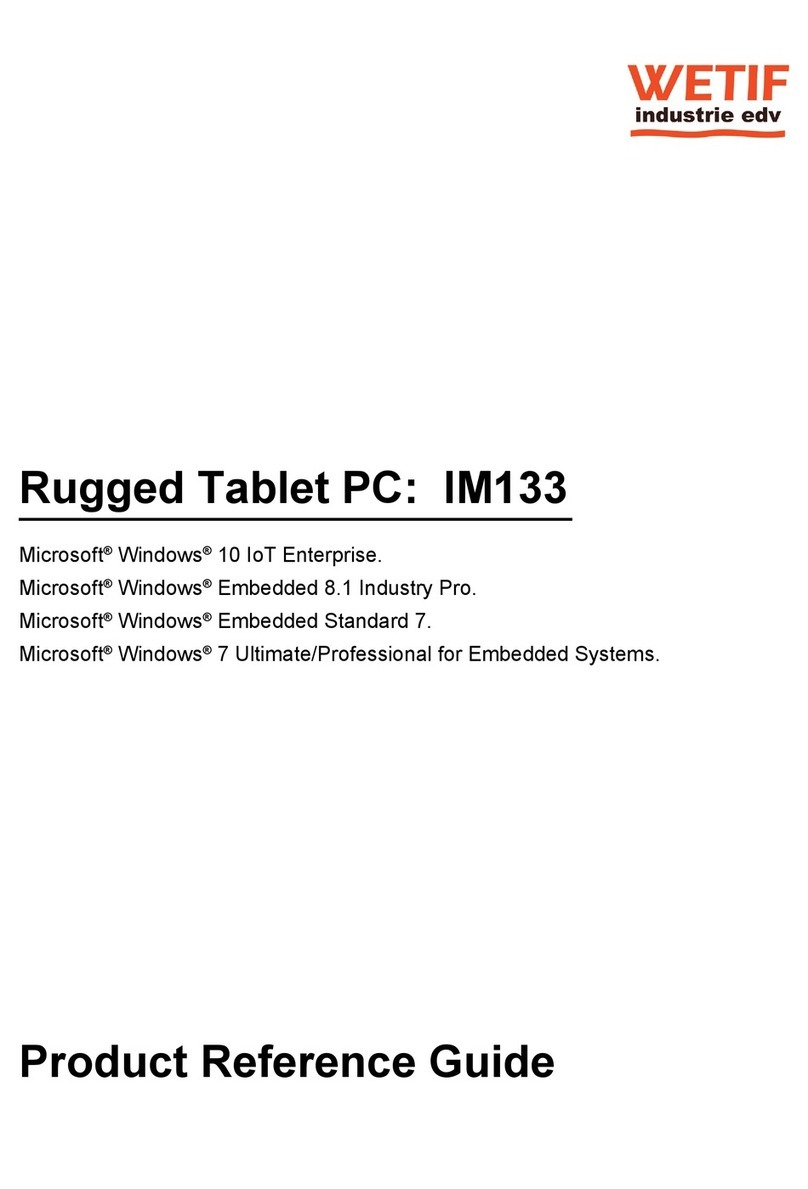
Wetif
Wetif IM133 Installation and operation manual