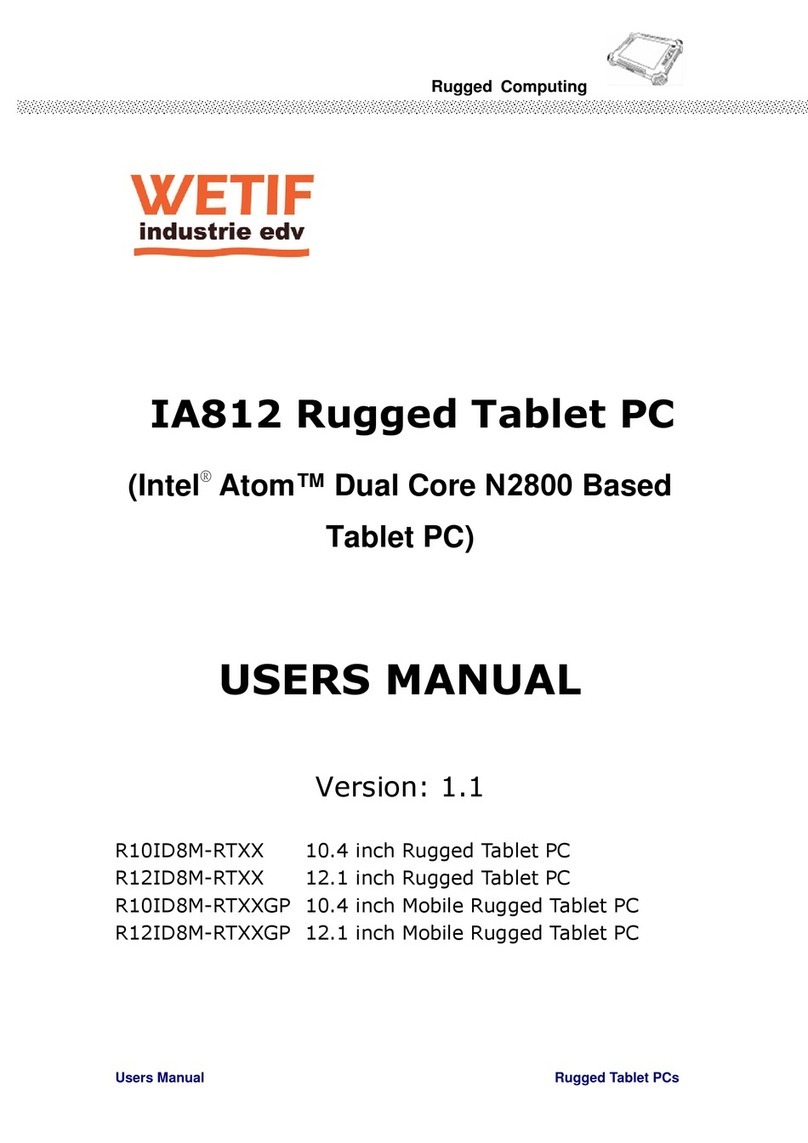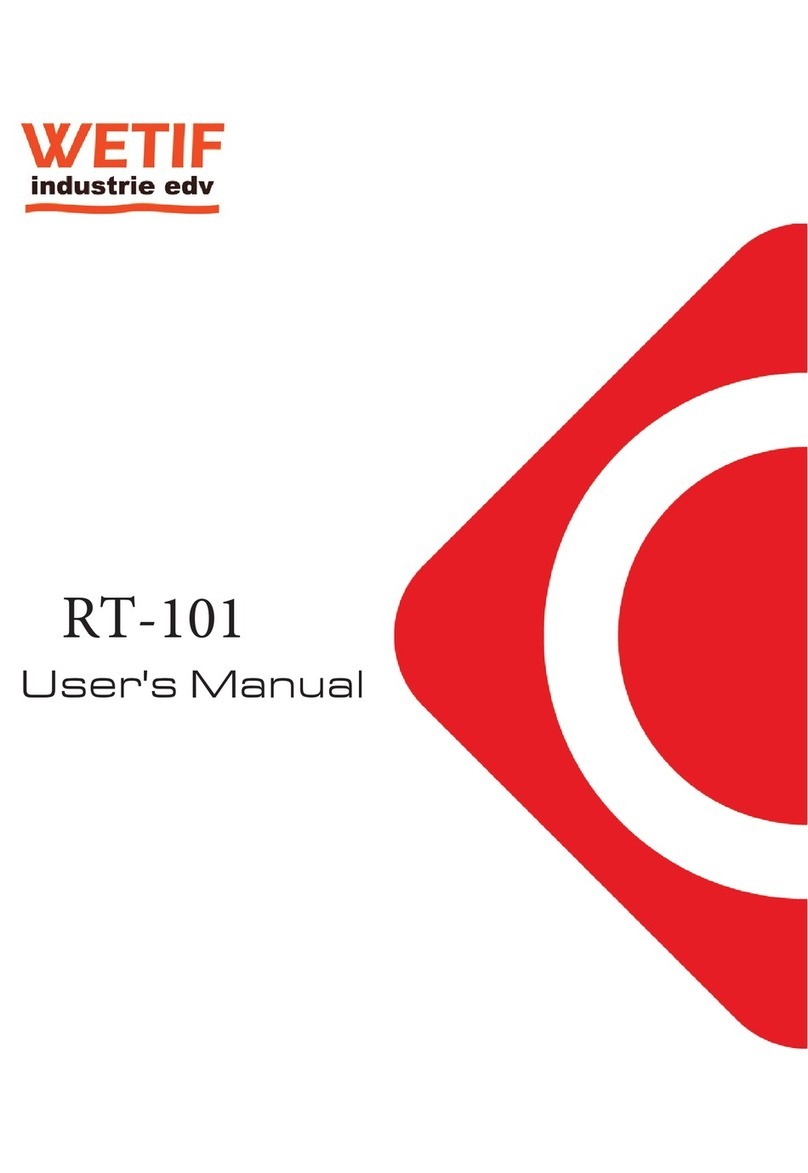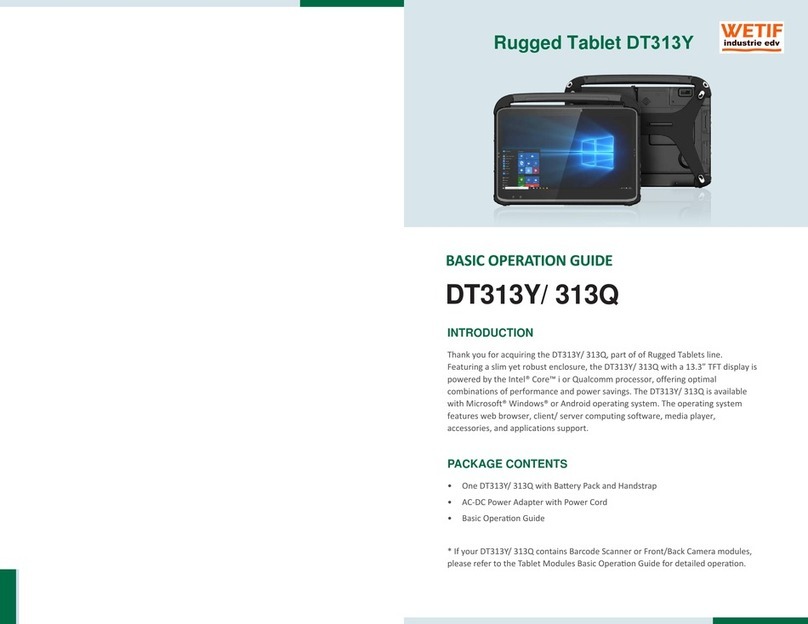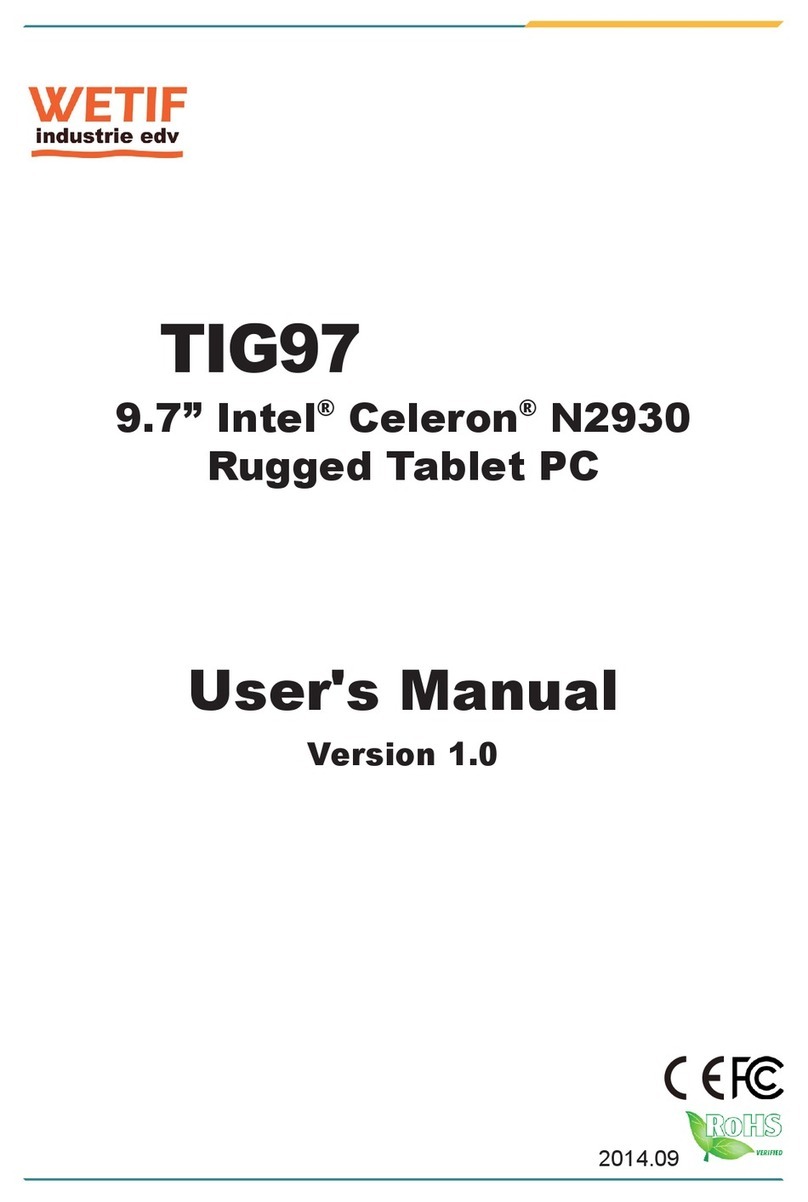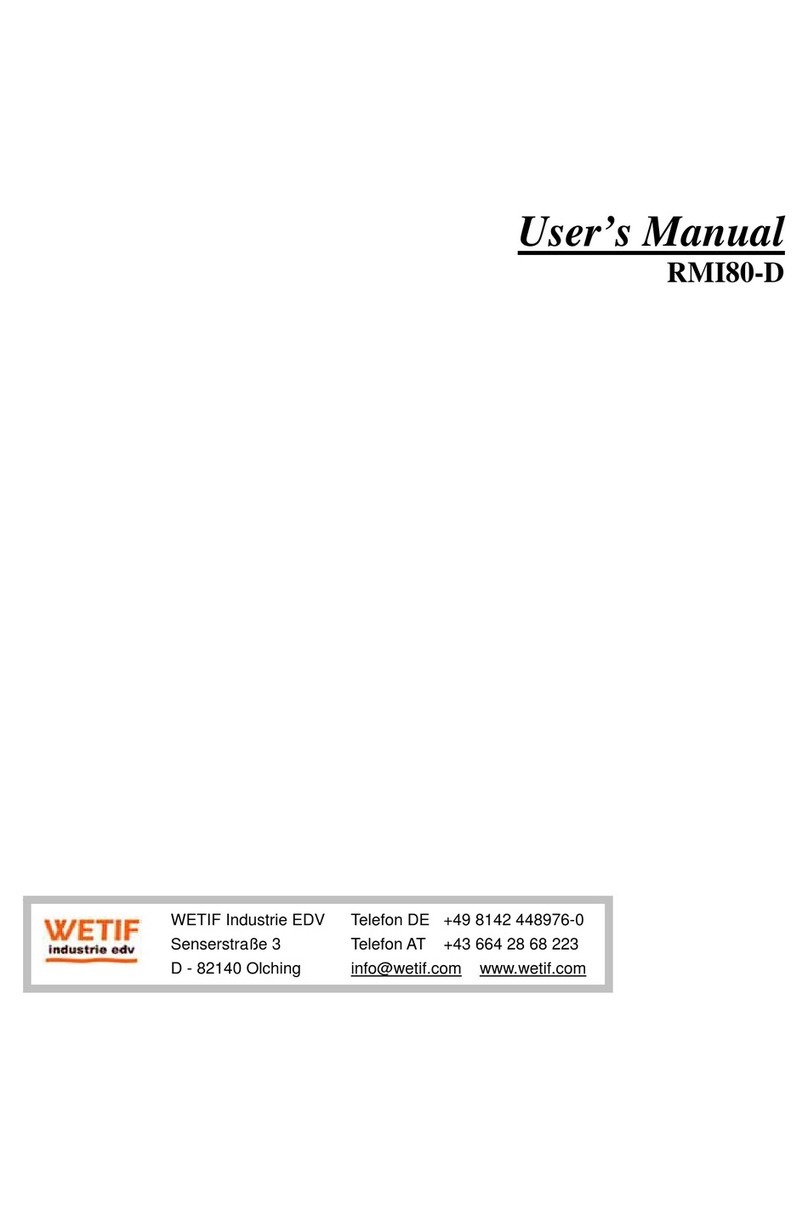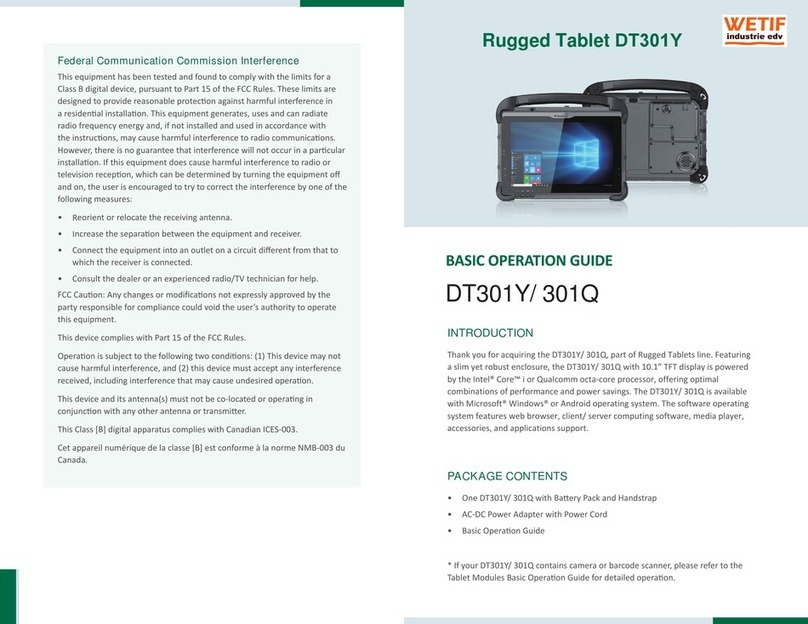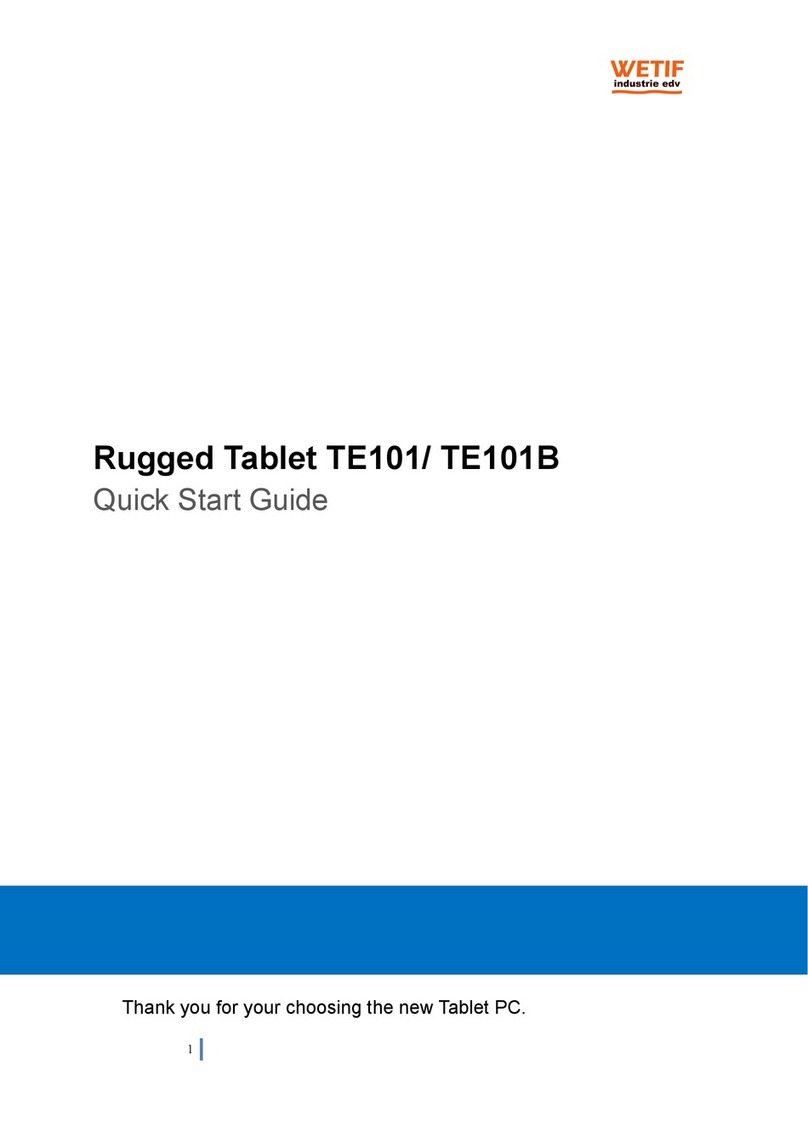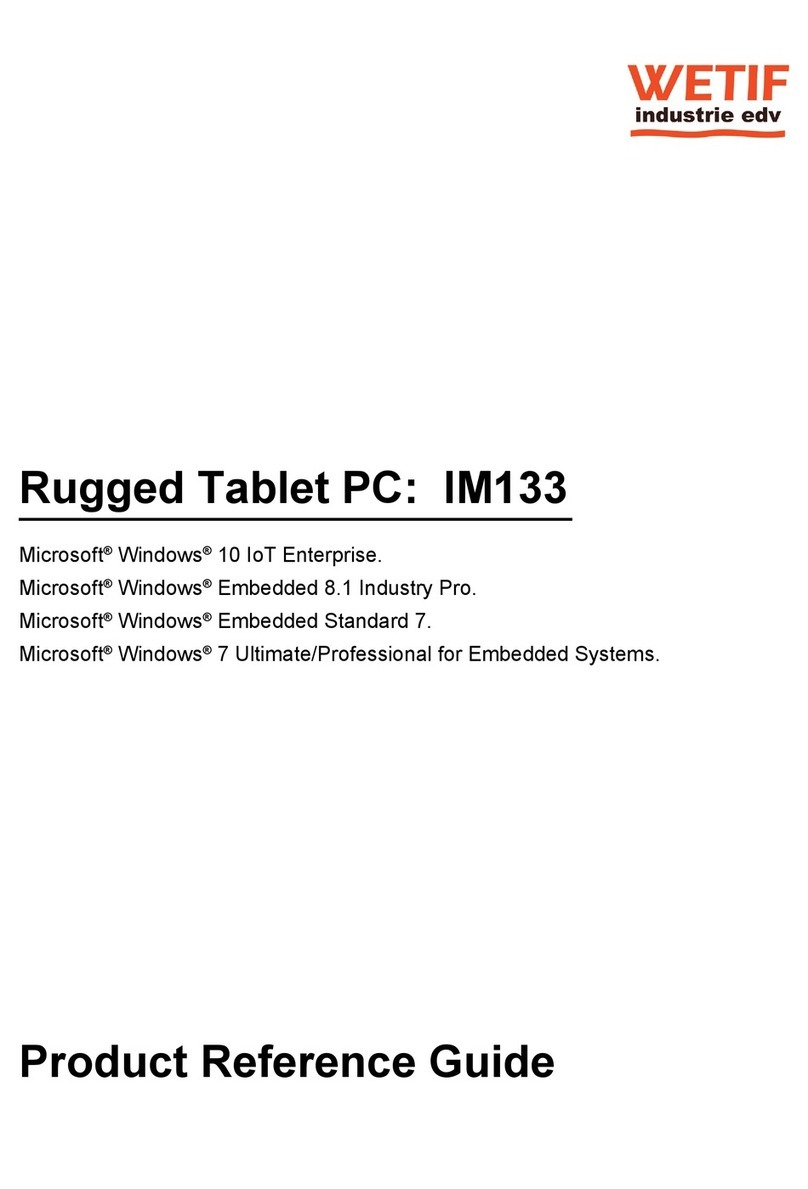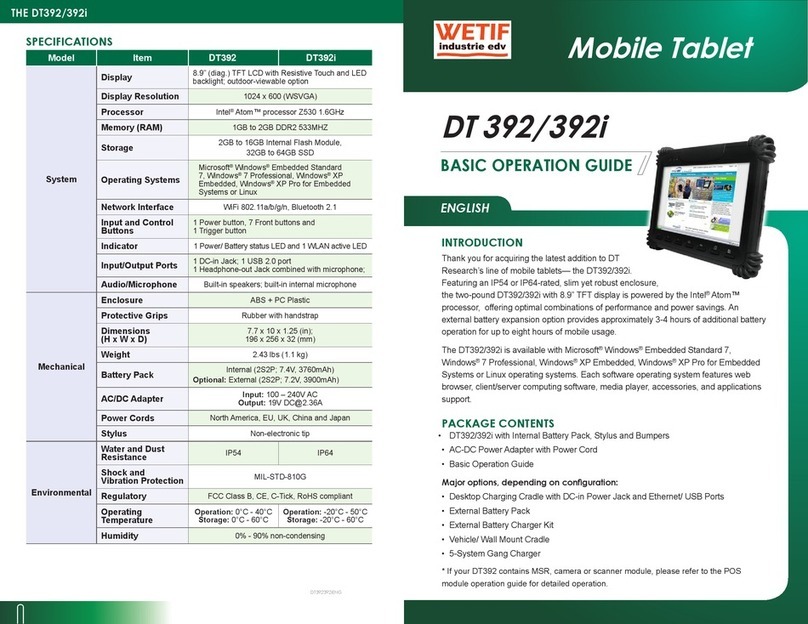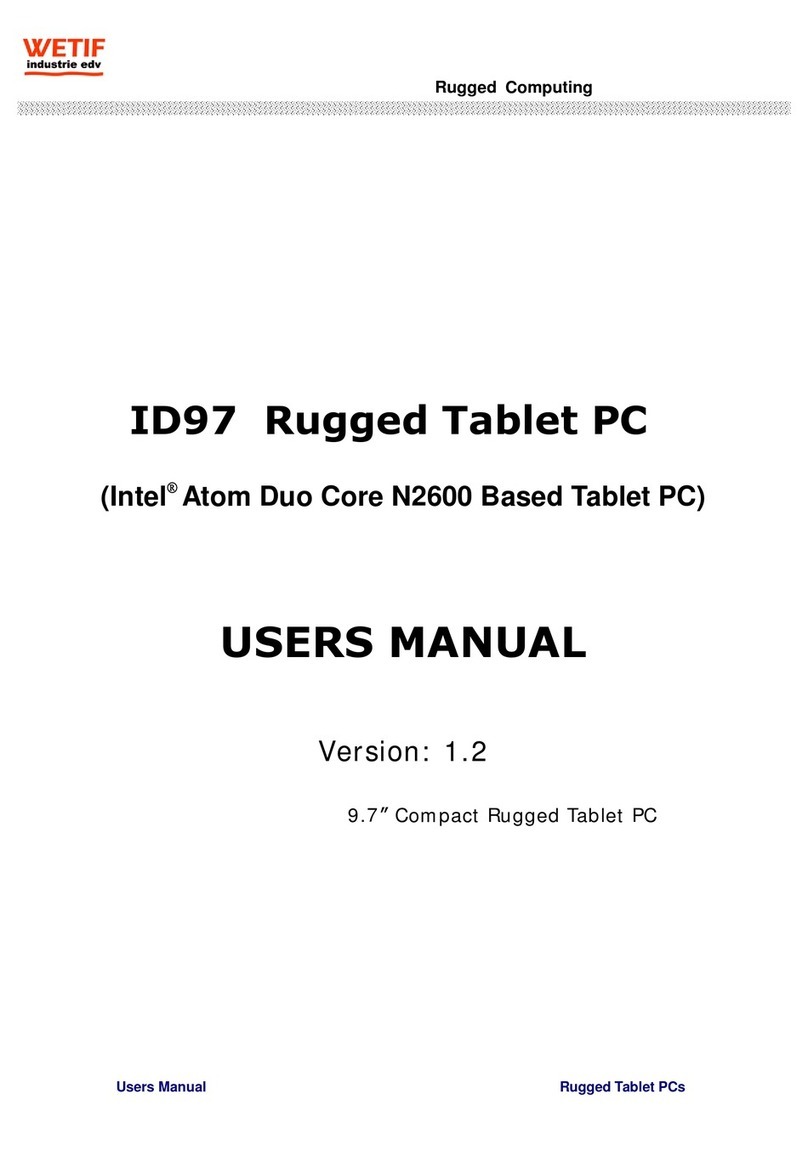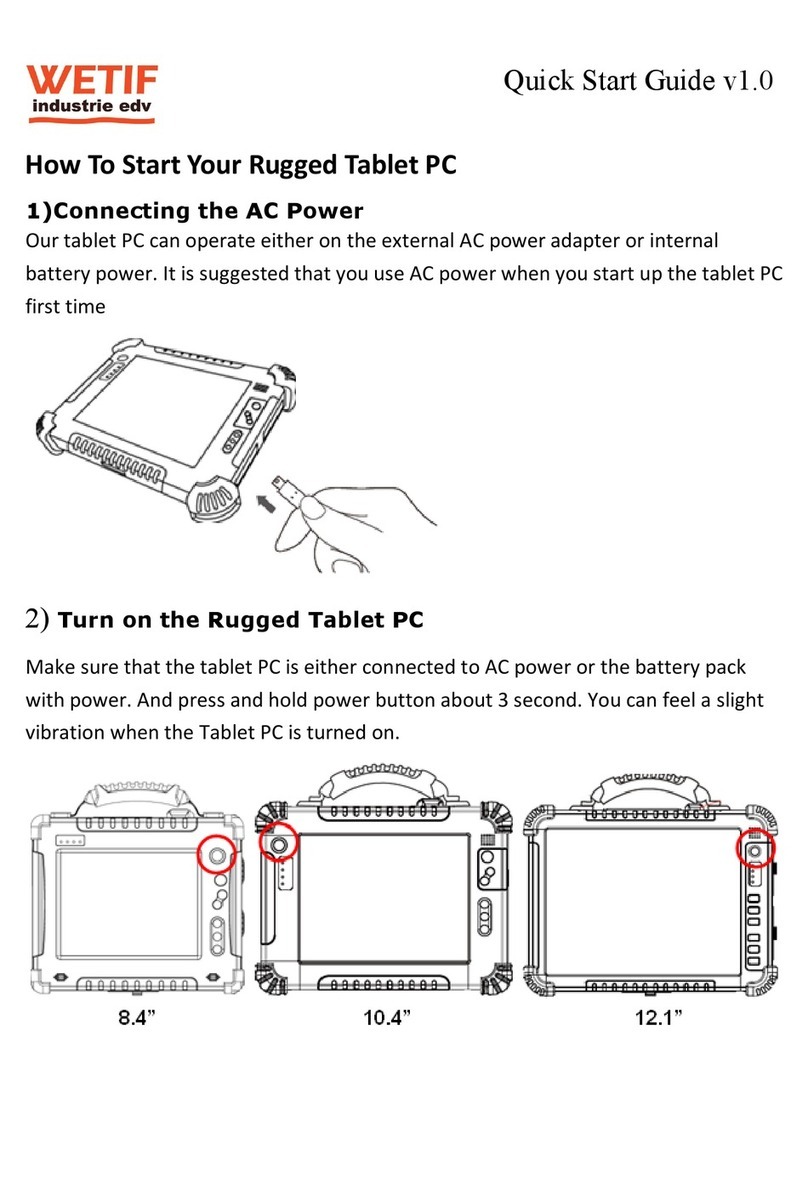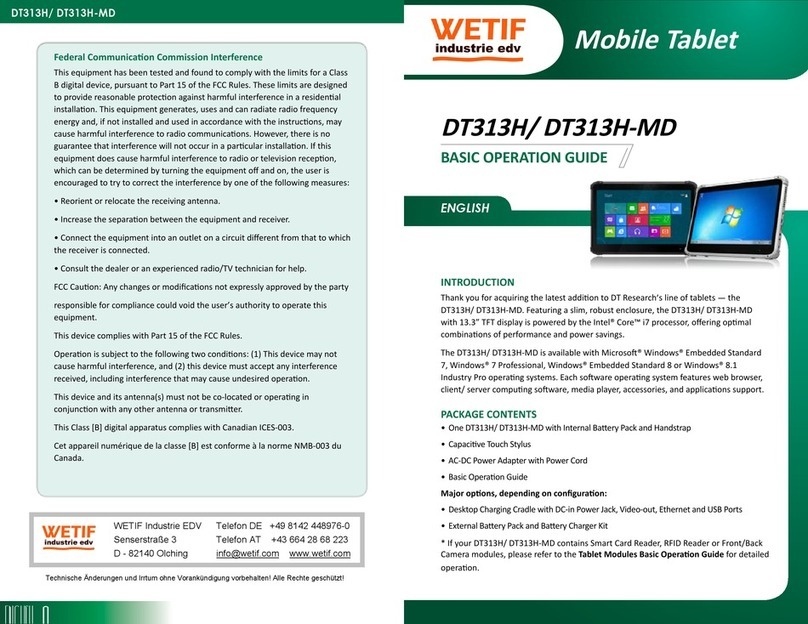VI
Table of Content
CHAPTER 1: BEFORE YOU START................................................................................................ 1
Let your Computer acclimatize itself ....................................................................................................1
Placement of your Computer................................................................................................................1
Suitable place to work..........................................................................................................................2
CHAPTER 2: INTRODUCTION ........................................................................................................ 3
Unpacking the Computer......................................................................................................................3
Front View ............................................................................................................................................4
Side 1 ...................................................................................................................................................6
Side Two...............................................................................................................................................6
Side Three............................................................................................................................................7
Bottom Side..........................................................................................................................................8
CHAPTER 3: GETTING STARTED ................................................................................................ 11
Inserting the Battery Pack..................................................................................................................11
Removing the Battery Pack................................................................................................................13
Operating on Battery Power...............................................................................................................15
Charging the Battery Pack .................................................................................................................15
CHAPTER 4: USING THE COMPUTER........................................................................................... 16
Battery Status.....................................................................................................................................16
Battery Low Warning..........................................................................................................................16
CMOS Battery ....................................................................................................................................17
A Menu 1............................................................................................................................................18
A Menu 2............................................................................................................................................19
Battery Status.....................................................................................................................................21
Tools...................................................................................................................................................22
Display................................................................................................................................................23
Display................................................................................................................................................24
Pen.....................................................................................................................................................33
CHAPTER 5: TROUBLESHOOTING............................................................................................... 34
A freeze on the system during program operation.............................................................................34