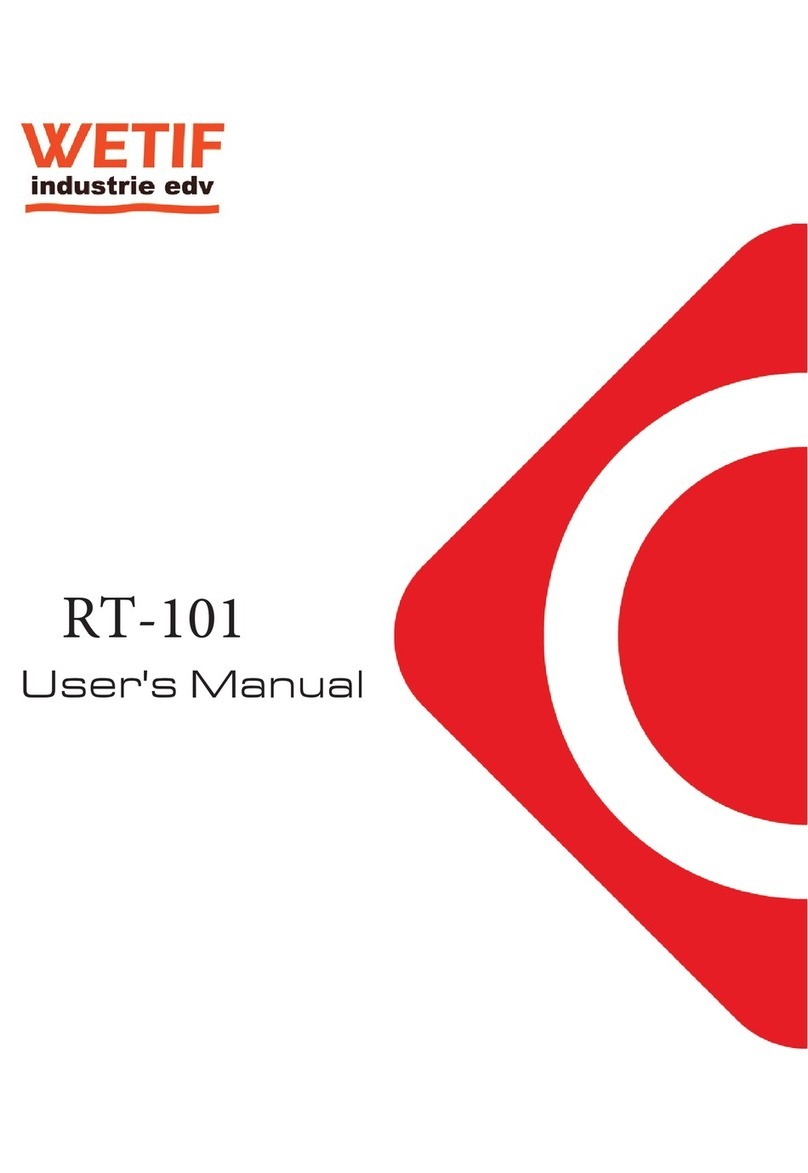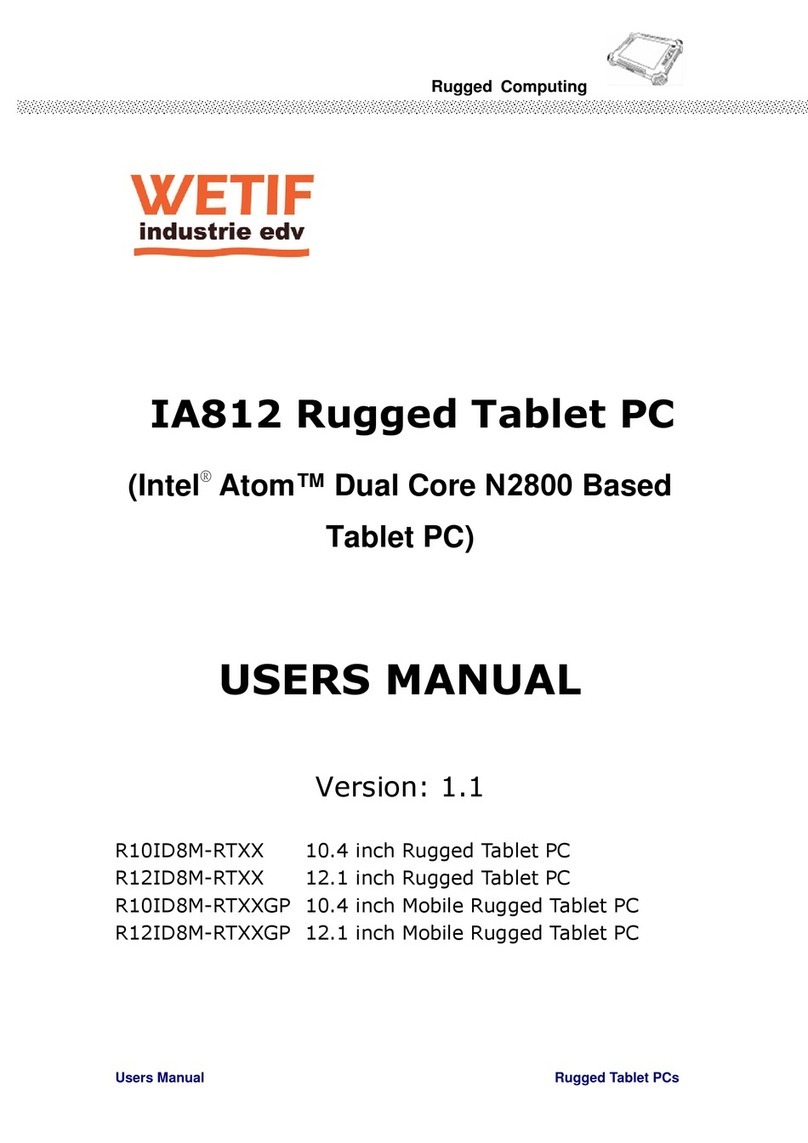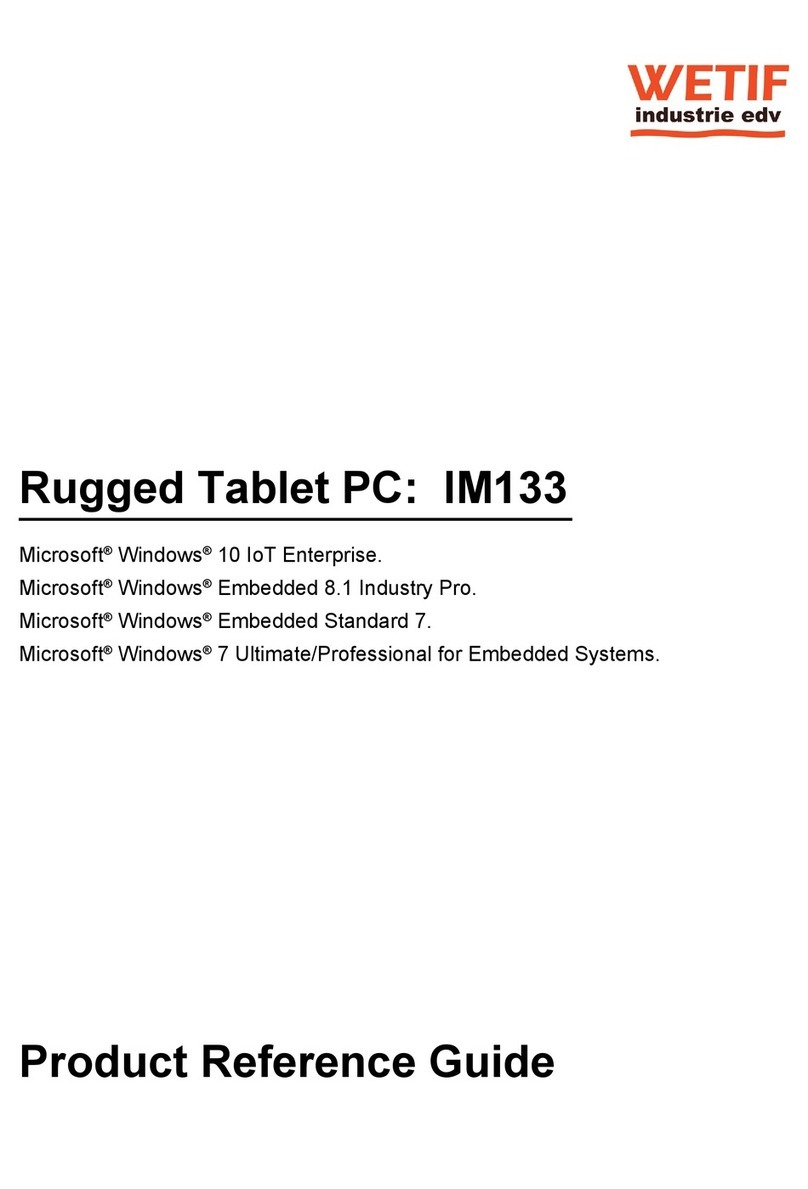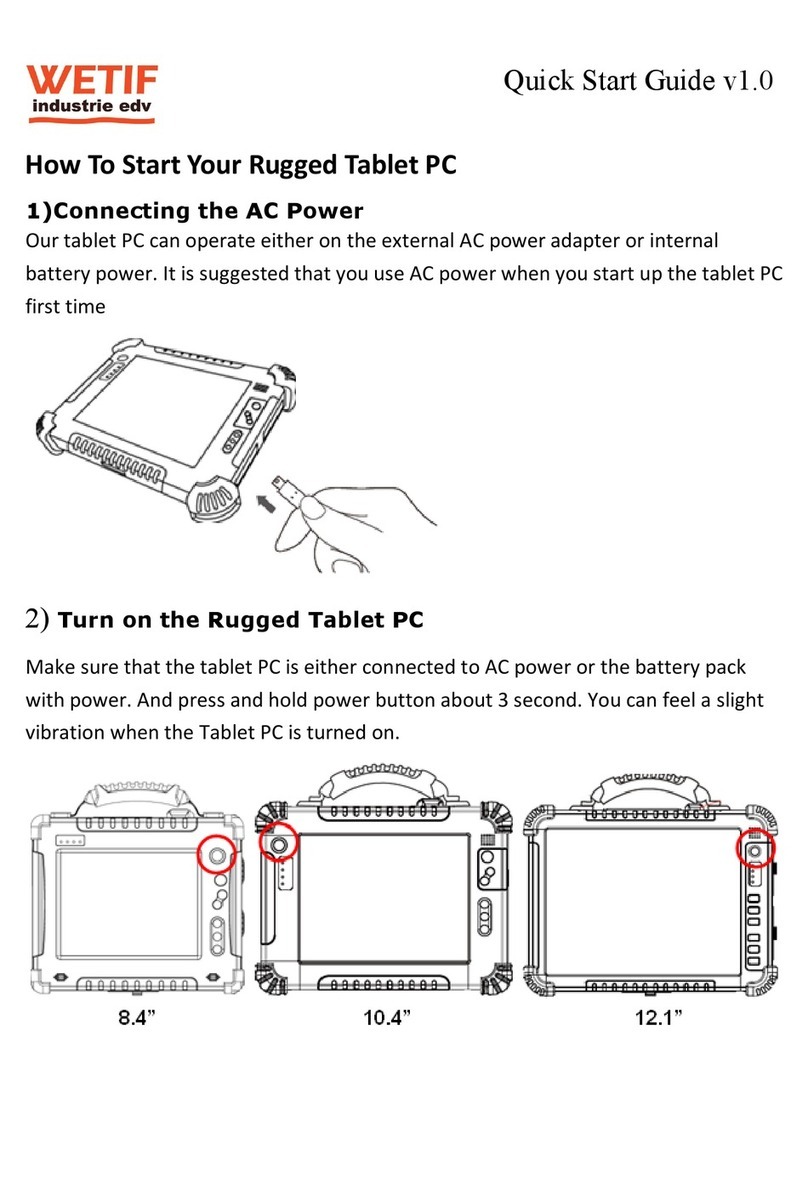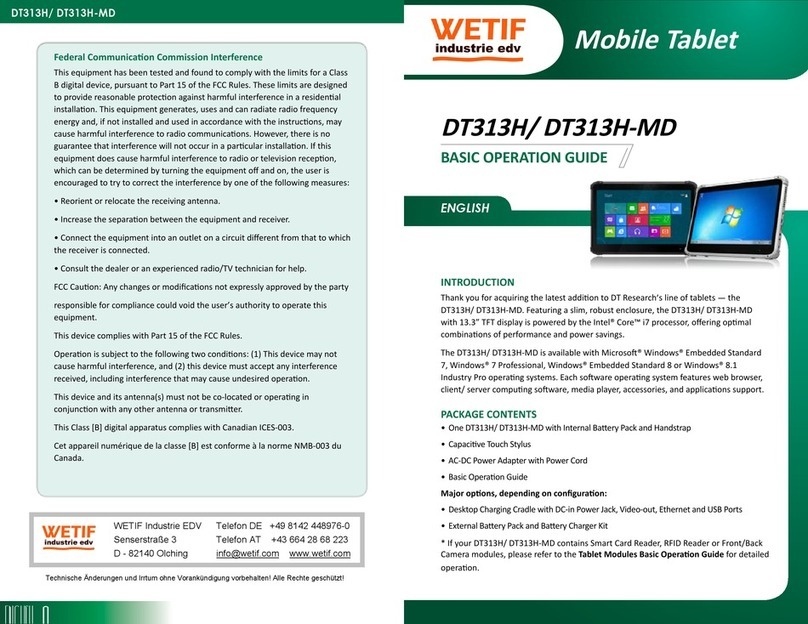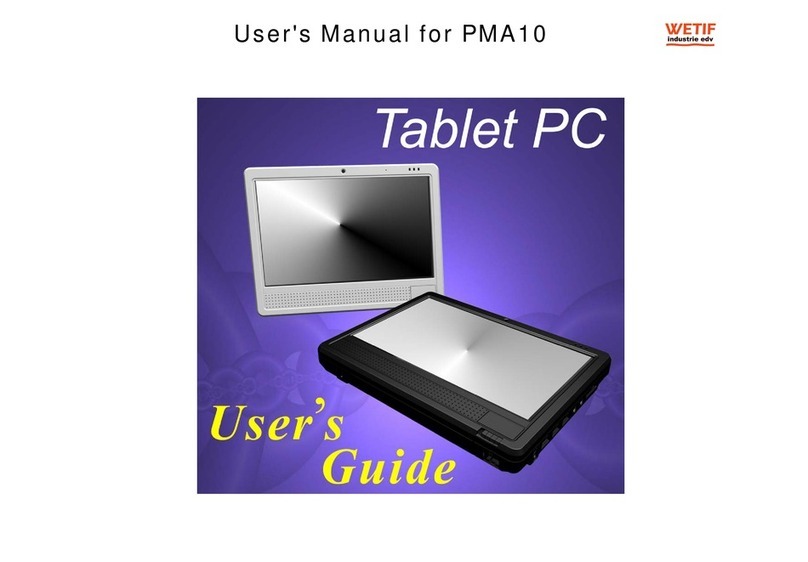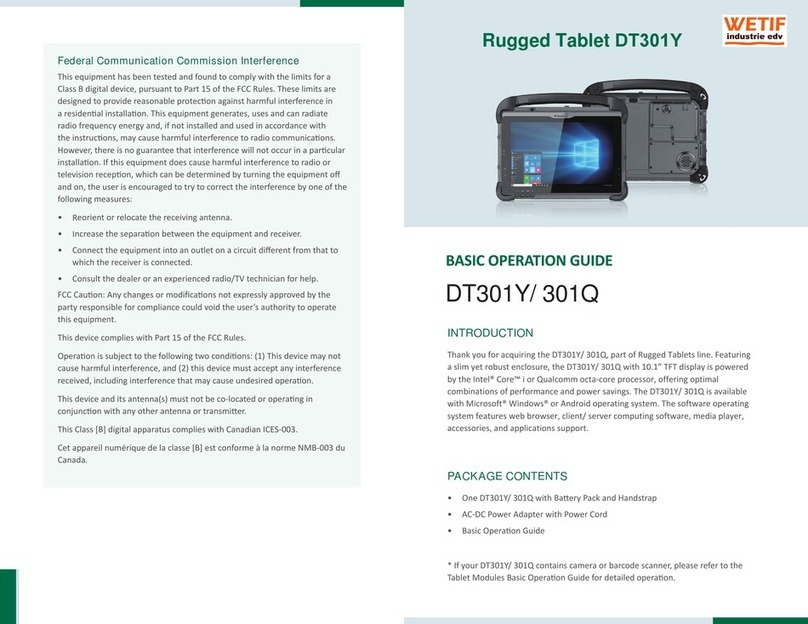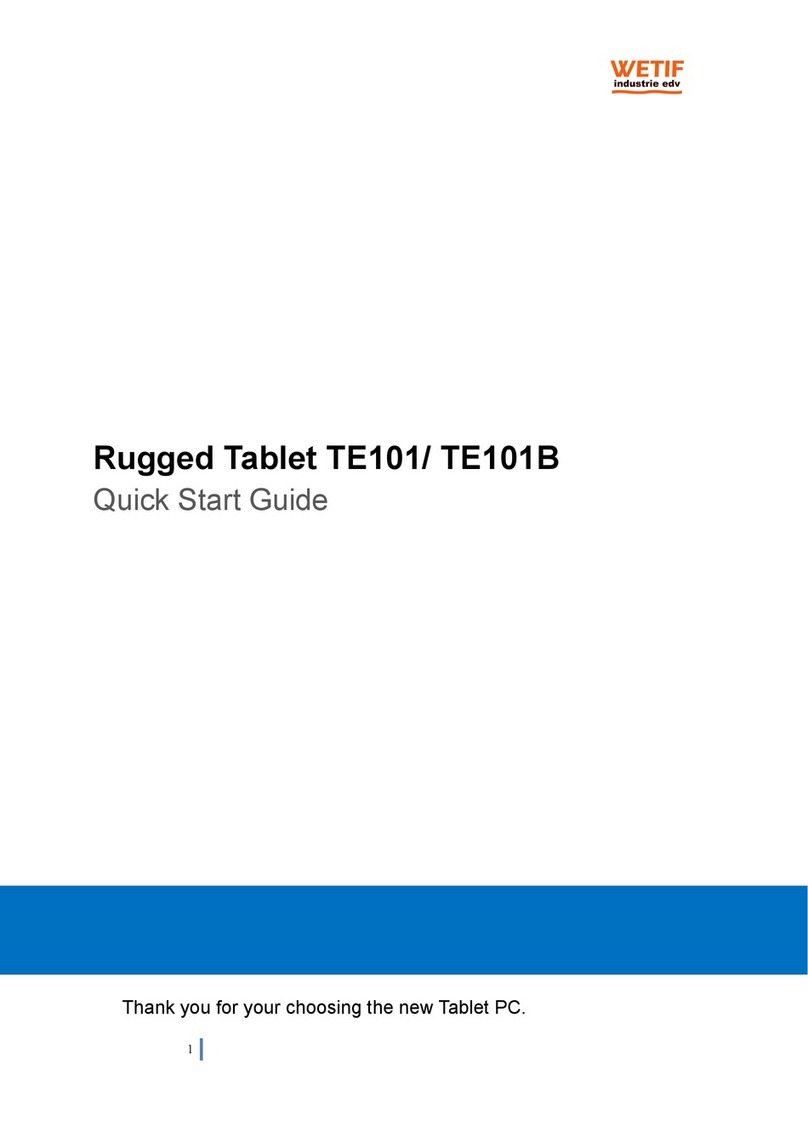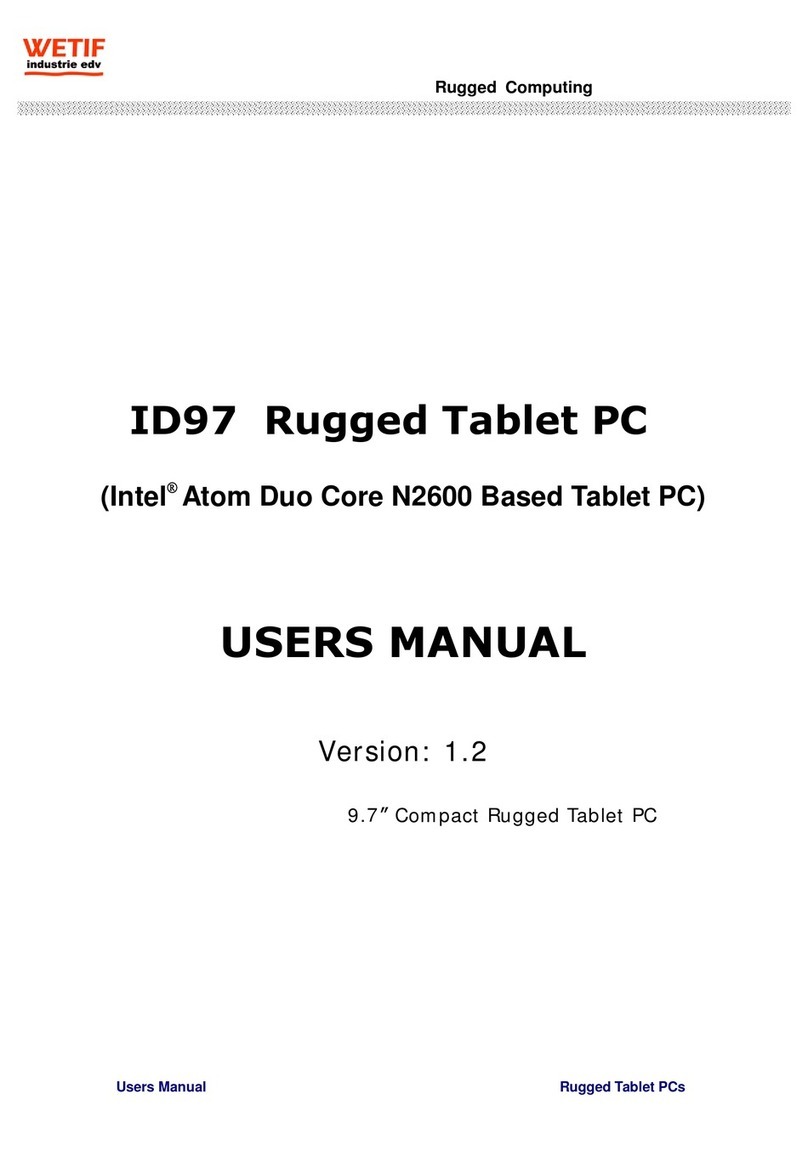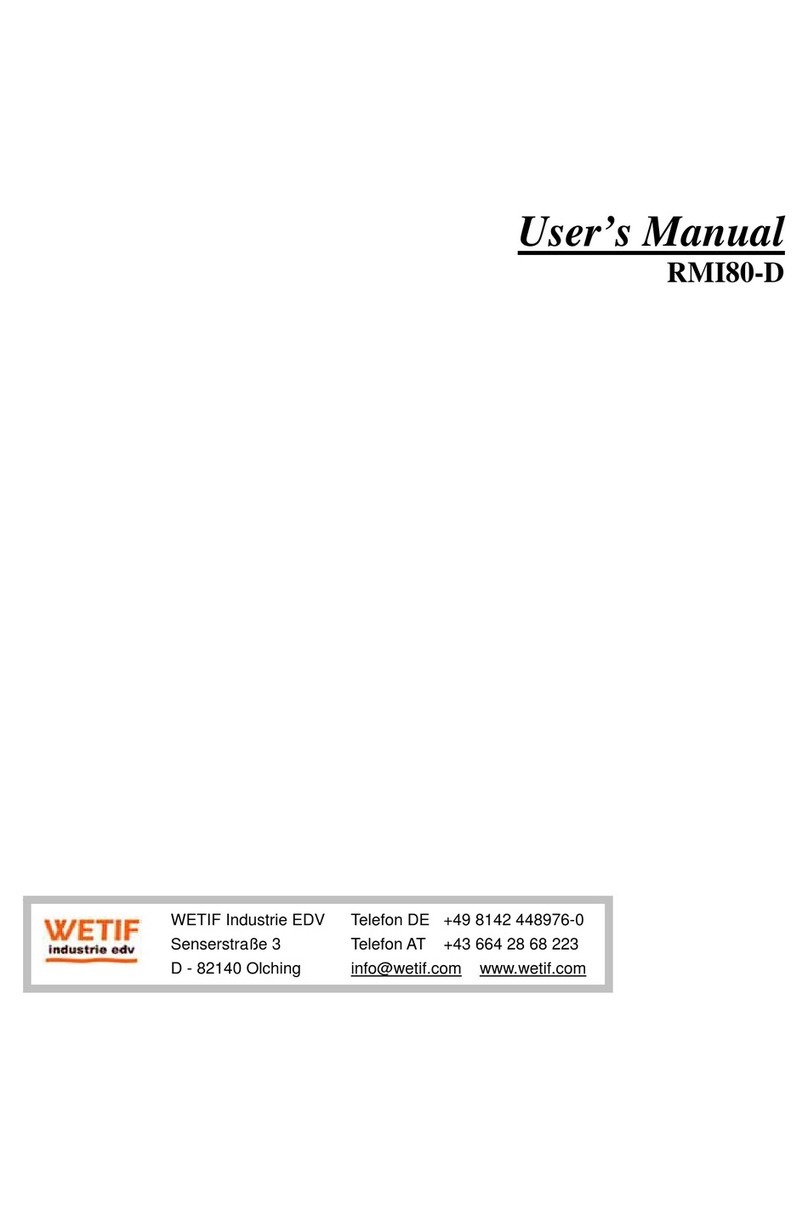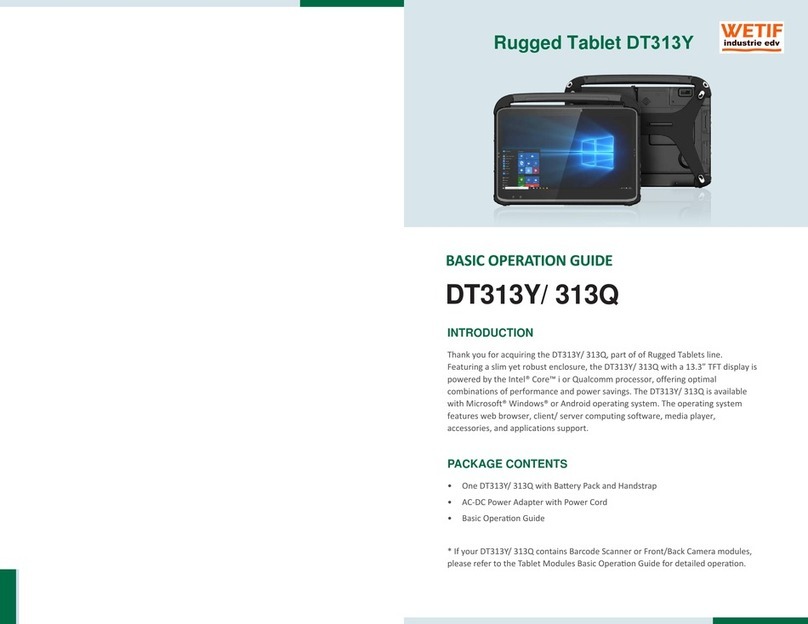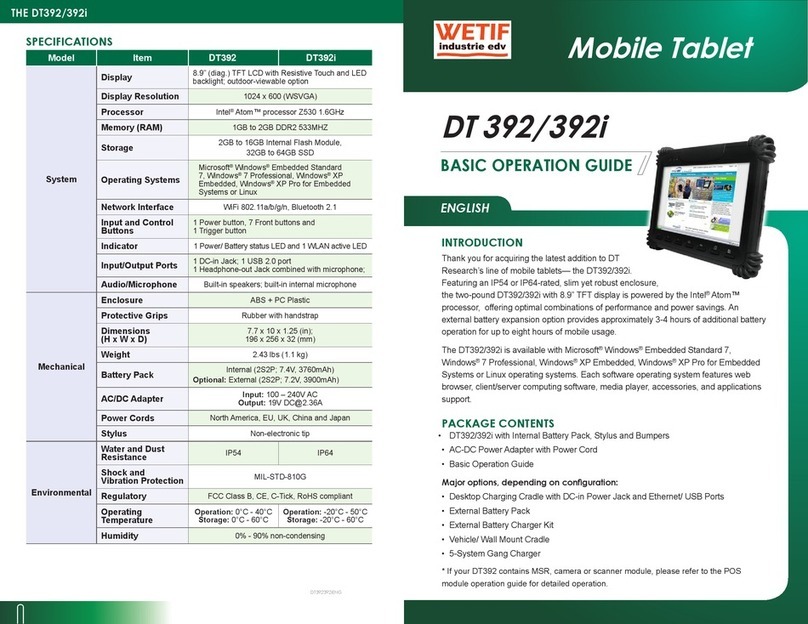- iii -
Contents
Contents
Preface...........................................................................................................v
Declaration of Conformity ......................................................................................v
CE...................................................................................................................v
FCC Class B ...................................................................................................v
RoHS .............................................................................................................vi
SVHC / REACH .............................................................................................vi
Symbols Description............................................................................................ vii
Important Safety Instructions............................................................................... vii
Rechargeable Battery Pack Safety.......................................................................ix
General Cleaning Tips ...........................................................................................x
Cleaning Tools ...............................................................................................xi
Recommended Cleaning Procedures............................................................xi
Disposing of the Computer .................................................................................. xii
Additional Information & Technical Support ........................................................ xiii
Warranty ............................................................................................................. xiv
Chapter 1. Introduction................................................................................1
1.1 Product Highlights............................................................................................2
1.2 Package Contents ...........................................................................................3
1.2.1 Order Information...................................................................................3
1.2.2 Congure-to-Order Service....................................................................3
1.3 Specications...................................................................................................4
1.4 Dimensions......................................................................................................7
Chapter 2. Getting Started...........................................................................9
2.1 Getting to Know the Computer ......................................................................10
2.1.1 Front Side ............................................................................................10
2.1.2 Left and Right Sides.............................................................................12
2.1.3 Bottom Side .........................................................................................14
2.1.4 Rear Side.............................................................................................14
2.2 Installing Memory Card..................................................................................15
2.3 Installing/Replacing the Extenal Battery Pack ...............................................15
2.4 Charging the Battery Pack.............................................................................17
2.5 Driver Installation...........................................................................................17
Chapter 3. Using the Computer.................................................................21
3.1 Using Touch Screen.......................................................................................22
3.1.1 Projected Capacitive Touch ................................................................22
3.1.2 Text Input .............................................................................................22