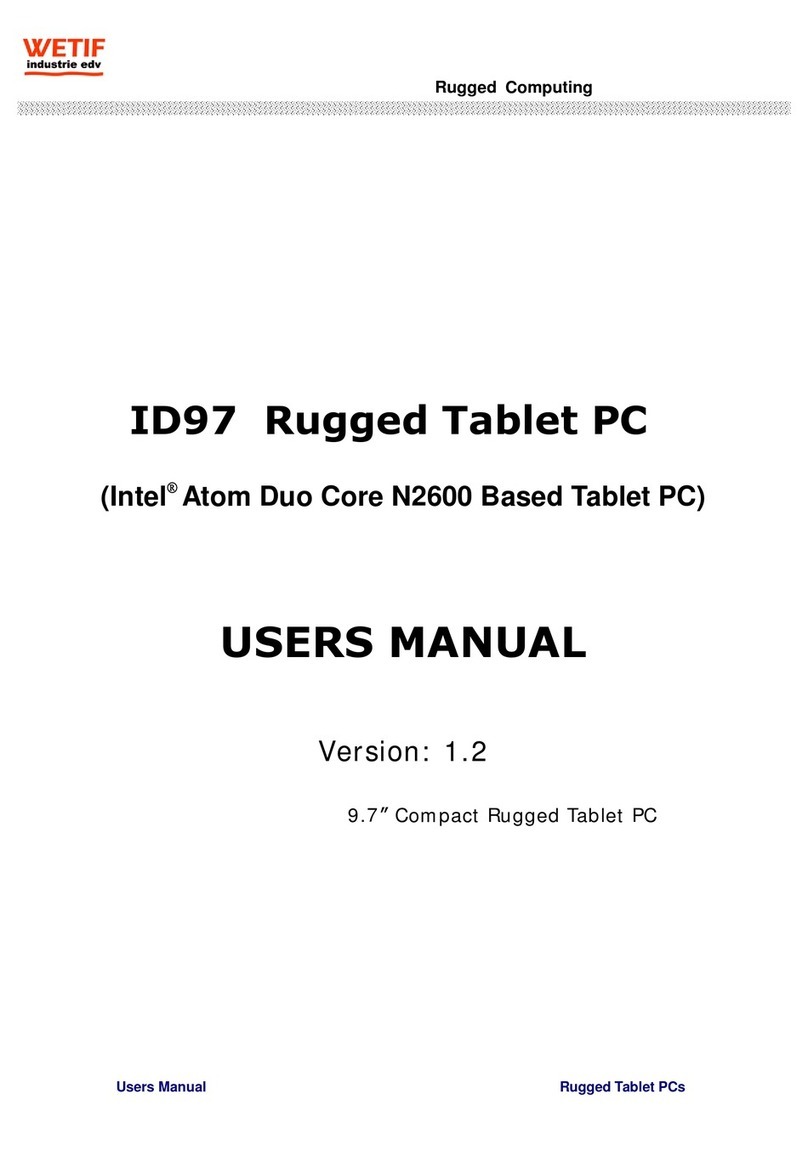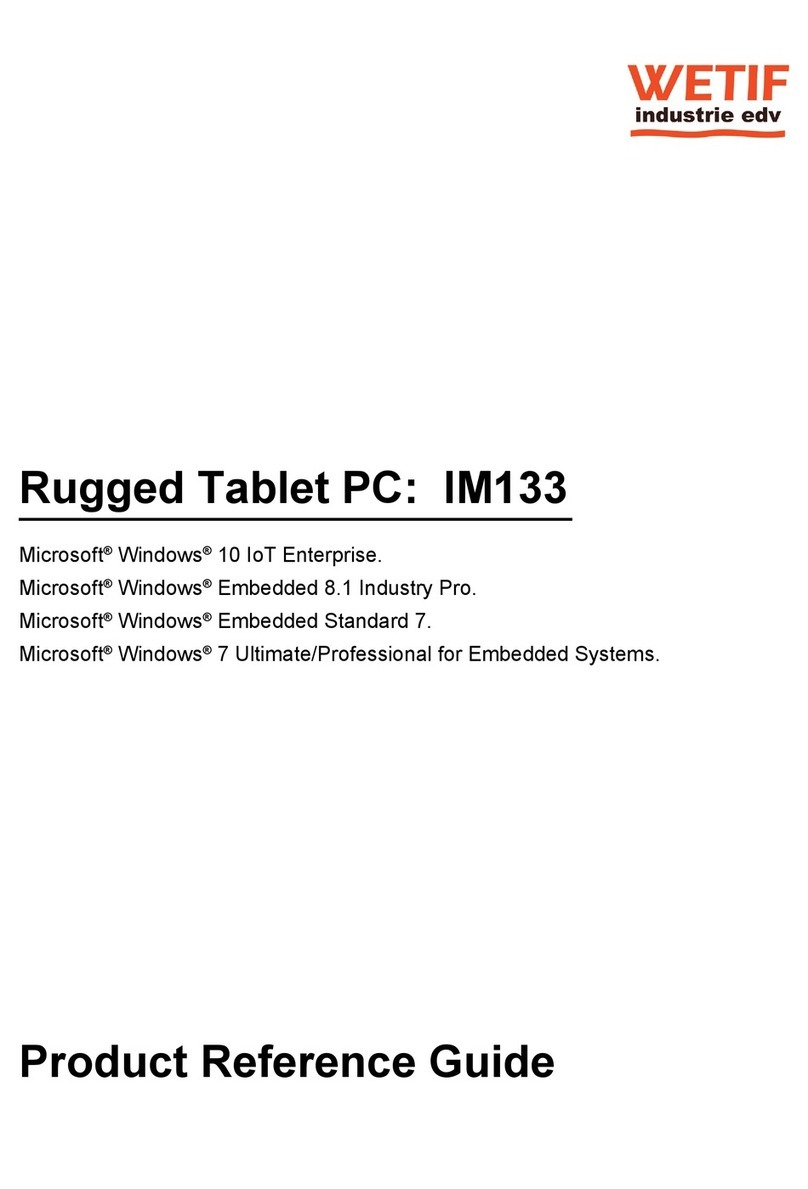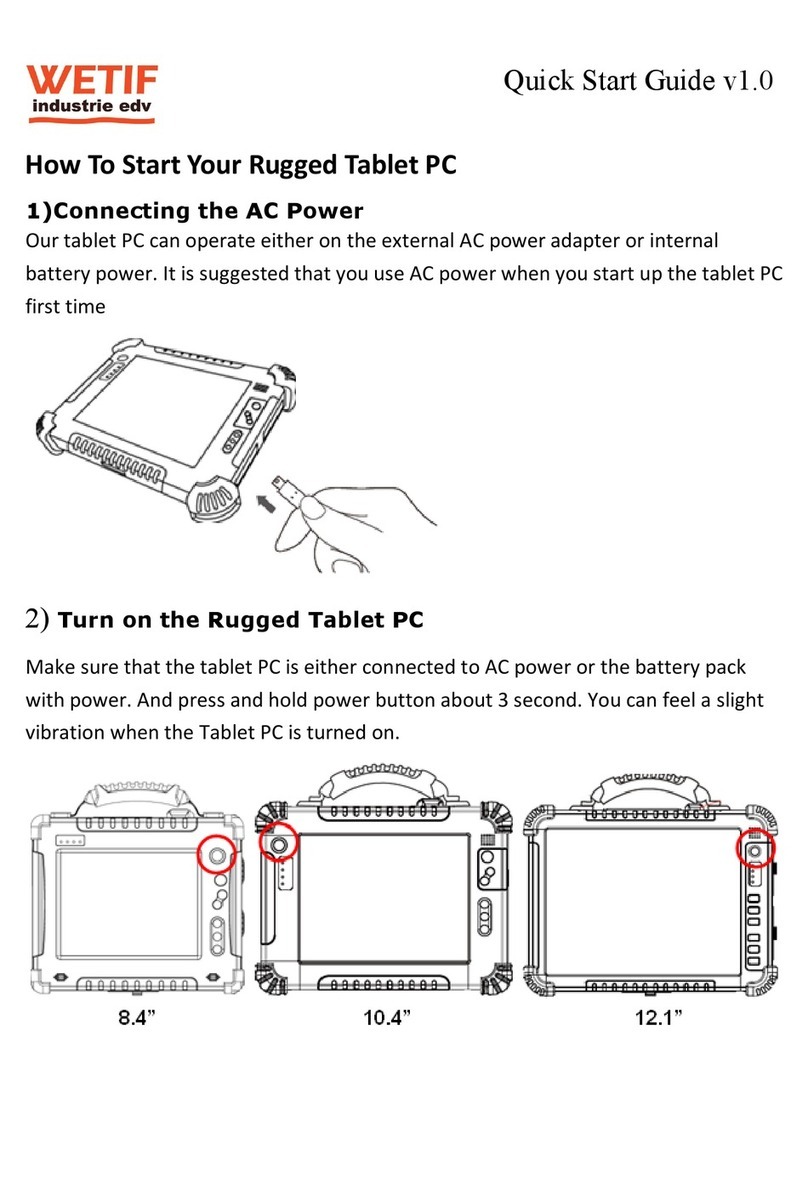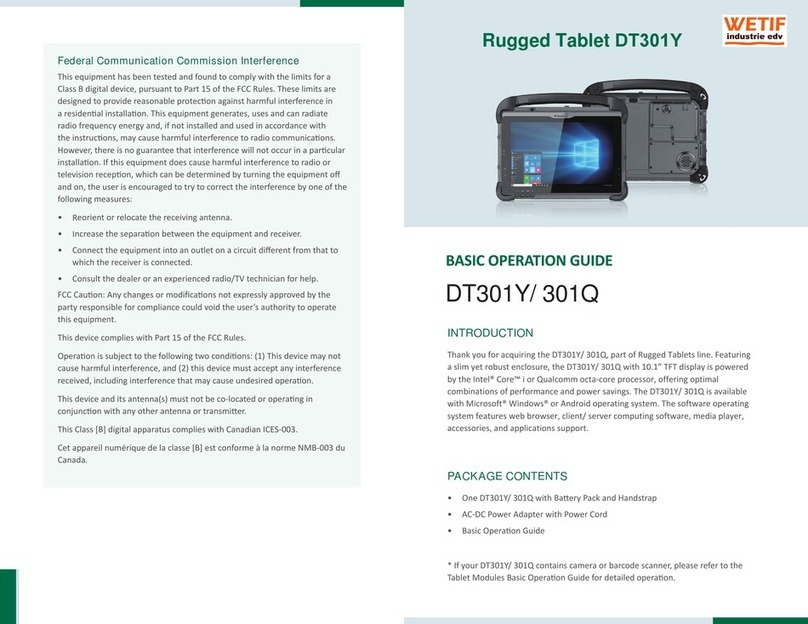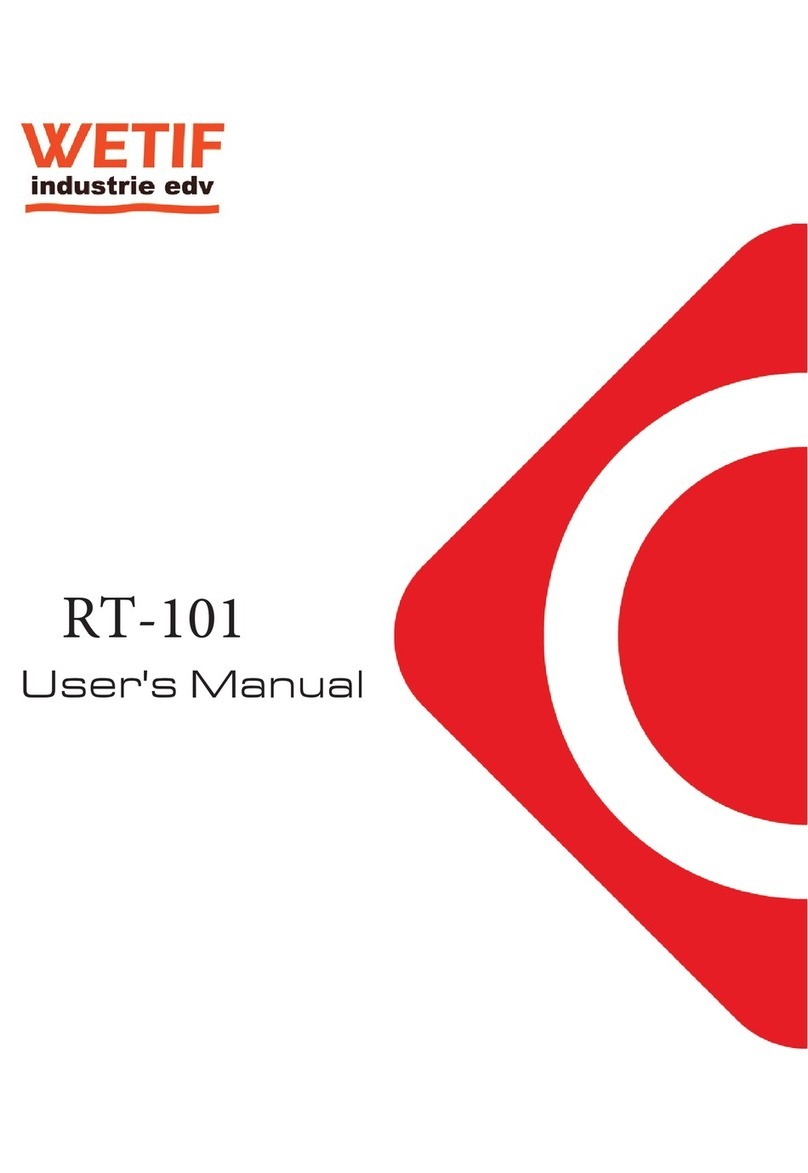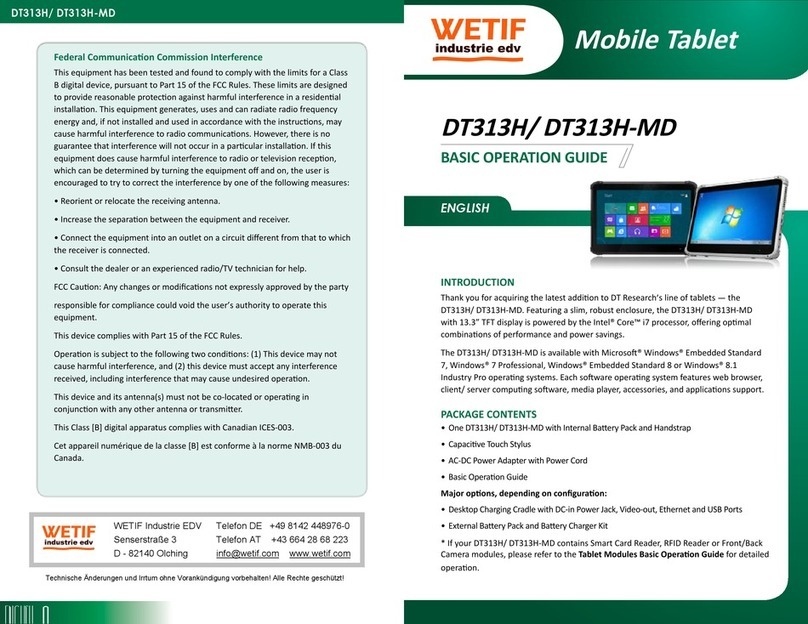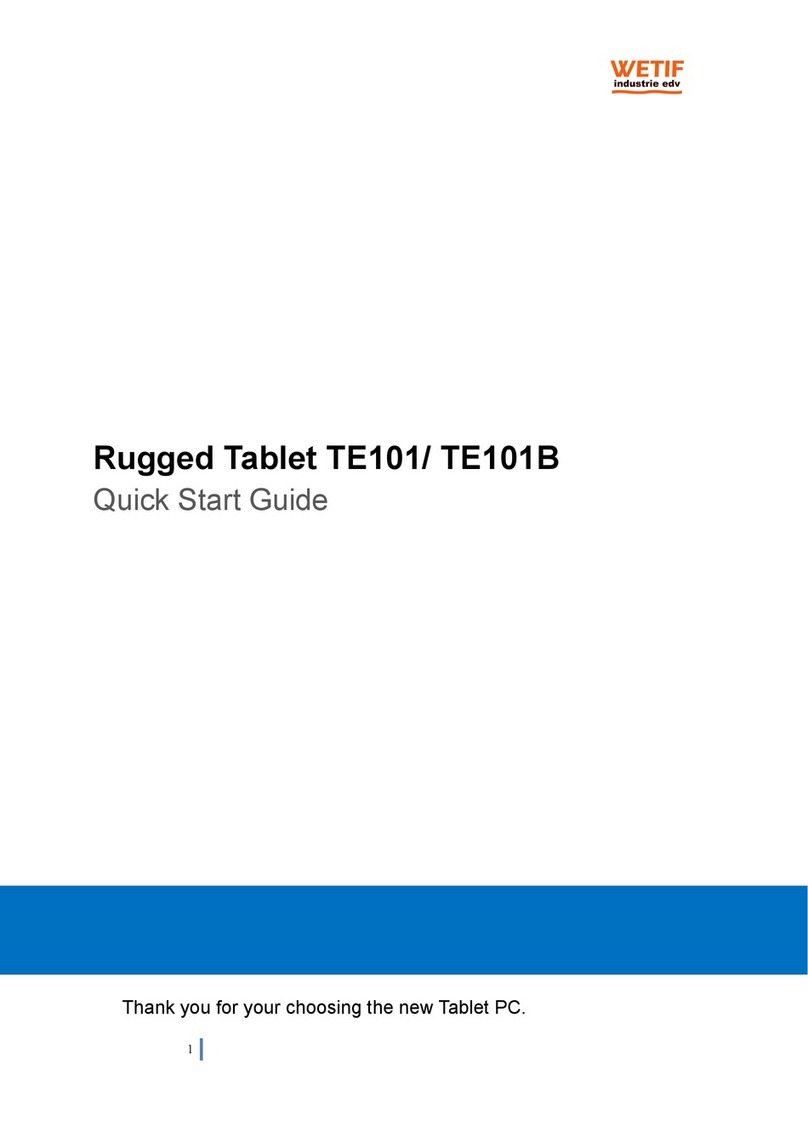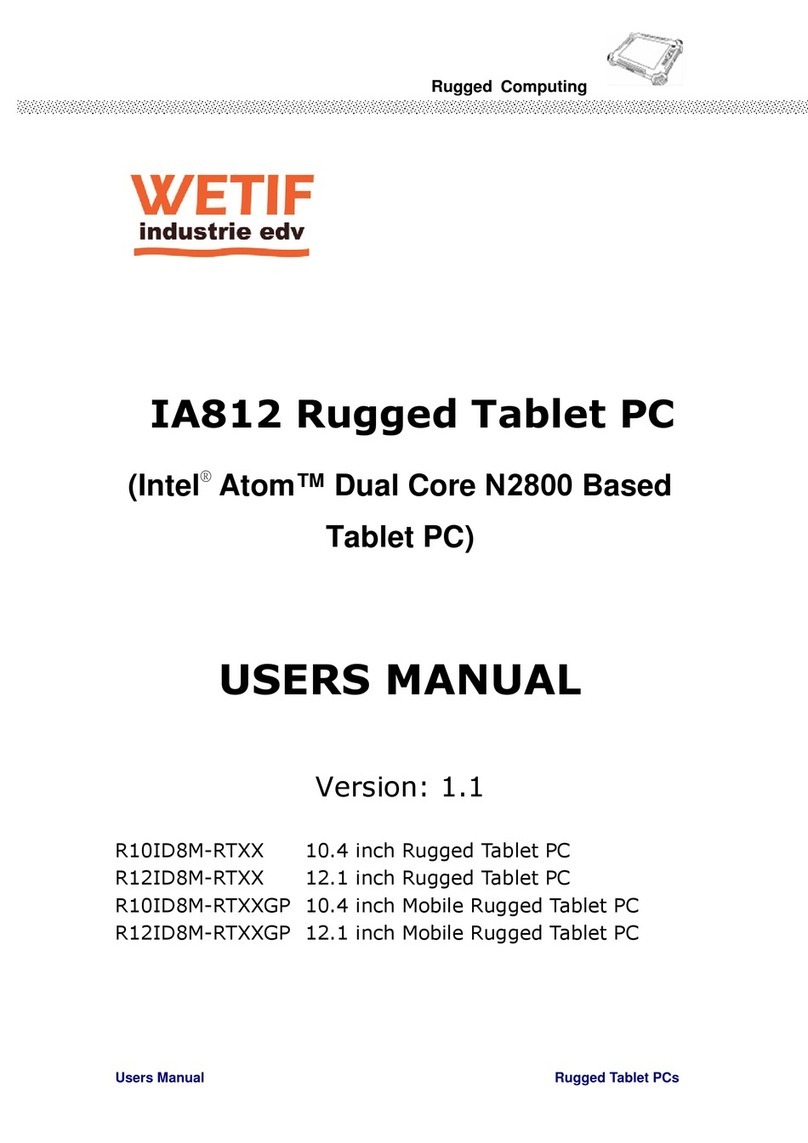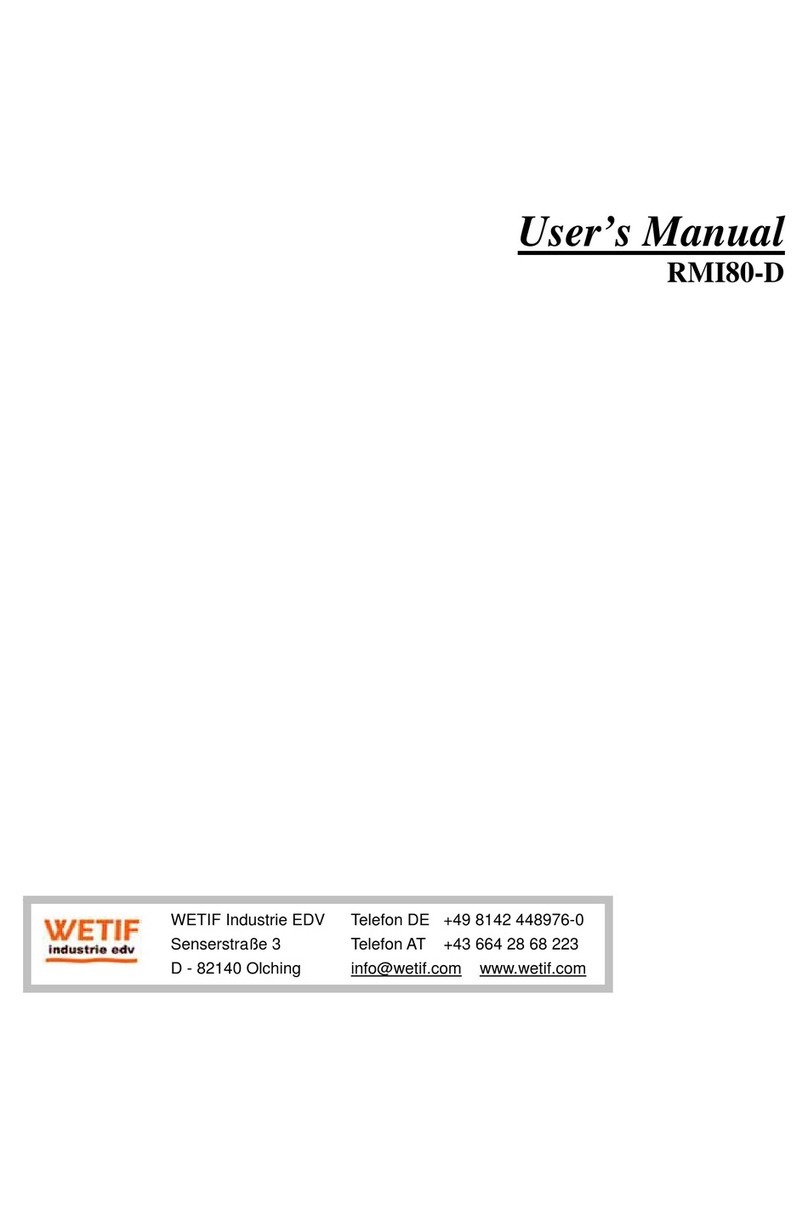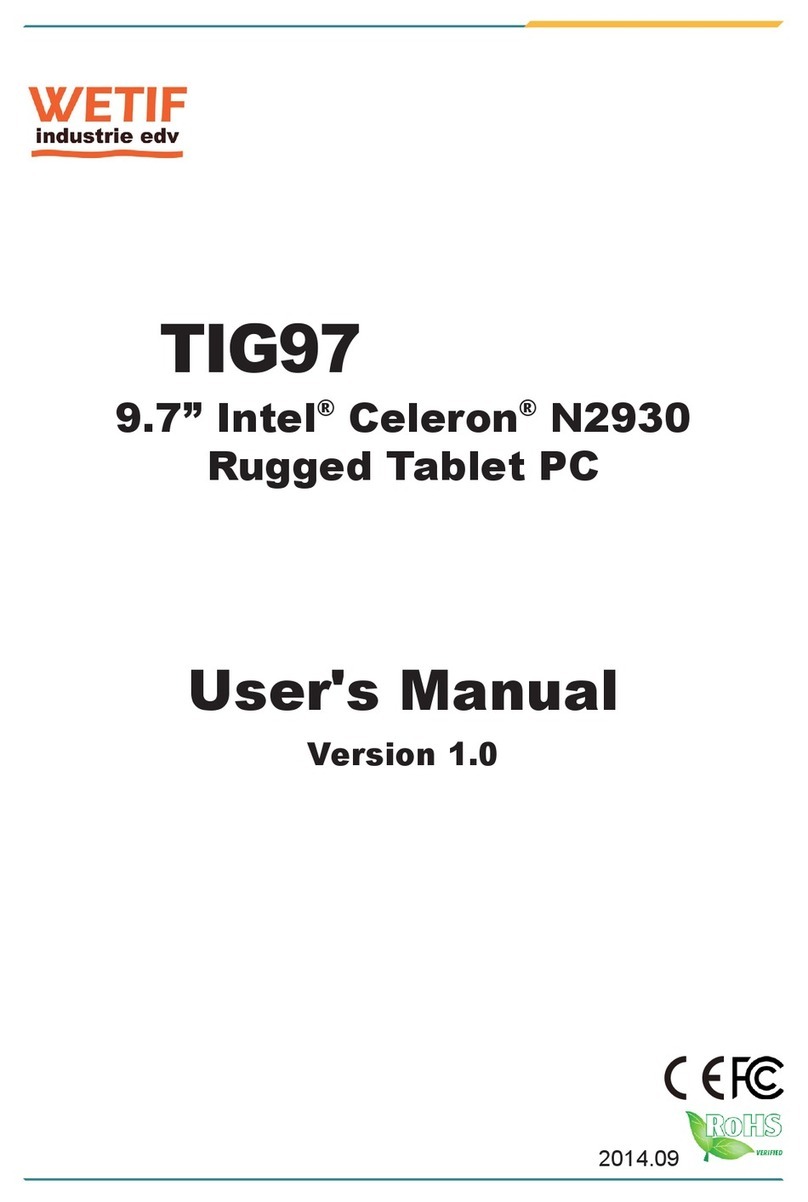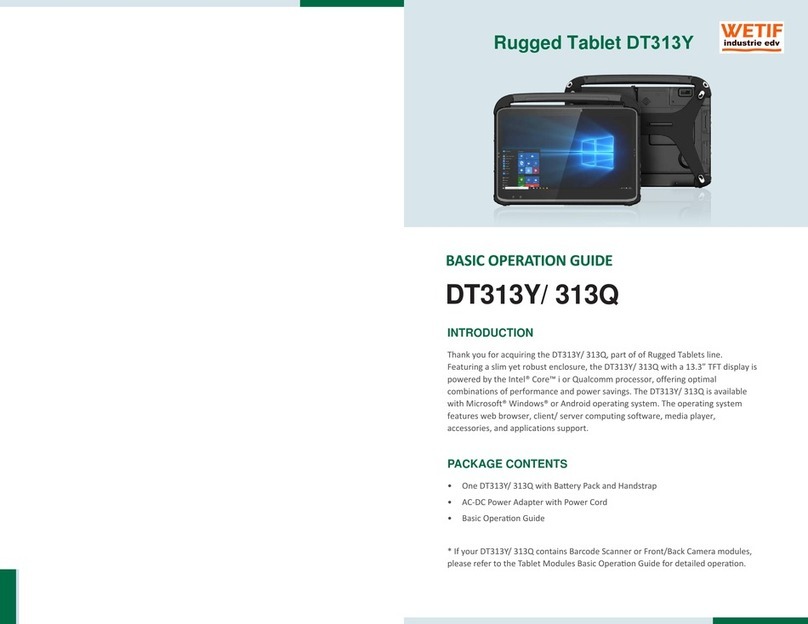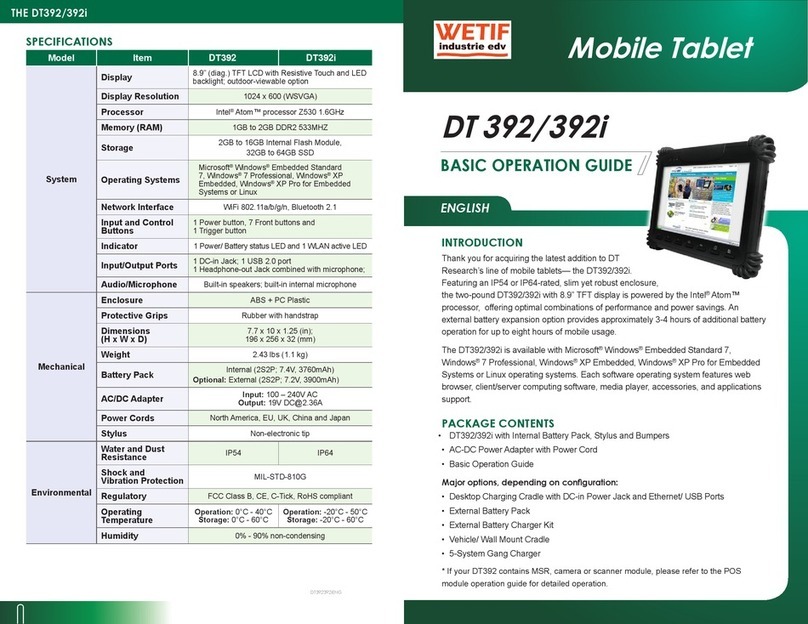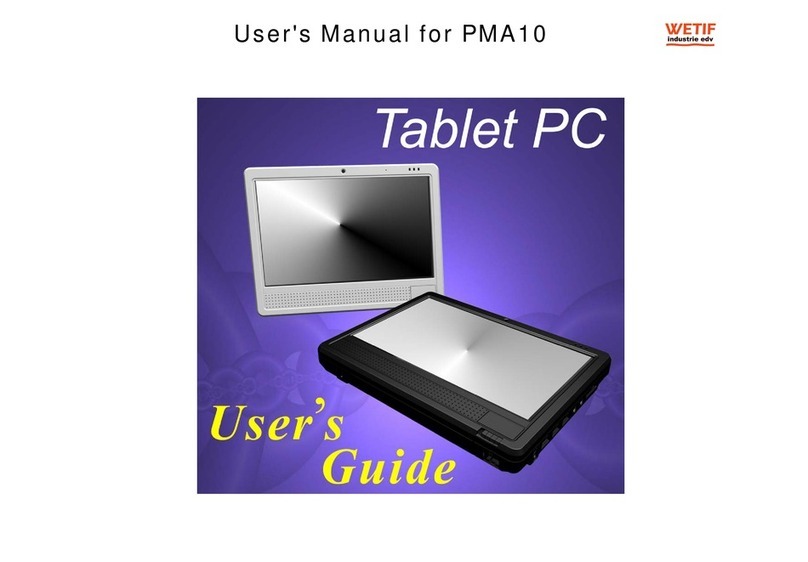XT1100 User Manual
Removing a PCMCIA Card ............................................. 16
Making Connections ................................................... 17
Connecting to a Monitor........................................... 17
Connecting USB Devices ........................................... 17
Connection to a Network.......................................... 18
Connecting to a Telephone Line ................................. 18
Connecting Headphones........................................... 18
Connecting a Microphone ......................................... 19
Turning On .............................................................. 19
Controlling the XT1100................................................ 20
Using the Touch Screen ........................................... 20
Using the Control Panel Buttons ................................. 22
Using the On-Screen Keyboard ................................... 23
Configuring the Function Buttons................................ 23
Adjusting Screen Brightness ...................................... 24
Adjusting the Volume.............................................. 24
Wireless Connections............................................. 25
Ralink Wireless Utility................................................. 25
Link Status Screen.................................................. 26
Site Survey Screen ................................................. 26
Statistics Screen .................................................... 26
Advanced Screen ................................................... 27
QoS Screen .......................................................... 28
About Screen........................................................ 28
Configuring a New Wireless Network............................ 29
Bluetooth Connections ................................................ 31
Setting Up Bluetooth............................................... 31
Advanced Settings................................................. 33
Configuring Pointer Device Settings ................................ 33
Checking Battery Status .............................................. 34
Power Options ...................................................... 35
Appendix ............................................................ 37
Specifications........................................................... 37