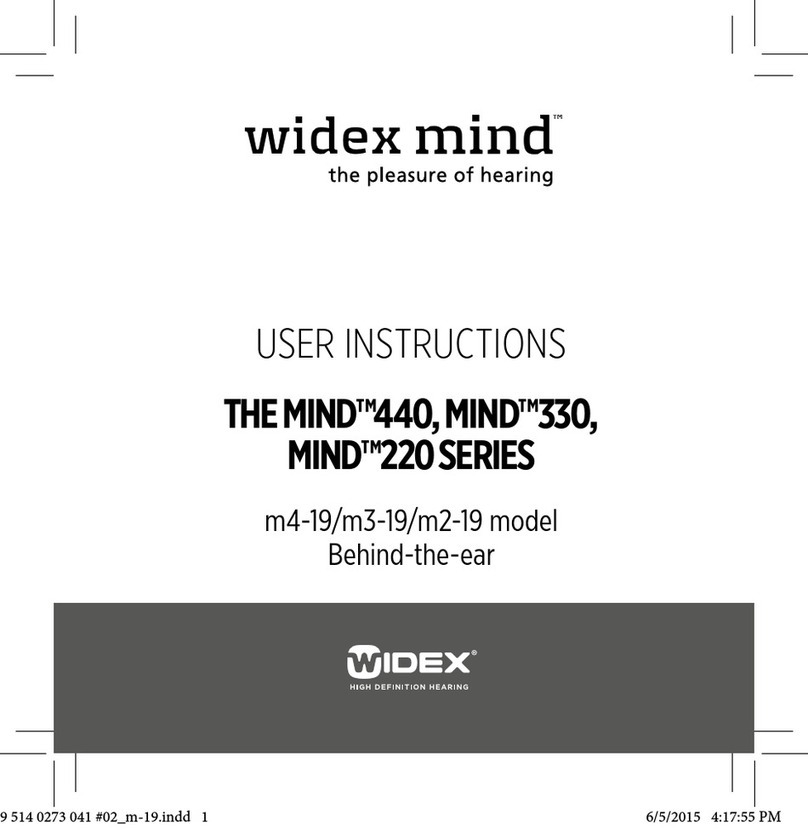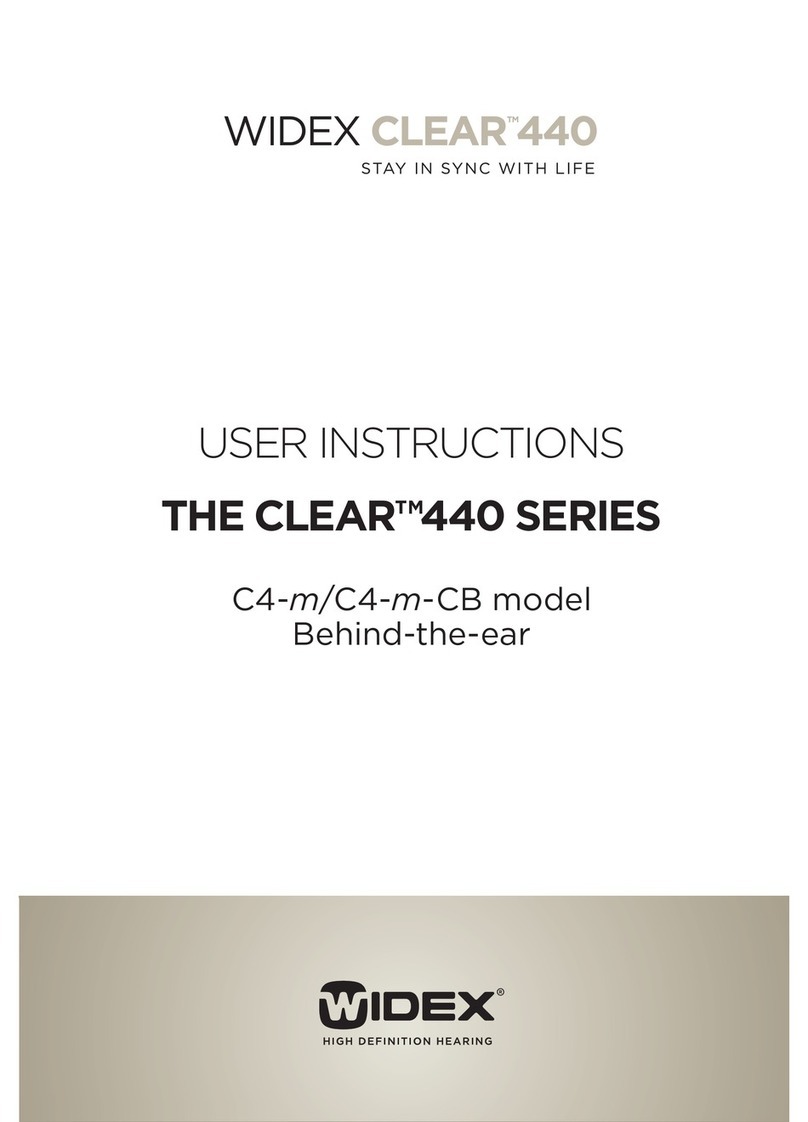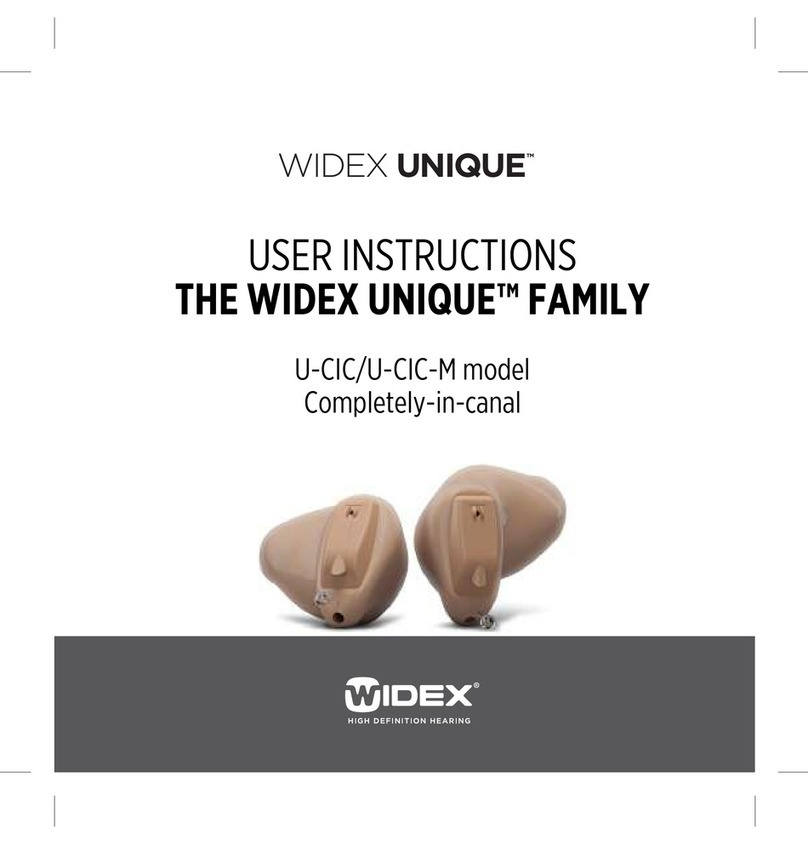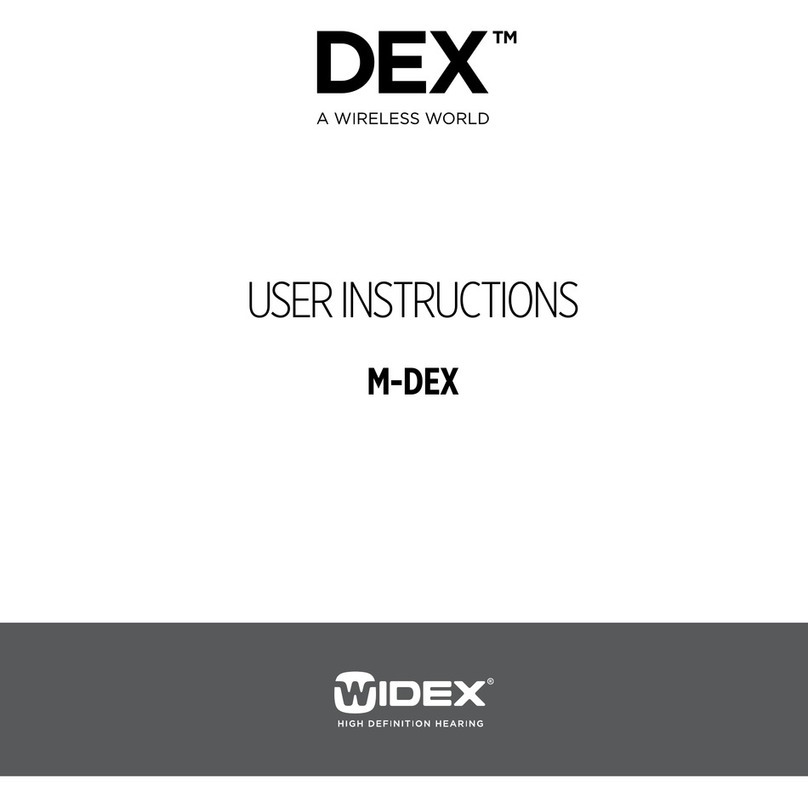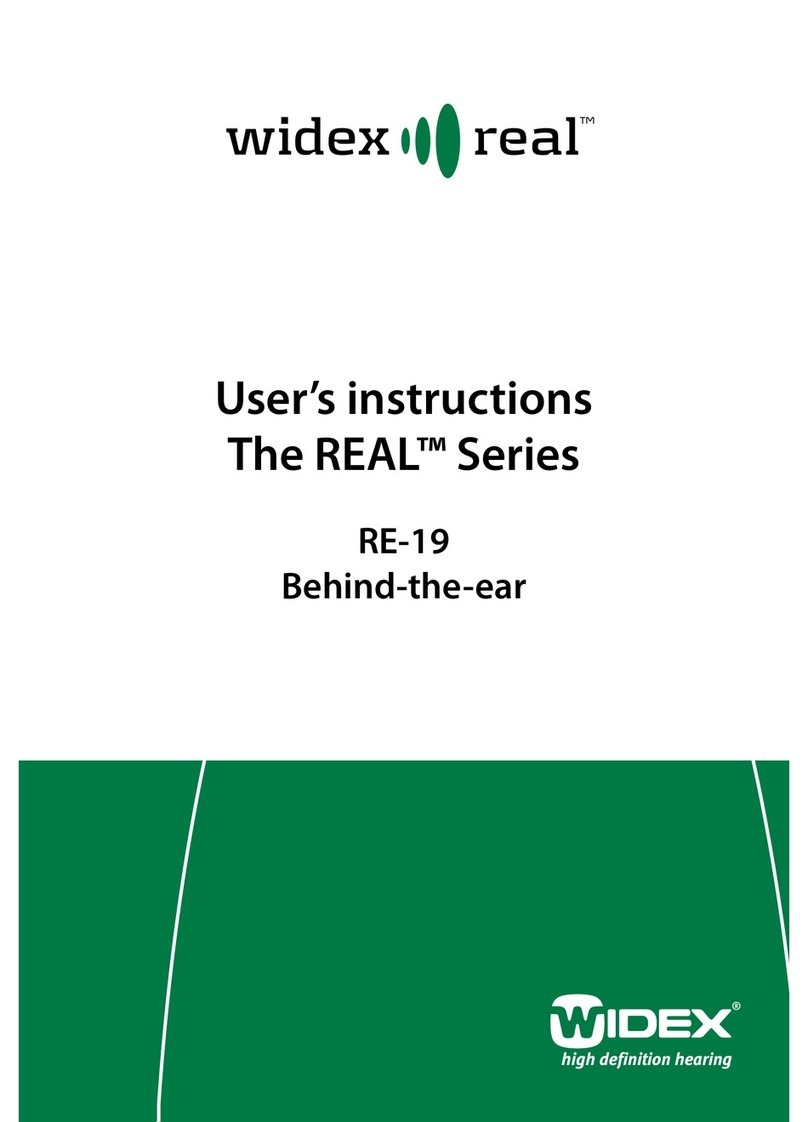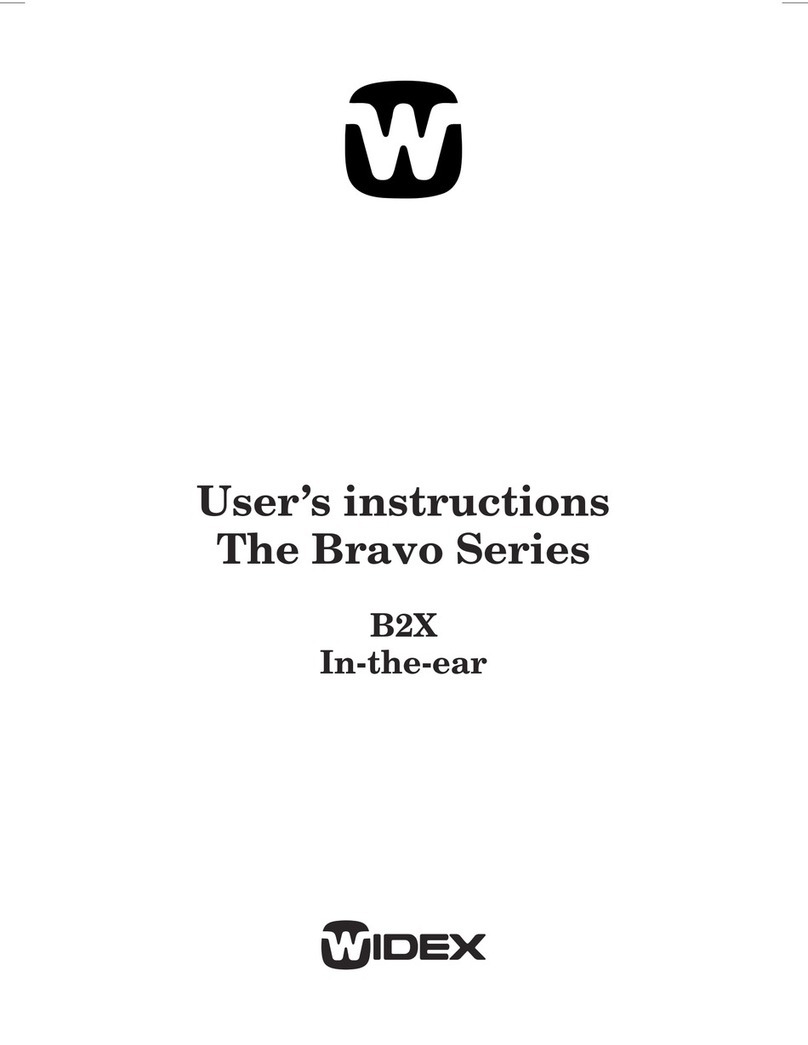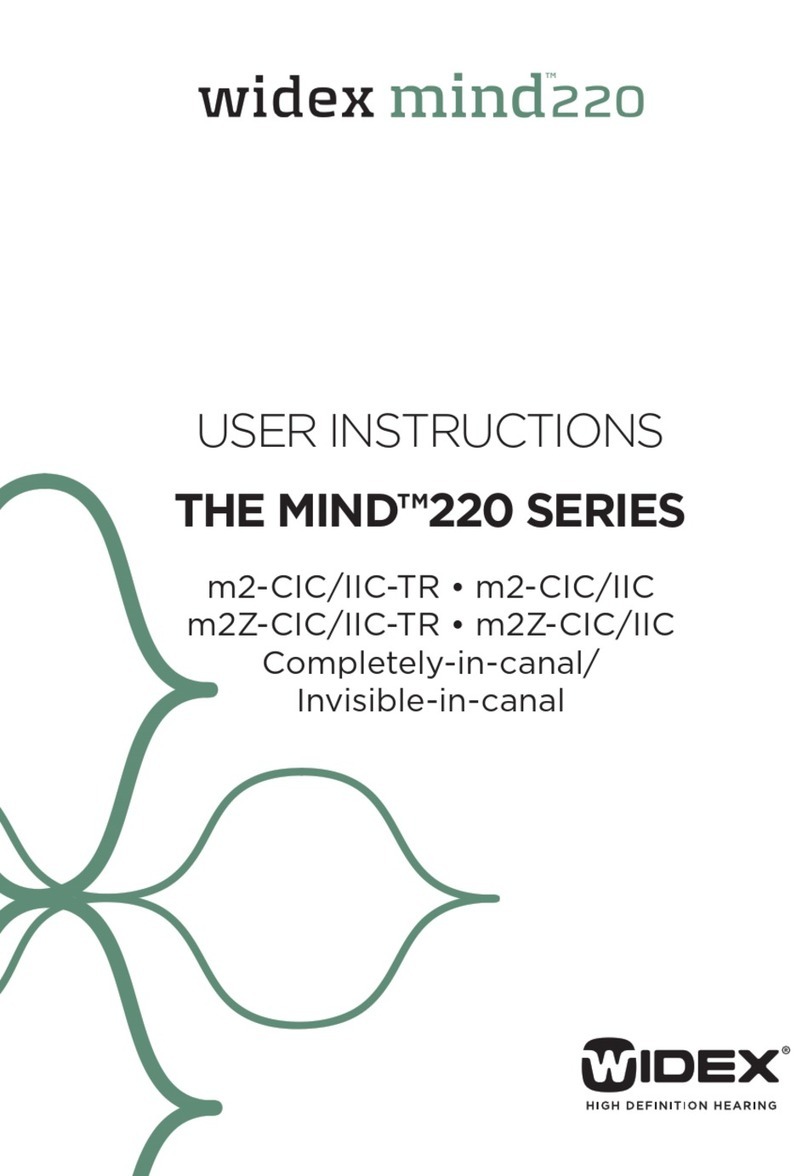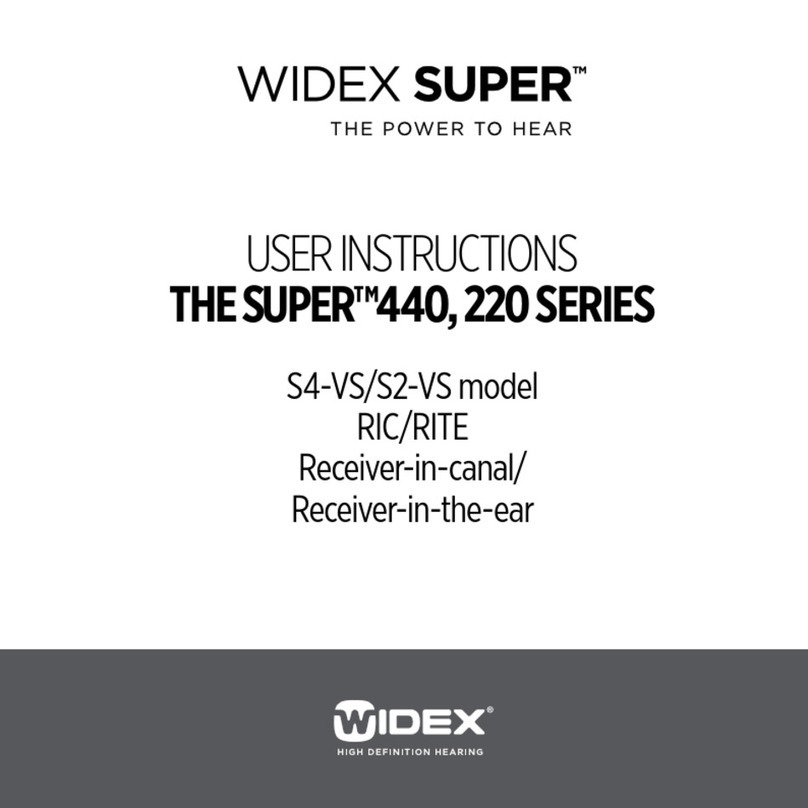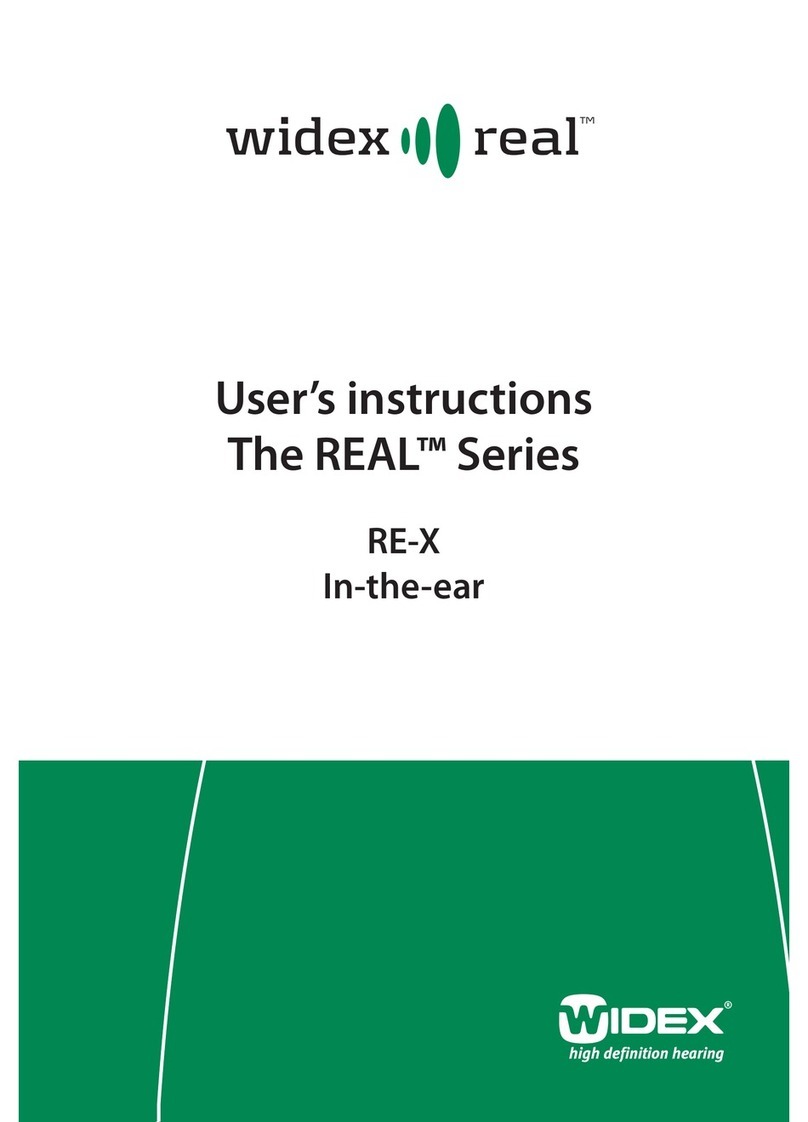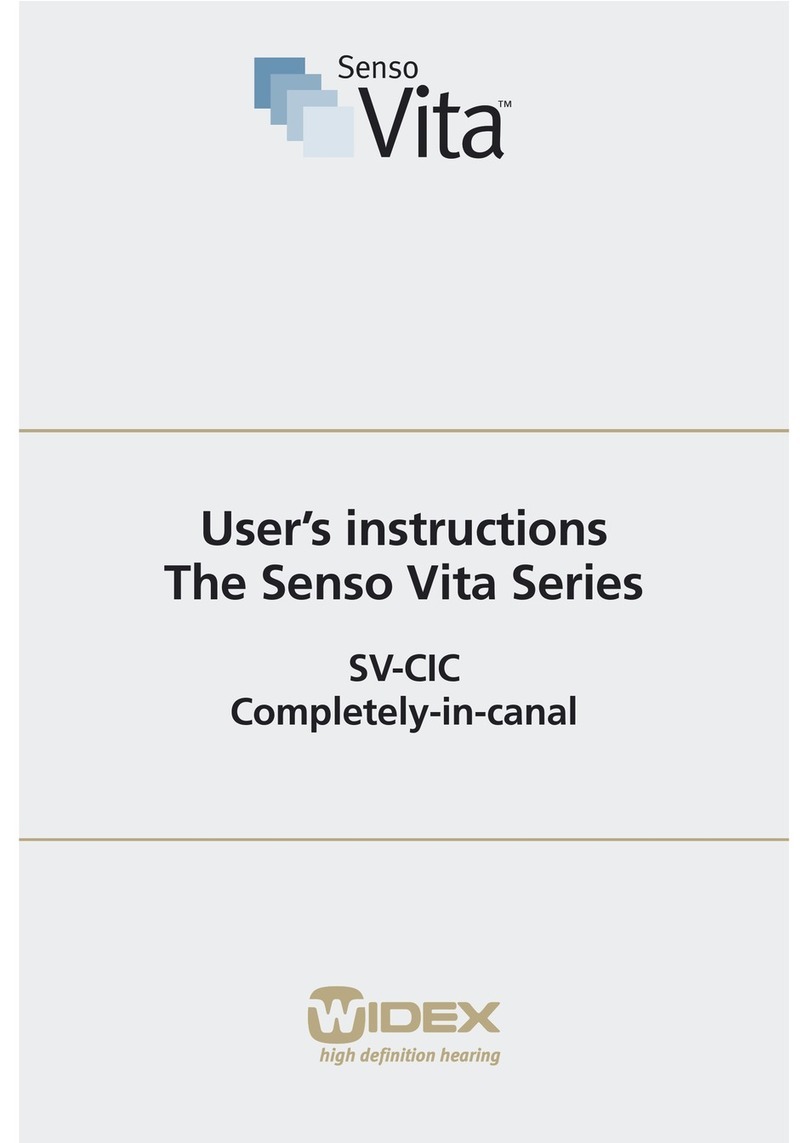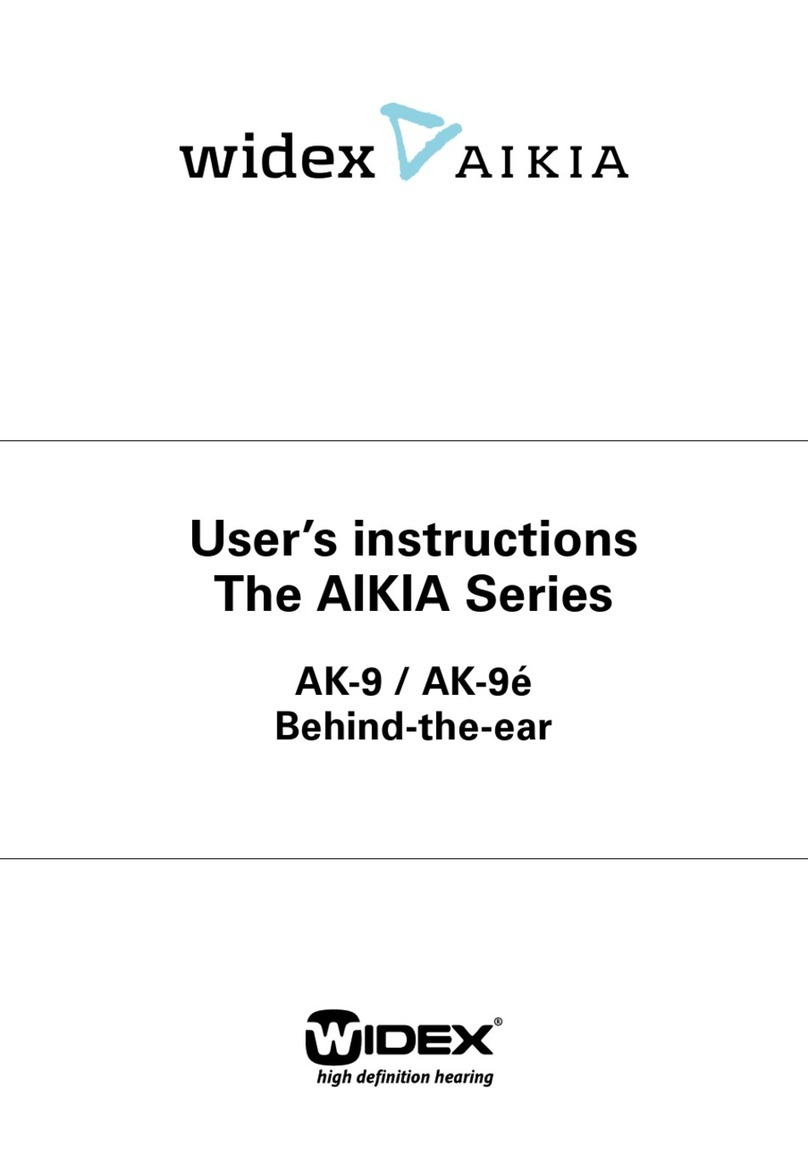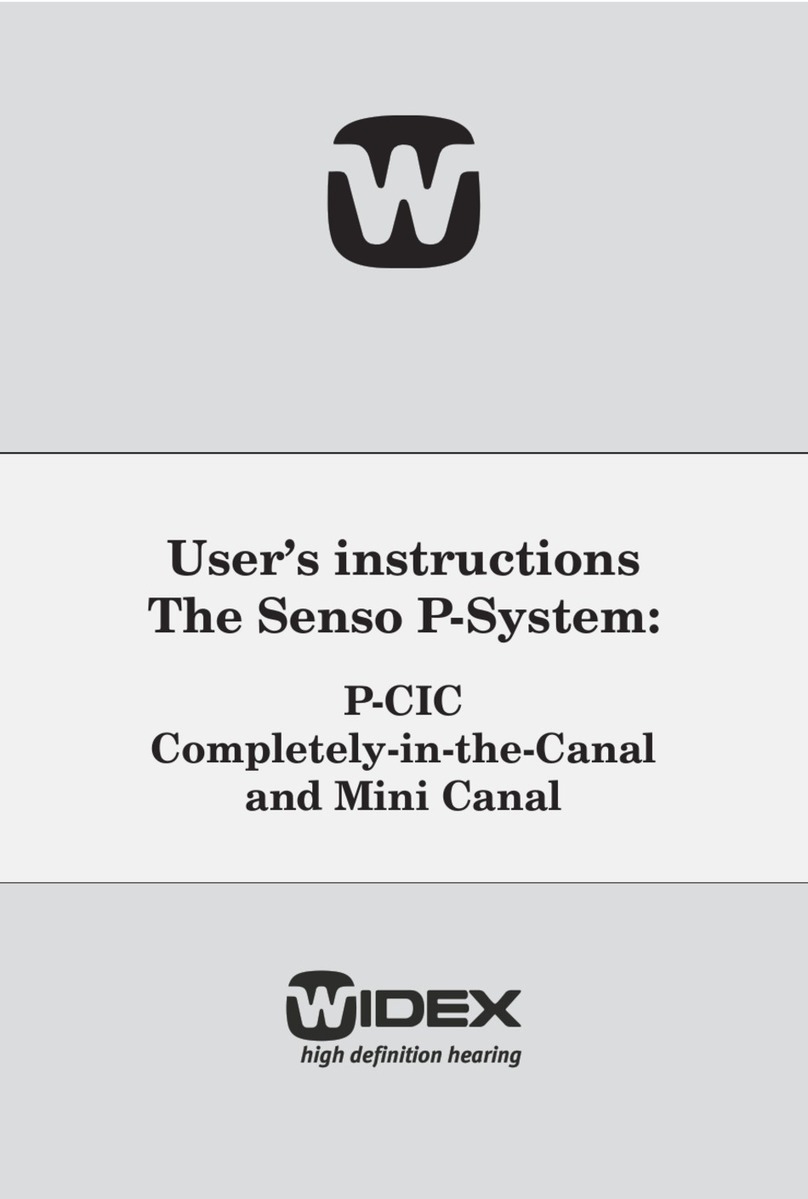5
CLEAR440 – wIRELEss optIons
www.wIdEx.pRo
wIRELEss detection
All CLEAR440 and more recent hearing aids
with wireless technology from Widex are always
fitted wirelessly using the WidexLink technol-
ogy to establish the connection to the hearing
aids.
With the fitting software (Compass V5 or a later
version) the hearing care professional is guided
through the important steps of detecting the
hearing aids chosen for the client and establish-
ing the connection for both the right and left
hearing aid.
This can be done by the hearing care profes-
sional before the client’s visit or together with
the client as the first thing in the fitting session.
Each hearing care professional will have their
own preferences as to which method to use,
but may also base the decision on information
about their client.
• Involving the client in the detection procedure
can be an advantage when the client is able to
co-operate. When hearing the sound to iden-
tify the hearing aid, the client must indicate
whether the hearing aid is left or right.
• Performing the detection procedure before
meeting the client can be an advantage when
the client is not able to co-operate, for exam-
ple if they are hard of hearing or the client is
a child.
perForming A wIRELEss
Fitting
Performing a wireless fitting requires Compass
V5, hearing aids with wireless technology from
Widex and the nEARcom with a Widex Tech
Module.
To get it right from the start with wireless fitting
you connect NOAHlink to the nEARcom and
choose the nEARcom as Interface in the Setup
menu in Compass.
It is also recommended that the hearing care
professional colour-mark BTE hearing aids to
identify left and right. You are now ready to
perform the detection procedure in Compass.
Detection procedure
To detect the hearing aids in Compass, the hear-
ing care professional has to place the nEARcom
either on a table or around the client’s neck. The
Detection guide describes both methods.
Fig. 1: The detection procedure with the nEARcom on a
table.
When the hearing aids have been placed in the
middle of the neck loop or on the client’s ear,
the hearing care professional is ready to start
the detection procedure. Please follow the quick
guide and learn how easy this procedure is.
When the hearing aids are detected and identi-
fied, the hearing care professional can proceed
with the fitting process in Compass as usual.
Detect hearing aids as follows:
1. To identify hearing aids, make sure they are
placed in the middle of the nEARcom neck
loop and then use the Play buttons under
Identify HA. When you select a Play button,
the relevant hearing aid plays a sound for 6
seconds and in some models a light-emitting
diode lights up.
2. While this is happening, remove the hearing
aid from the nEARcom and listen to it.
3. In Compass, select whether the hearing aid is
for the left or right ear.