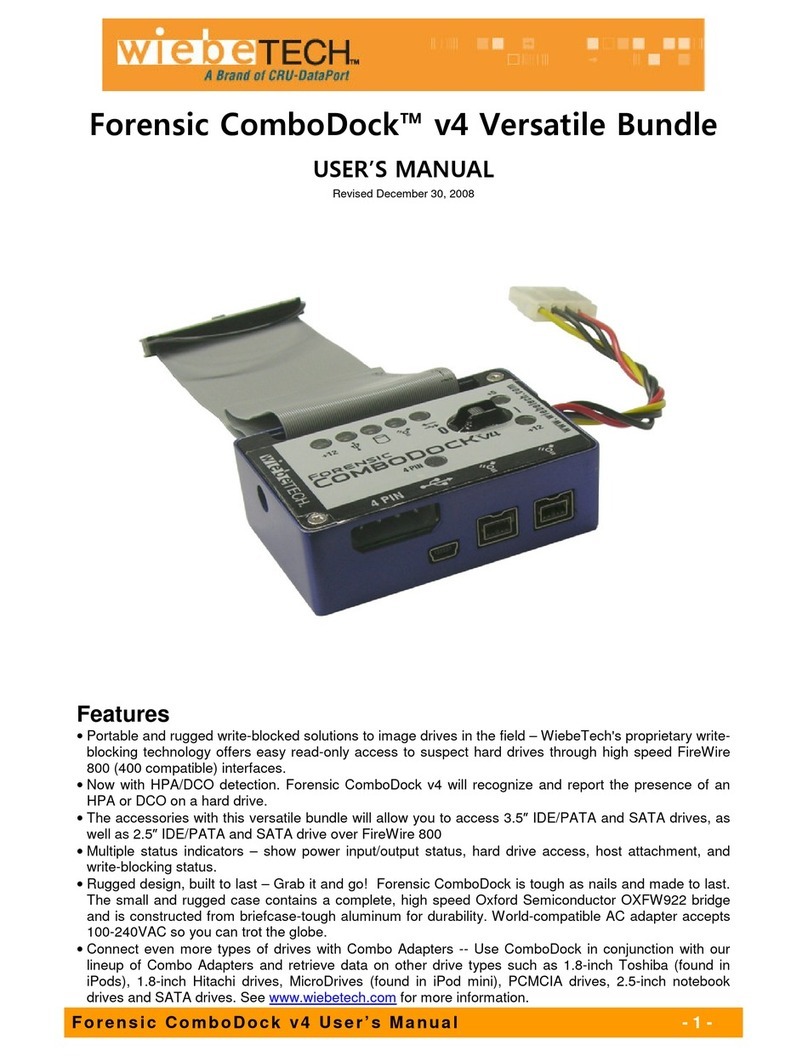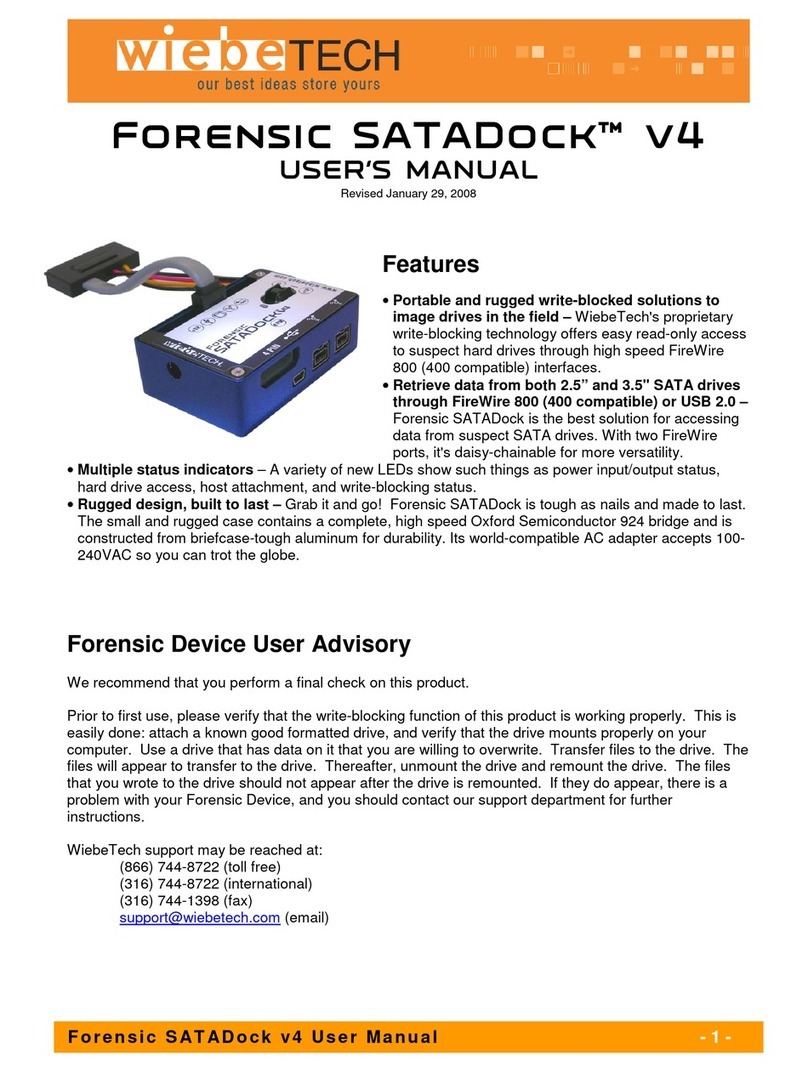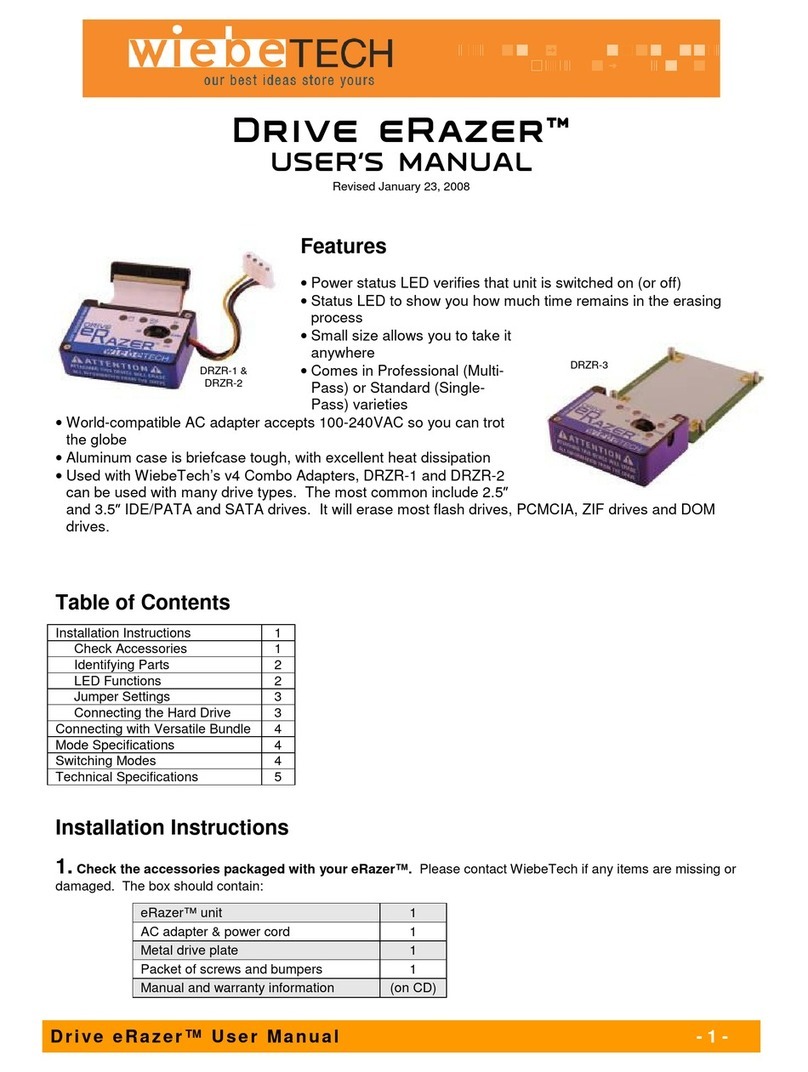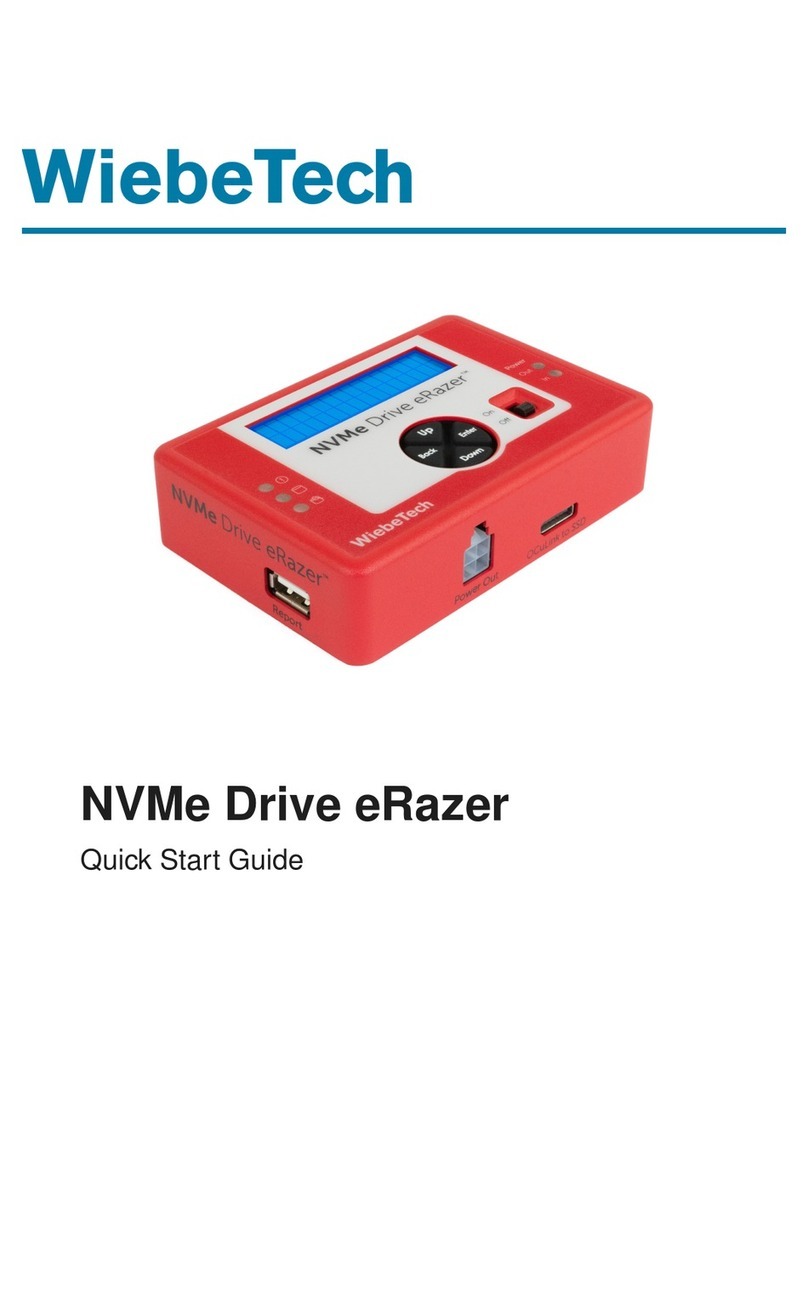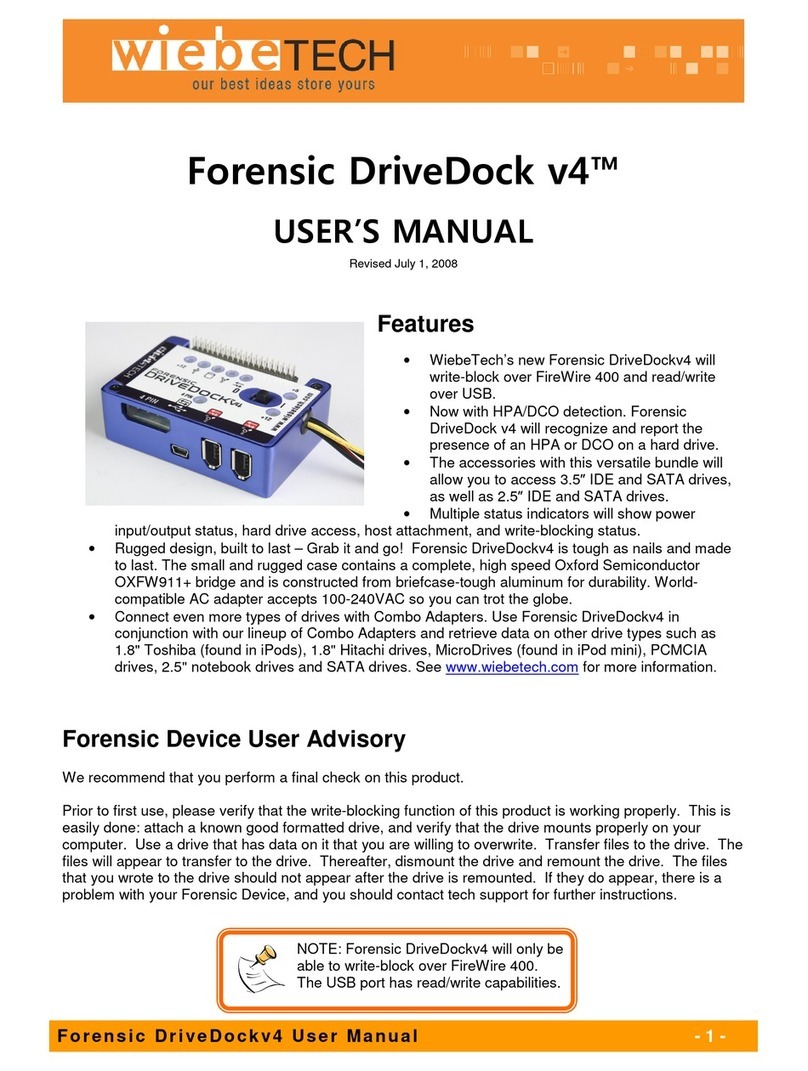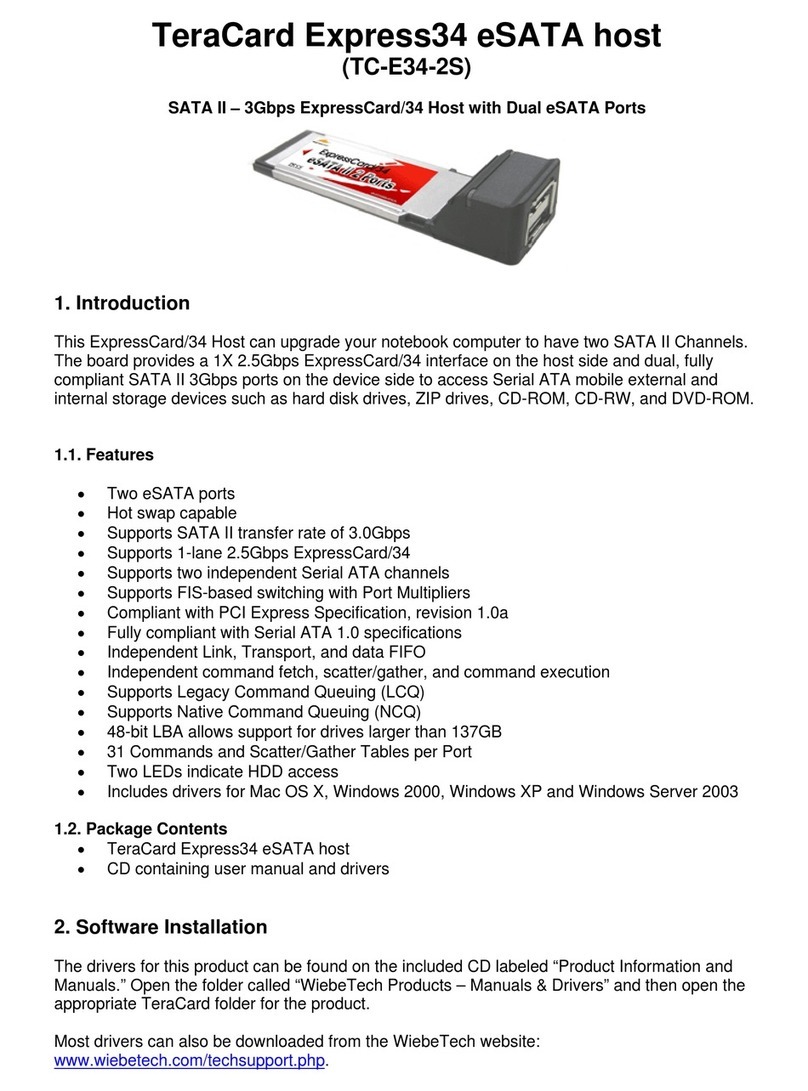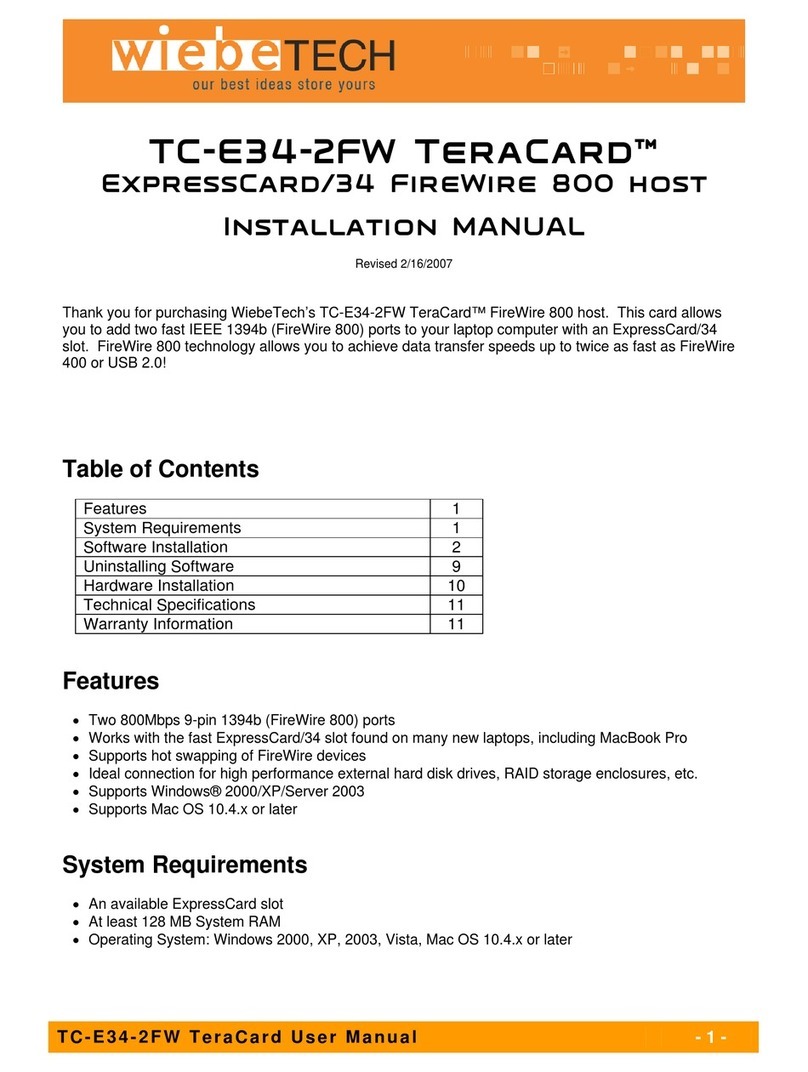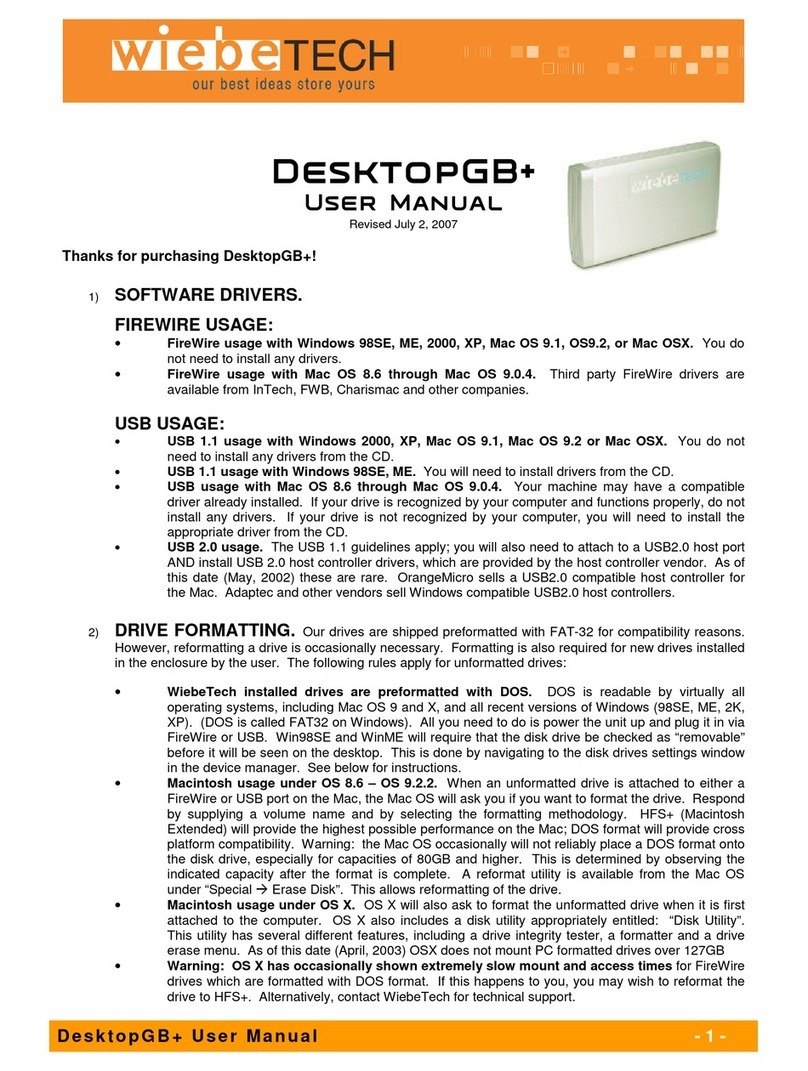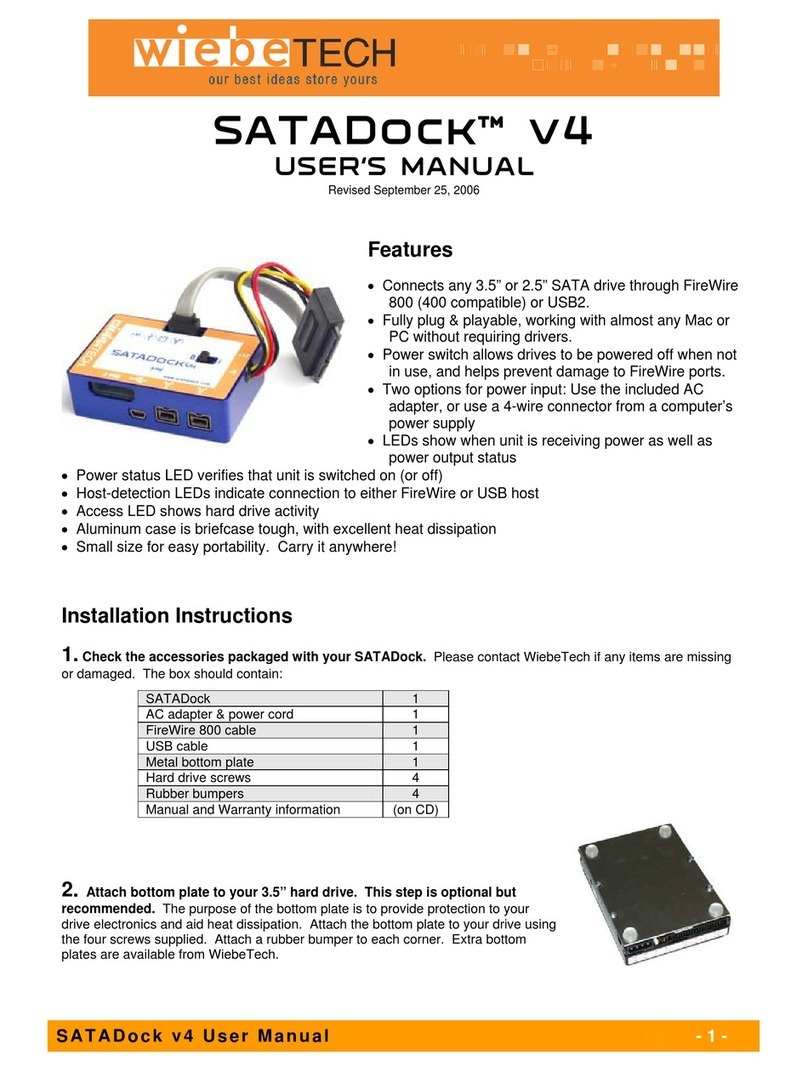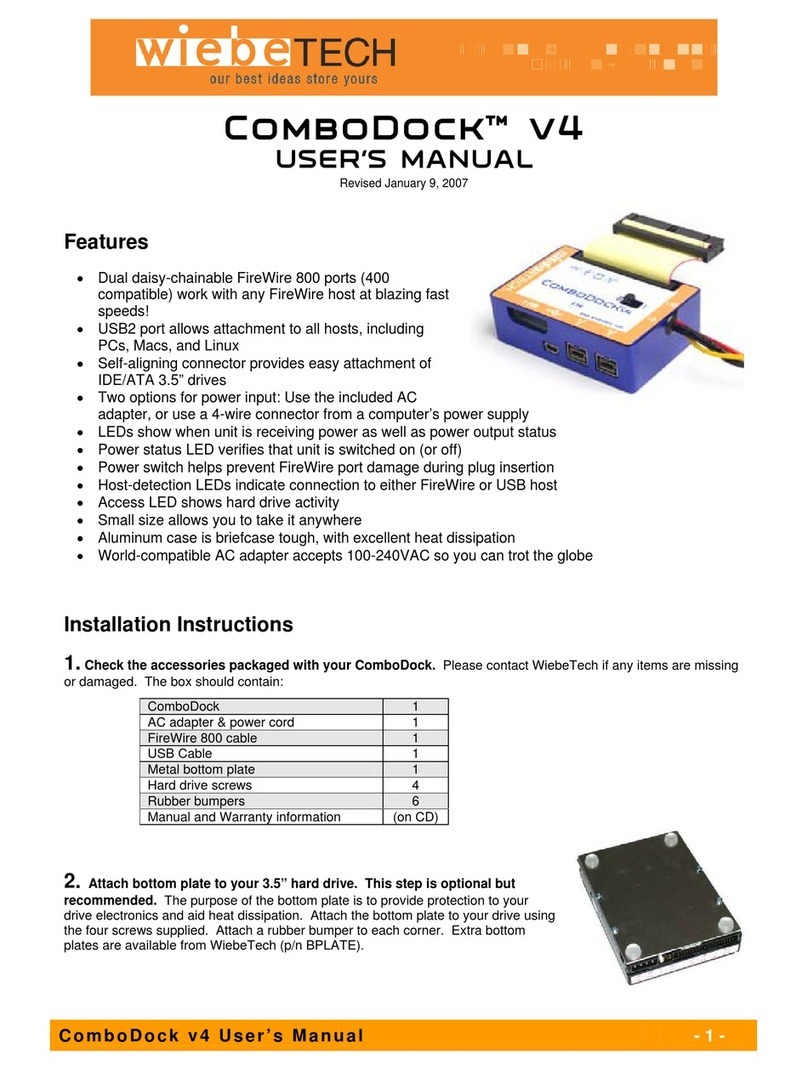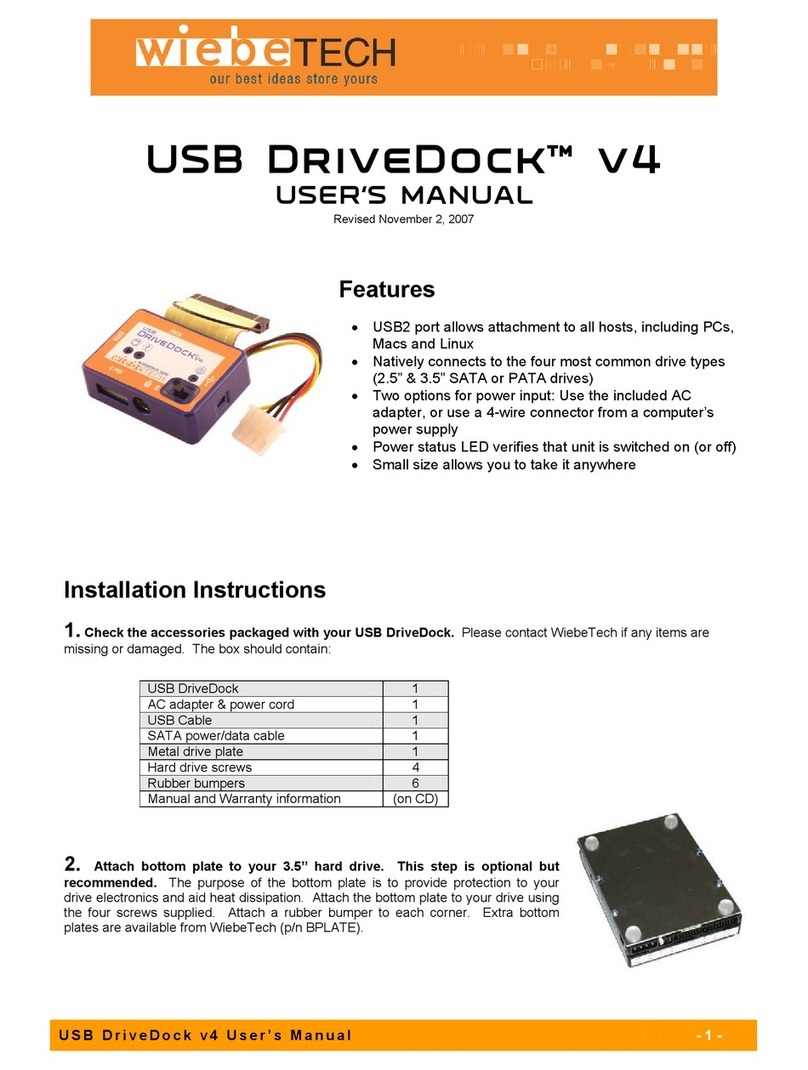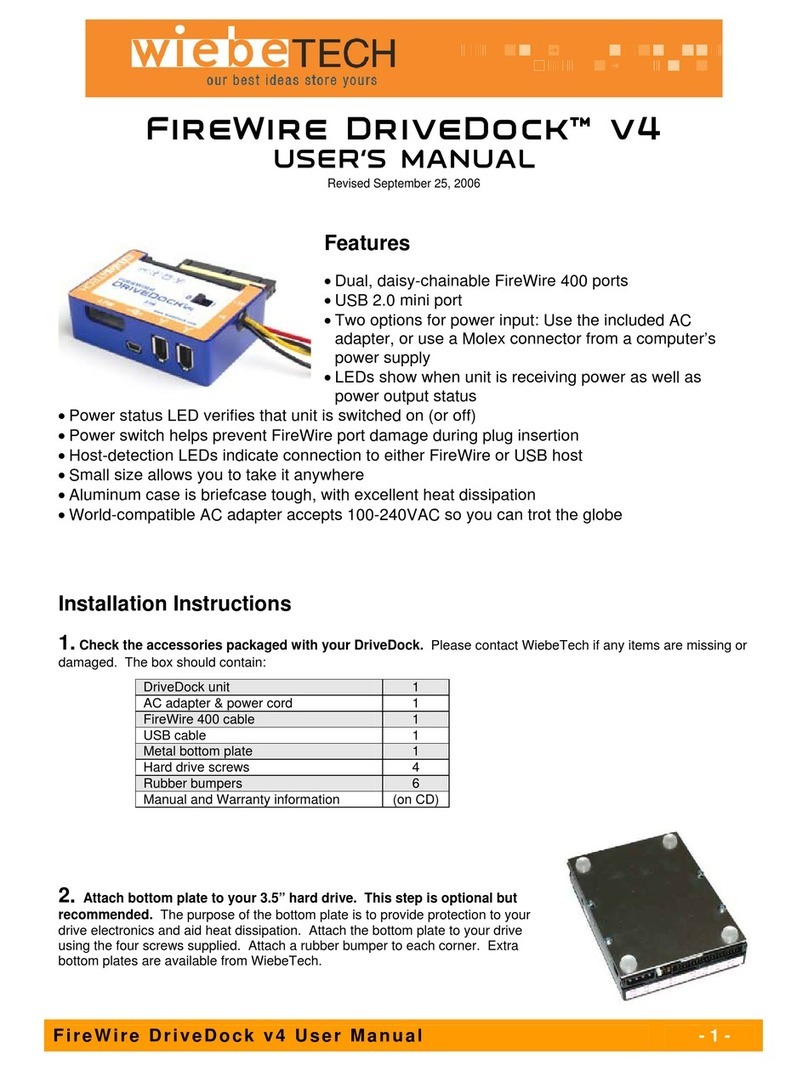WiebeTech LLC
SilverSATA IV FH User Manual - 5 -
Usage with Macintosh computers
Compatibility
The SilverSATA IV FH is Plug-and-Play compatible under Mac OS X. No additional drivers are needed.
The USB2 port is USB 1.1 compatible.
Mounting and Unmounting Volumes
When you connect the unit to the Mac for the first time and turn on the power, you
may see a message saying that the disks are unreadable. This is because new
drives must be formatted before use. The easiest way to do this is with Mac OS
X’s Disk Utility. Select “Mac OS Extended” as the format type. After the volume is
formatted, an icon representing the drive volume will appear (mount) on the
desktop. You can now use the volume just like an internal hard drive.
Unmount each volume before powering down the unit by dragging the volume’s
icon to the trash bin, or by selecting the volume then pressing Command-E.
Shutting down the unit without first unmounting the volume can result in data loss.
Booting to the SilverSATA IV FH
Some Macs support booting from a FireWire device. To activate this feature, you must first install OS X
on the external volume. The easiest way to do this is to clone an existing system drive using a utility such
as Carbon Copy Cloner or Super Duper. Next, go to System Preferences ÆStartup Disk. A window will
list the available bootable volumes. Select the volume from which you wish to boot. Another method is to
hold down the Option key during startup. A screen should appear that allows you to select the volume
you wish to use. This is useful if you wish to boot from your SilverSATA only some of the time.
Usage with Windows computers
Compatibility
The SilverSATA IV FH is Plug-and-Play compatible with Windows XP. No additional drivers are needed.
The USB2 port is USB 1.1 compatible.
Mounting and Ejecting Volumes
On first usage, or after switching RAID types, the hard drives will need to be formatted. This is easily
done using Disk Management (right-click My Computer then select Manage). Select the format “NTFS”.
Note: The drives will appear as one logical volume because of the RAID. After the volume is formatted,
you can find it by double-clicking the “My Computer” icon. You can begin using it right away.
Eject the volume before powering down the unit by single-clicking the green arrow
icon on the task bar, then selecting “Safely remove….” Windows will indicate when
it is safe to disconnect or turn off the SilverSATA IV FH. Shutting down the unit
without first ejecting the volume can result in data loss. (Windows XP)
Booting from your SilverSATA IV FH
A few PC motherboards support booting from an external FireWire device. To activate this feature, you
will need to adjust the motherboard’s BIOS settings. Check with your motherboard’s manufacturer or
owner’s manual for details.