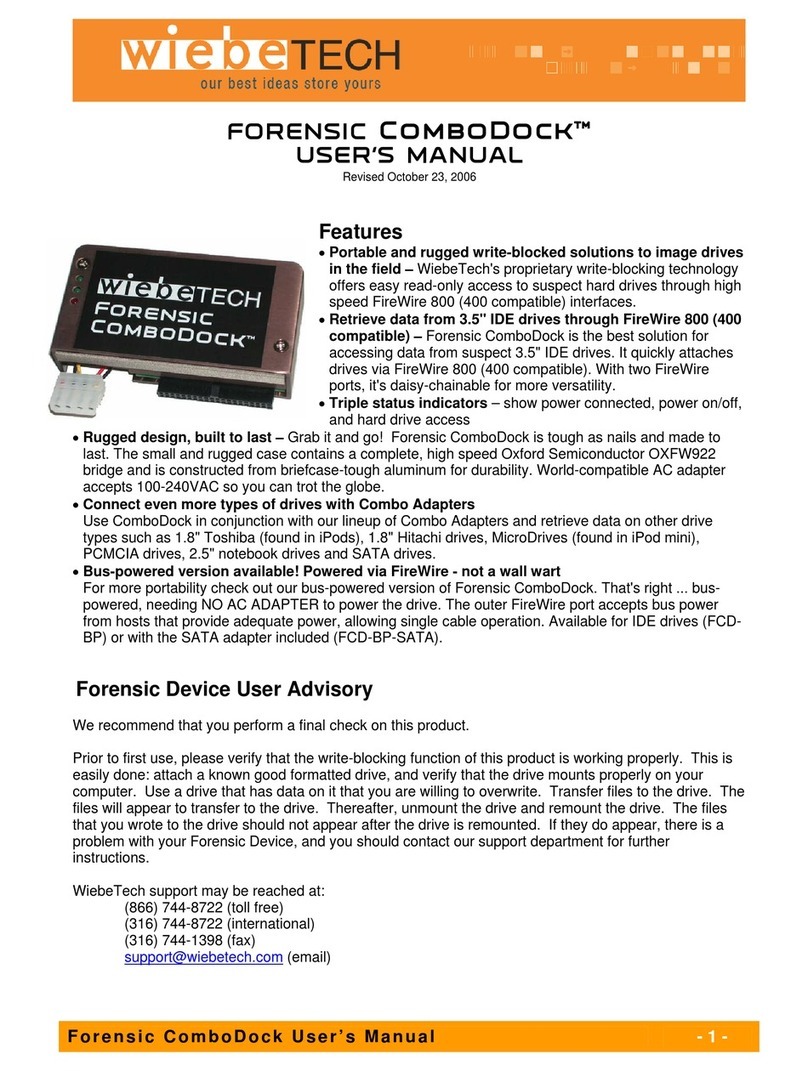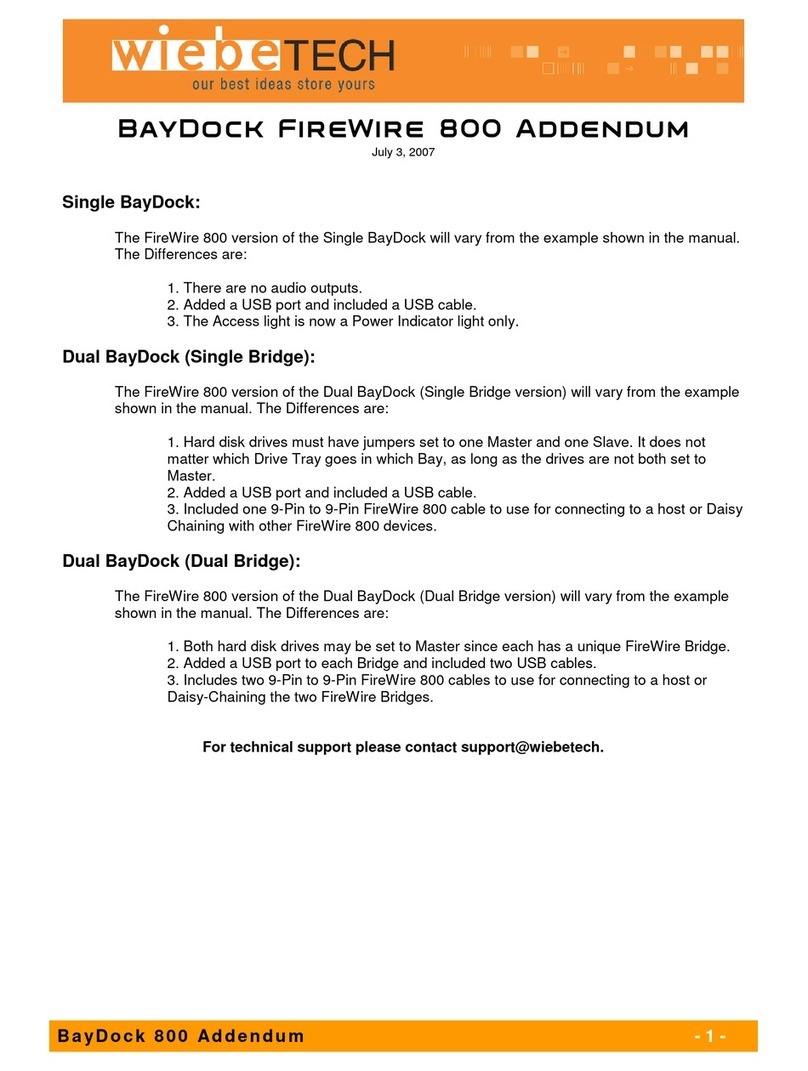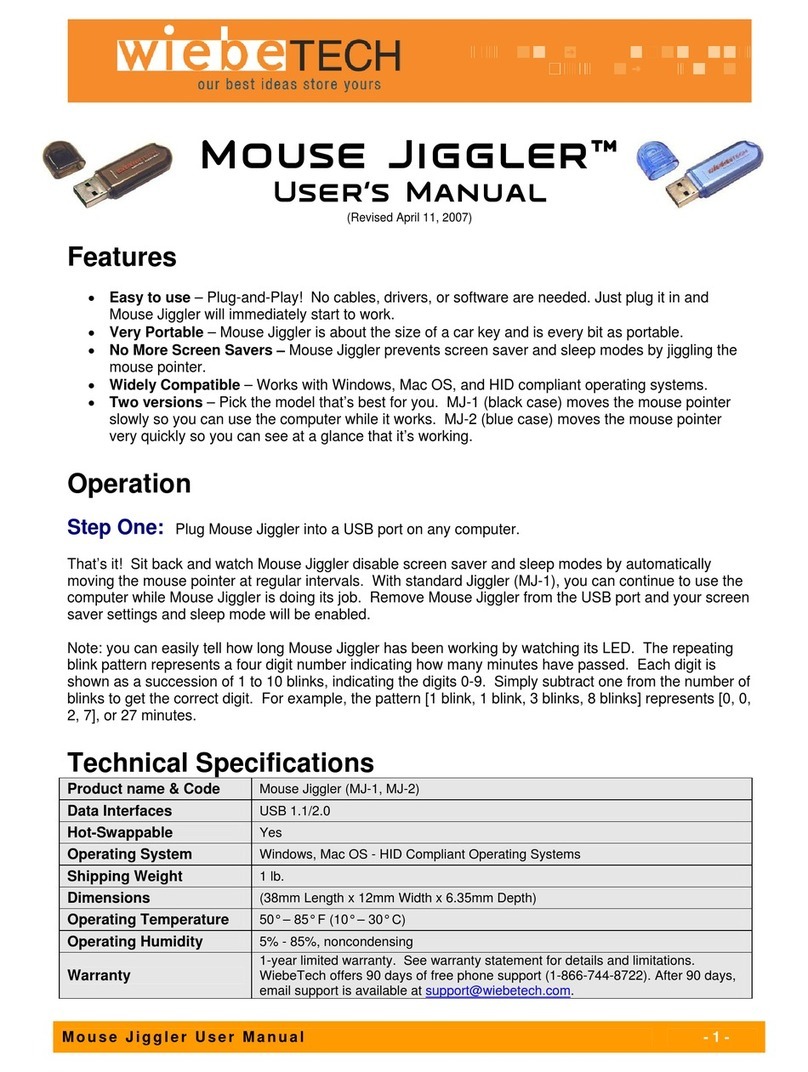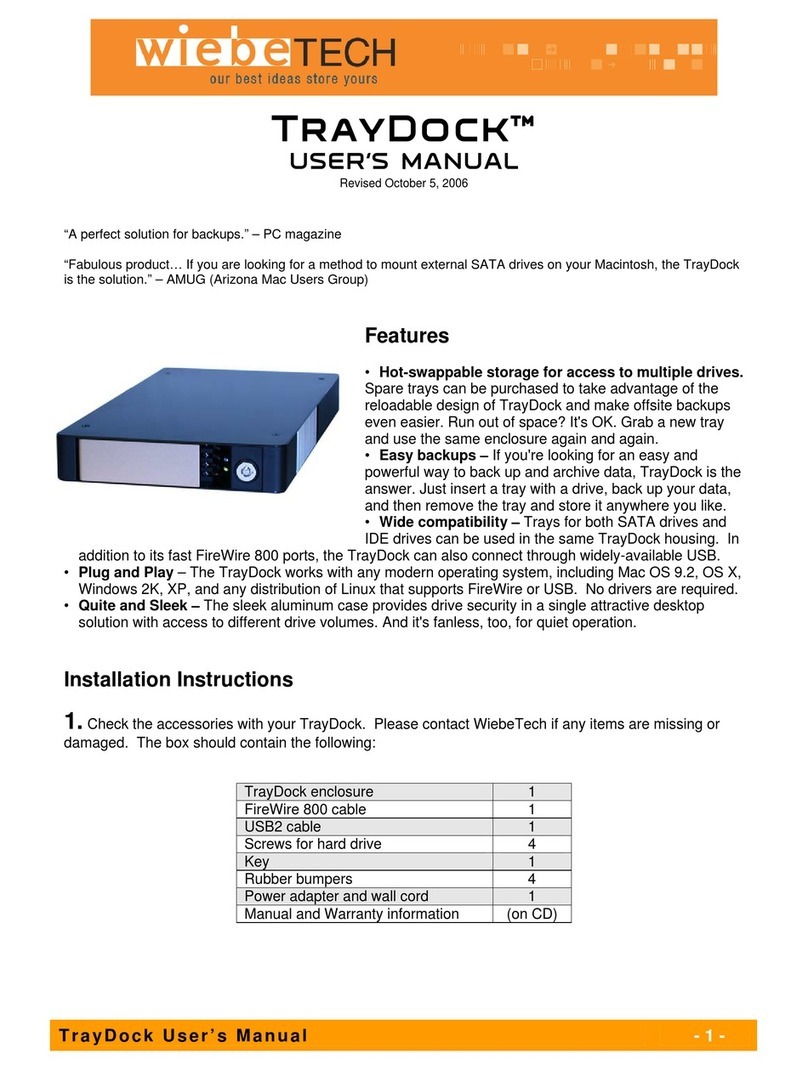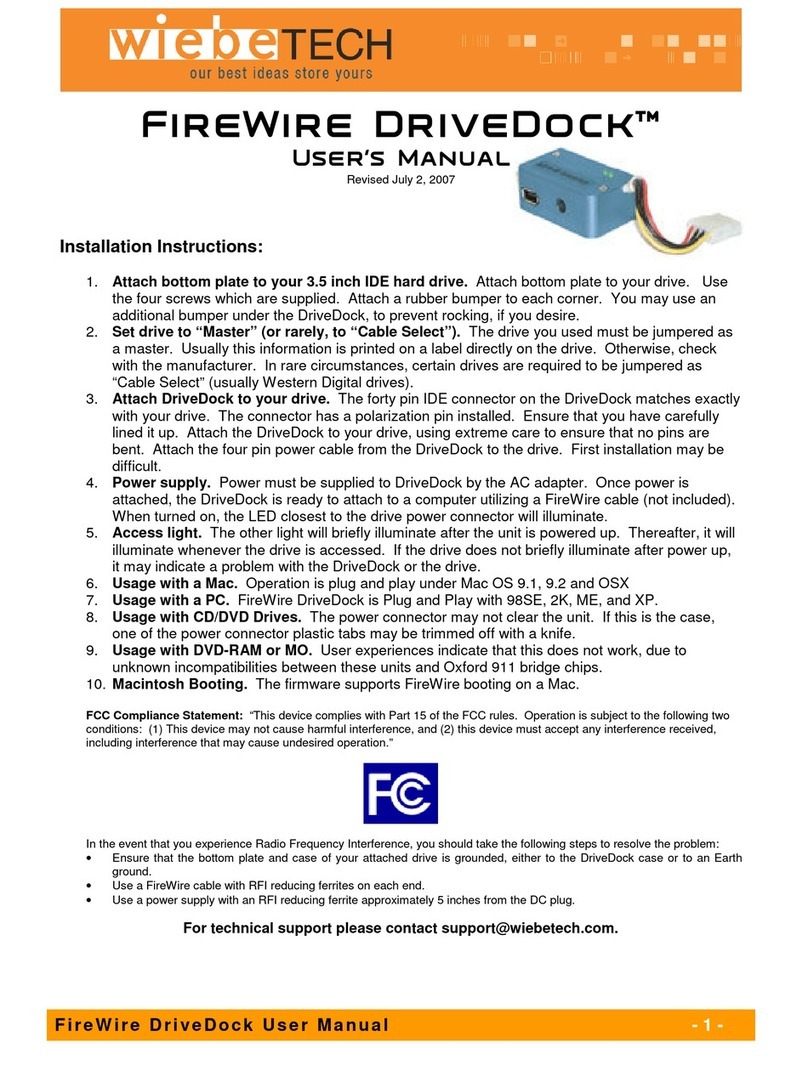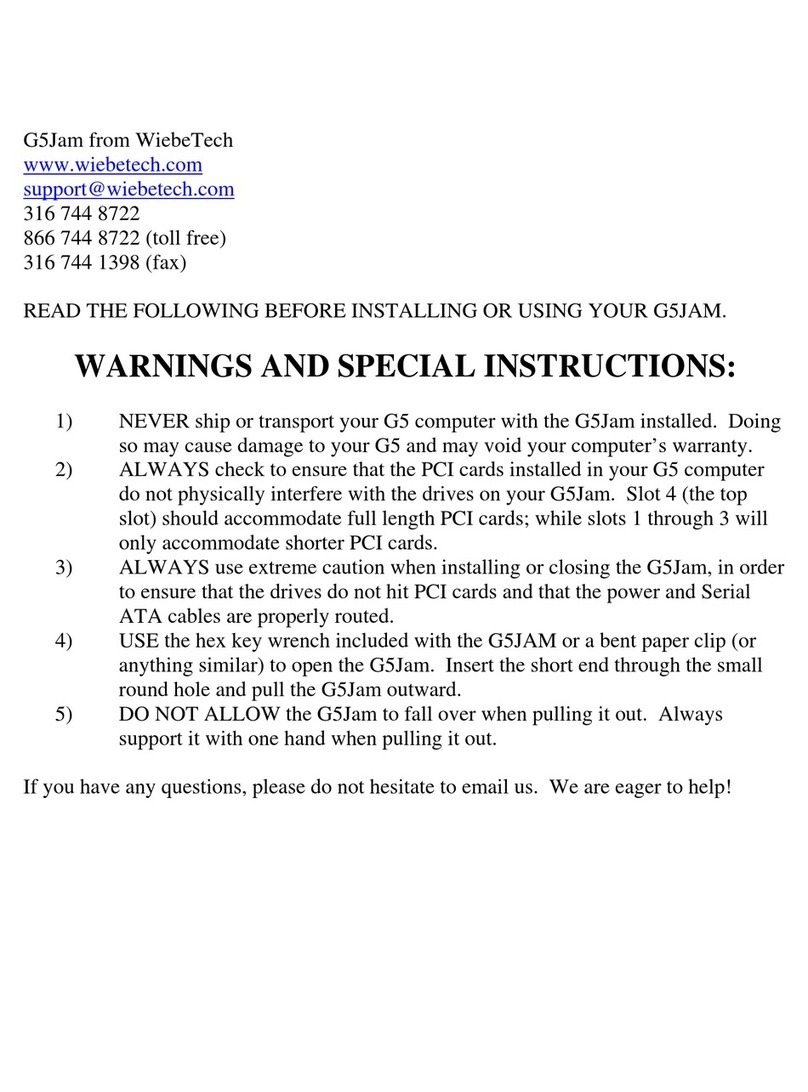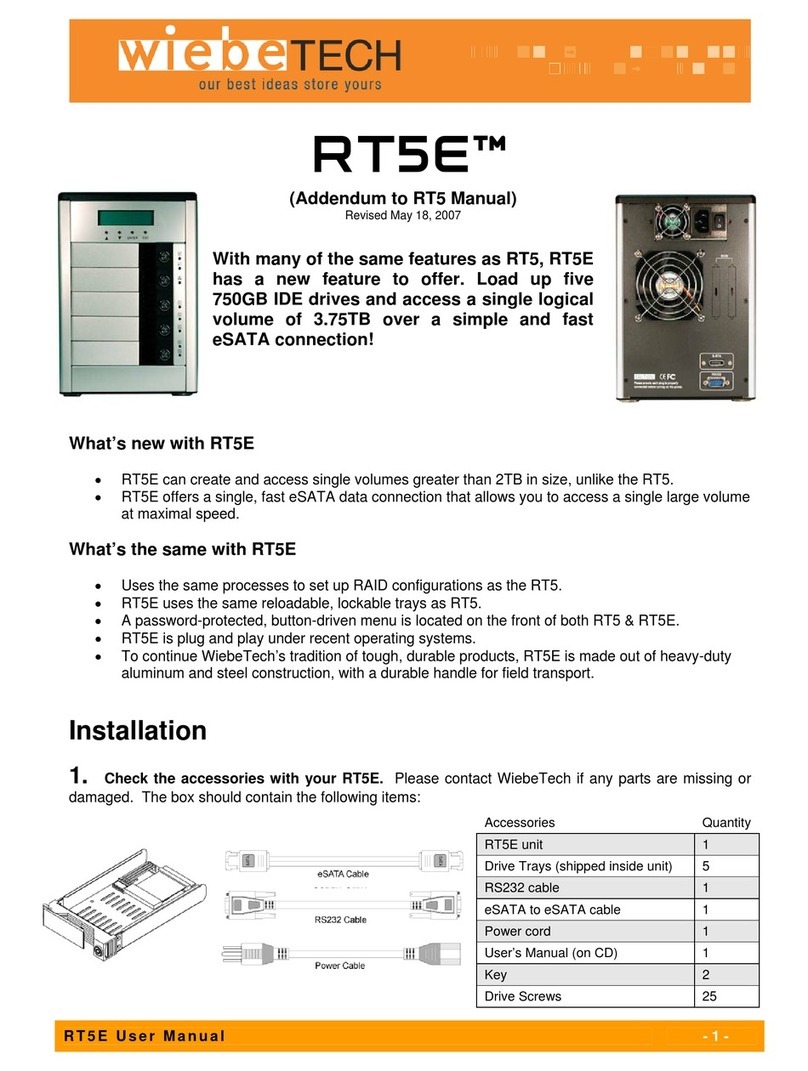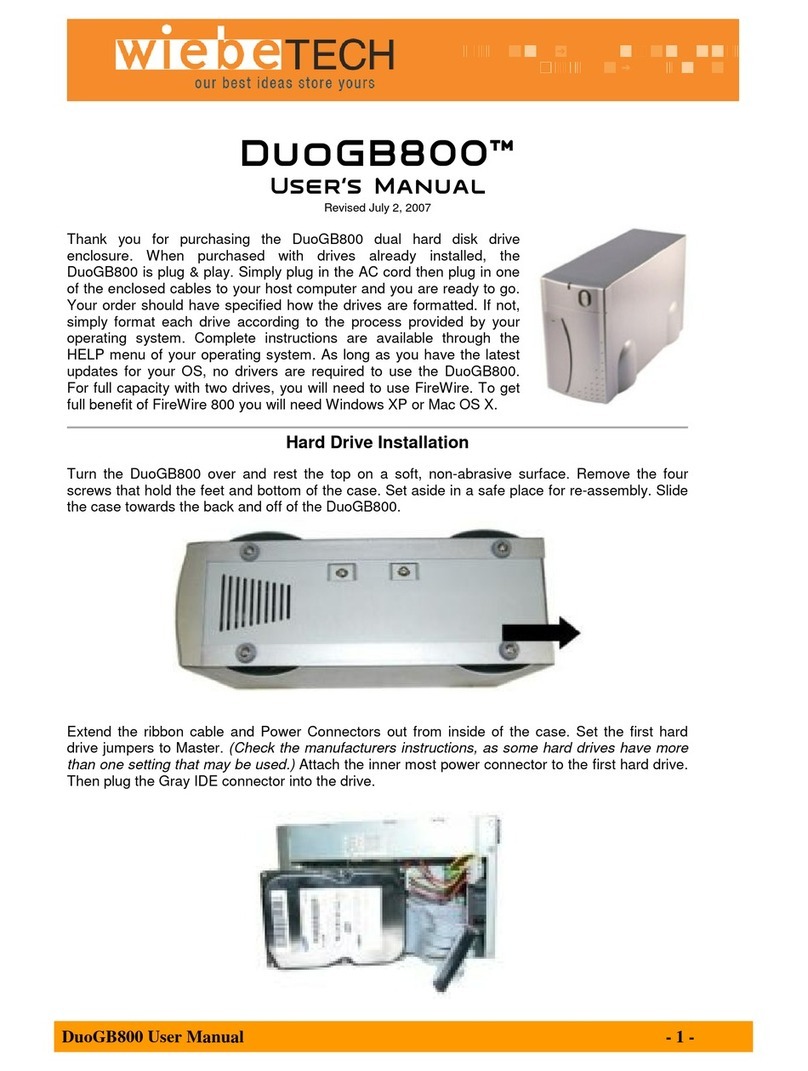WiebeTech LLC
R T X 1 0 0 - Q U s e r ’ s M a n u a l - 3 -
Usage with Macintosh Computers
Compatibility
The RTX100-Q is compatible with Mac OS 10.2.6 or later. No drivers are needed.
Mounting and Ejecting Volumes
When you connect the unit to the Mac for the first time and turn on the power, you’ll
probably see a message saying that the disk is unreadable. This is because you
must format the volume before using it. The easiest way to do this is to use Mac OS
X’s Disk Utility. If you plan to use the unit on both Macs and PCs, select “MS DOS
File System” as the format type. If you only plan to use the unit on Macs, then select
“Mac OS Extended”. After the volume is formatted, an icon representing the drive
volume will appear (“mount”) on the desktop. You can now use the volume just like an internal hard drive.
Eject the volume before powering down the unit by dragging the volume’s icon to the trash bin, or by
selecting the volume then pressing Command-E. Shutting down the unit without first ejecting the volume
can result in data loss.
Booting to the RTX100-Q
Some Macs support booting from a FireWire device. To activate this feature, you must first install OS X
on the external volume. The easiest way to do this is to clone an existing system drive using a utility such
as Carbon Copy Cloner or Super Duper. Next, go to System Preferences Startup Disk. A window will
list the available bootable volumes. Select the volume from which you wish to boot. Another method is to
hold down the Option key during startup. A screen should appear that allows you to select the volume
you wish to use. This is useful if you wish to boot from your RTX100-Q only some of the time.
Usage with Windows Computers
Compatibility
The RTX100-Q is compatible with Windows XP and Vista. No drivers are needed.
Formatting Volumes
Before you can use your RTX100-Q, you must first format the drives into a volume. Use Disk
Management, which you can find by right-clicking on My Computer then selecting Manage. Select NTFS
for the format type. If you wish to format FAT-32 for cross-platform compatibility, you will need to use a
third-party utility to do so. Windows XP will not create FAT-32 volumes larger than 32GB.
After the volume is formatted, an icon representing the drive volume will appear in My Computer. You
can now use the volume just like an internal hard drive.
Ejecting Volumes
If the RTX is connected to your computer via FireWire or USB, always eject the device by clicking the
taskbar “eject” icon before turning off power or unplugging the data cable. Failing to do so could result in
data corruption on the drive. When connecting via eSATA, you will not be able to eject in this way.
However, it is possible to disable the device using Device Manager. Whether or not you choose to
disable the device in this way, always make sure the drives are not being accessed before shutting off the
RTX100-Q to avoid data loss.