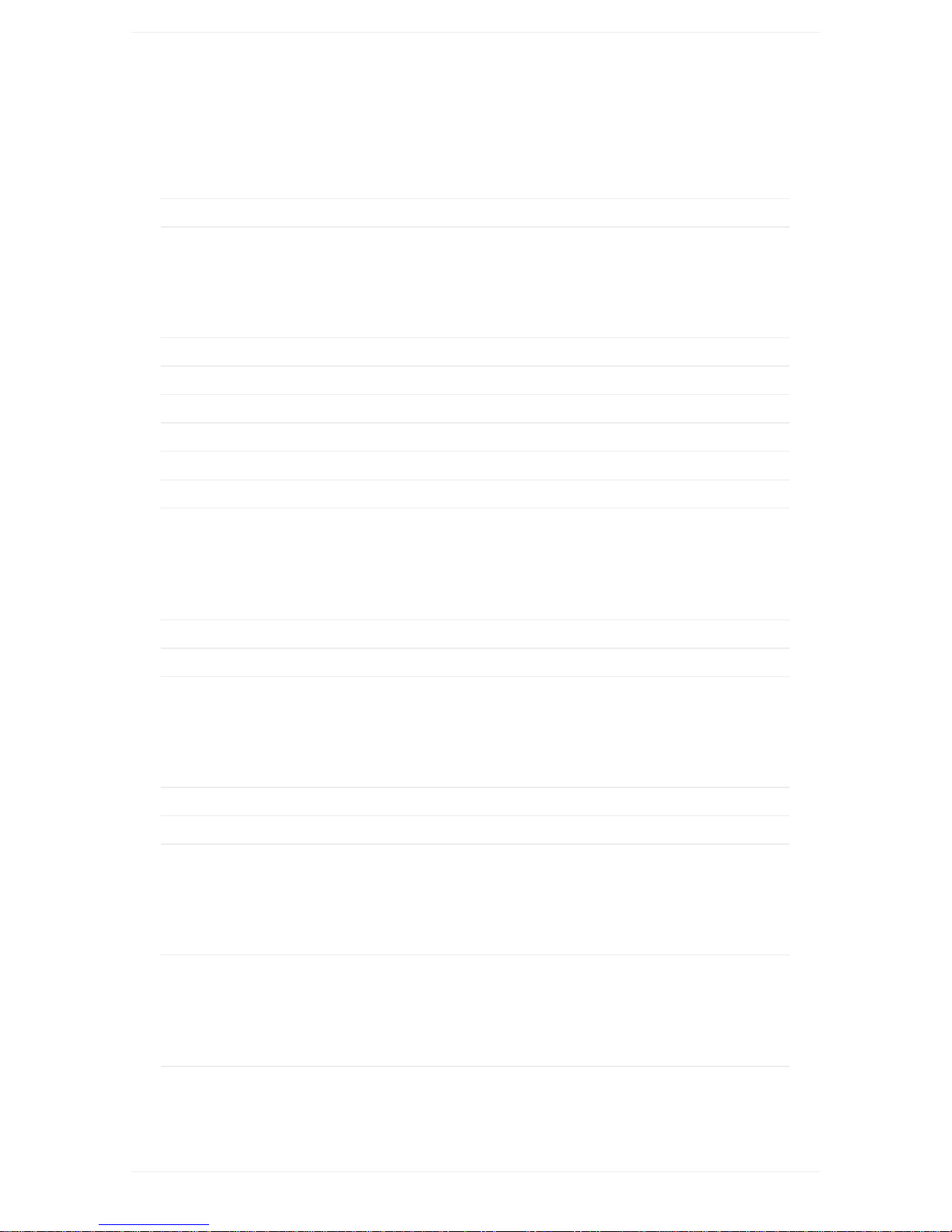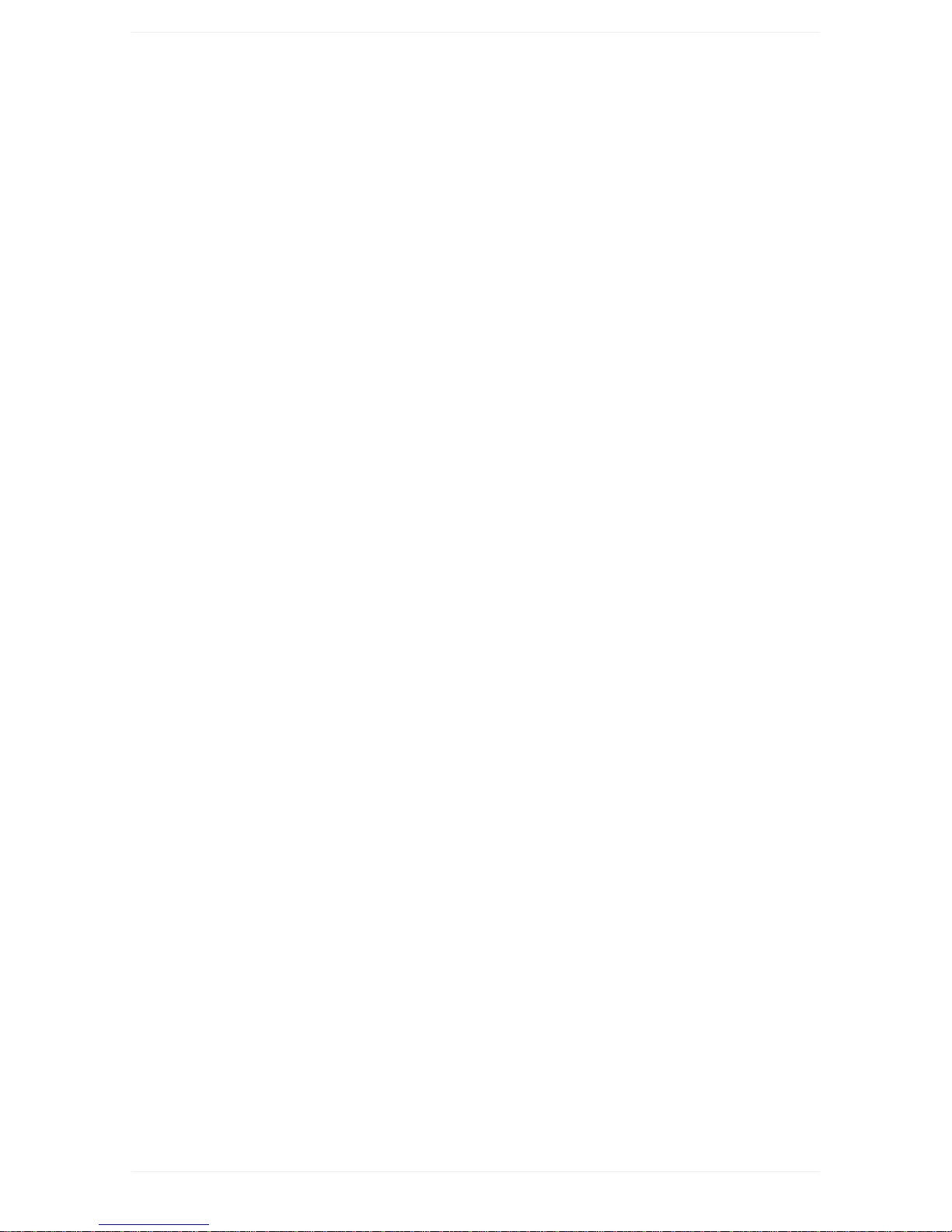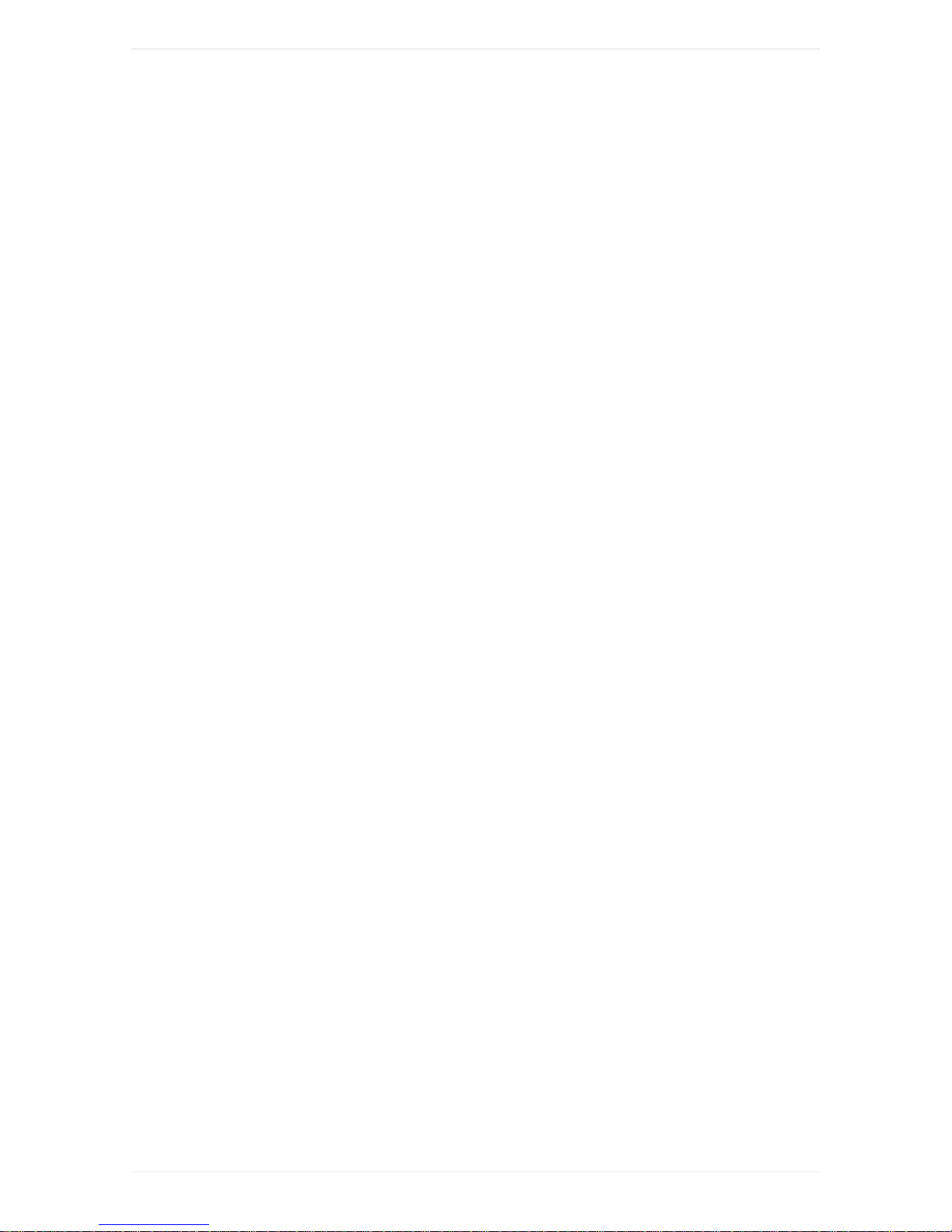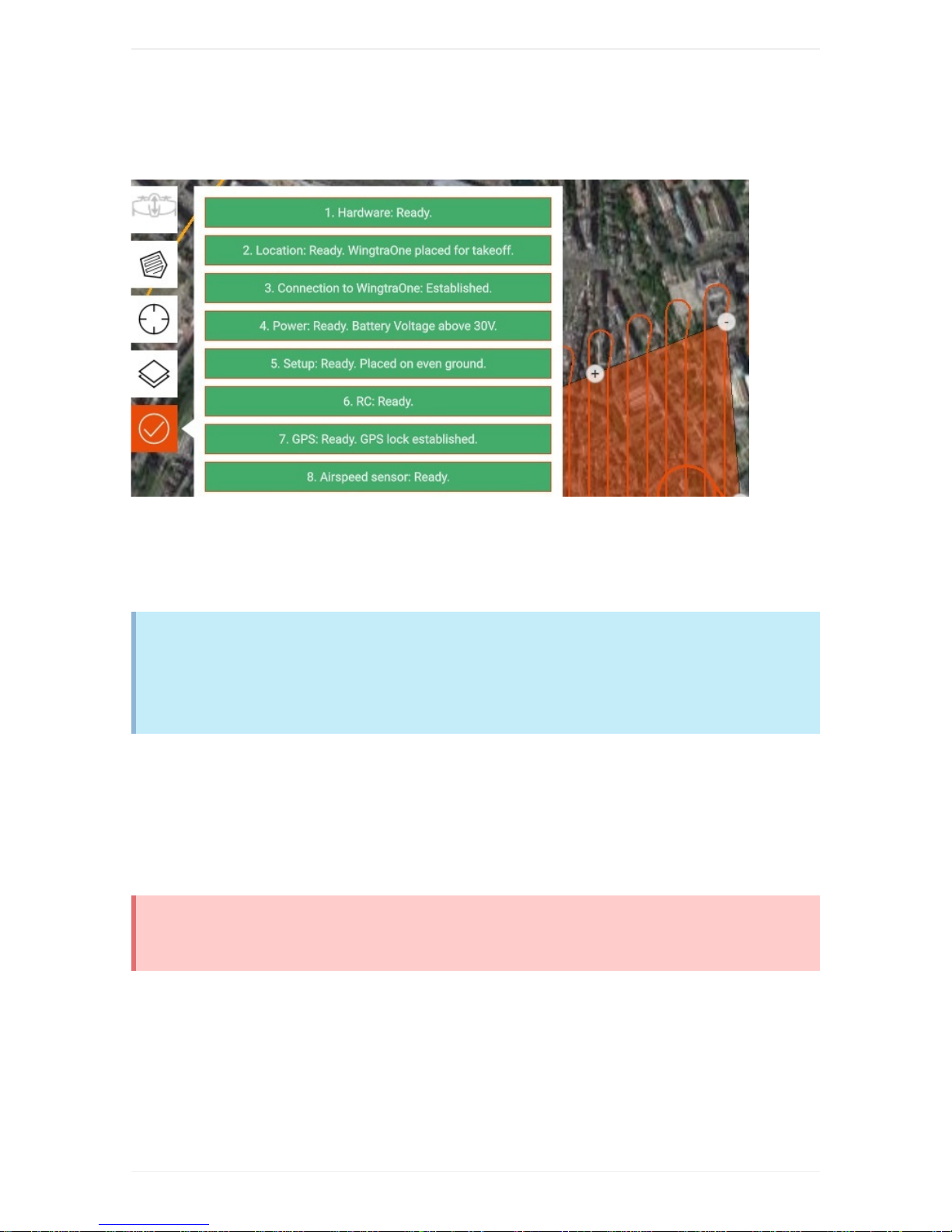WingtraOneUserManual—Release1.4
Congratulationsandawarmthankyou!forbeingaWingtraCustomer.Wehopeyougetthebestoutof
yournewaerialdatacollectiontool!
Togetstarted,makeyourselffamiliarwiththesupportandfeedbacksetup,andhavealookatourquick
startguide.
SupportandFeedbackSetup
Thisknowledgebaseshouldalwaysbeyourfirstpointofcontactwheremostquerieshavebeen
addressedalready.Wewantyoutoenjoythebestexperiencepossibleandwillbehappytosupportyou
inthefollowingwaysaswell.
AdhocSupport
Ifyouareonthefieldandcannottake-offduetotechnicalreasons,pleasechecktheTipsandTricks
sectionbelow.Ifyourissuesarestillnotsolved,youcancallusunderthefollowingnumber,wherea
Wingtraemployeewillrespondimmediatelyduringworkinghours(8am-6pm,CET).
+41446325776(Adhocsupportonly)
GeneralSupportandFeedback
Forallquestionsthatarenottime-criticalandcannotbeansweredbythisknowledgebase,pleasewrite
anemailtooursupportteamunder
[email protected].
Wearealsoveryhappy
toreceiveemails
regardingyourfeedbackaboutourproduct.
TipsandTricks