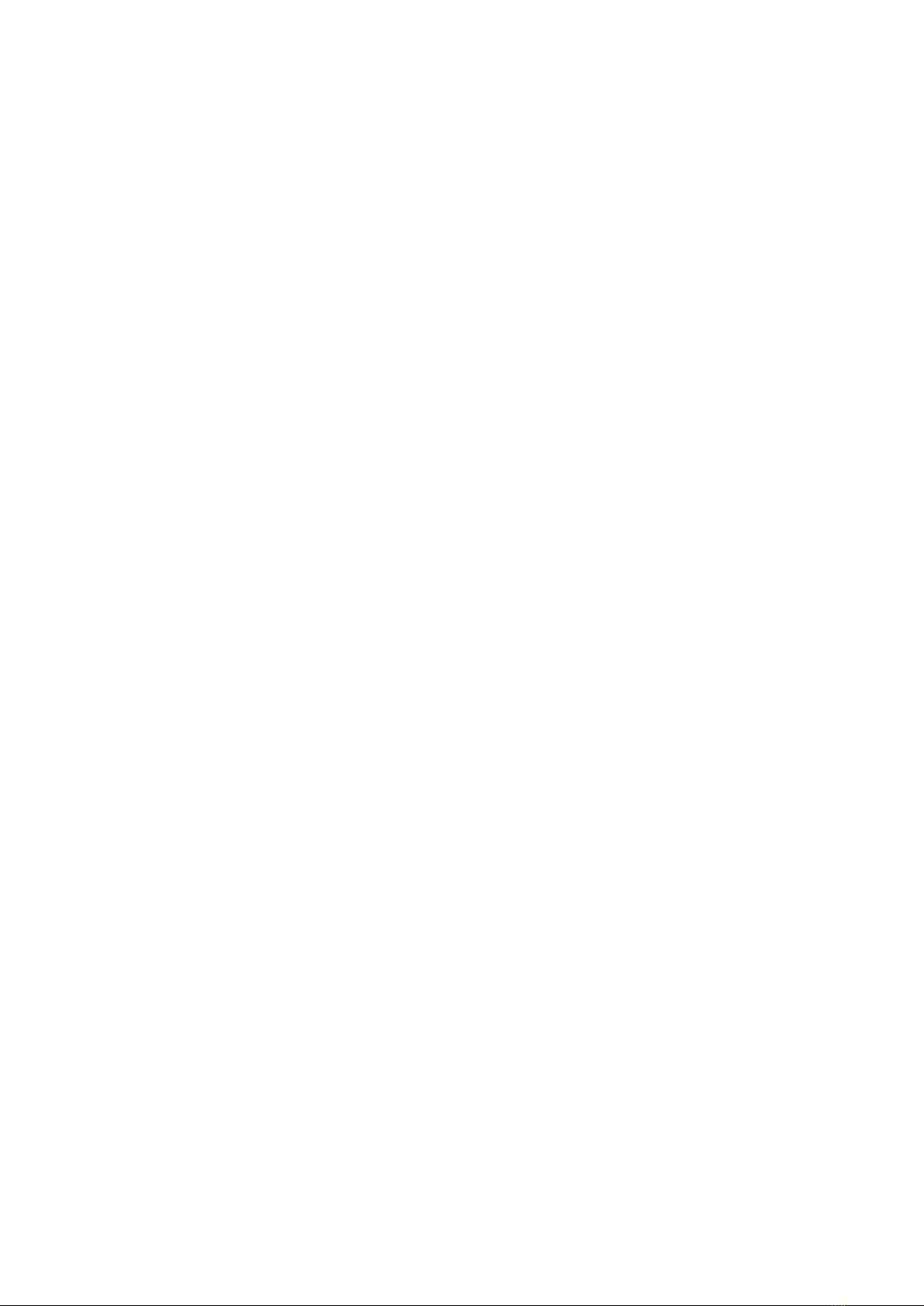Content
1. Overview................................................................................................................................................................ 3
1.1 Claim and Contact...................................................................................................................................................... 3
1.2 General Steps............................................................................................................................................................... 4
2. Error Analysis........................................................................................................................................................4
2.1 Event Code...................................................................................................................................................................... 4
2.2 No Event Codes..............................................................................................................................................................5
3. Frequently Asked Questions...........................................................................................................................6
3.1 WiFi Issues....................................................................................................................................................................... 6
3.2 Firmware Update Issue.................................................................................................................................................7
3.3 Changes in SOC............................................................................................................................................................. 7
4. Tools and Methods.............................................................................................................................................8
4.1 CORE Link+..................................................................................................................................................................... 8
4.2 Stack Exclusion Method...............................................................................................................................................8
4.3 Voltage measurement/Undervoltage....................................................................................................................10
5. Replacement Guidance.................................................................................................................................. 12
5.1 BMS Replacement....................................................................................................................................................... 12
5.2 Stack Replacement...................................................................................................................................................12
Appendix 1 Event CODE...................................................................................................................................13
Appendix 2 Ports on the BMS....................................................................................................................... 19
Appendix 3 Display on BMS...........................................................................................................................20