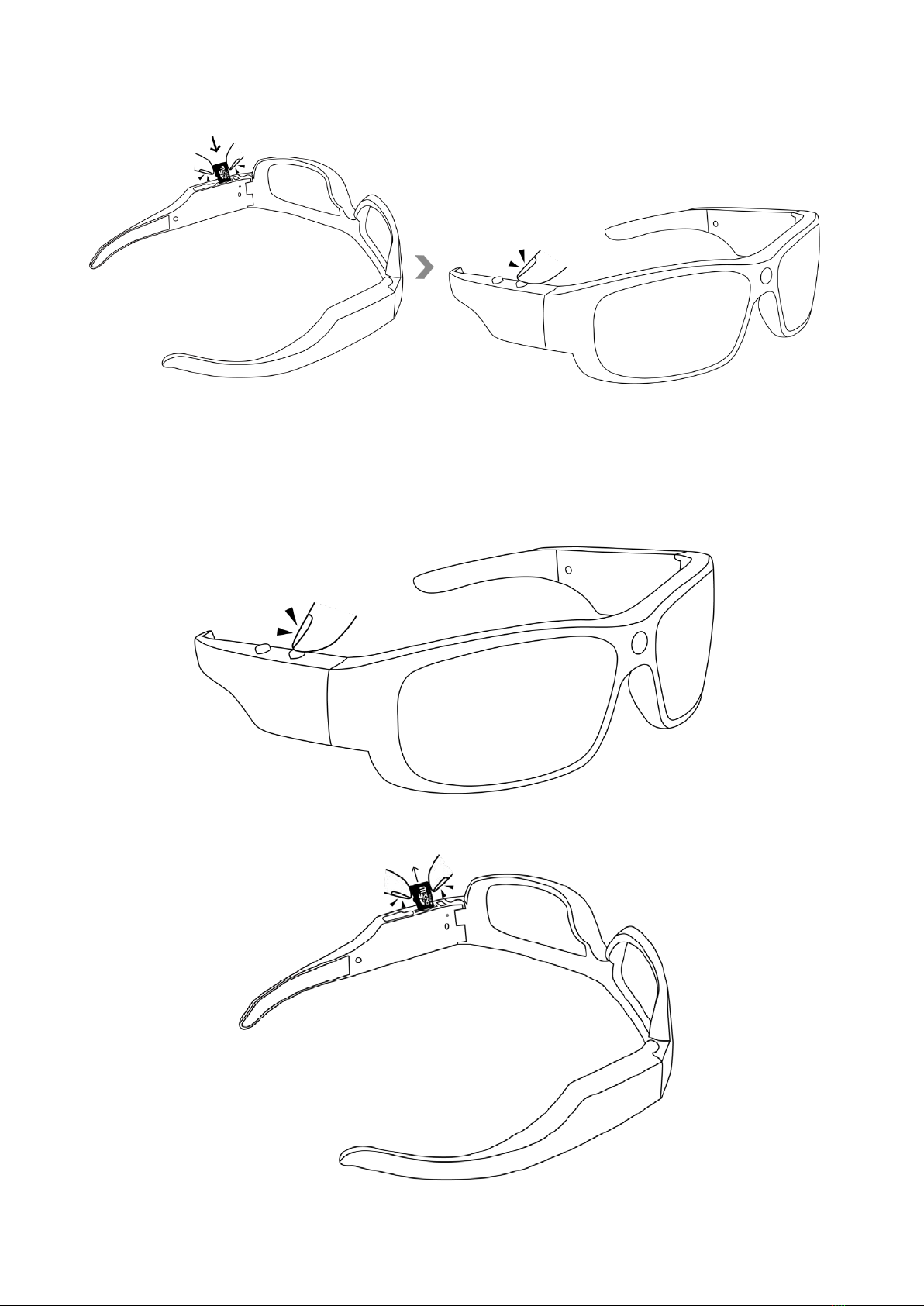II. What's in the box?
-1× Sunglasses Camera
-2x Complimentary Glasses Lenses
-1x USB Cable
-1x DC5V 1A USB Charger Adapter
-1x Carrying Bag
III. Get the camera ready
3.1 Recharge the camera with a DC5V 1A USB charger.
3.2 Make sure the memory card is formatted and is securely fitted into the camera SD card slot. The
internal memory of this memory card cannot exceed 32GB and we suggest you to use a micro SDHC
class 10 memory card.
IV. Video recording
4.1 Press the power button once to turn on the camera, the red indicator light will flash once and
then be solid on for about 3 seconds, then the red indicator light will keep flashing slowly, indicating
that the camera has started video recording.
4.2 Press the power button once again to stop video recording, the red indicator light will be solid
on, indicating that the camera has entered into standby mode.