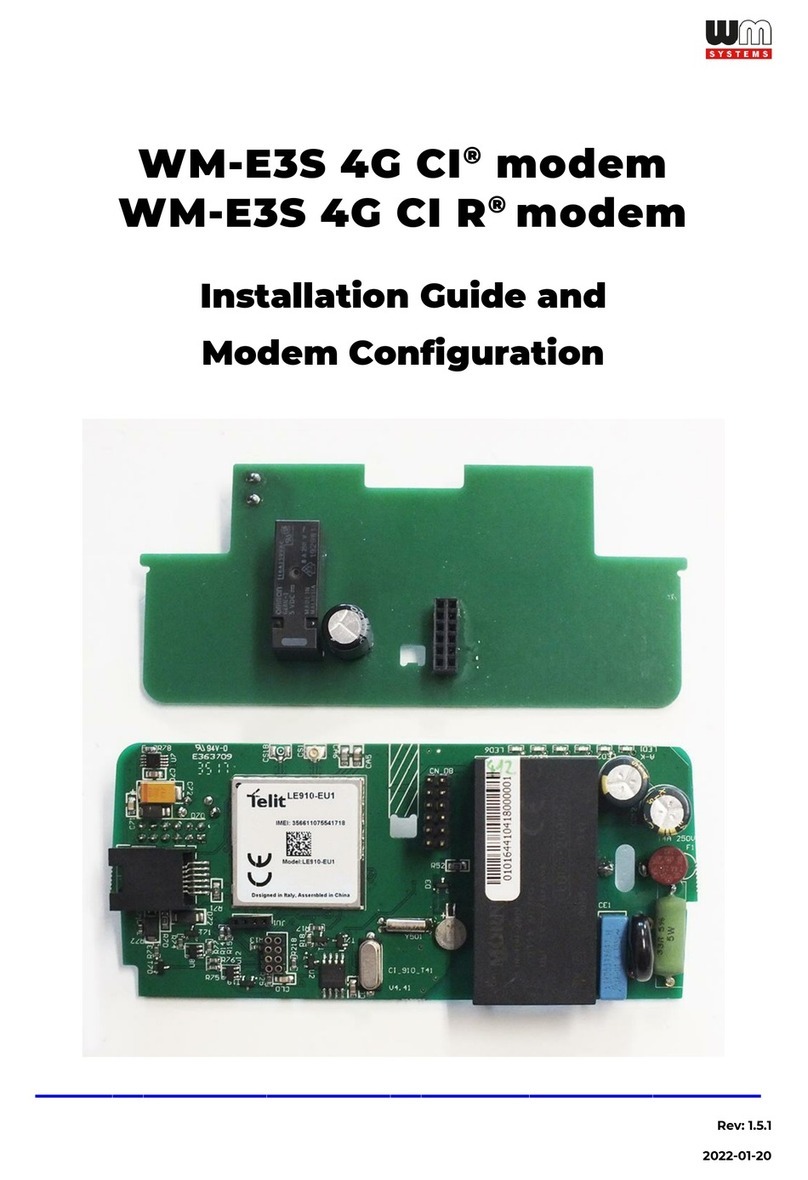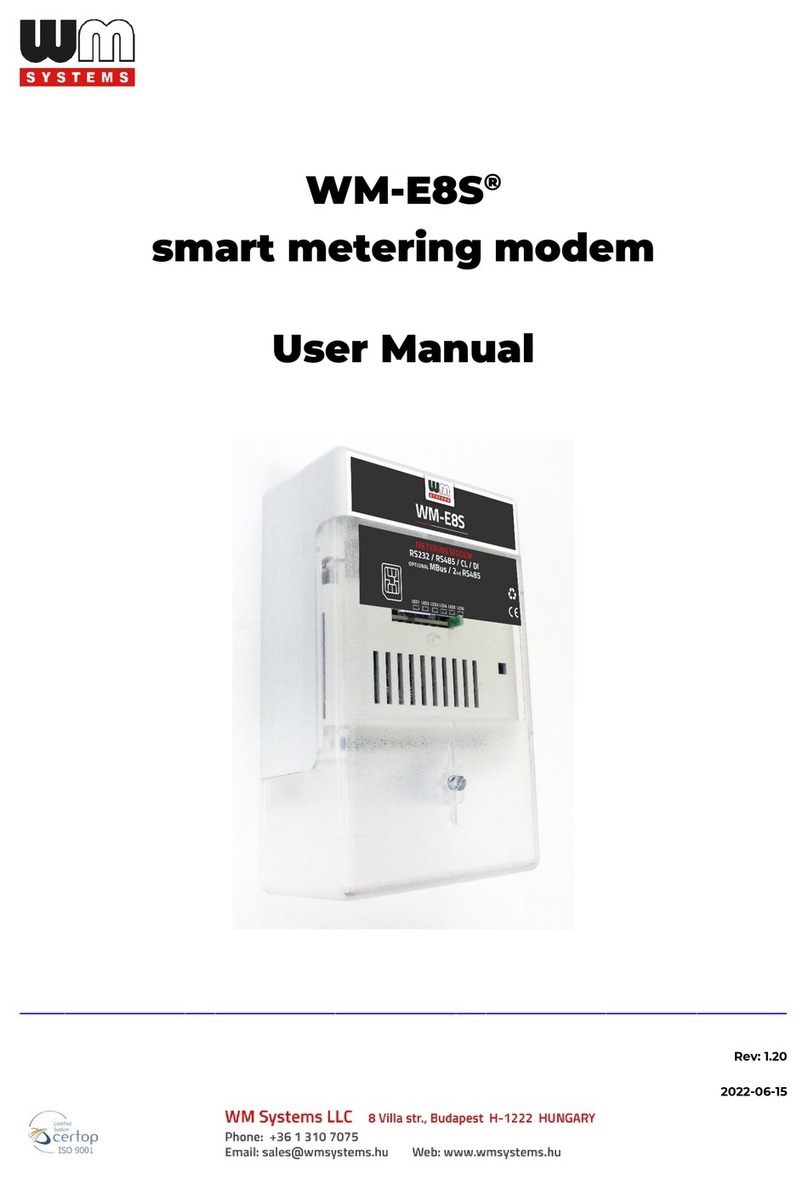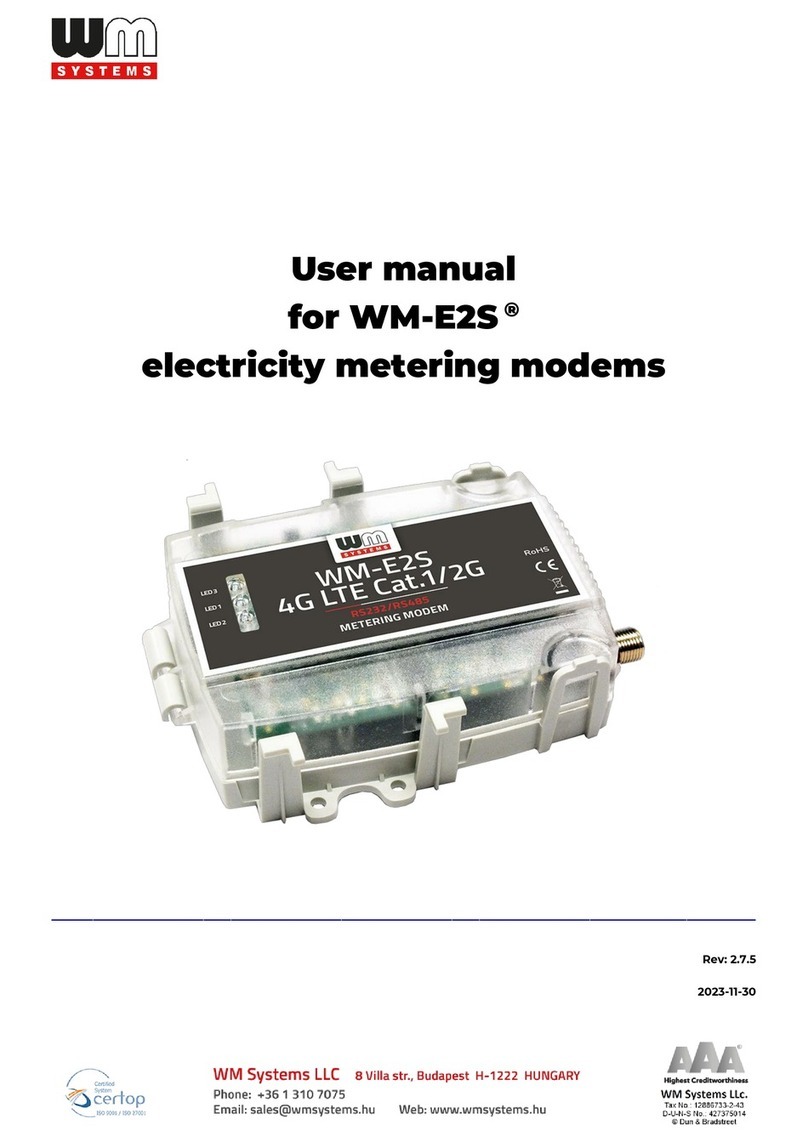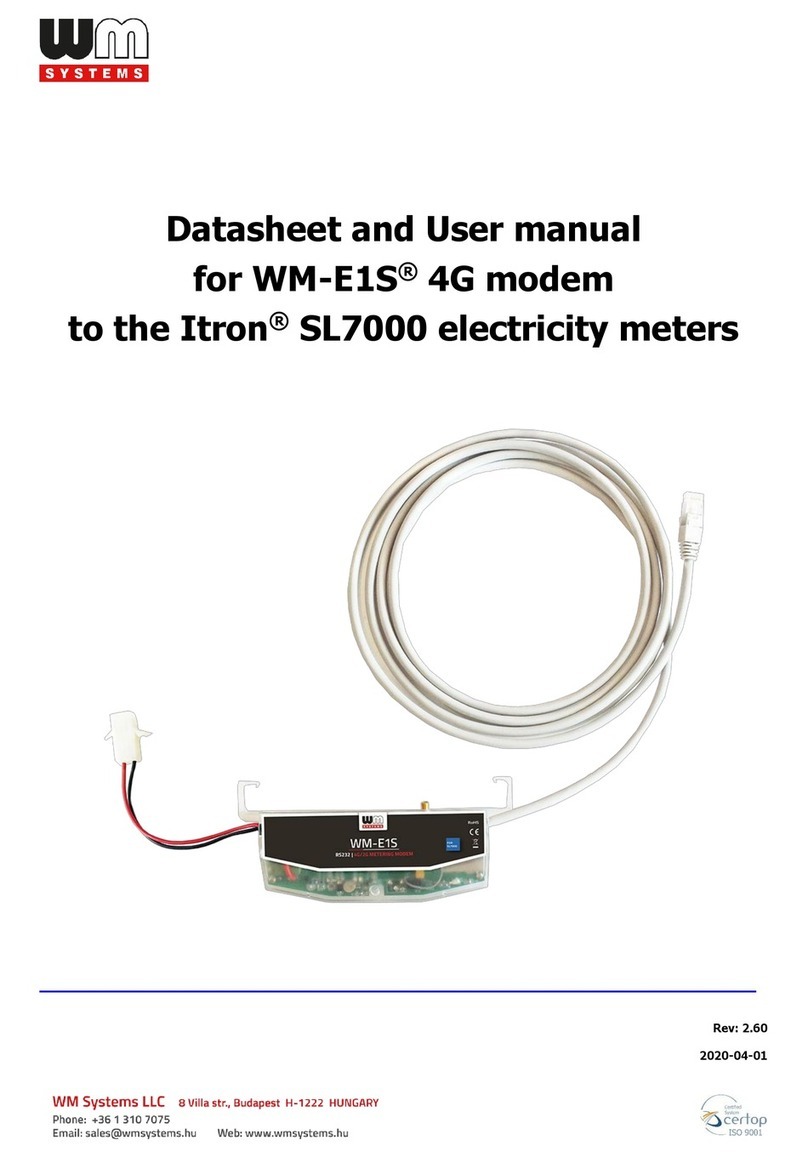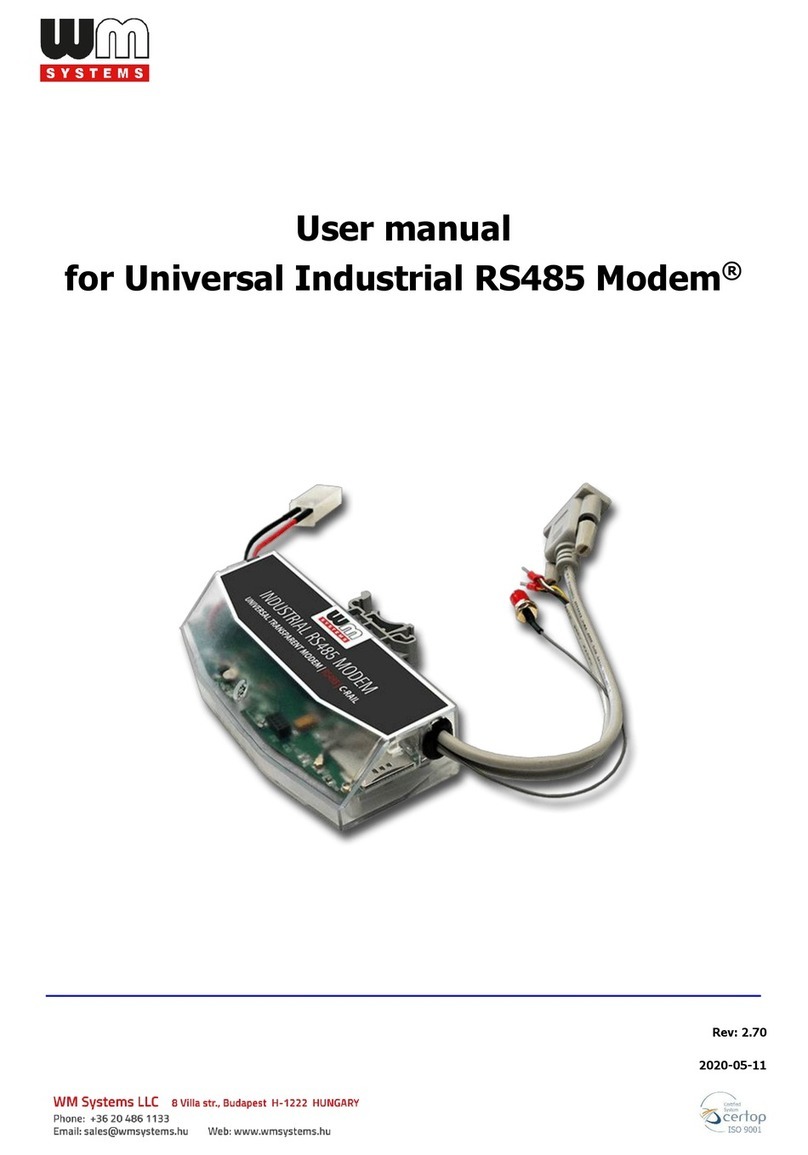3
Chapter 1. Introduction
Our company develops cellular modems that work smoothly and are fully
compatible with the Honeywell / Elster electricity meters, which represent a future-
proof migration solution to the LTE network.
This modem can be readout (the measured energy consumption of the connected
electricity meters) remotely for the request of the HES center.
The modem can also read out the alarms of the meters, then push them to the
HES center by DLMS protocol.
Connection possibilities:
• 1 electricity meter to the modem
• 4 water meters (MBUS) to the modem
The water meters are readout by the modem, the consumption can be
readout in „pull” mode via DLMS protocol.
The device was designed to fit under the terminal cover of the meter and it is
compliant with the Honeywell / Elster standards.
Configuration and firmware updates can be done remotely by the WM-E Term®
software, minimizing the need for costly site visits.
Wireless communication
The modem supports the multi-operator SIM and the roaming feature, and it is
compatible with SIM-Toolkit.
The communication module is a part of the Smart Metering concept.
The device provides a SIM-card independent- and mobile operator independent
solution.
Design and compatibility
The communication module is a part of the Smart Metering concept. The modem
was especially developed for Elster®/ Honeywell®AS3000/AS3500 type electricity
meters, but can be connected to IEC meter or M-Bus capable water meters.