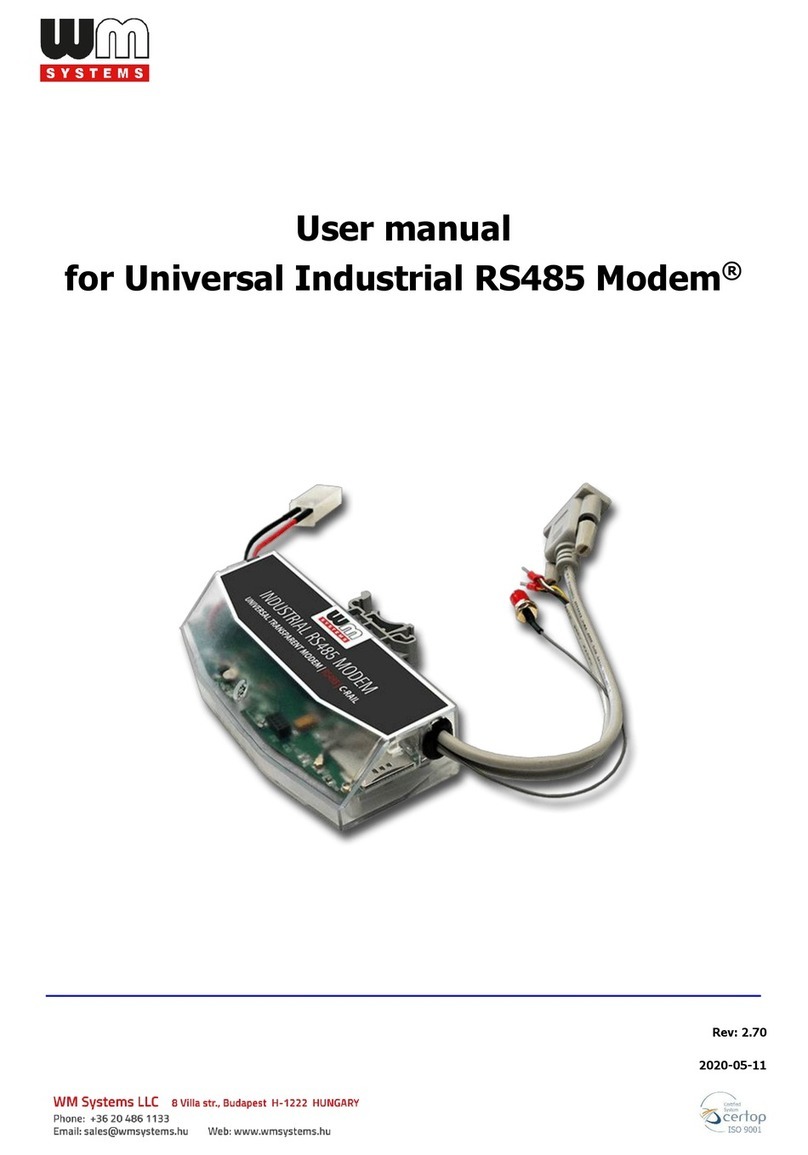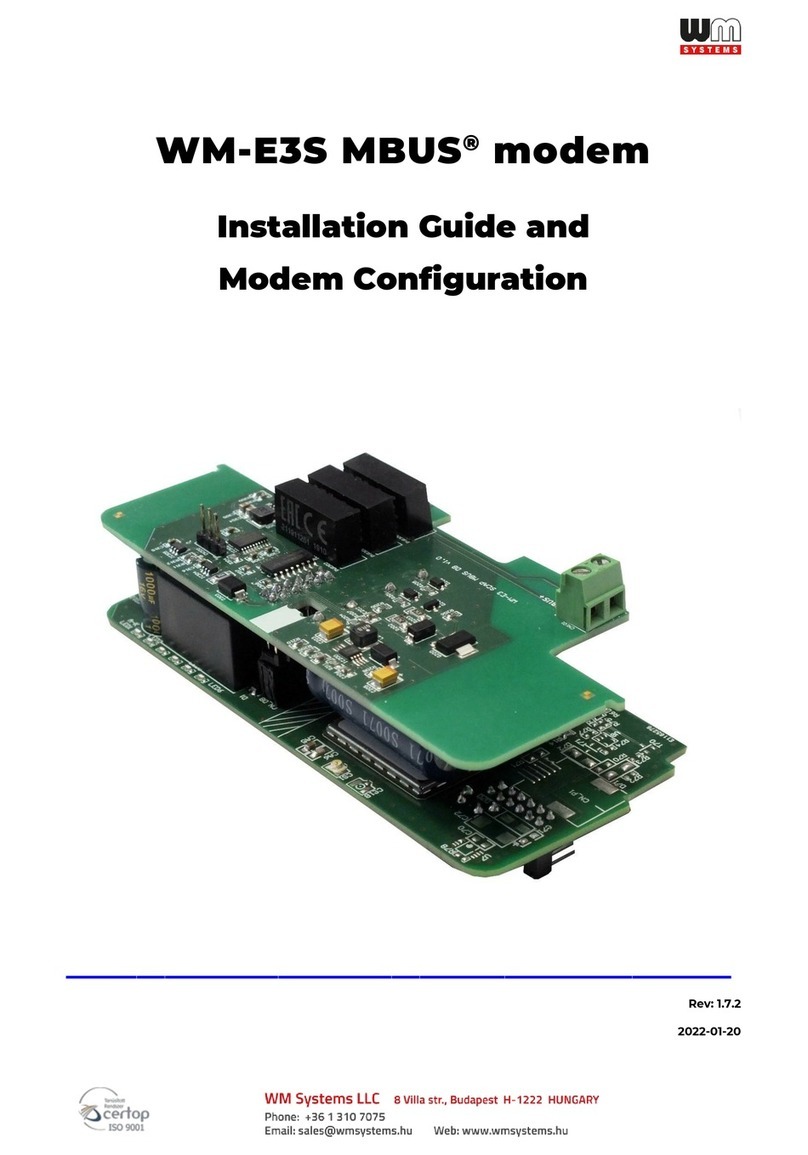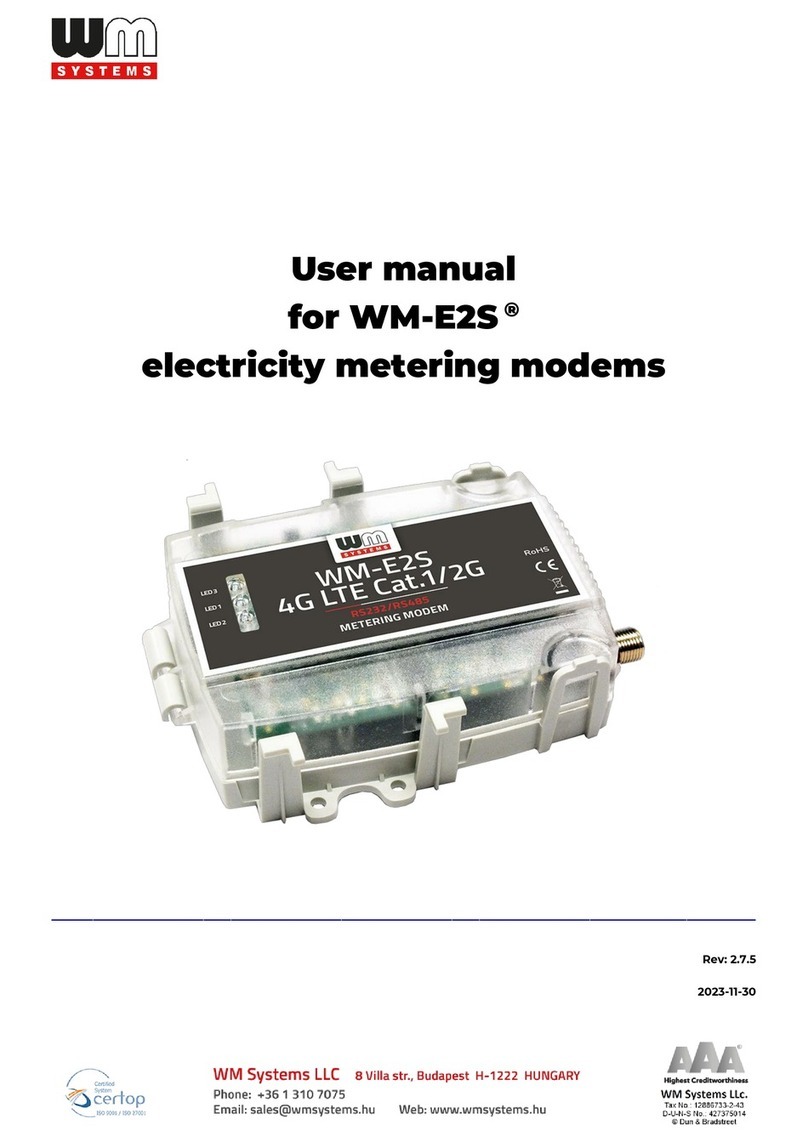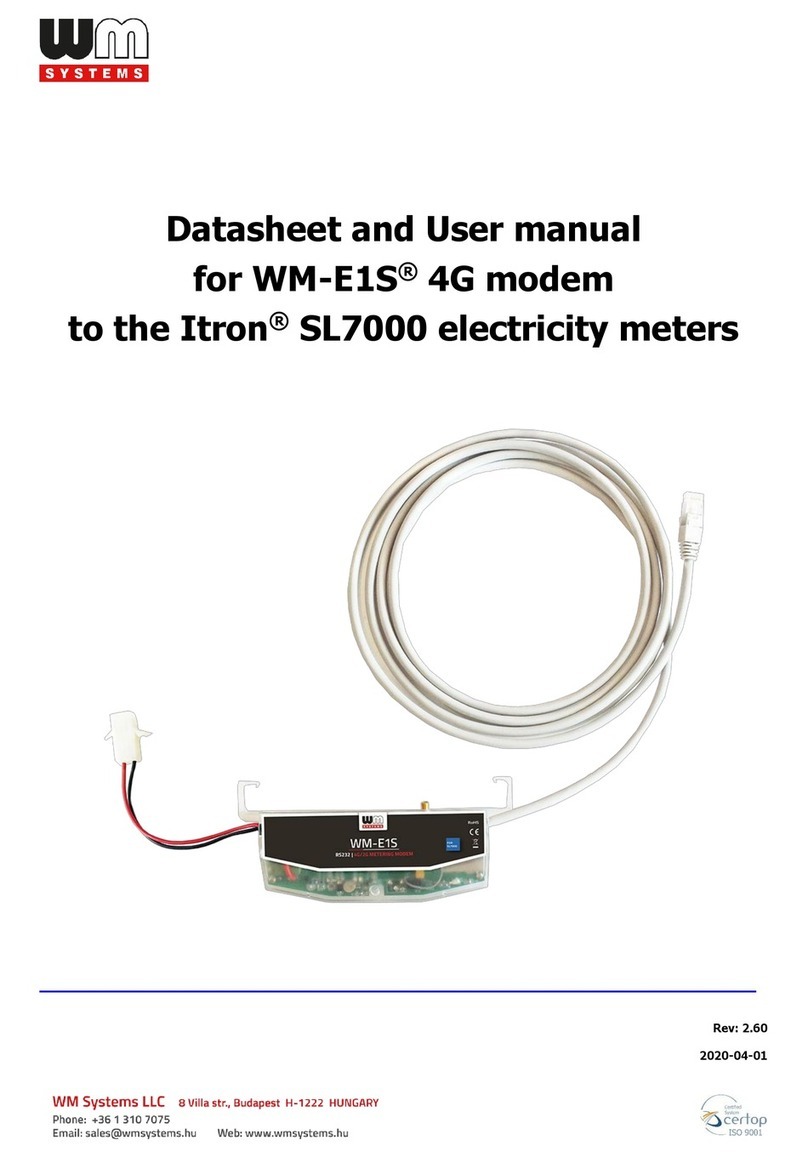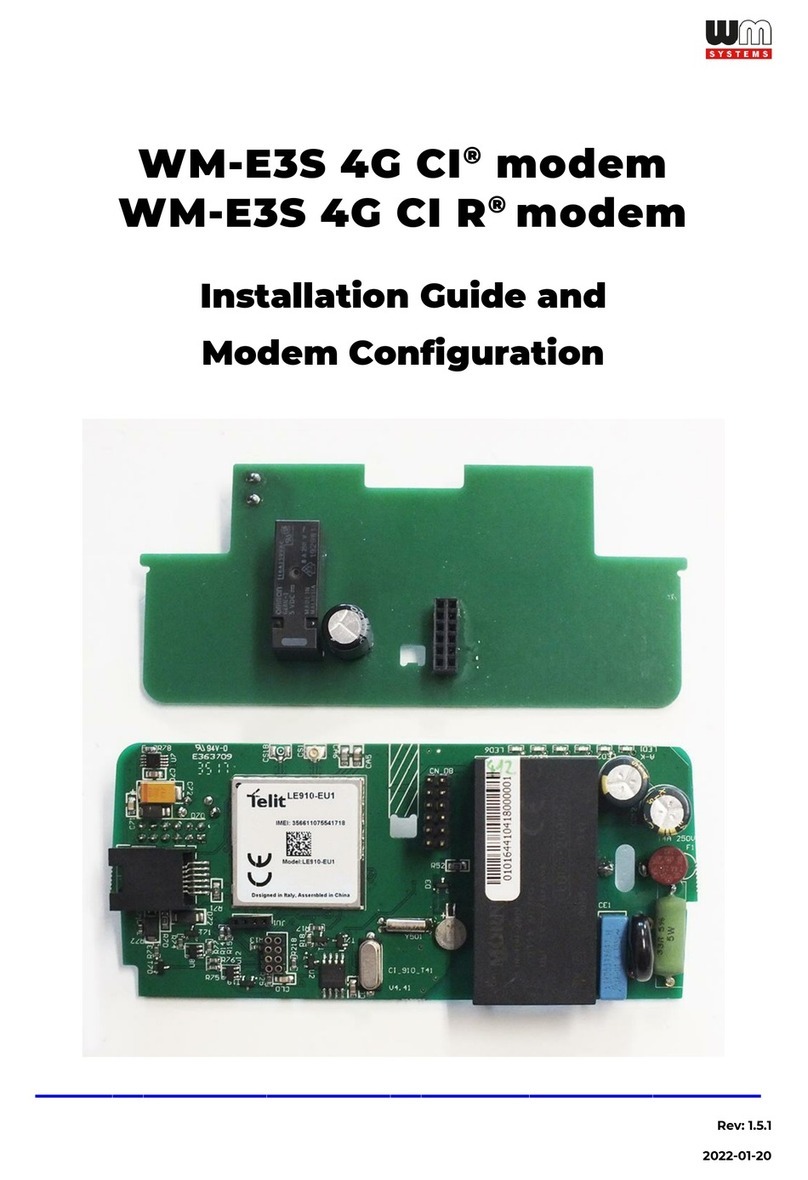1.6 Current loop connection
The modem current loop connection can be performed on the +/- connection pins of
the CL terminal block.
1.7 Digital input (DI) connection
The modem digital input connection can be performed on the Input A, B and COM
connection pins. For testing, a short must be made between the COM and A or COM
and B.
1.8 RS232/RS485 connection (RJ45 connector)
The modem RS232/RS485 connector should be wired to the RJ45 connector.
The RS232 uses the pin nr. 1, 2, 3 and pin nr. 4 for DCD Control
The RS485 (for 2-wire connection) uses the pin nr. 5, 6
The RS485 (for 4-wire connection) uses the pin nr. 5, 6, 7, 8
Alternatively you can use the secondary RS485 port on the terminal block.
The modem uses the TCP port nr. 9000 for the transparent communication and port
nr. 9001 during the configuration. The Mbus is working on the port nr. 9002 (baudrate
can be selected between 300 and 115 200 bps).
1.9 Modem configuration
The modem has a pre-installed system (firmware). The operational parameters can be
configured with the WM-E Term®software (through its RJ45 connector in RS232
mode).
The necessary settings of the WM-E Term®software - for SIM APN configuration and
modem force into cellular/mobile communication technology - are described in the
user manual’s Chapter 3.4.
https://www.m2mserver.com/m2m-downloads/WM-E-TERM_User_Manual_V1_92.pdf