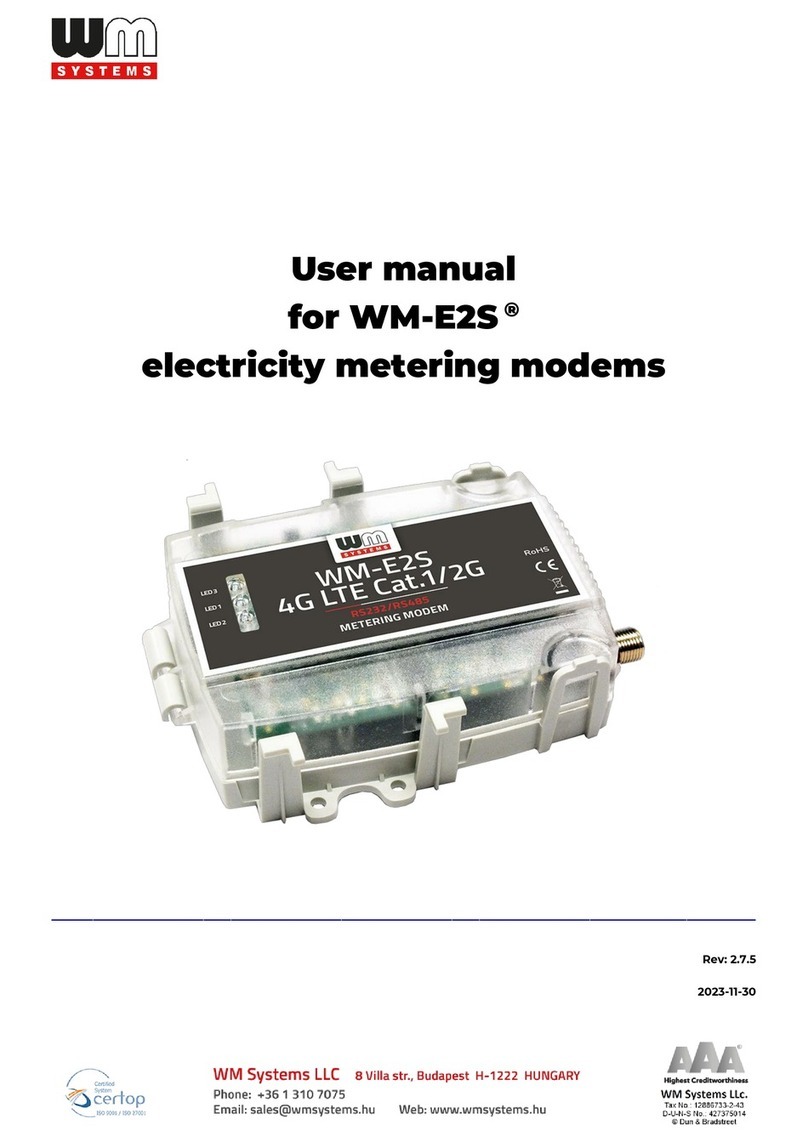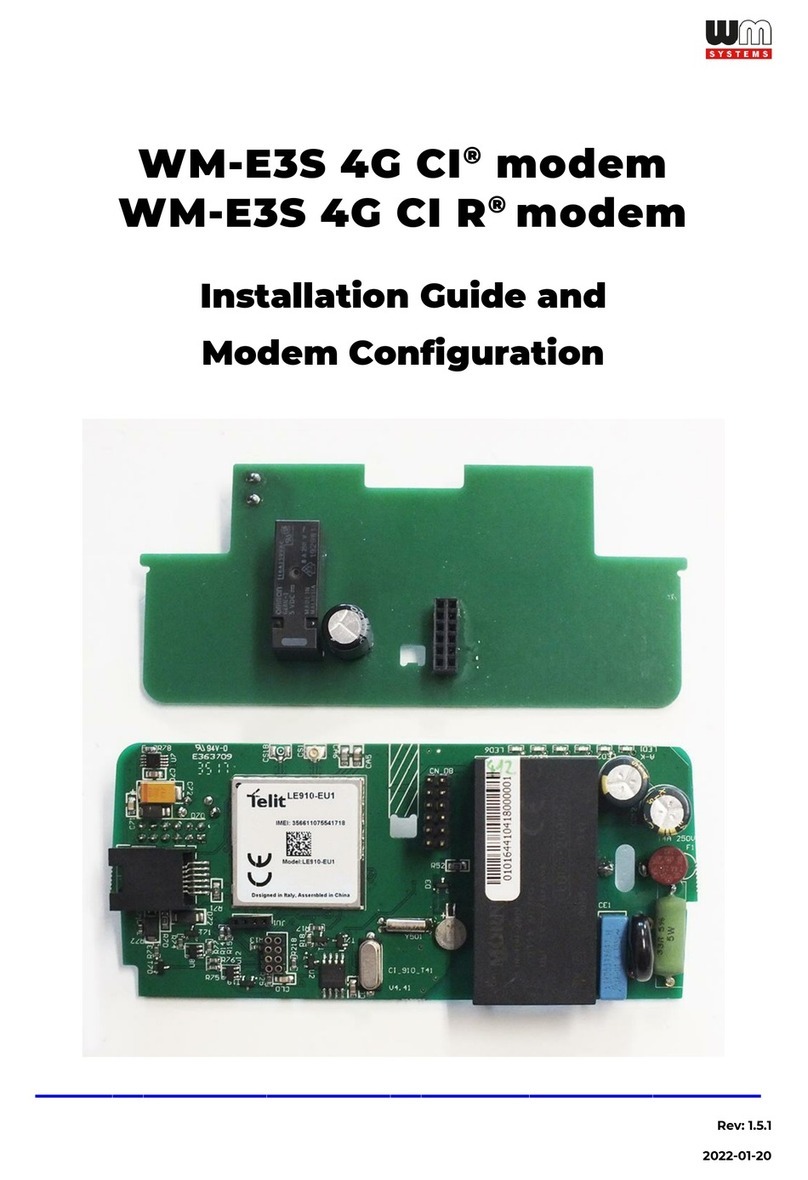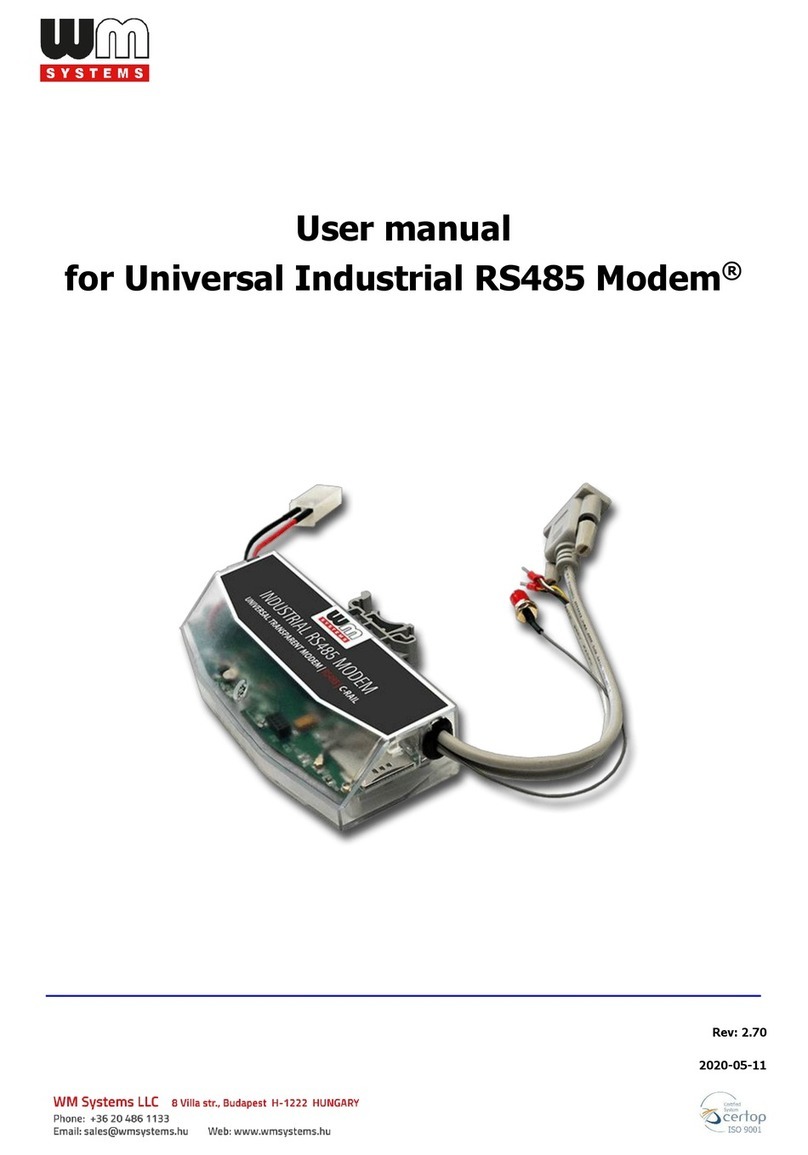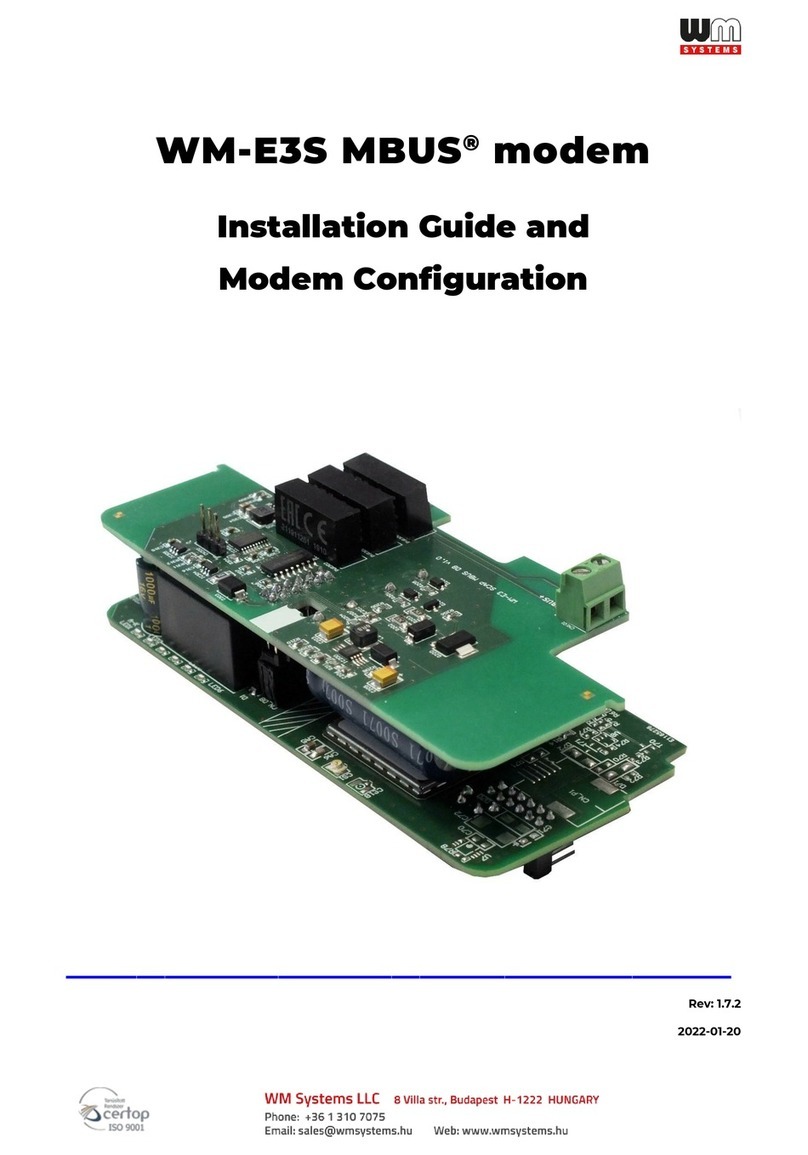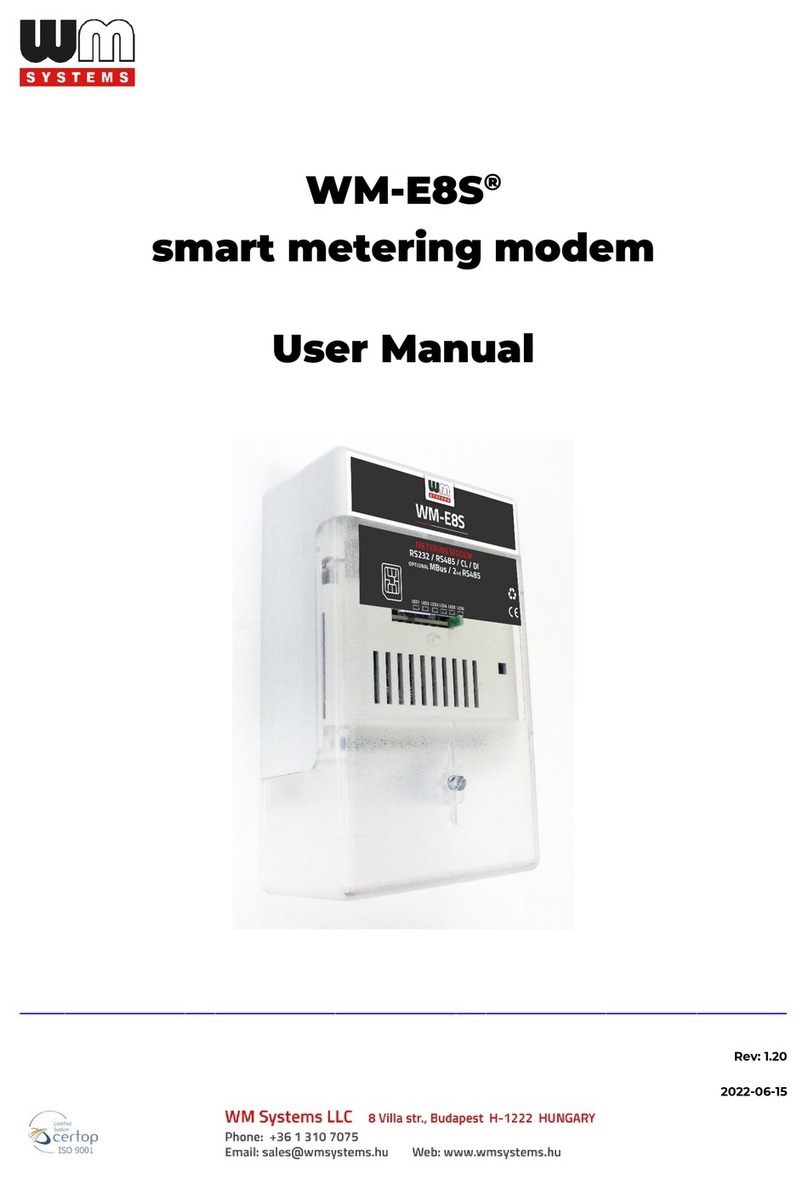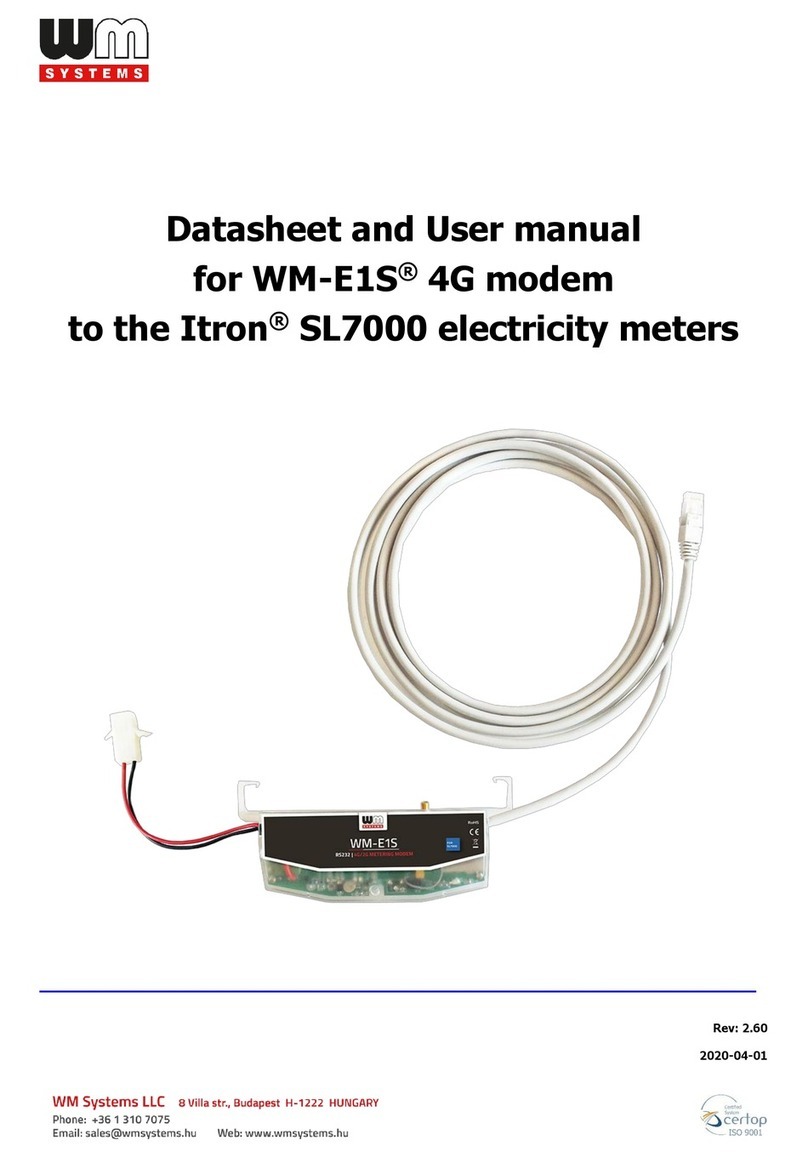Table of contents
1. DEVICE CONFIGURATION (OPENWRT USER INTERFACE) .............................. 5
1.1 Web user interface ............................................................................................................. 5
1.2 Dashboard (Main page) ..................................................................................................... 7
1.3 Menu overview .................................................................................................................. 8
1.4 Status menu ...................................................................................................................... 9
1.5 System menu .................................................................................................................... 9
1.6 Services menu .................................................................................................................. 10
1.7 Users menu ...................................................................................................................... 10
1.8 Network menu .................................................................................................................. 10
1.9 Statistics menu ................................................................................................................. 11
1.10 Logout menu .................................................................................................................. 12
2. IMPORTANT NOTES ..................................................................................... 13
3. NETWORK CONFIGURATION ........................................................................ 15
3.1 Interface settings .............................................................................................................. 15
3.2 Cellular internet settings .................................................................................................... 15
3.3 USB interface settings ....................................................................................................... 17
3.4 DHCP and DNS settings ..................................................................................................... 18
3.5 Defining route rules (Static routes)...................................................................................... 20
3.6 Firewall settings ................................................................................................................ 21
3.7 Port Forward settings ........................................................................................................ 27
3.8 NAT settings ..................................................................................................................... 28
4. ADVANCED SERVICES ................................................................................. 30
4.1 Ping IP address / checking IP ............................................................................................ 30
4.2 Network Time Service (NTP) .............................................................................................. 31
4.3 Identifiying and connecting computers ................................................................................ 33
4.4 RS485 Settings (Serial Proxy) ............................................................................................ 34
4.5 RS485 Meter connection .................................................................................................... 35
4.6 The incoming utility meter files ........................................................................................... 36
4.7 IEC scheduler .................................................................................................................... 38
4.8 Configuration of the utility meters ....................................................................................... 40
4.9 TR-069 settings ................................................................................................................ 41
4.10 LED configuration ............................................................................................................ 43