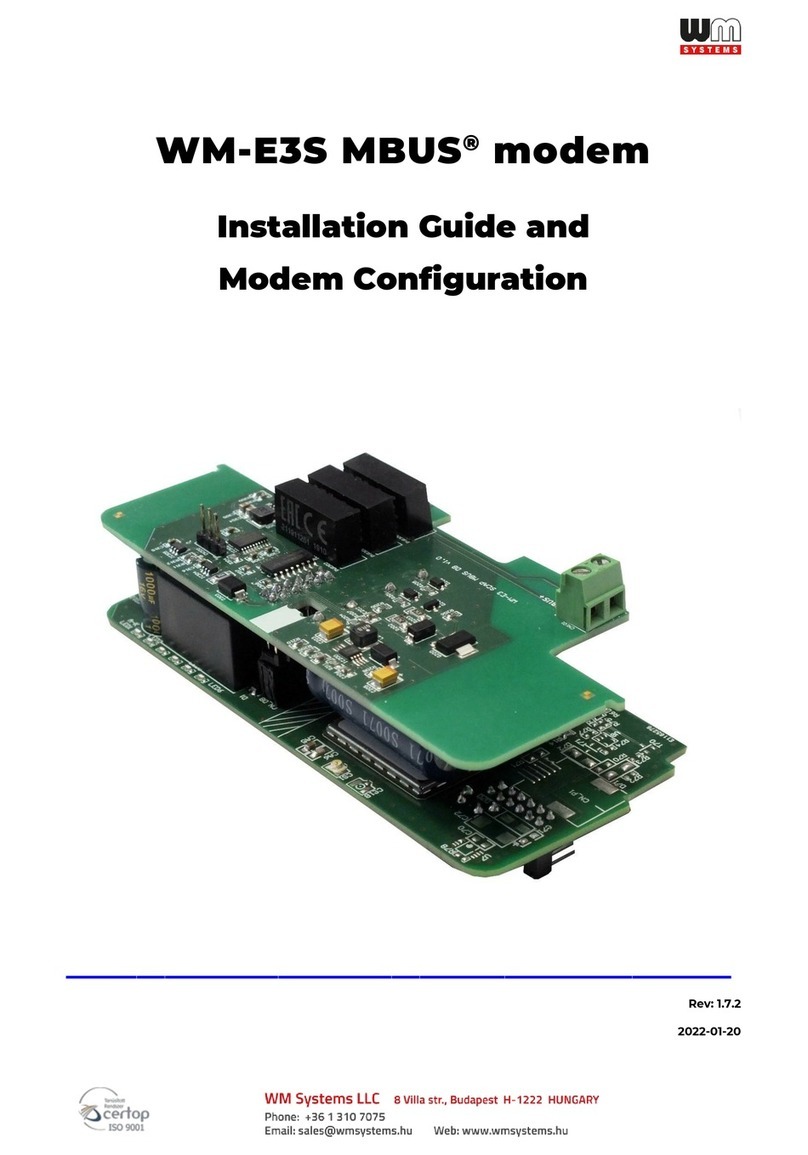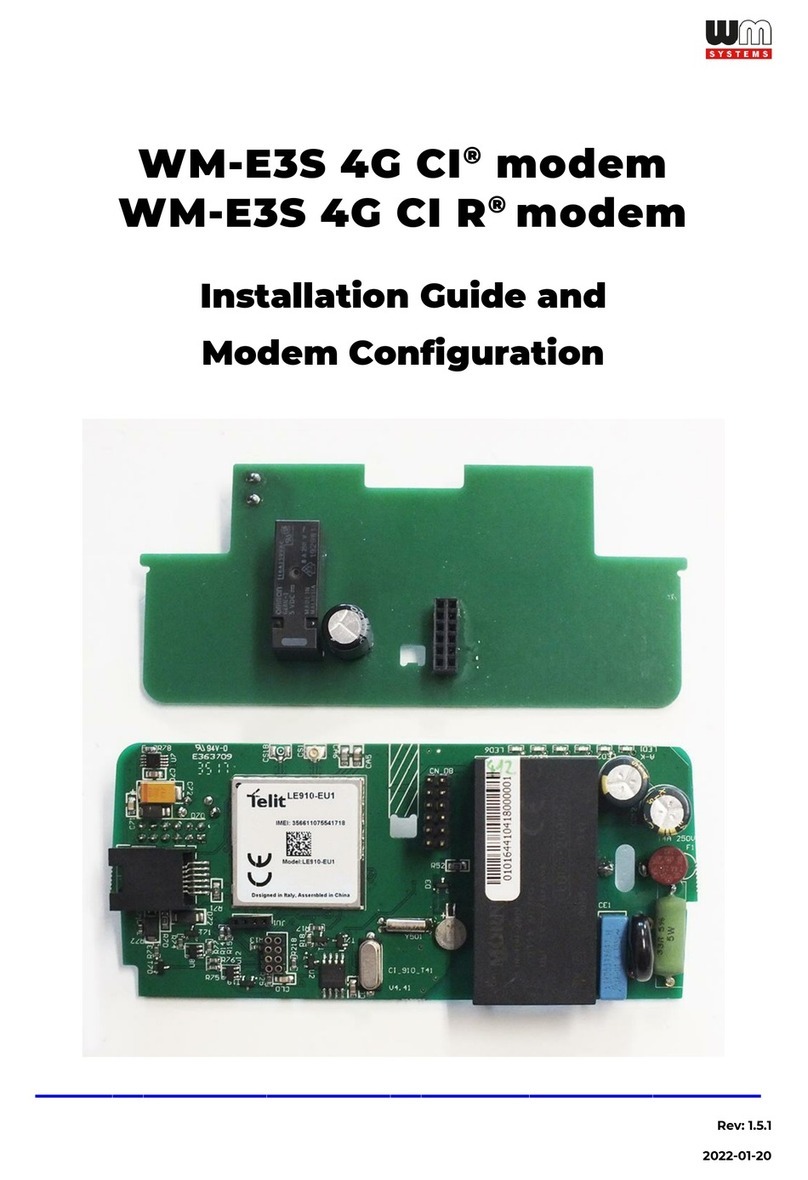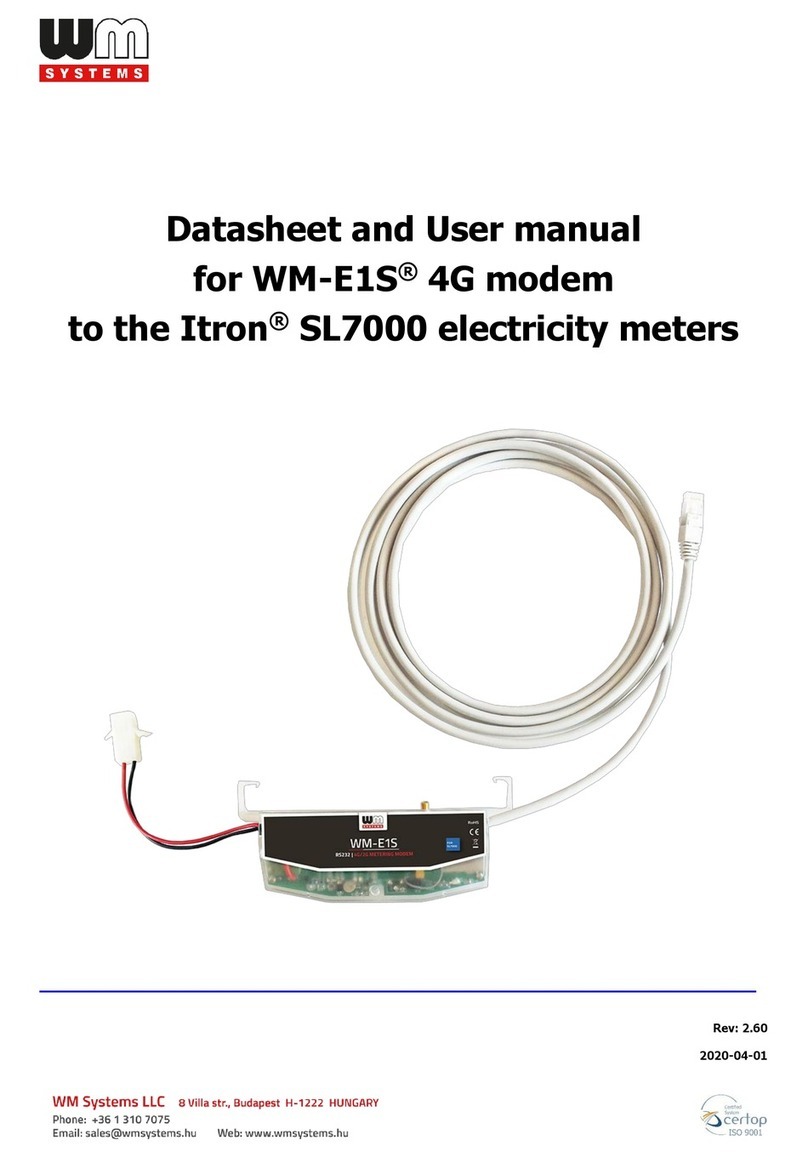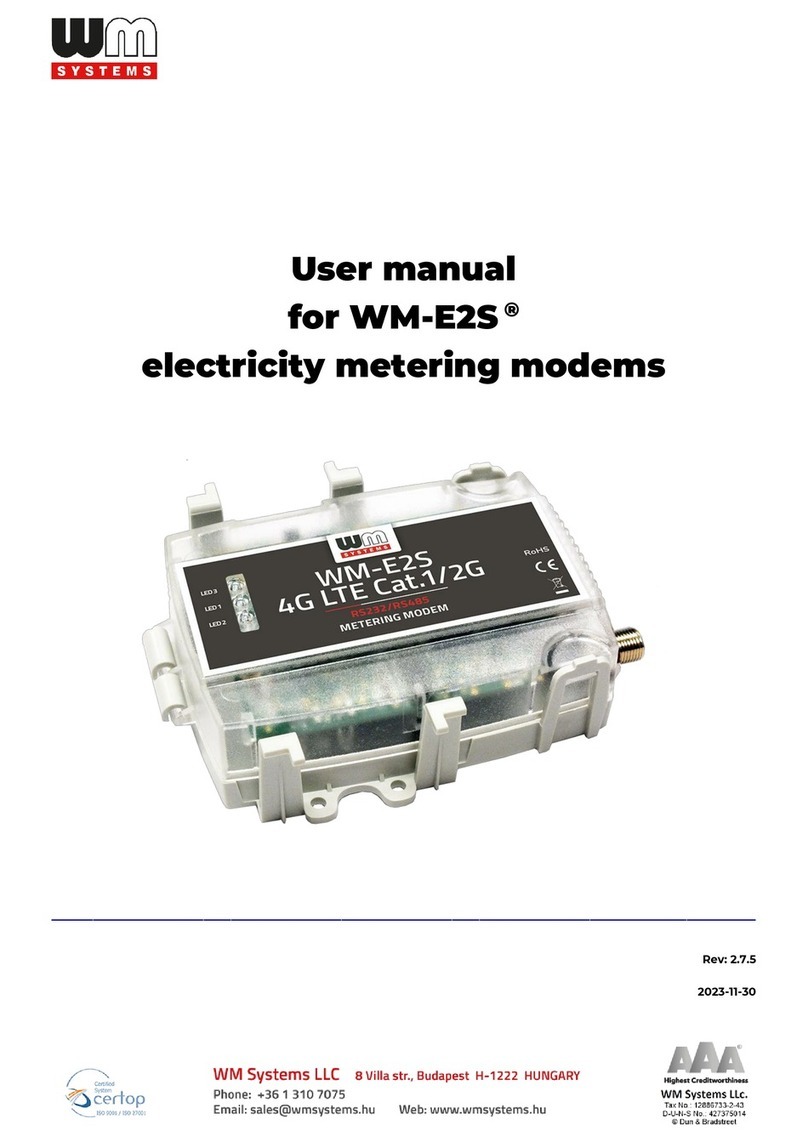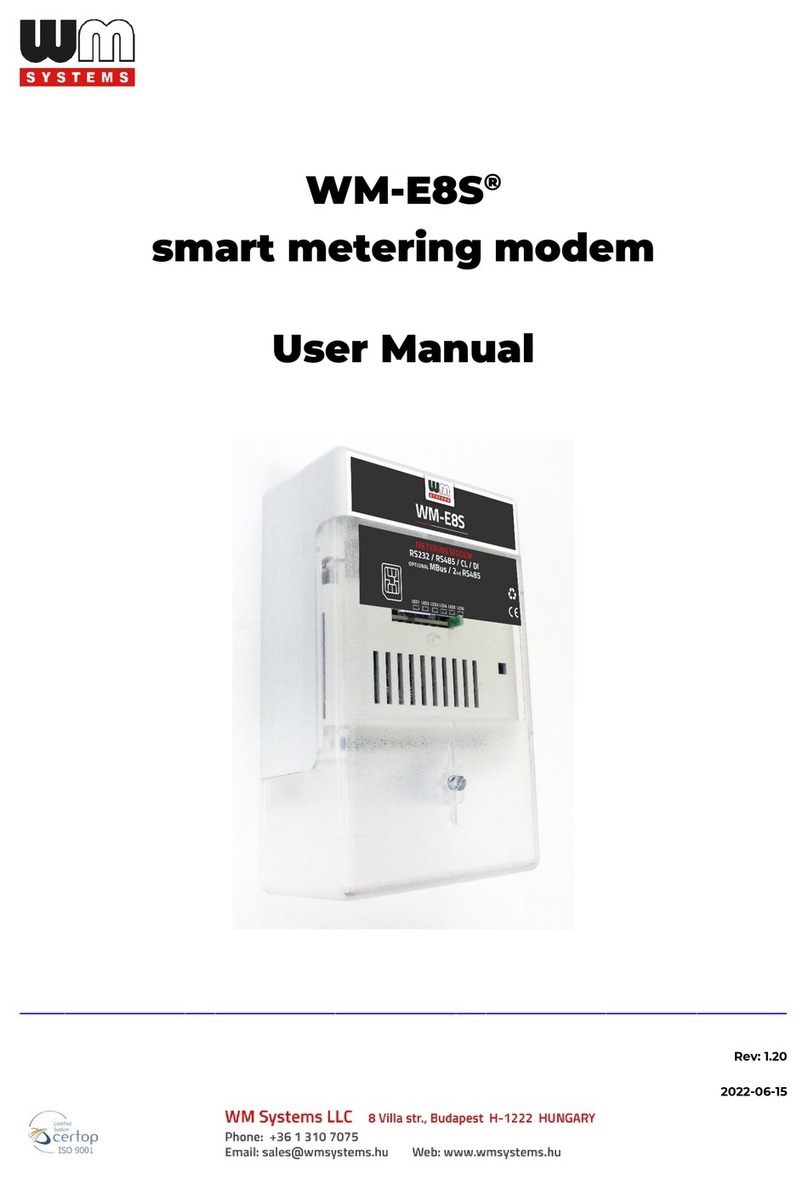Table of Contents
Chapter 1. Introduction............................................................................. 5
Chapter 2. Connectors, interfaces.............................................................. 7
Chapter 3. Installation .............................................................................. 8
3.1 Installation steps ................................................................................................................................ 8
3.2 Antenna connection ........................................................................................................................... 9
3.3 Operation LEDs ................................................................................................................................. 10
3.4 RS485 connector pinout ................................................................................................................... 11
3.5 Configuring from CSD connection ................................................................................................... 11
Chapter 4. Configuration ..........................................................................12
4.1 Configuration ................................................................................................................................... 12
4.2 Configuring the modem by WM-E Term ........................................................................................... 12
4.3 Setup the connection ....................................................................................................................... 14
4.4 Connect to the modem ..................................................................................................................... 16
4.5 Choose a parameter group ............................................................................................................... 18
4.6 Modify the settiongs ........................................................................................................................ 20
Chapter 5. Parameter settings ..................................................................22
5.1 APN settings...................................................................................................................................... 22
5.2 Wireless settings............................................................................................................................... 23
5.3 Mobile network settings ................................................................................................................... 25
5.4 Watchdog settings ............................................................................................................................ 27
5.5 RS485 interface settings .................................................................................................................. 29
5.6 Device Manager settings .................................................................................................................. 30
5.7 Send the configuration tot he modem ............................................................................................. 31
Chapter 6. Further features ......................................................................33
6.1 Device information............................................................................................................................ 33
6.2 Saving the parameters...................................................................................................................... 34
6.3 Loading the saved parameters ......................................................................................................... 34
6.4 Mass configuration (for multiple devices) ....................................................................................... 35