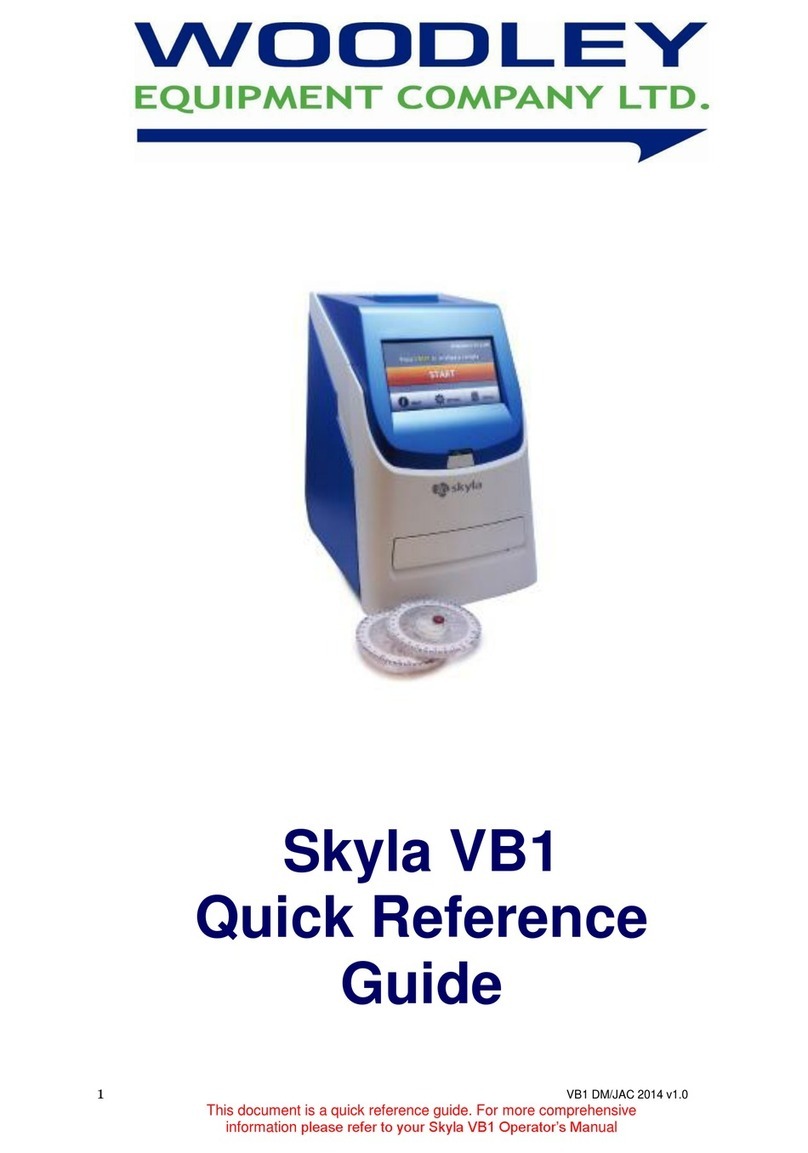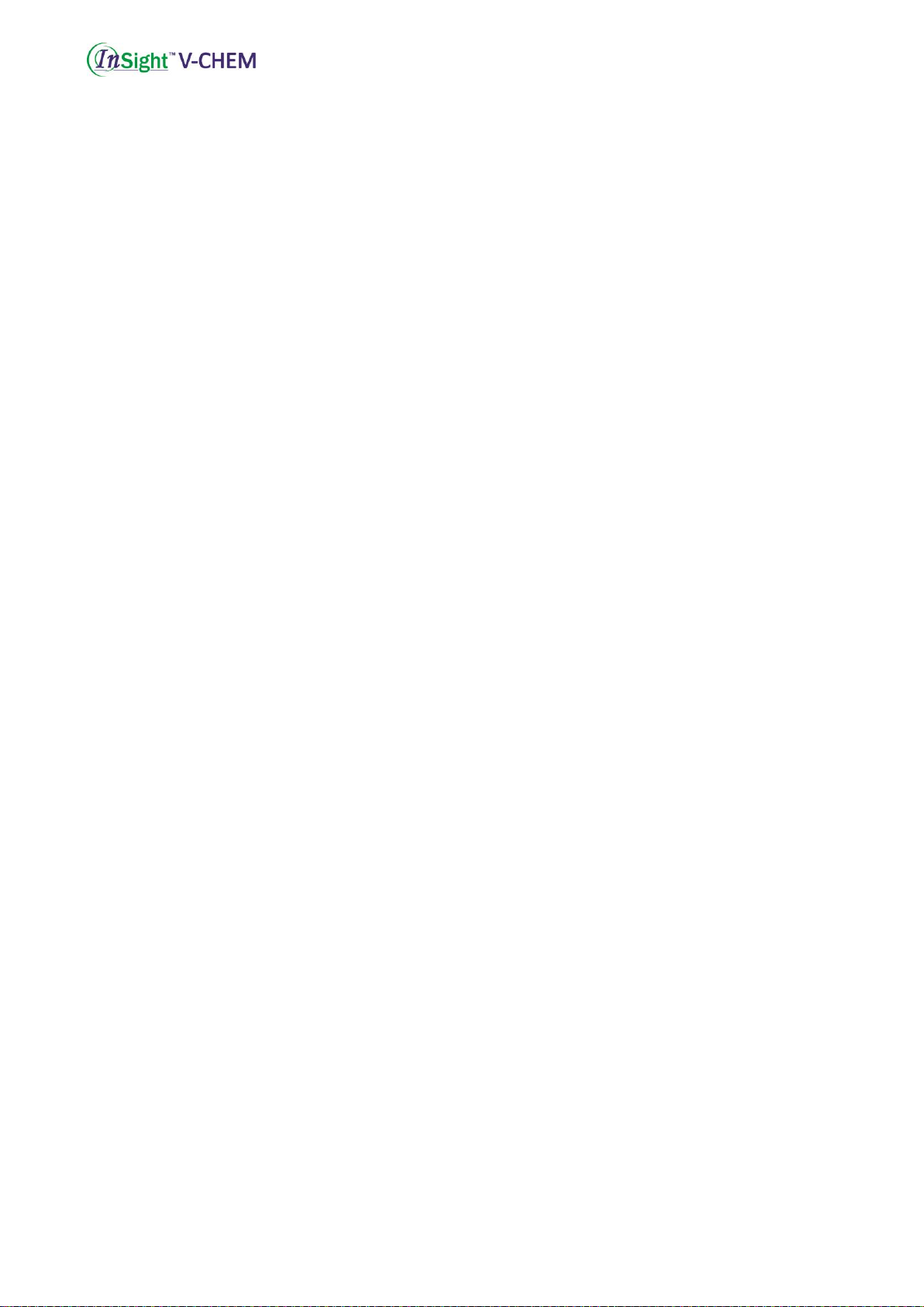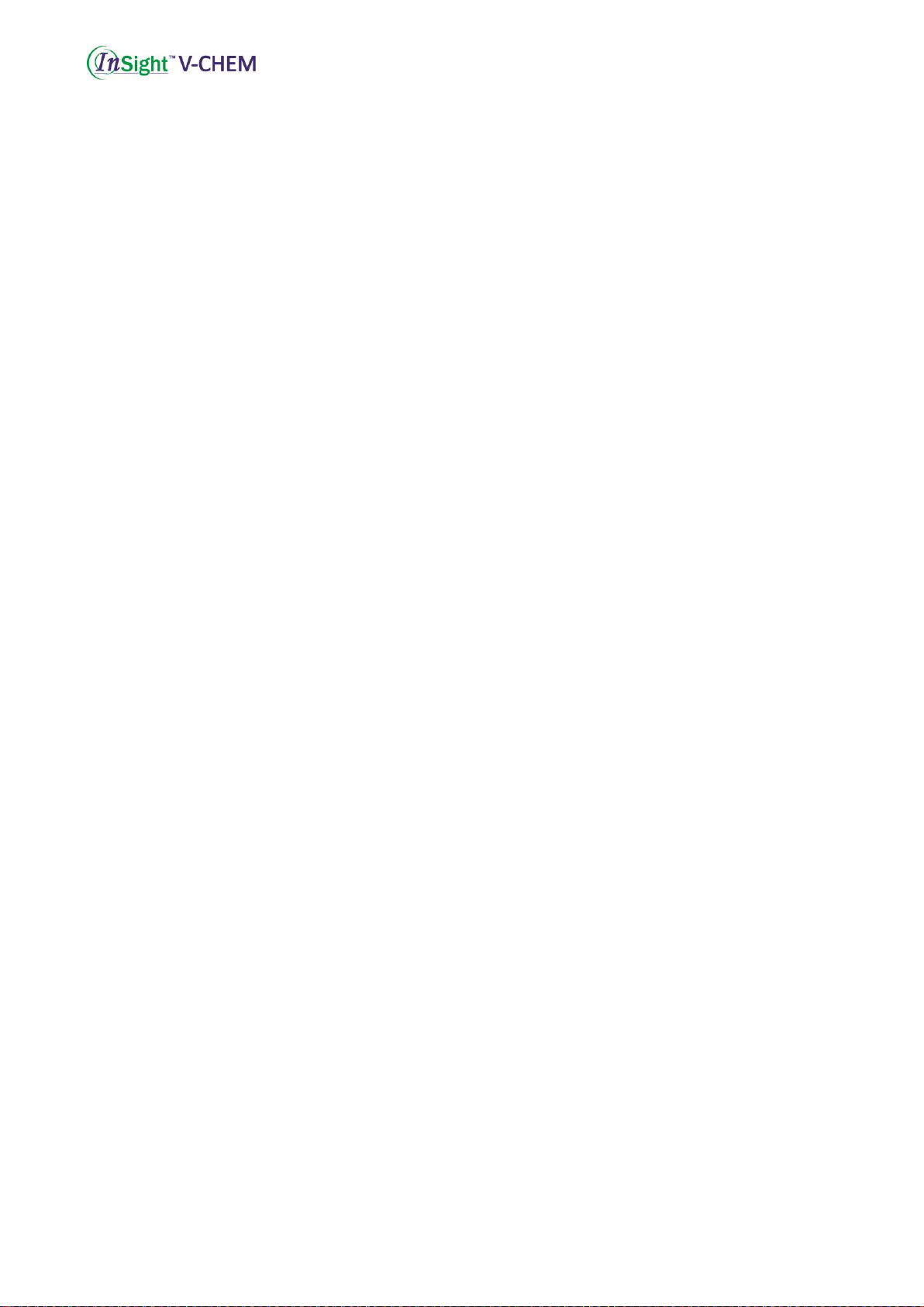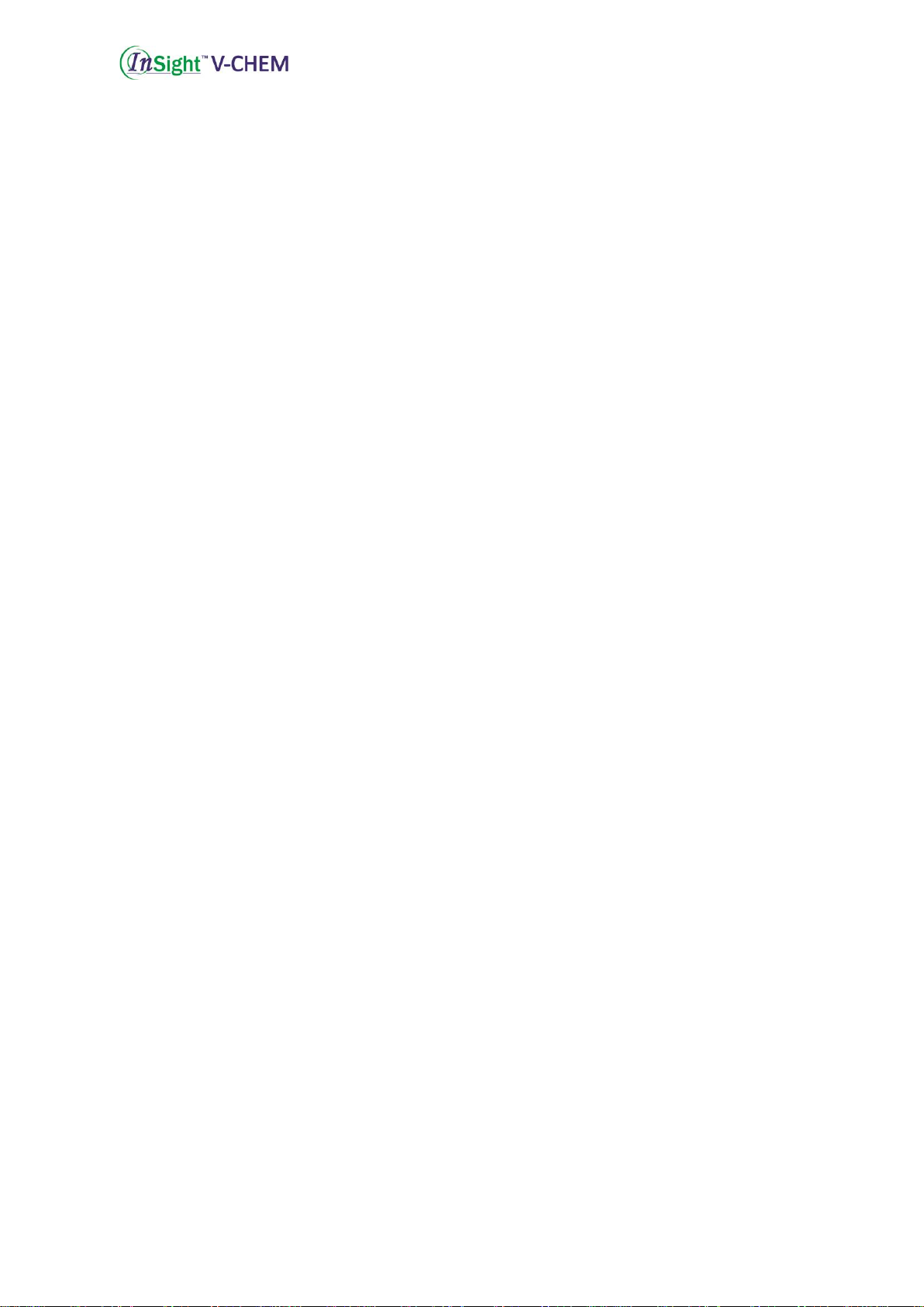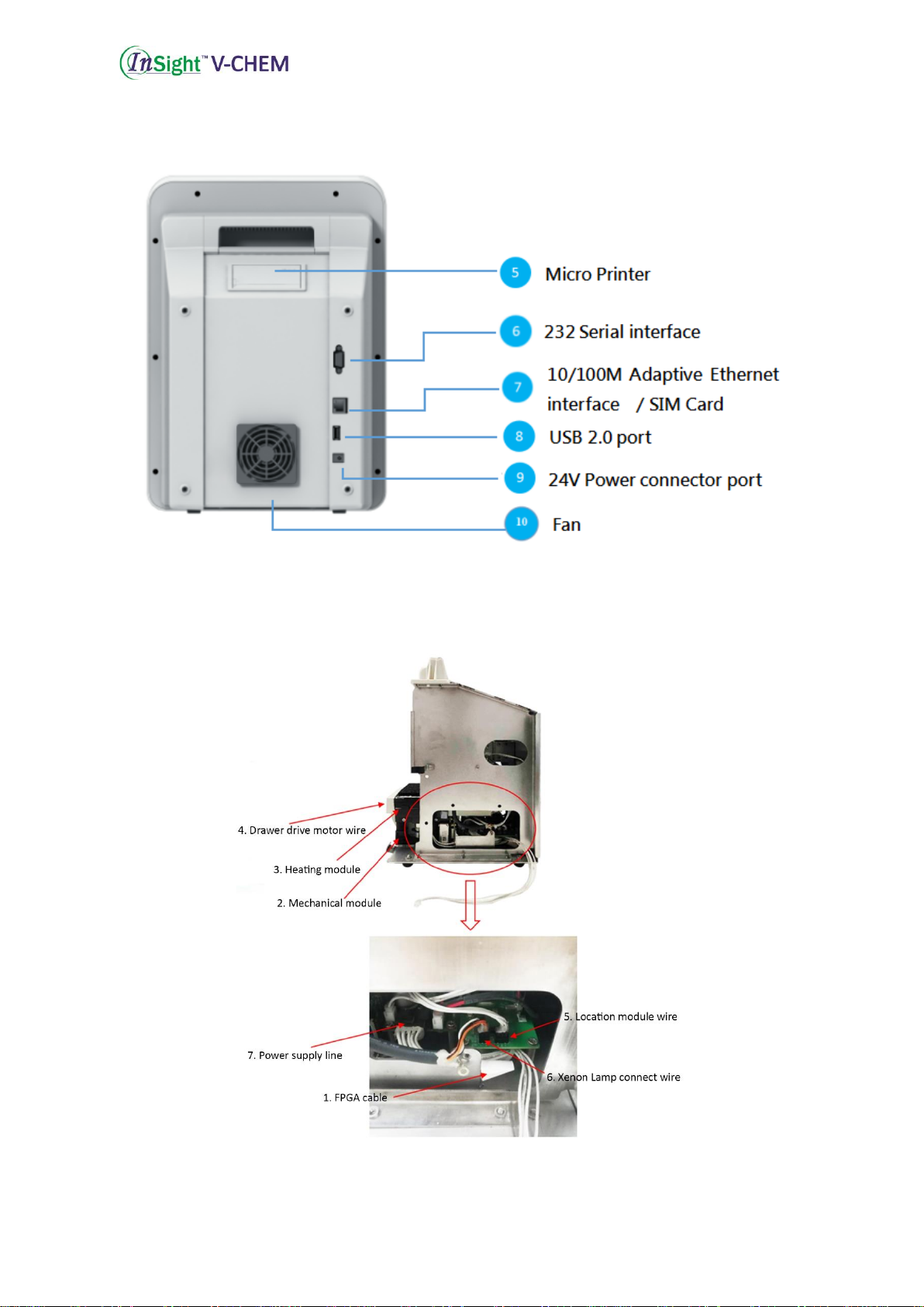7.14 Error Code 0215........................................................................................................ 61
7.15
Error Code 0216 ..................................................................................................61
7.16
Error Code 0220 ..................................................................................................61
7.17
Error Code 0221 ..................................................................................................61
7.17.1 Reasons................................................................................................................61
7.17.2 Troubleshooting................................................................................................... 62
7.18 Error Code 0222, 0223, 0224 & 0225.........................................................................63
7.18.1 Reasons................................................................................................................ 64
7.18.2 Troubleshooting...................................................................................................64
7.19
Error Code 0301 ..................................................................................................65
7.19.1 Reasons................................................................................................................65
7.19.2 Troubleshooting................................................................................................... 66
7.20
Error Code 0302 ..................................................................................................66
7.20.1 Reasons................................................................................................................66
7.20.2 Troubleshooting................................................................................................... 66
7.21
Error Code 0303 ..................................................................................................67
7.21.1 Reasons................................................................................................................67
7.21.2 Troubleshooting....................................................................................................67
Section 8 Hardware Malfunction and Troubleshooting......................................................68
8.1
Black Screen.................................................................................................................. 68
8.1.1 Reasons................................................................................................................68
8.1.2 Troubleshooting................................................................................................... 68
8.2
White Screen (BIOS Cannot Start)................................................................................69
The screen displays white after startup. .............................................................................. 69
8.2.1 Reasons................................................................................................................69
Program error...................................................................................................................69
8.3
White Screen (BIOS Can Start)..................................................................................... 70
8.3.1 Reasons................................................................................................................70
8.3.2 Troubleshooting................................................................................................... 70
8.4
Blurred Screen...............................................................................................................70