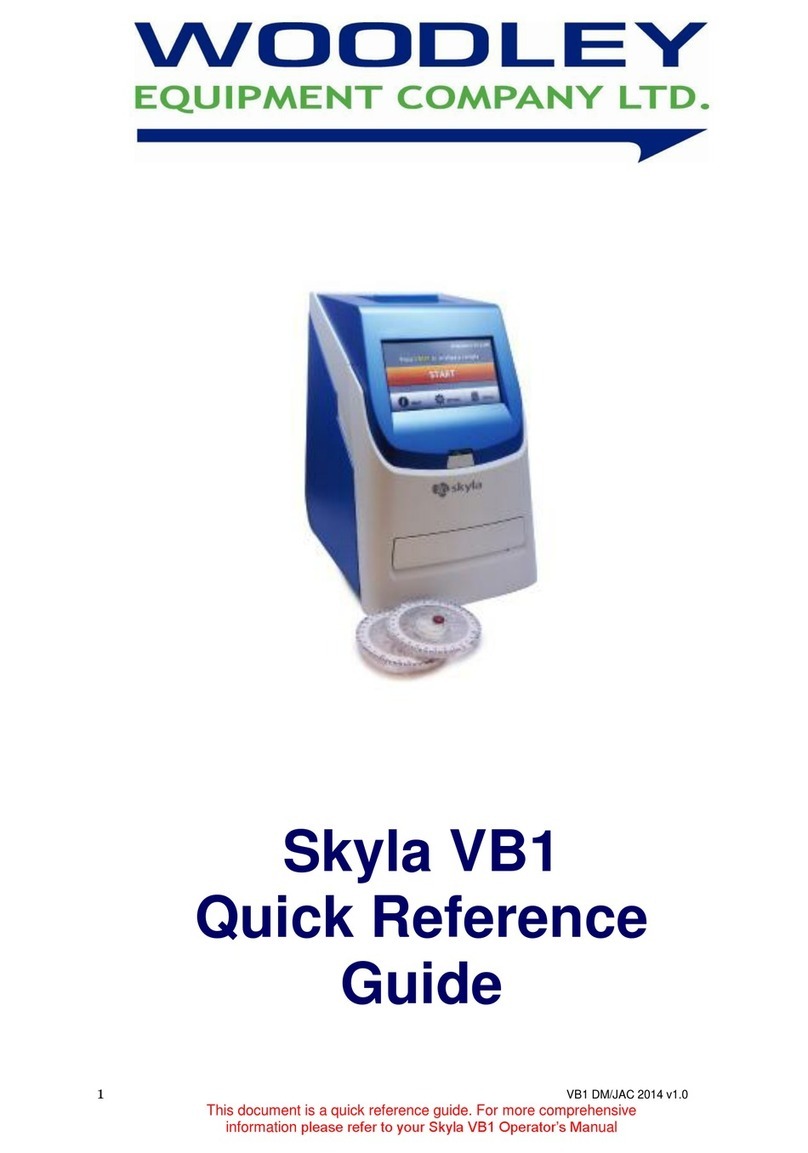Contents
I Product Introduction...................................................................................................................... 4
I.1 Analyser Structure............................................................................................................... 4
I.2 Intended Use ....................................................................................................................... 4
I.3 Technical Specifications ...................................................................................................... 4
I.4 Analyser System.................................................................................................................. 5
I.5 Analyser Test Information.................................................................................................... 5
II Contents......................................................................................................................................... 7
III Installation....................................................................................................................................... 8
III.2 Instructions ........................................................................................................................ 8
III.3 Operation Procedures ....................................................................................................... 8
III.4 Warnings............................................................................................................................ 9
IV Software Introduction ................................................................................................................... 10
IV.1 Main Interface.................................................................................................................. 10
IV.2 Testing Interface ...............................................................................................................11
IV.3 Batch Test........................................................................................................................ 12
IV.4 Results Records Interface ............................................................................................... 13
IV.5 Item Interface................................................................................................................... 15
IV.6 Settings............................................................................................................................ 18
IV.7 Android Setting................................................................................................................ 24
V Quality Control............................................................................................................................. 27
VI Further Product Information ....................................................................................................... 29
VI.1 Security Classification of Medical Electrical Equipment ............................................... 29
VI.2 Contraindications........................................................................................................... 29
VI.3 Warnings, Precautions and Limitations......................................................................... 29
VII Maintenance and Care .............................................................................................................. 32
VII.1 Daily Maintenance and Care .............................................................................................. 32
VII.2 Troubleshooting – Common Faults and Solutions ............................................................. 32
VII.3 Error Codes ........................................................................................................................ 33
VIII Interpretation of Medical Device Label..................................................................................... 38
VIX Transportation Conditions........................................................................................................ 38
VIX.1 Transportation ................................................................................................................... 38