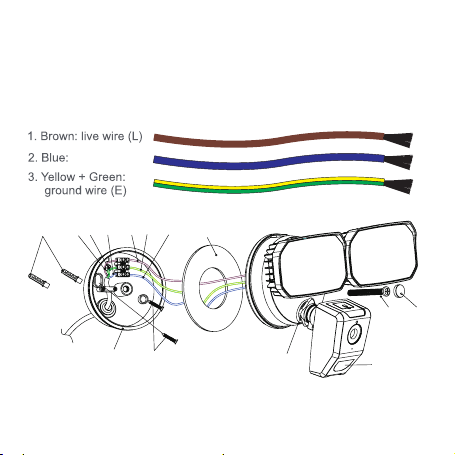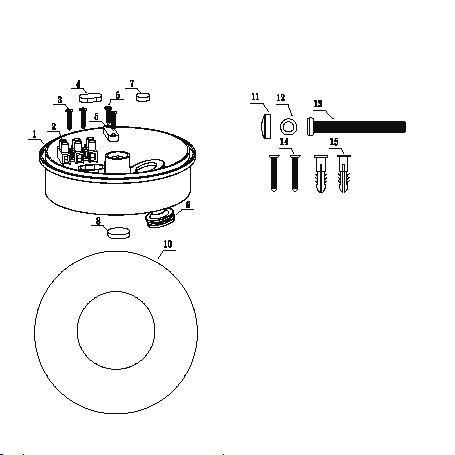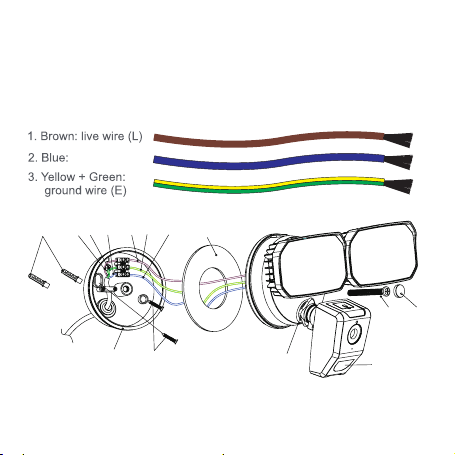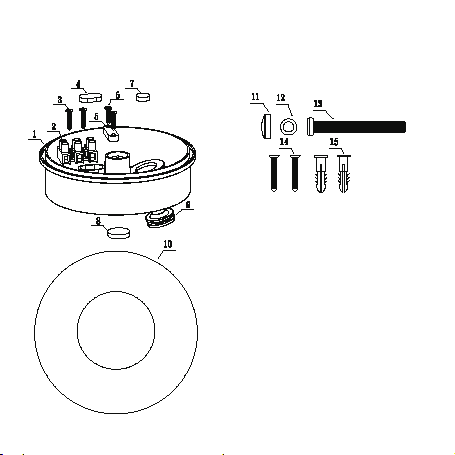5
Requirement to use
1. WOOX Home app
2. WLAN-enabled router: 2.4GHz (Separate band)
Set up Smart Floodlight Camera to WOOX Home app
1. Download and install the app "WOOX Home" from Apple App Store or
Google Play Store on your smartphone.
2. Launch the app "WOOX Home".
3. Create a new account or log in to your existing account.
4. Tap“+” to add the device.
5. Select the applicable product type from the list of products.
6. Ensure the the camera is in pairing mode. If the camera is not in pairing
mode: hold and press the reset button on the top of camera until you hear
the "beep" sound from camera.
7. Conrm the Wi-Fi network and password.
Note: only 2.4GHz WiFi is supported.
8. The App will prompt you to scan a QR code that needs to be read by the
camera in the Smart Floodlight Camera to initiate pairing, press continue
on the App and a QR code should now be generated to pair the product to
your account. Position your mobile or tablet device in front of the camera
lens and ensure the QR code is in full frame of view, once you hear the
sound prompt conrm this on the App, this will commence the nal stage of
pairing the Smart Floodlight Camera to your account.
9. The app will now search for the device and register is to your account.
10. Enter the device name.
English