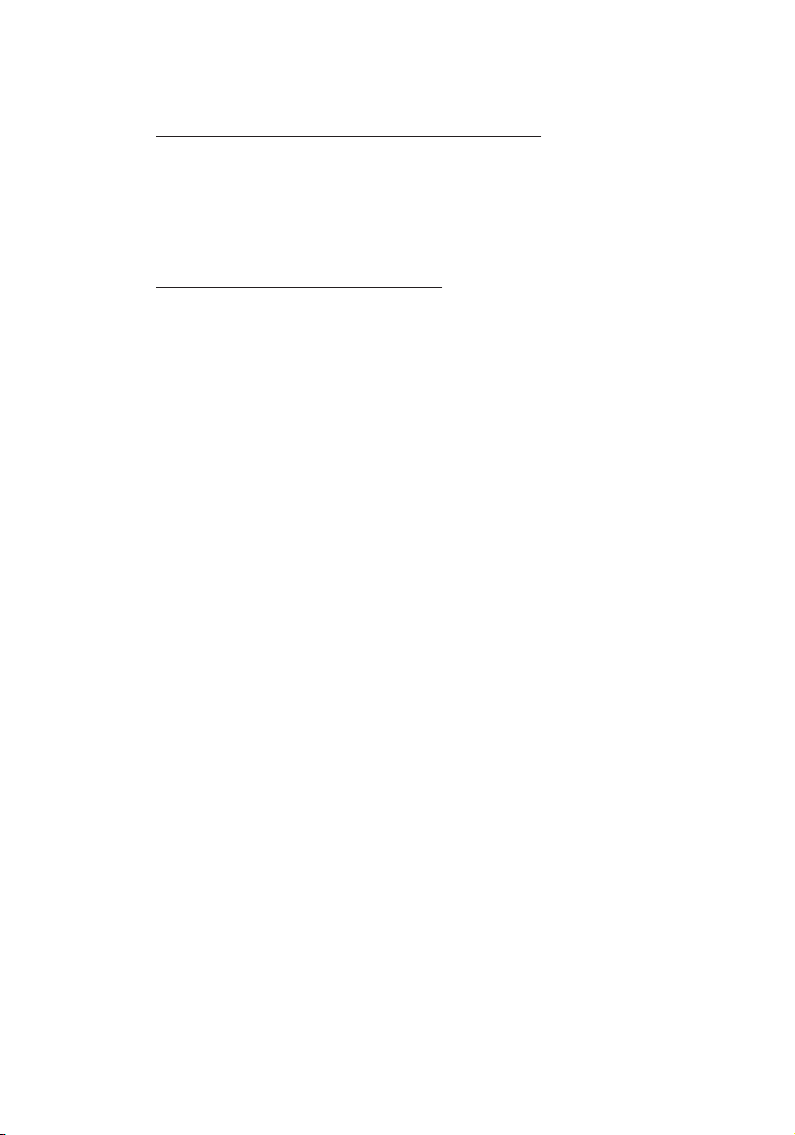SIIG CE-H21U11-S1 User manual
Other SIIG Extender manuals
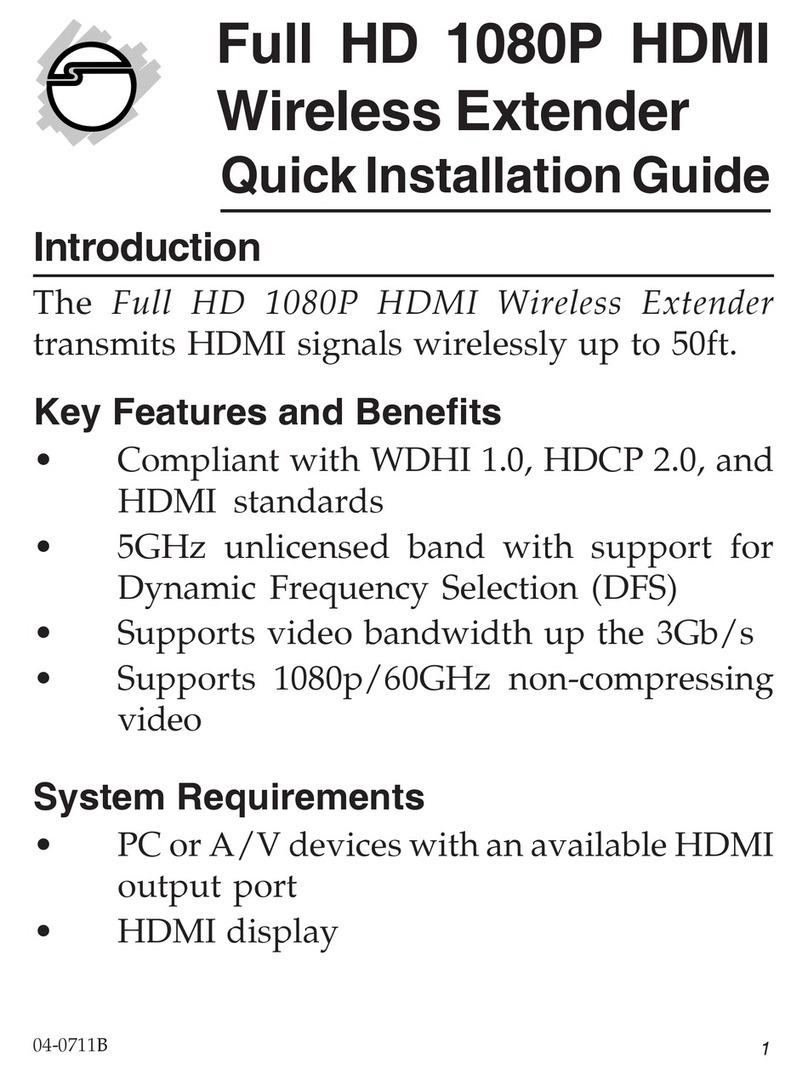
SIIG
SIIG CE-H20S11-S1 User manual

SIIG
SIIG HDMI 4K HDBaseT Extender Over Single Cat5e/6 Cable with IR Control -... Product information sheet

SIIG
SIIG AV-GM04G3-S1 User manual

SIIG
SIIG AV-GM03K3-S1 User manual

SIIG
SIIG AV-GM04G3-S1-U User manual
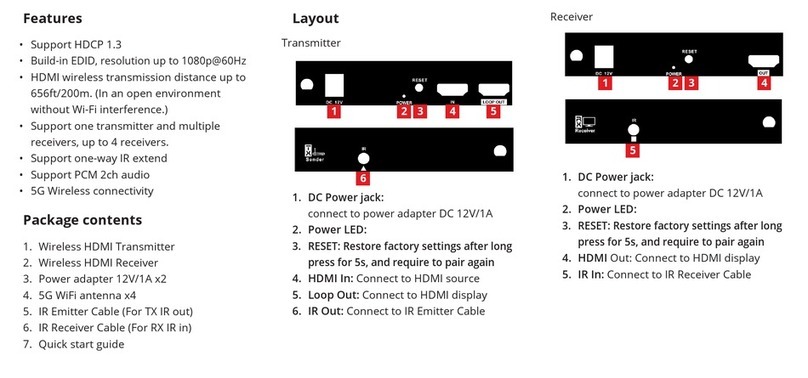
SIIG
SIIG CE-H27611-S1 User manual

SIIG
SIIG CE-H23E11-S1 User manual

SIIG
SIIG AV-GM04A3-S1-IR User manual
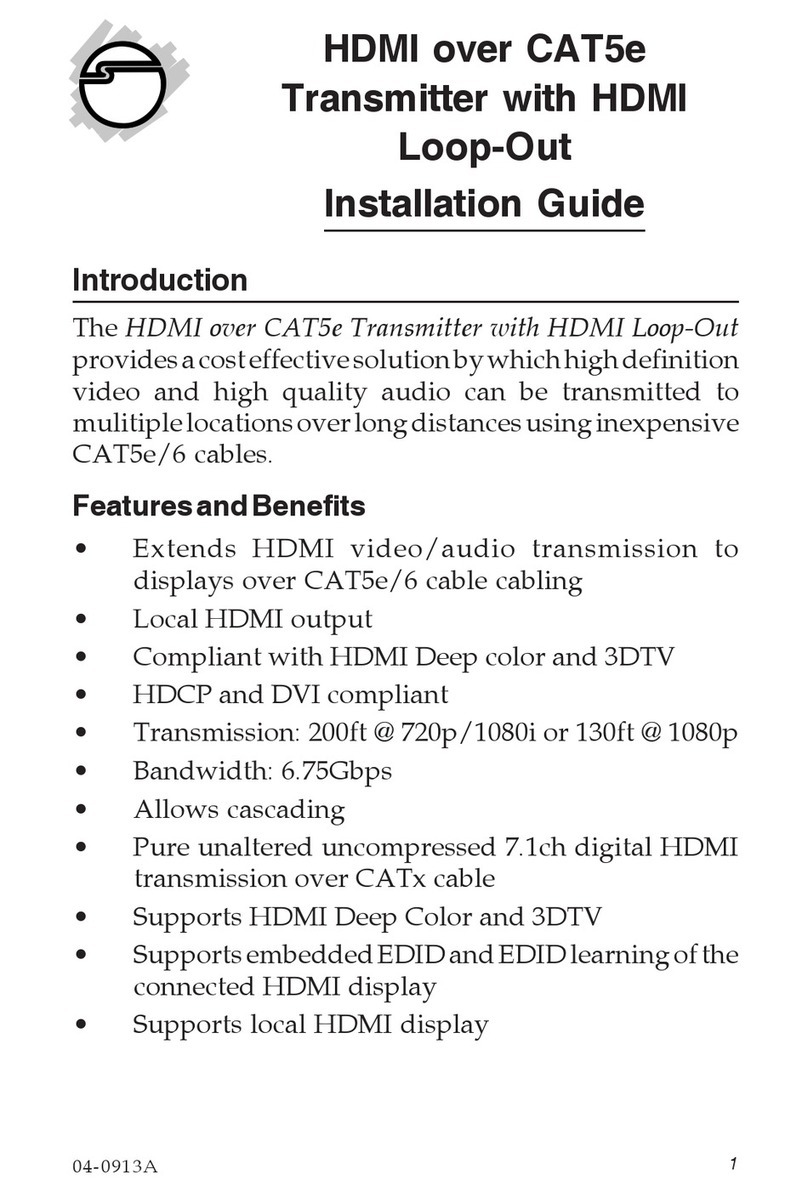
SIIG
SIIG CAT5e User manual

SIIG
SIIG AV-GM02X3-S1 User manual
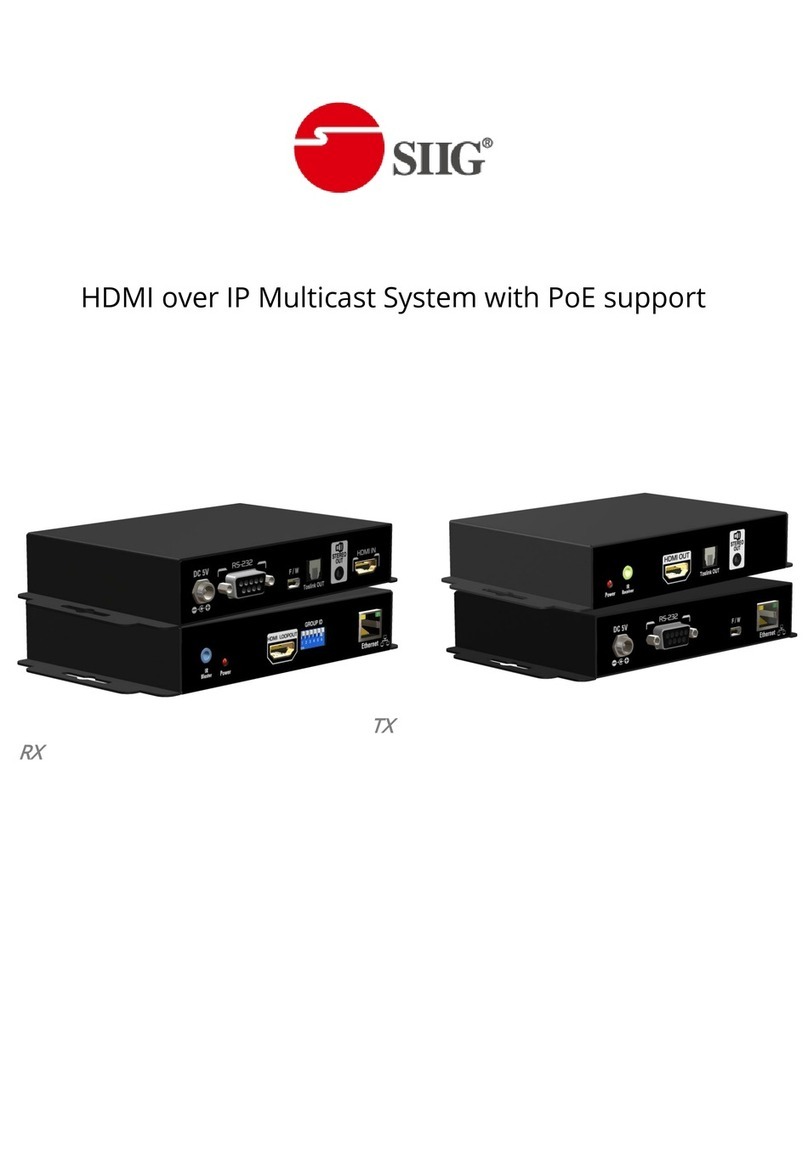
SIIG
SIIG AV-GM04Q3-S1 User manual

SIIG
SIIG AV-GM0413-S1 User manual

SIIG
SIIG CE-H23411-S1 Product information sheet
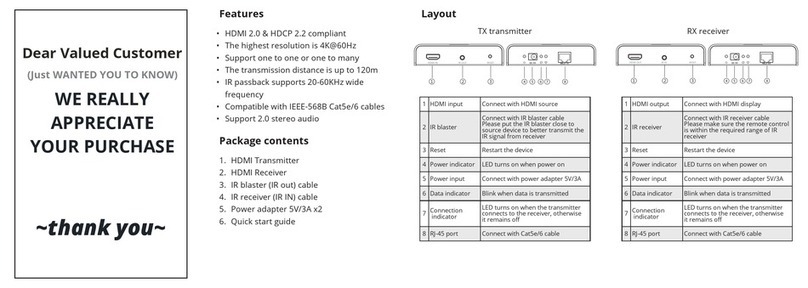
SIIG
SIIG CE-H24911-S1 User manual

SIIG
SIIG CE-D20012-S1 User manual
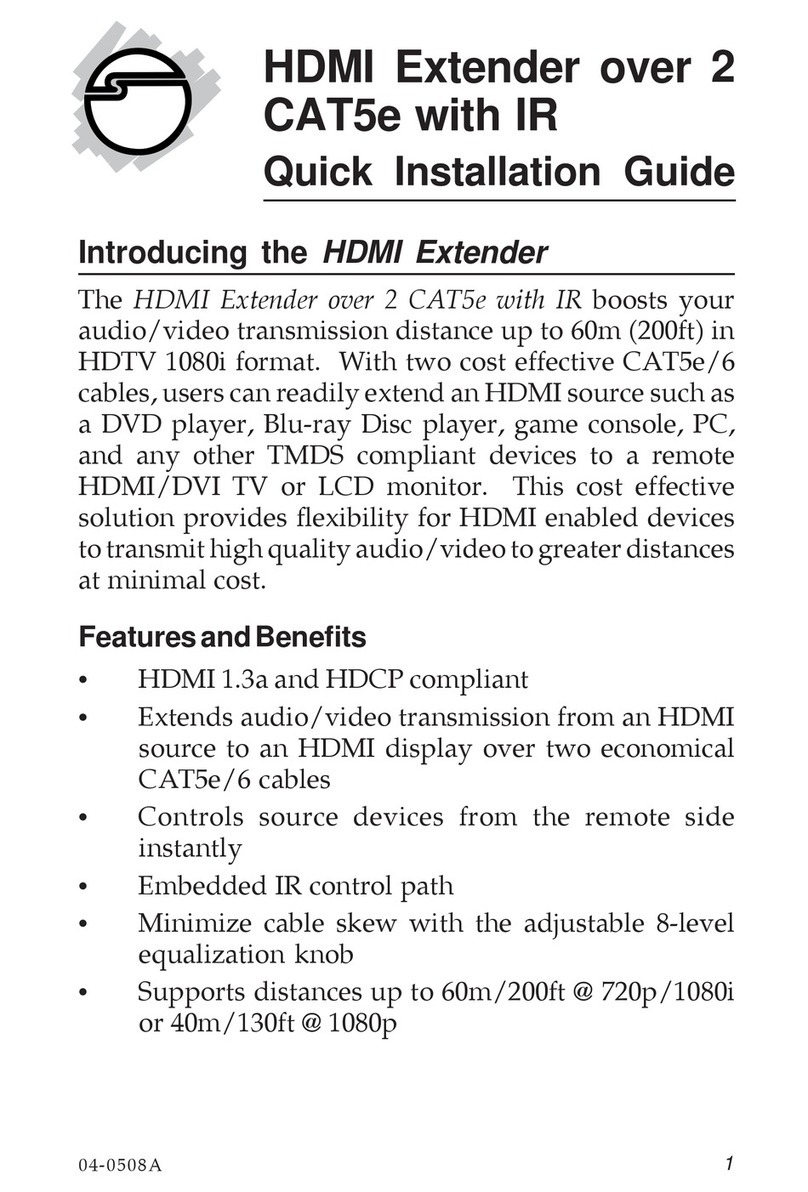
SIIG
SIIG CE-HM0051-S1 User manual

SIIG
SIIG AV-GM02D3-S1 User manual

SIIG
SIIG AV-GM03G3-S1 User manual
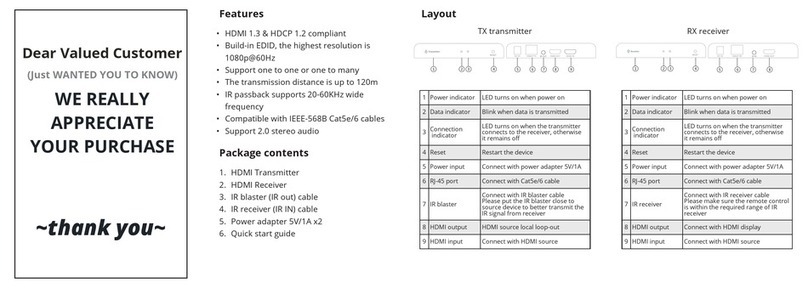
SIIG
SIIG CE-H24B11-S1 User manual

SIIG
SIIG AV-GM0403-S1 Series User manual
Popular Extender manuals by other brands

foxunhd
foxunhd SX-AEX01 operating instructions

TERK Technologies
TERK Technologies LFIRX2 owner's manual

Devolo
Devolo Audio Extender supplementary guide

Edimax
Edimax EW-7438RPn V2 instructions

Shinybow USA
Shinybow USA SB-6335T5 instruction manual

SECO-LARM
SECO-LARM ENFORCER EVT-PB1-V1TGQ installation manual