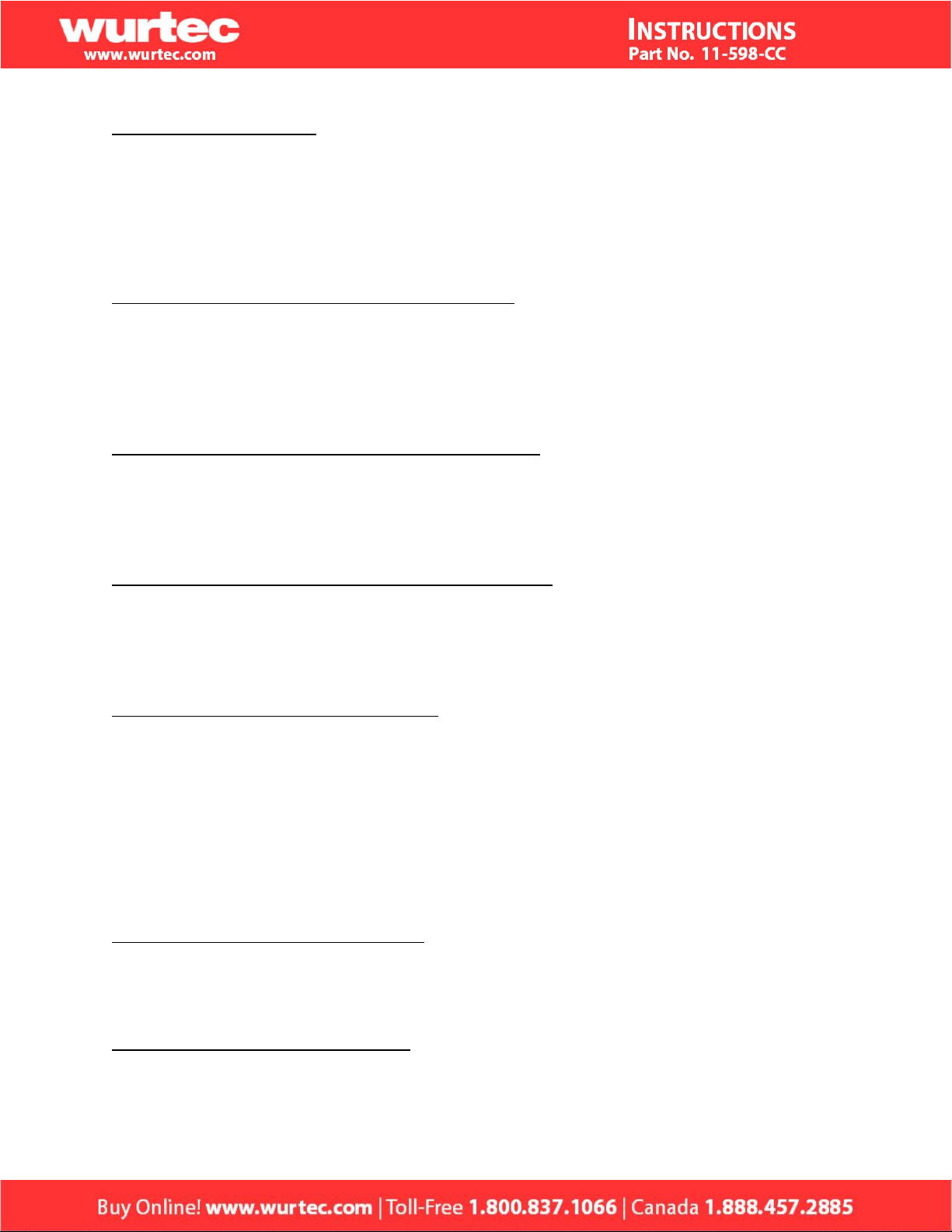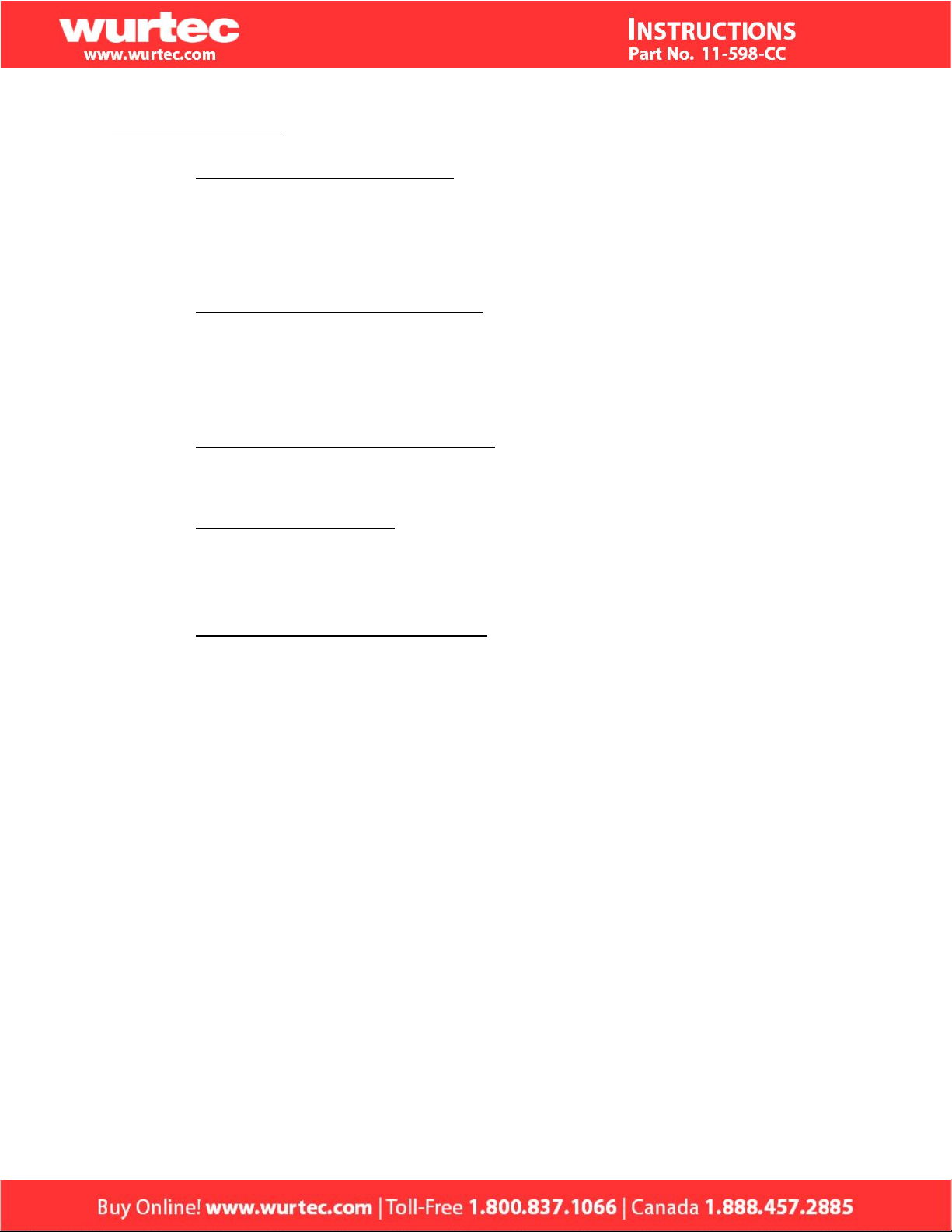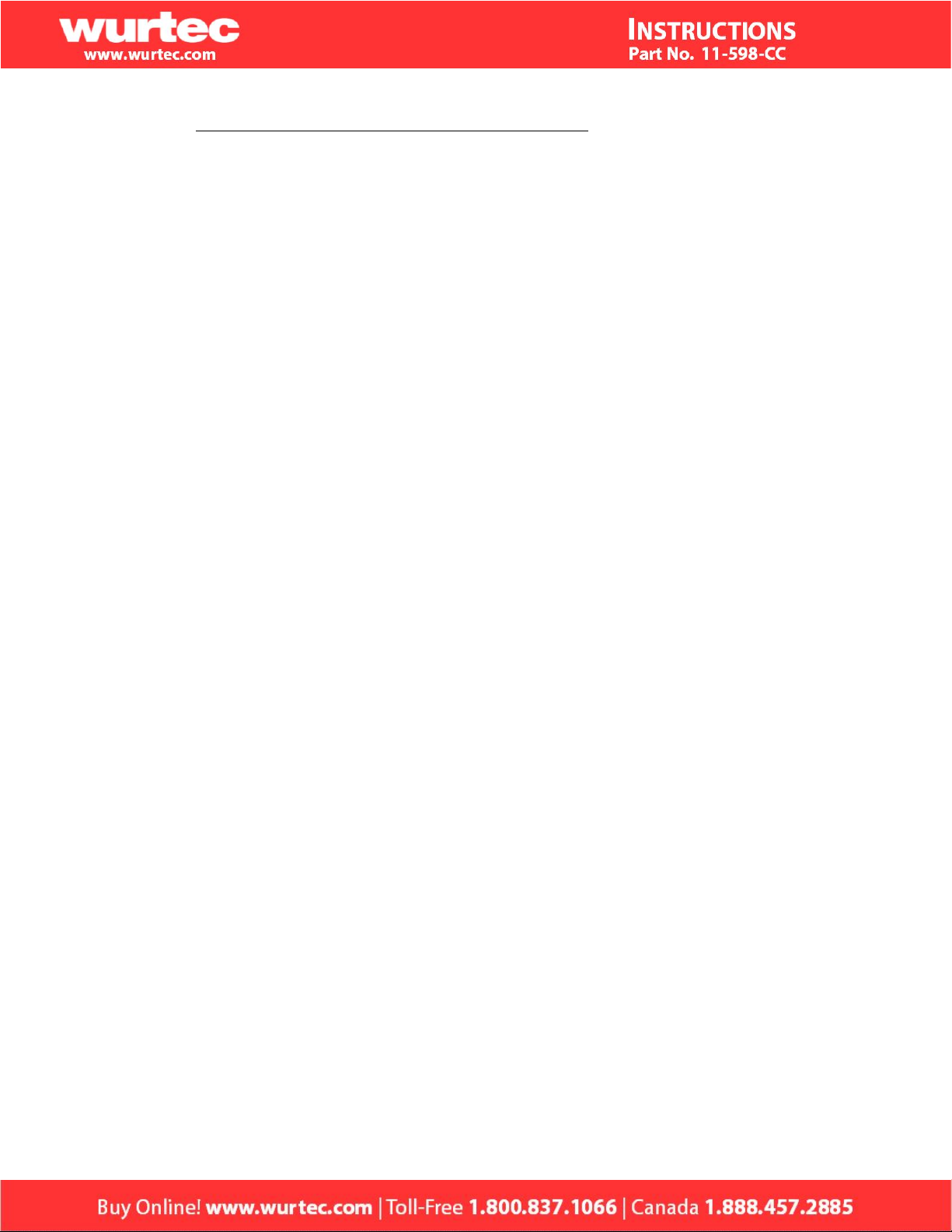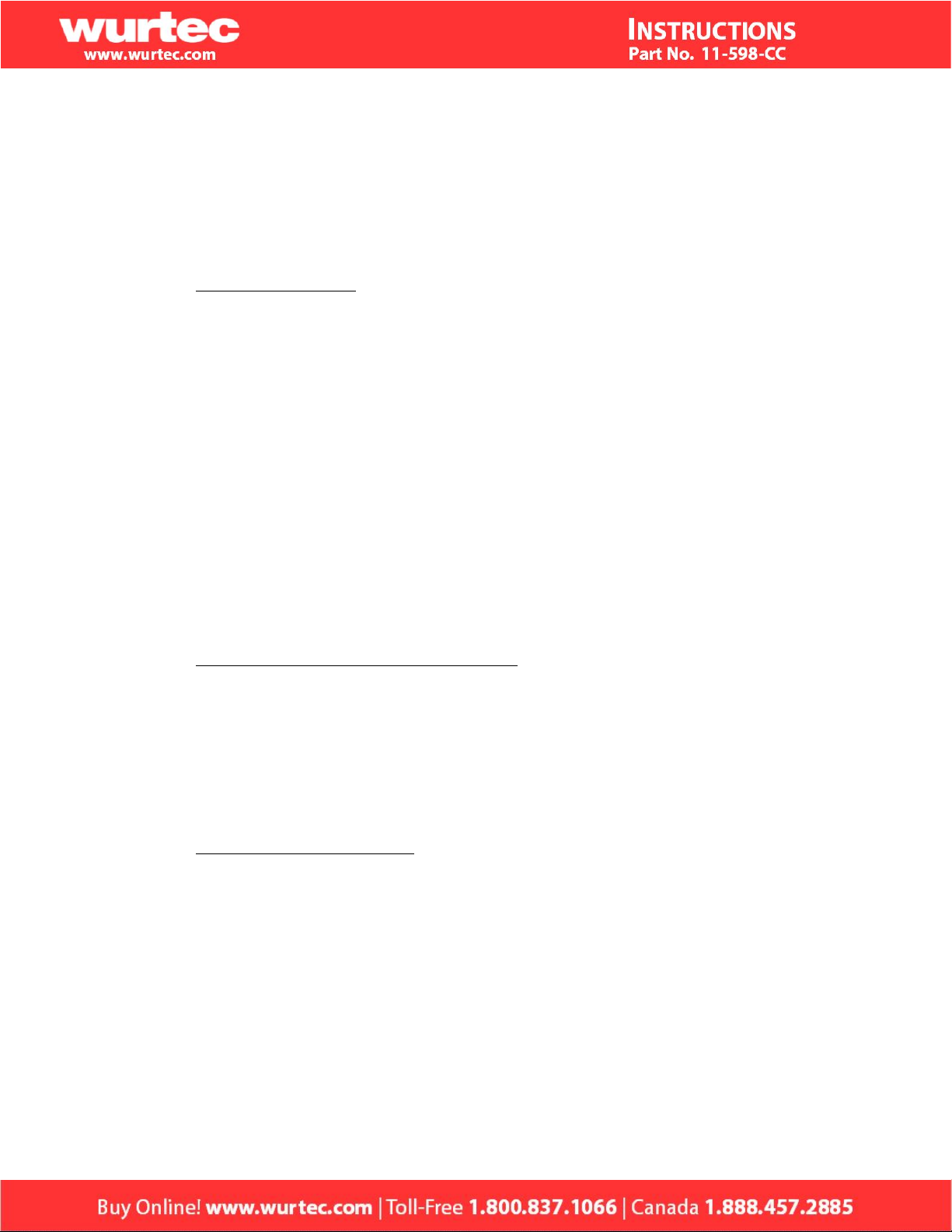6
4. Accessing & configuring programmable parameters
a. Remote programming - All programming options that can be accessed locally can
also be accessed remotely.
i. RESERVED FOR FUTURE RELEASE
a. Command Center - press * to enter programming mode.
b. S3 Communicator - see S3C manual.
b. Recording site message
i. Press MENU button on the left side of the display.
ii. Press SELECT button to access the SITE MESSAGE.
iii. Press SELECT on the highlighted RECORD option and record site ID
message.
a. Press STOP on lower right of display to stop recording.
b. Scroll down to highlight REVIEW and press SELECT to review
recorded message.
iv. Repeat step iii until satisfied with message.
v. To delete message, highlight DELETE and press SELECT.
vi. Press EXIT to go to the home screen or press BACK to return to the menu
screen.
c. Password (RESERVED FOR FUTURE RELEASE)
i. To change password or disable password:
a. Press MENU button on left side of display.
b. Scroll down until you have highlighted PASSWORD.
c. Press SELECT to access password, then change as needed.
i. Once password is changed, you will not be able to
access programming menus without it.
ii. If circumstances arise that the password is lost and the phone cannot be
accessed, you will need to call tech support to reset the password.
d. Line Name menu option
i. Line information defaults to displaying the extension of the line followed
by the line status (voltage and then current).
ii. To change this to display the extension and line name, you will need to
enable line names in the preferences menu.
a. Press MENU button on left side of display.
b. Scroll down until you have highlighted PREFERENCES.
c. Press SELECT to access preferences menu.
d. Scroll down to highlight LINE NAMES and press SELECT.
e. 0 will toggle to 1, enabling the line names to be displayed.