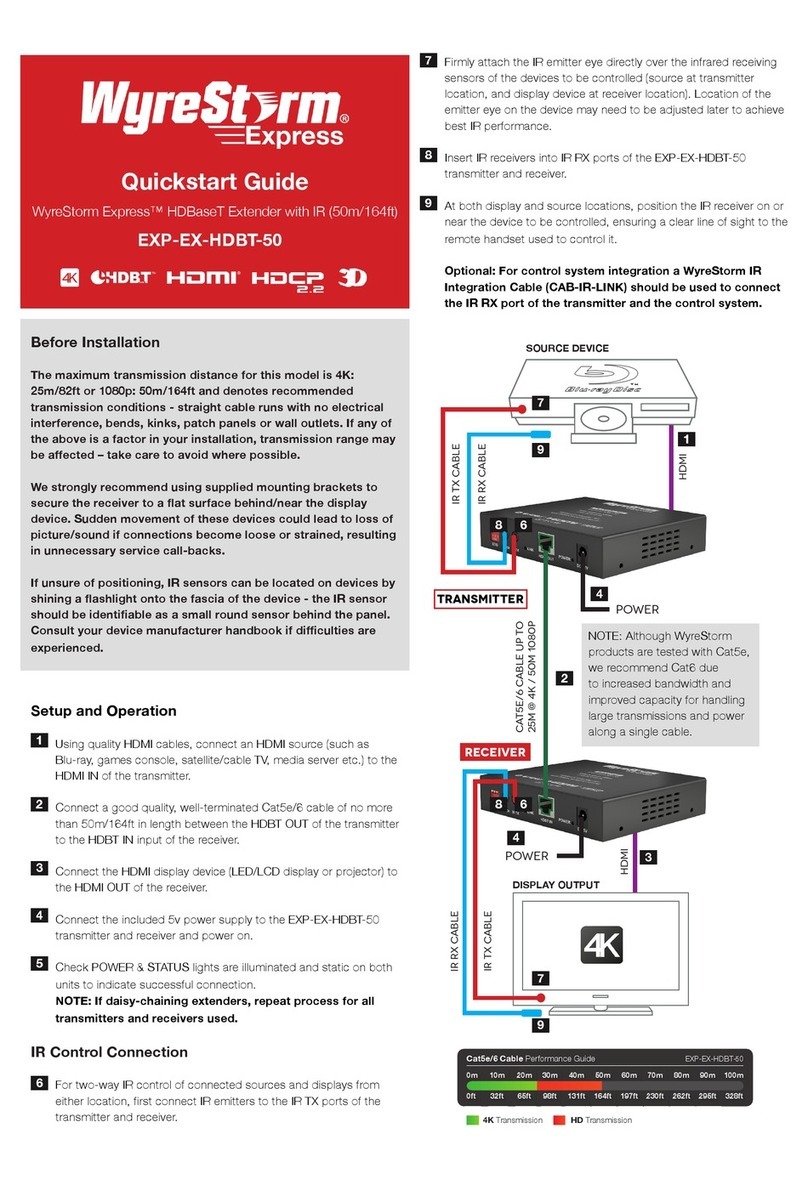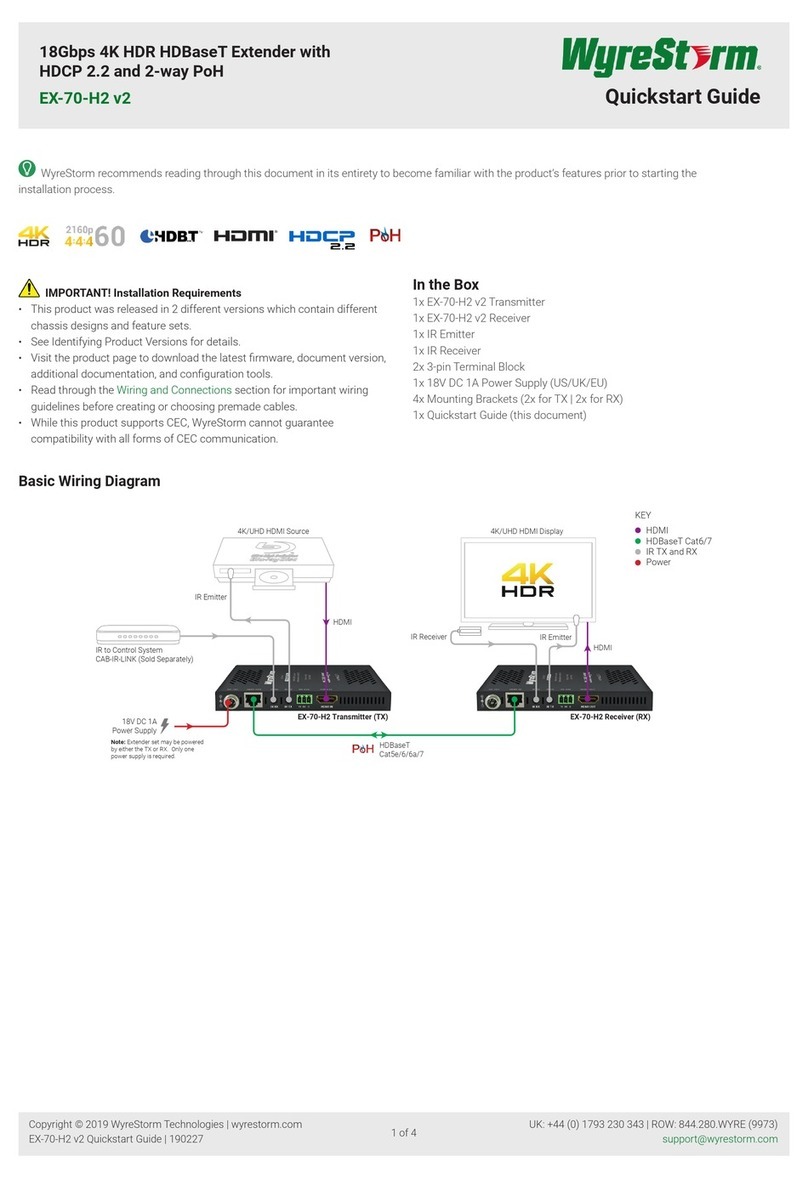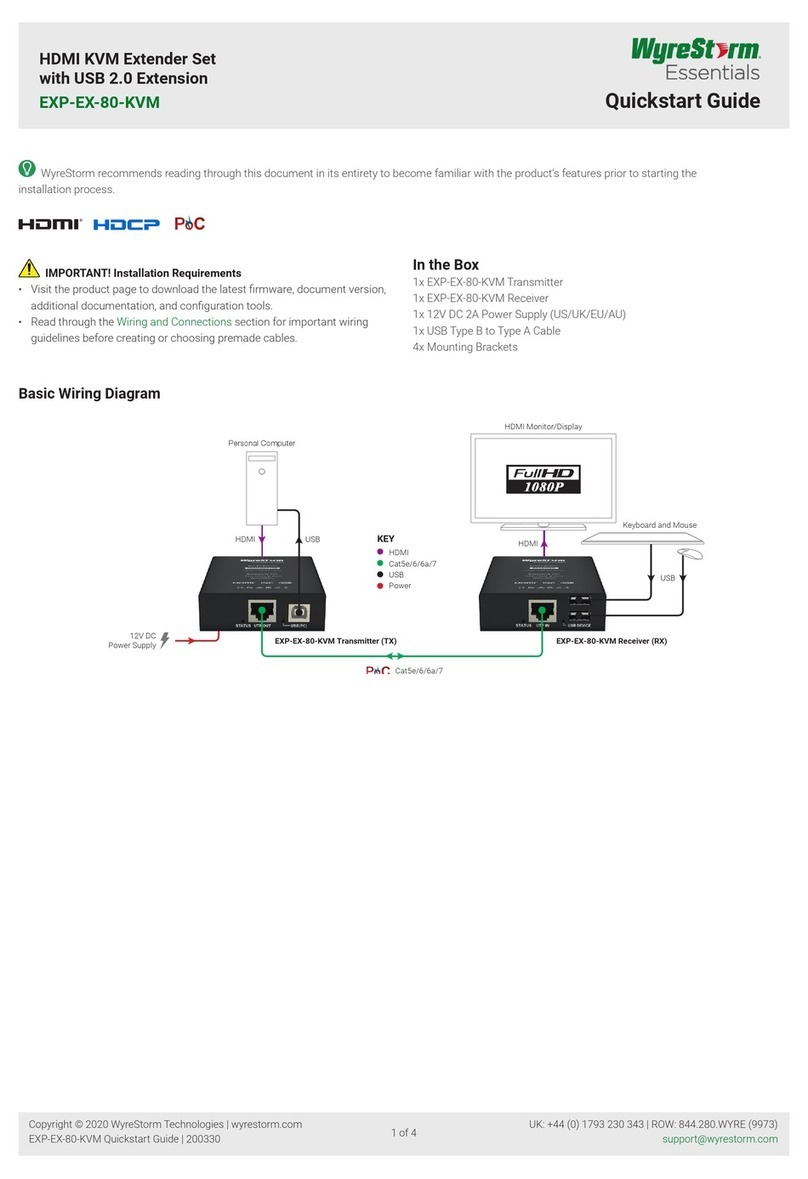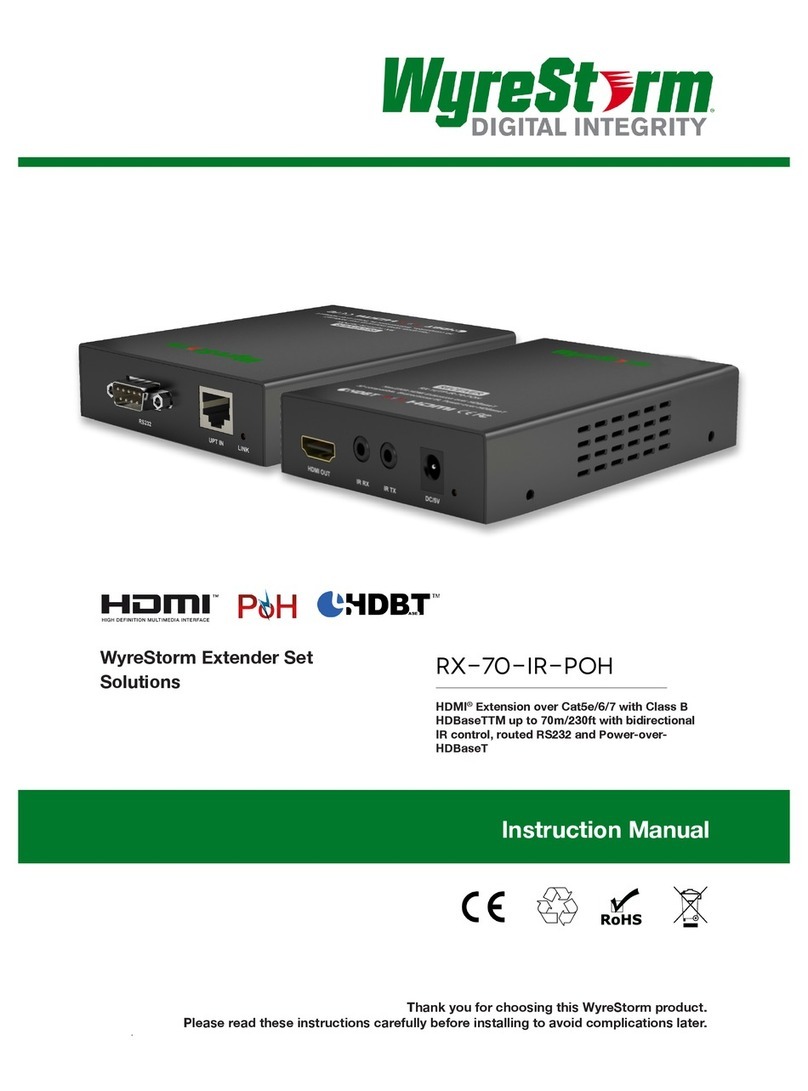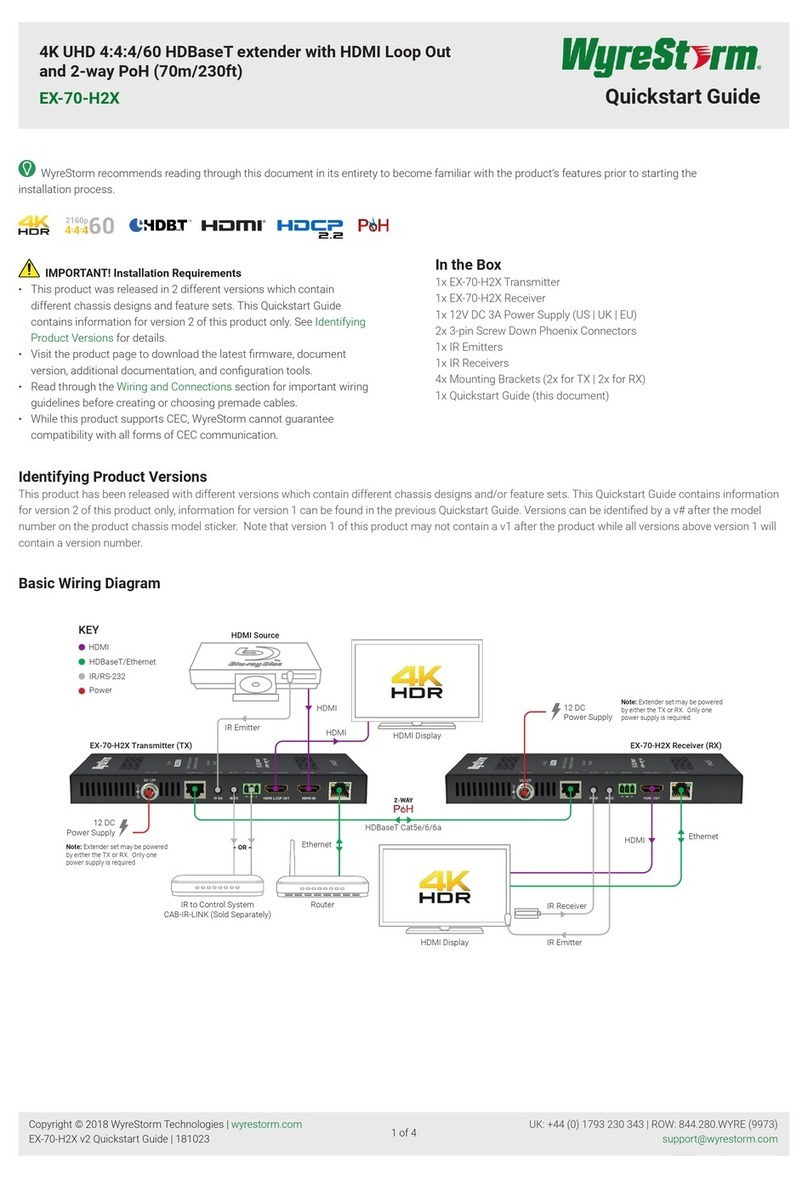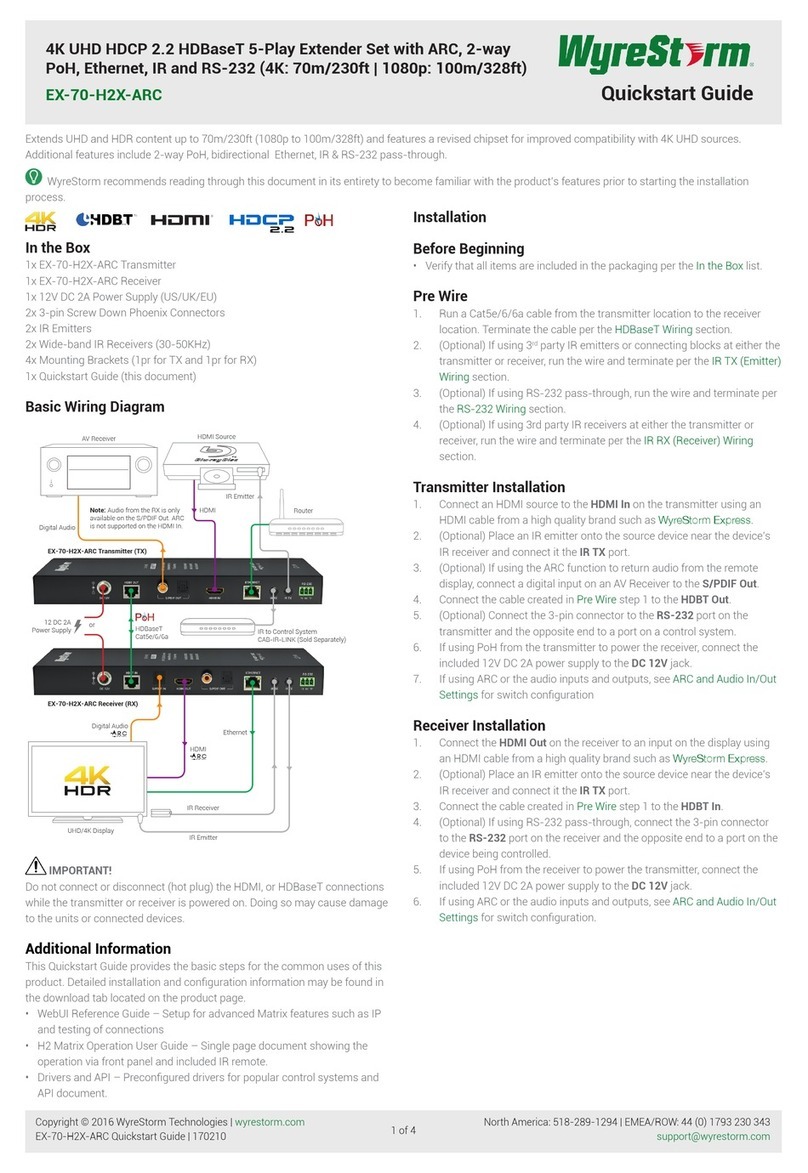4K HDBaseT Extender Set
with Bi-directional IR | RS-232 | PoH (35m/115ft)
EX-35-4K Quickstart Guide
In the Box
1x TX-35-4K Transmitter
1x RX-35-4K Receiver
1x 18V DC 1A Power Supply (US/UK/EU)
2x 3-pin Screw Down Phoenix Connectors
2x Wide-band IR Emitters
2x Wide-band IR Receivers (30-50KHz)
4x Mounting Brackets (1pr for TX and 1pr for RX)
1x Quickstart Guide (this document)
Basic Wiring Diagram
HDMI Display
HDMI
HDMI
IR Emitter
IR Emitter
IR Receiver
18V DC 1A
Power Supply IR to Control System
CAB-IR-LINK (Sold Separately)
EX-35-4K Transmitter (TX)
EX-35-4K Receiver (RX)
4K/UHD HDMI Source
KEY
HDMI
HDBaseT Cat5e/6/6a
IR TX and RX
Power
or
HDBaseT
Cat5e/6/6a
IMPORTANT!
Do not connect or disconnect (hot plug) the HDMI or HDBaseT
connections while the transmitter or receiver is powered on. Doing so
may cause damage to the units or connected devices.
Additional Information
This Quickstart Guide provides the basic steps for the common uses of
this product. Refer to the Installation Guide and other documentation on
the product page for additional information.
Installation
Before Beginning
• WyreStorm recommends visiting the product page before installing
this product for updates to this Quickstart Guide as well as other
information about the product.
• Verify that all items are included in the packaging per the In the Box
list.
Pre Wire
1. Run a Cat5e/6/6a cable from the transmitter location to the receiver
location. Terminate the cable per the HDBaseT Wiring section.
2. (Optional) If using 3rd party IR emitters or connecting blocks at
either the transmitter or receiver, run the wire and terminate per the
IR TX (Emitter) Wiring section.
3. (Optional) If using RS-232 pass-through, run the wire and terminate
per the RS-232 Wiring section.
4. (Optional) If using 3rd party IR receivers at either the transmitter or
receiver, run the wire and terminate per the IR RX (Receiver) Wiring
section.
Transmitter Installation
1. Connect an HDMI source to the HDMI In on the transmitter using
an HDMI cable from a high quality brand such as WyreStorm
Express.
2. (Optional) Place an IR emitter onto the source device near the
device’s IR receiver and connect it the IR TX port.
3. Connect the cable created in Pre Wire step 1 to the HDBT Out.
4. (Optional) Connect the 3-pin connector to the RS-232 port on the
transmitter and the opposite end to a port on a control system.
5. If using PoH from the transmitter to power the receiver, connect the
included 18V DC 1A power supply to the 18V DC 1A jack.
Receiver Installation
1. Connect the HDMI Out on the receiver to an input on the display
using an HDMI cable from a high quality brand such as WyreStorm
Express.
2. (Optional) Place an IR emitter onto the source device near the
device’s IR receiver and connect it the IR TX port.
3. Connect the cable created in Pre Wire step 1 to the HDBT In.
4. (Optional) If using RS-232 pass-through, connect the 3-pin
connector to the RS-232 port on the receiver and the opposite end
to a port on the device being controlled.
5. If not using PoH from the receiver to power the transmitter, connect
the included 18V DC 1A power supply to the 18V DC 1A jack.
Copyright © 2015 WyreStorm Technologies | wyrestorm.com
EX-35-4K Quickstart Guide | 160127
North America: 518-289-1294 | EMEA/ROW: 44 (0) 1793 230 343
1 of 4
WyreStorm recommends reading through this document in its entirety to become familiar with the product’s features prior to starting the
installation process.