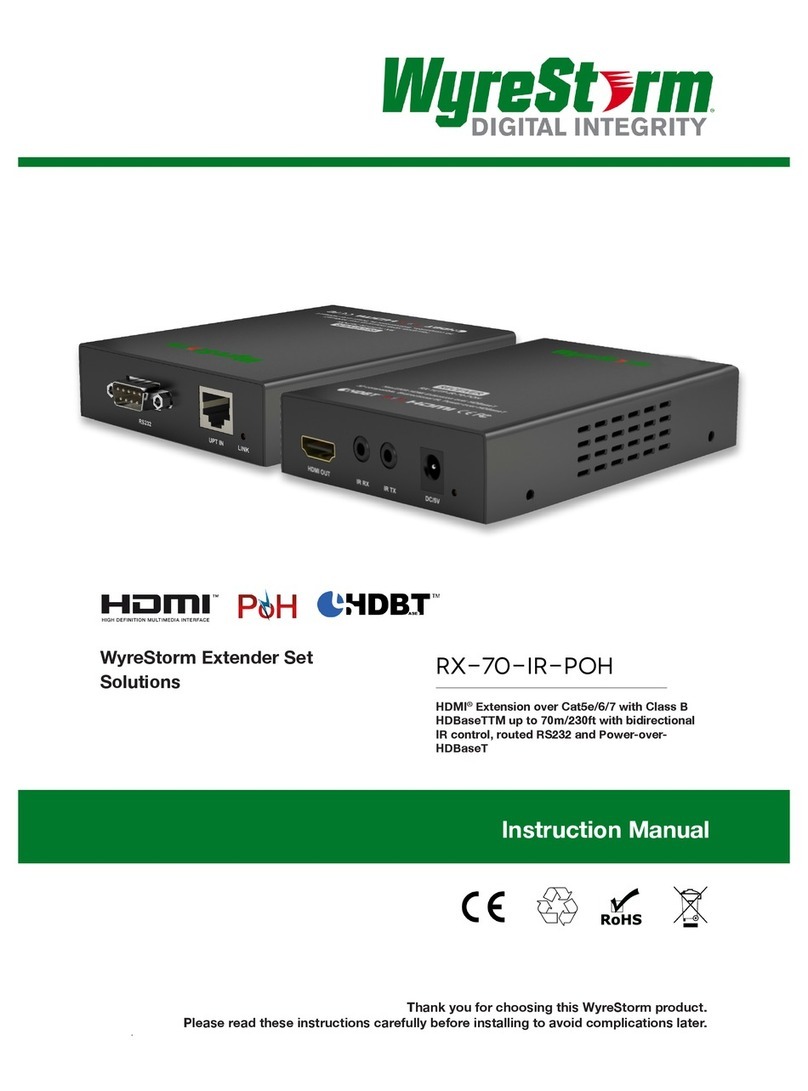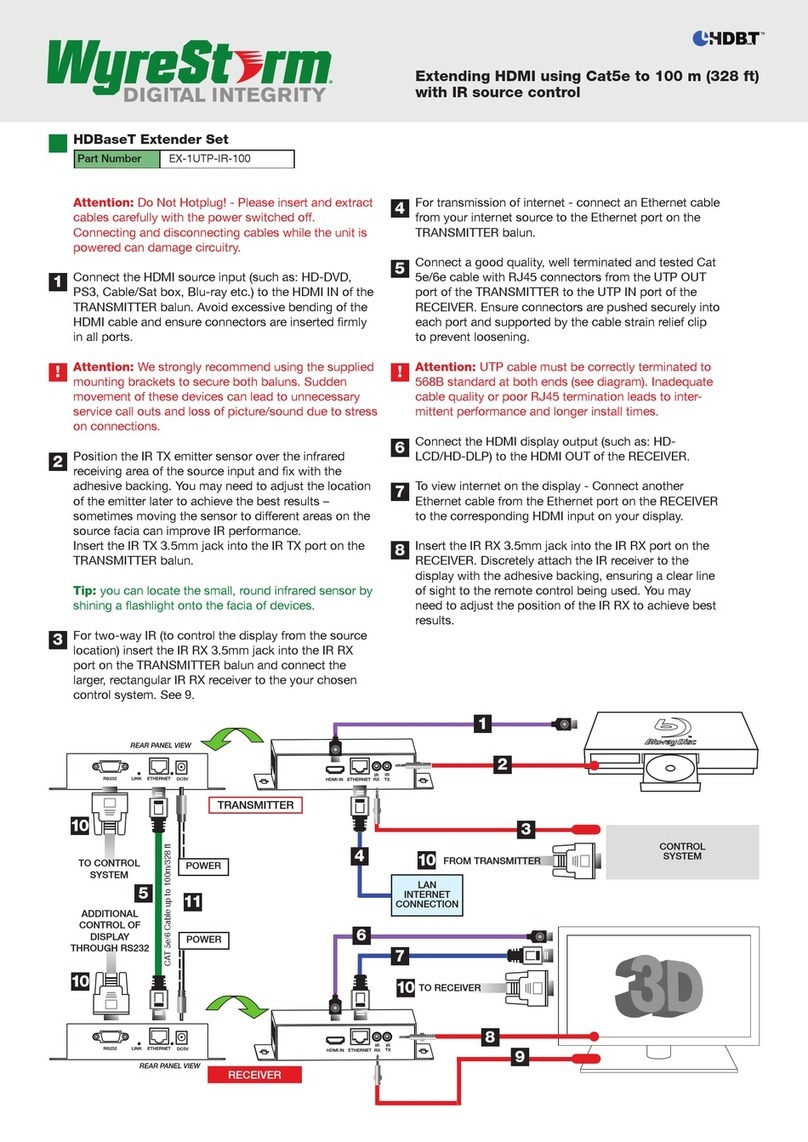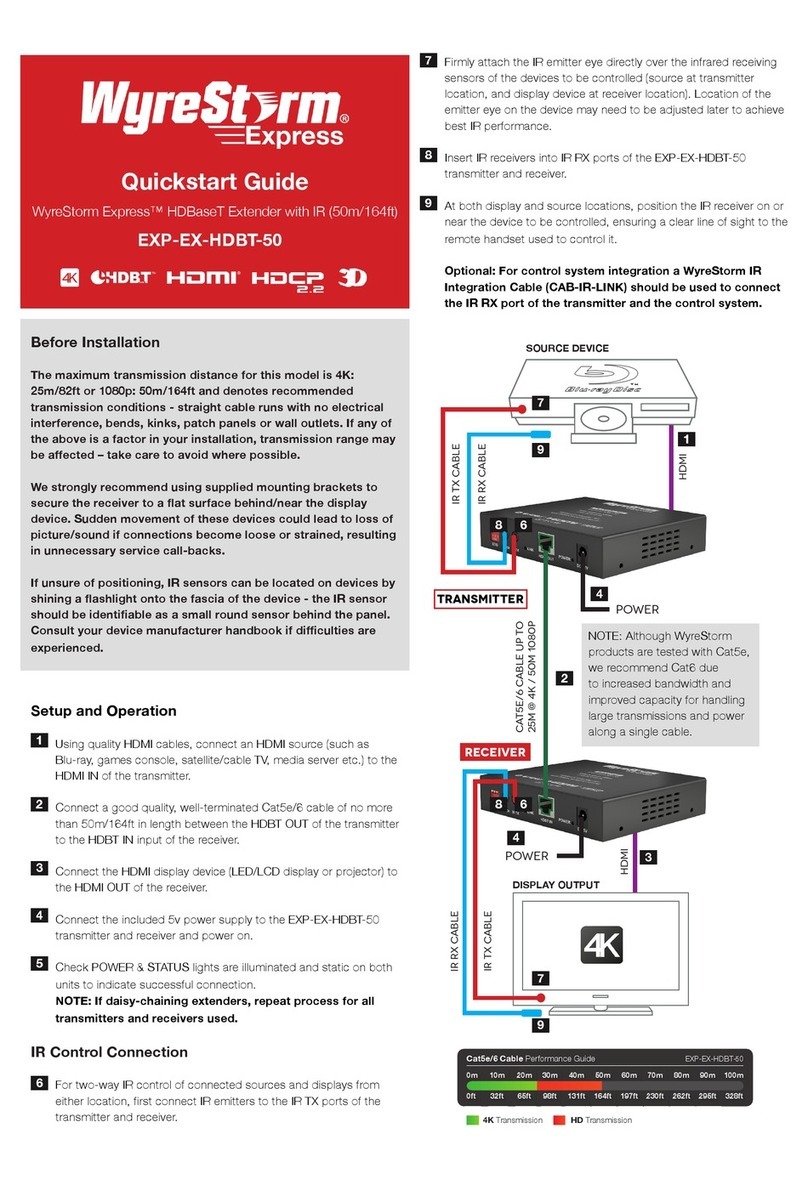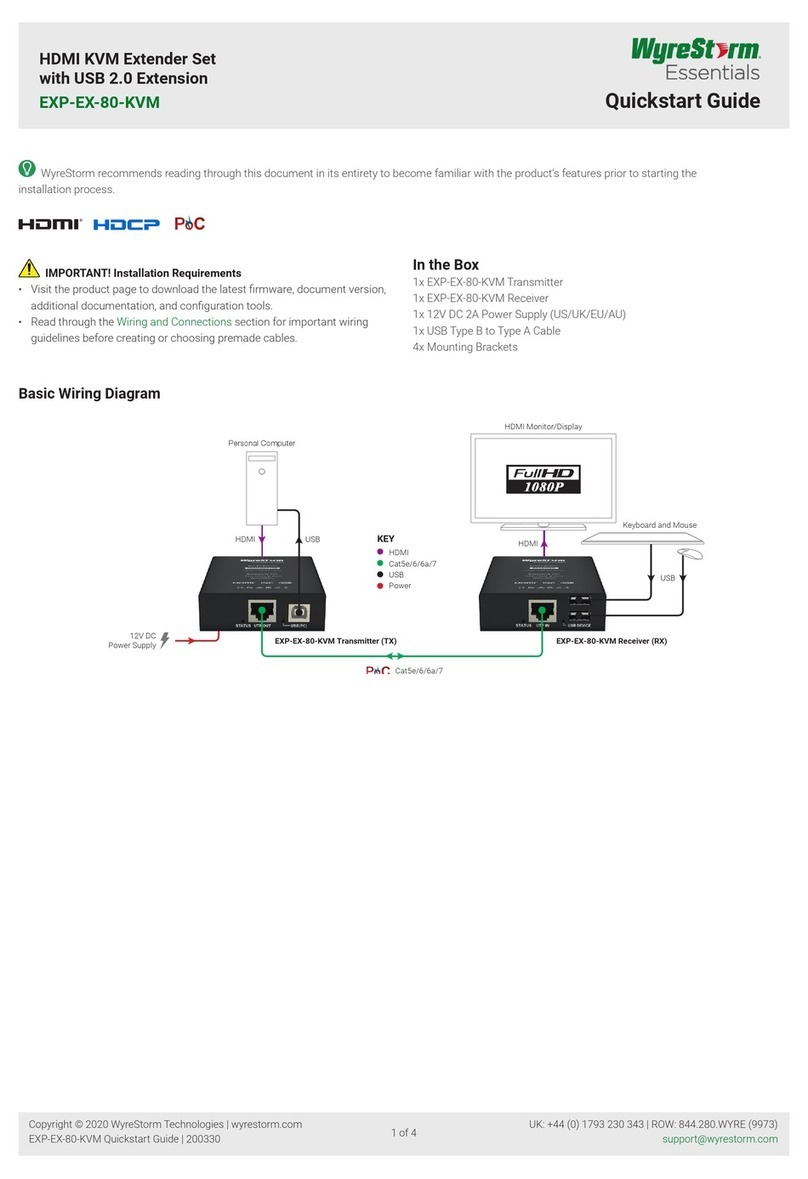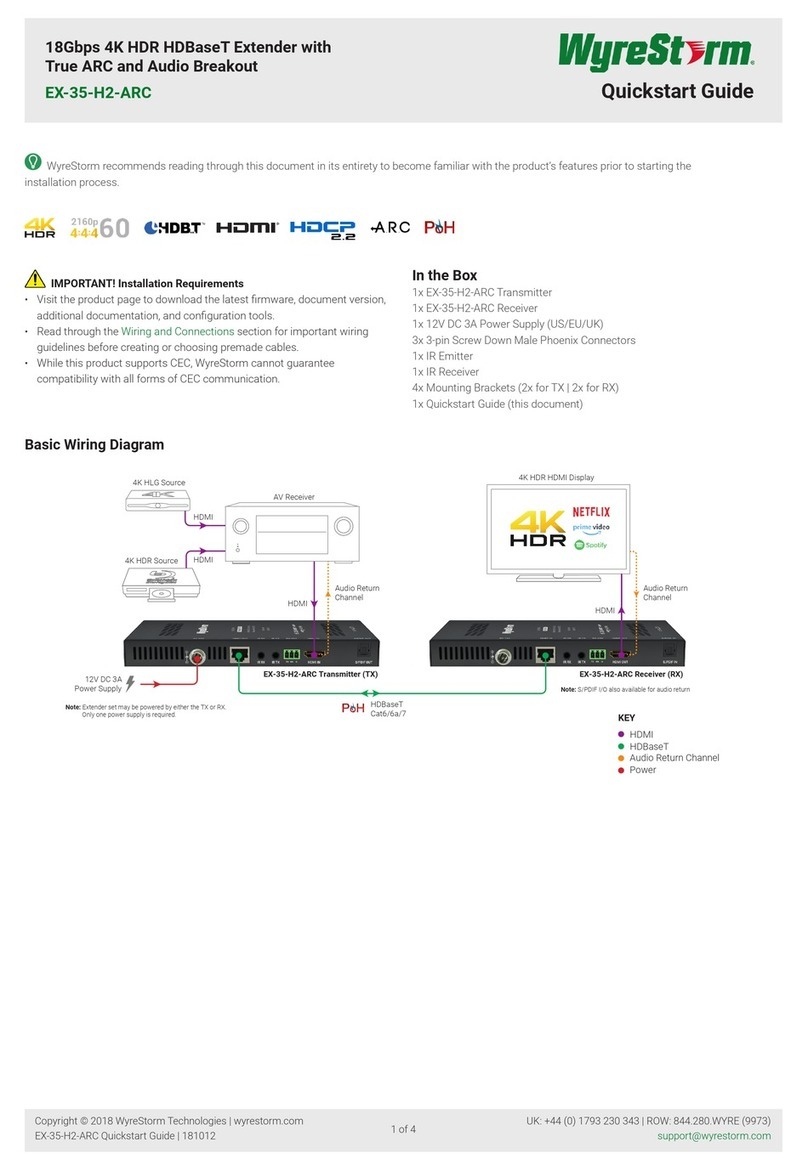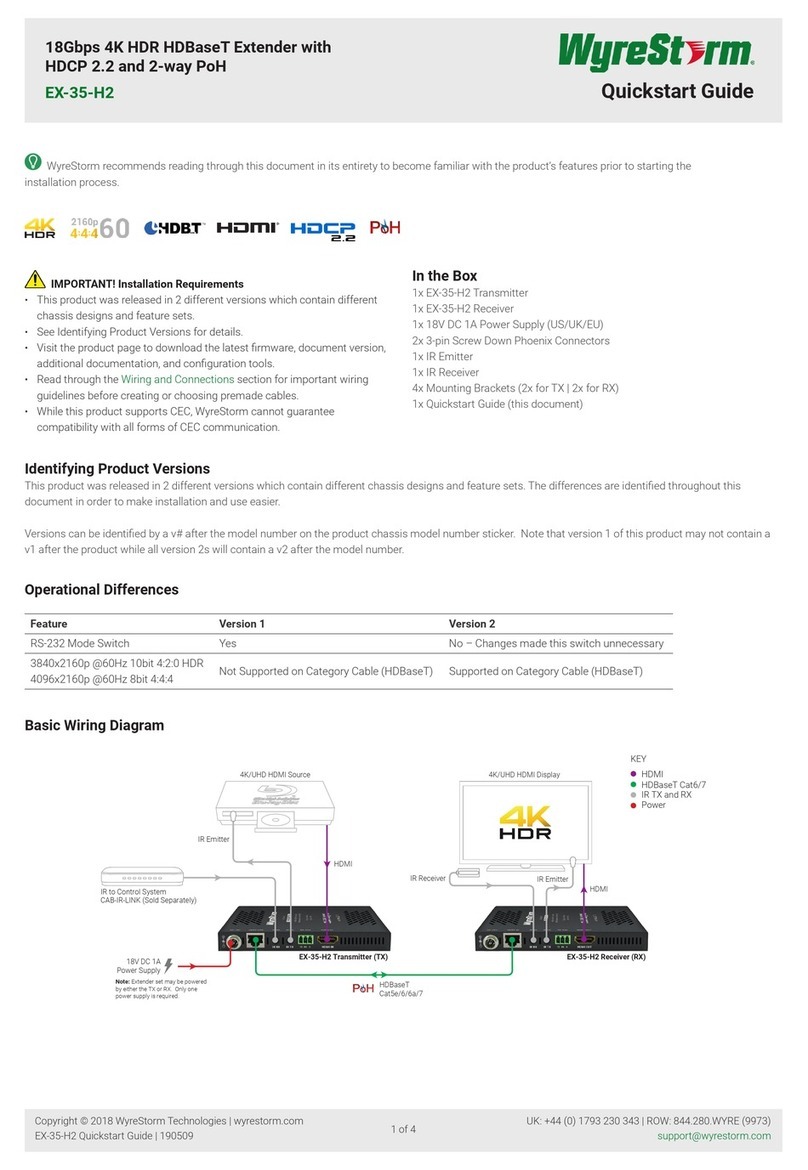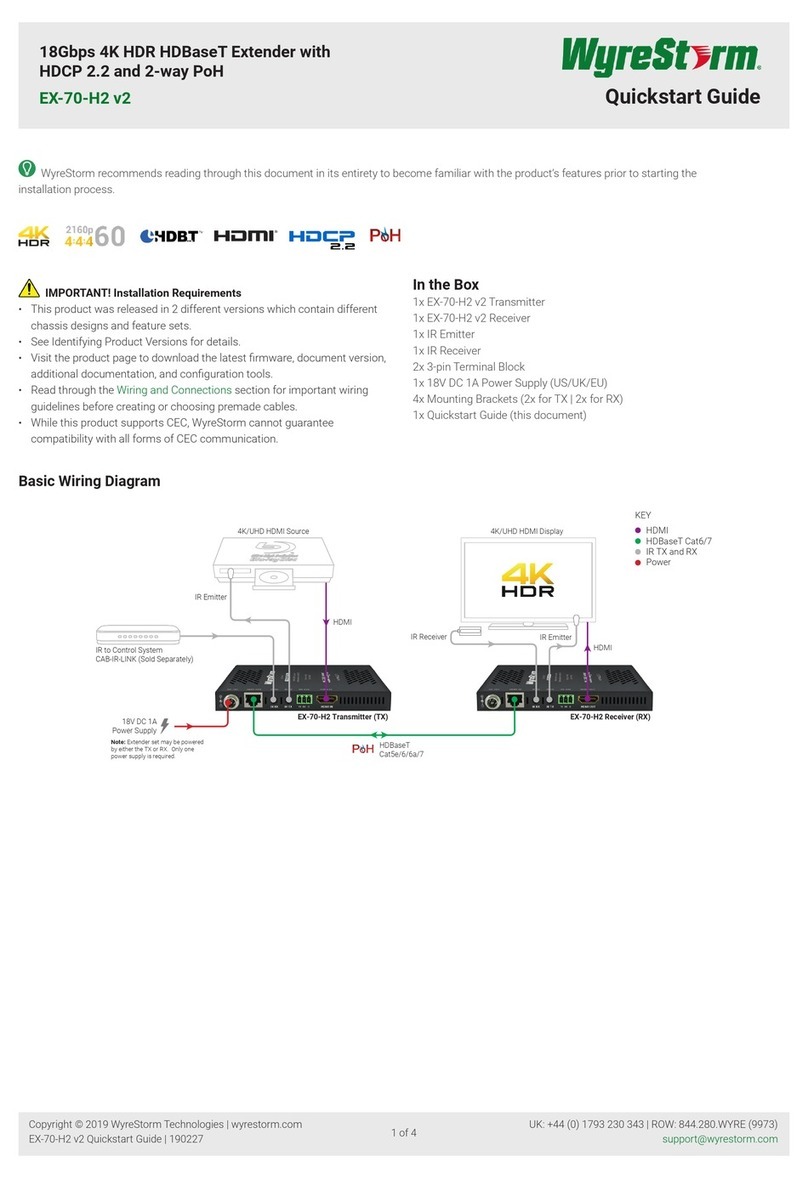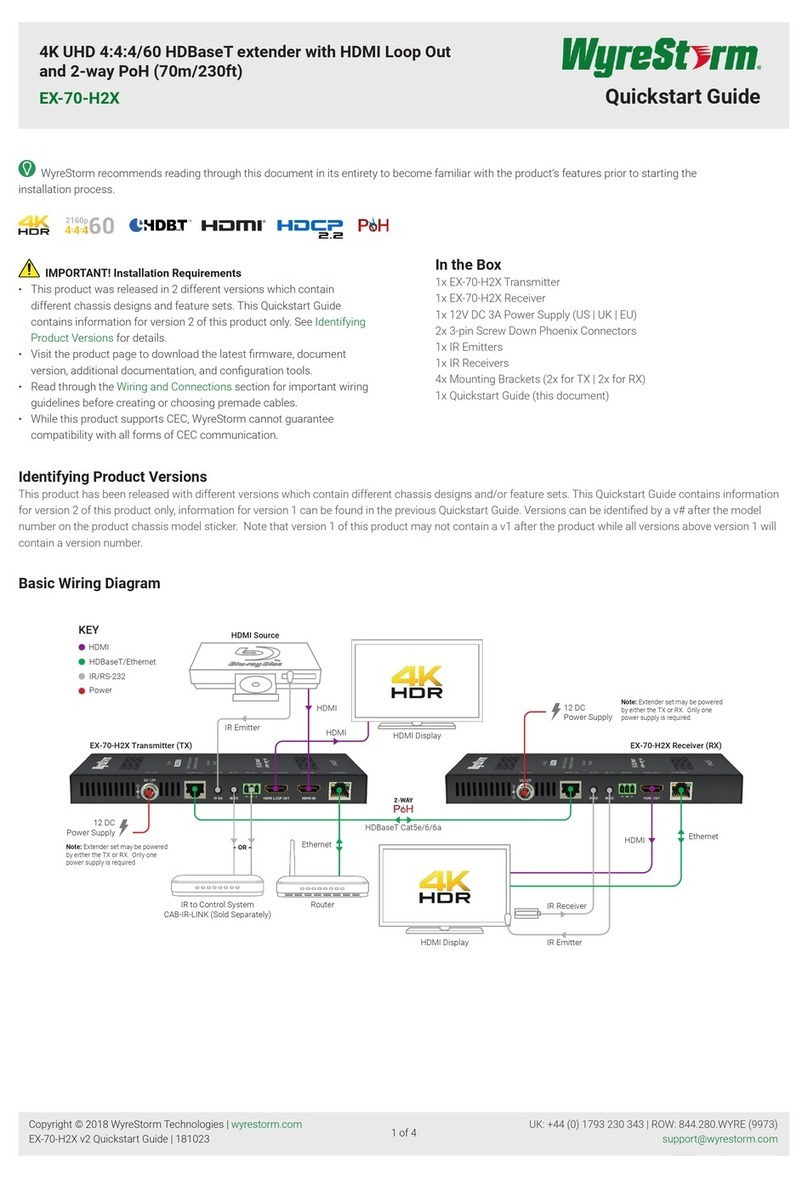Wiring and Connections
WyreStorm recommends that all wiring for the installation is run and terminated prior to making connections to the switcher. Read through this section in its
entirety before running or terminating any wires to ensure proper operation and to avoid damaging the equipment.
IMPORTANT! Wiring Guidelines
• The use of patch panels, wall plates, cable extenders, kinks in cables, and
electrical or environmental interference will have an adverse effect on
signal transmission which may limit performance. Steps should be taken
to minimize or remove these factors completely during installation for best
results.
• WyreStorm recommends using pre-terminated VGA, HDMI, DP and USB
cables due to the complexity of these connector types. Using pre-
terminated cables will ensure that these connections are accurate and will
not interfere with the performance of the product.
• This product contains a USB-C connection that can be used as an audio/
video input. When using this connection verify that the USB-C cable used
supports audio/video functionality as not all USB-C cables support this
requirement.
Communication Connections
RS-232 Wiring
The EX-SW-0401-H2-PRO uses a 3-pin RS-232 with no hardware ow control.
Most control systems and computers are DTE where pin 2 is RX, this can vary
from device to device. Refer to the documentation for the connected device for
pin functionally to ensure that the correct connections can be made.
PC Connection
Connection to a PC uses the RS-232 Control connection and requires the use
of a USB to 3-pin Port Adapter cable (CAB-USB-3PIN) in order for a port to
be provided on the PC. Note that this adaptor can be used on both v1 and v2
versions.
RS-232 Passthrough
Pin 1 TX (Transmit) ---> To ---> RX (Receive)
Pin 2 RX (Receive) ---> To ---> TX (Transmit)
Pin 3 G (Ground) ---> To ---> G (Ground)
RS-232 Control
Pin 1 12V DC Out ---> To ---> Reserved
Pin 2 TX (Transmit) ---> To ---> RX (Receive)
Pin 3 RX (Receive) ---> To ---> TX (Transmit)
Pin 4 G (Ground) ---> To ---> G (Ground)
Audio Connections
Audio In (TX)
The audio connections use a 3.5mm (1/8in) TRS Stereo Jack.
Audio Out (TX/RX)
Pin 1 L (Left Signal) ---> To ---> Left Signal (L+)
Pin 2 R (Right Signal) ---> To ---> Right Signal (R+)
Pin 3 GND (Ground) ---> To --->
Left Ground (L-)
Right Ground (R-)
Troubleshooting
No or Poor Quality Picture (snow or noisy image)
• Verify that power is being supplied to the transmitter and receiving device.
• Verify that all HDMI and HDBaseT connections are not loose and are
functioning properly.
• Verify that the HDBaseT cable is properly terminated following EIA568B
standard.
• Verify that the output resolution of the source and display is supported by
this extender.
• Congure EDID Settings to a lower resolution.
• If transmitting 3D or 4K, verify that the HDMI cables used are 3D or 4K rated.
No or Intermittent 3rd party Device Control
• Verify that the IR, RS-232, and Ethernet cables are properly terminated
following the Wiring and Connections section.
Relays Not Functioning
• Verify polarity of the relay connections.
Troubleshotting Tips
• WyreStorm recommends using a cable tester or connecting the cable to
other devices to verify functionality.
Copyright © 2018 WyreStorm Technologies | wyrestorm.com
EX-SW-0401-H2 Quickstart Guide | 180919
UK: +44 (0) 1793 230 343 | ROW: 844.280.WYRE (9973)
2 of 4
Relay Wiring
The relays on this extender can be used to be trigger devices such as projector
screens that are Normally Open (NO) or Normally Closed (NC).
Pin 1 NO (Normally Open) ---> To ---> NO (Normally Open)
Pin 2 Common (Ground) ---> To ---> Common (Ground)
Pin 3 NC (Normally Closed) ---> To ---> NC (Normally Closed)