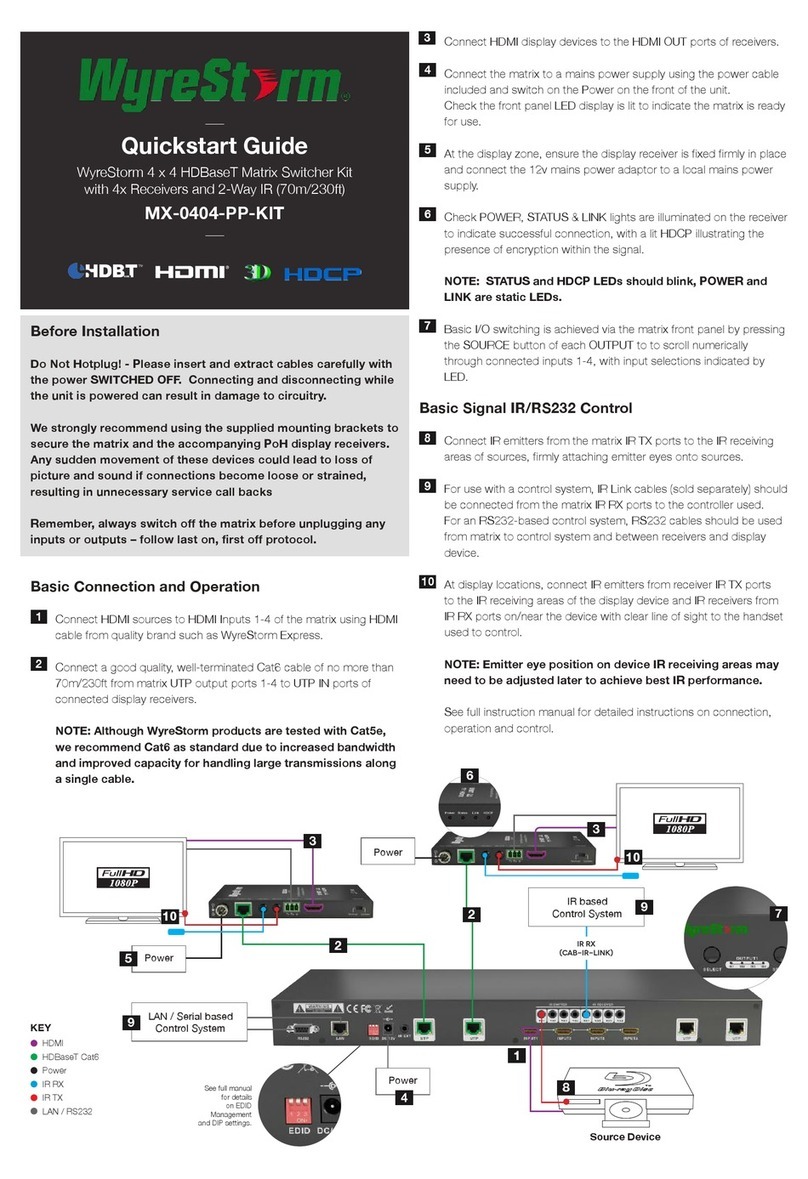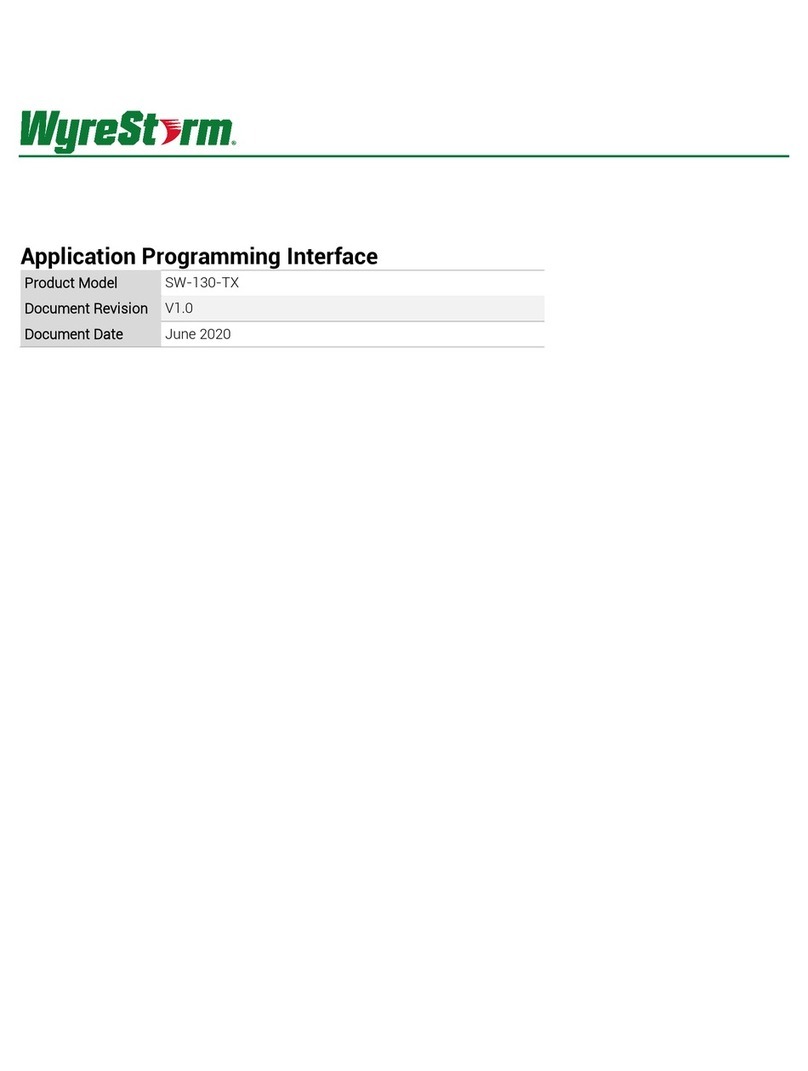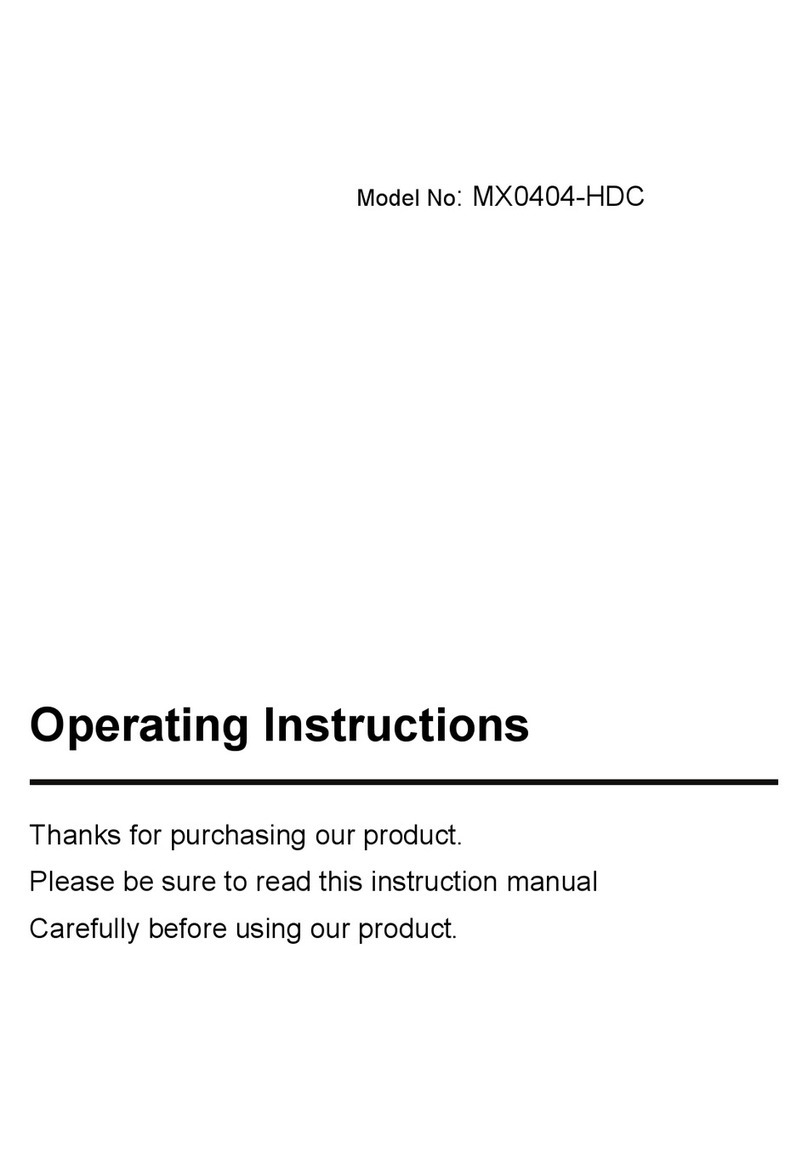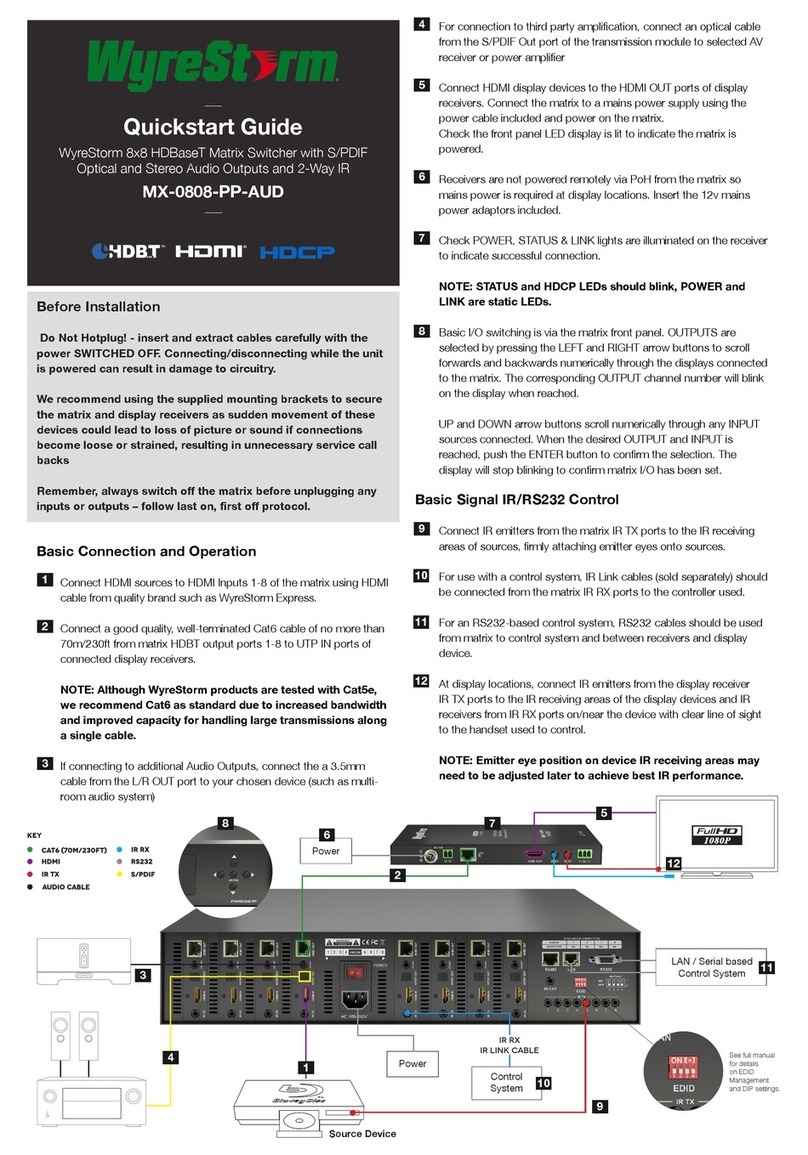Copyright © 2018 WyreStorm Technologies | wyrestorm.com
SW-0501-HDBT Quickstart Guide | 180910
UK: +44 (0) 1793 230 343 | ROW: 844.280.WYRE (9973)
3 of 4
Remote I/O Control Device Wiring
The SW-0501-HDBT may be controlled using a contract closure remote I/O device. Connection uses an 11-pin phoenix connector that also provides status
feedback to the device for all 5 inputs.
We recommend that Contact Inputs use dry contact closure devices such as mechanical or solid-state switches. Voltage sources can be used up to 3.3V DC,
voltages higher than 3.3V DC may damage the unit.
Status Outputs provide +3.3V DC 200mA max. If connecting to LEDs directly, a current-limiting resistor may be required
Pin 1:
Pin 2:
Pin 3:
Pin 4:
Pin 5:
Pin 6:
Pin 7:
Pin 8:
HDMI 1 Contact In
HDMI 2 Contact In
HDMI 3 Contact In
HDMI 4 Contact In
VGA Contact In
Contact/Status GND
HDMI 1 Status
HDMI 2 Status
Pin 9:
Pin 10:
HDMI 3 Status
HDMI 4 Status
Pin 11: VGA Status
Wire colors shown are for pin identification only and do not represent any wiring standard.
1 2 3 4 5 6 7 8 9 10 11
Setup and Conguration
First Time Conguration
By default, the switcher is set to a static IP that must be changed before using the switcher to a network. Due to various versions in rmware, there are 2 specic
IP addresses and the steps are different for each. Follow these steps to set the switcher to an appropriate IP address for the network.
1. Connect the PC ethernet port directly to the switcher or connect them to the same network.
2. Set the PCs IPv4 address based on the unit’s rmware version:
Firmware Version IP Address Subnet Mask Gateway
v2.9.0 or below 192.168.1.xxx 255.255.255.0 Leave Blank
v3.0.7 or above 192.168.11.xxx 255.255.0.0 Leave Blank
3. Once saved, open any browser and enter the IP address based on the unit’s rmware version:
4.
Firmware v2.9.0 or below 192.168.1.1
Firmware v3.0.7 or above 192.168.11.243
5. In the open dialog, enter the Username and Password. Default- Username: admin / Password: admin
6. In the open window, navigate to System > Network.
7. Set the parameters for IP address to either DHCP or static for an IP address that is within the range of the connected network and save the parameters.
8. Set the PCs IPv4 address back to the values used before conguring the switchers IP address.
Accessing the Web UI (Web-UI)
Before accessing the Web-UI, perform the steps under First Time Conguration to ensure that the default IP address of the switcher has been changed. Leaving
the default IP address set can prevent the switcher from being seen on a network or create an IP address conict.
1. Enter the IP address of the switcher followed by /settings in any web browser address bar. If DHCP was used, scan the network using an IP scanner before
attempting to access the web UI. Example: 192.11.243/settings
2. In the open dialog enter the Username and Password.
Default- Username: admin / Password: admin
ScreenLink Presentation Software
WyreStorm’s ScreenLink is a free rmware update that enables wireless connection to the presentation software. It is a powerful collaboration tool that is ideally
suited for the corporate and educational environment. This feature was not always available on the SW-0501-HDBT v1 and units with rmware v2.8.5.1 or lower
require that new rmware is installed in order to take advantage of ScreenLink within an installation.
Refer to the SW-0501-HDBT ScreenLink Installation App Note located on WyreStorm.com for details on installing ScreenLink before proceeding with using
ScreenLink.
Installing ScreenLink on Presentation PC
1. Open a web browser and enter in the NHD-SW-0501s IP address or visit ScreenLink.com to download the software.
2. The download page for ScreenLink will appear. Choose the appropriate installer and complete the installation process.
3. For instruction on how to use ScreenLink view the ScreenLink User Guide available for download at WyreStorm.com.
IR Wiring
IR Receiver Connection Guidlines
3rd party IR receivers may require a different voltage, refer to the
documentation provided with the IR receiver before making any connections to
avoid damaging the device.
Wire colors shown are for pin identificaiton only and do not
represent any wiring standard.
Pin 1:
Pin 2:
In +5V
Pin 3:
Pin 4:
In/Out GND (Common)
Out Positive (+)
Pin 5: Out +5V
1 2 3 4 5