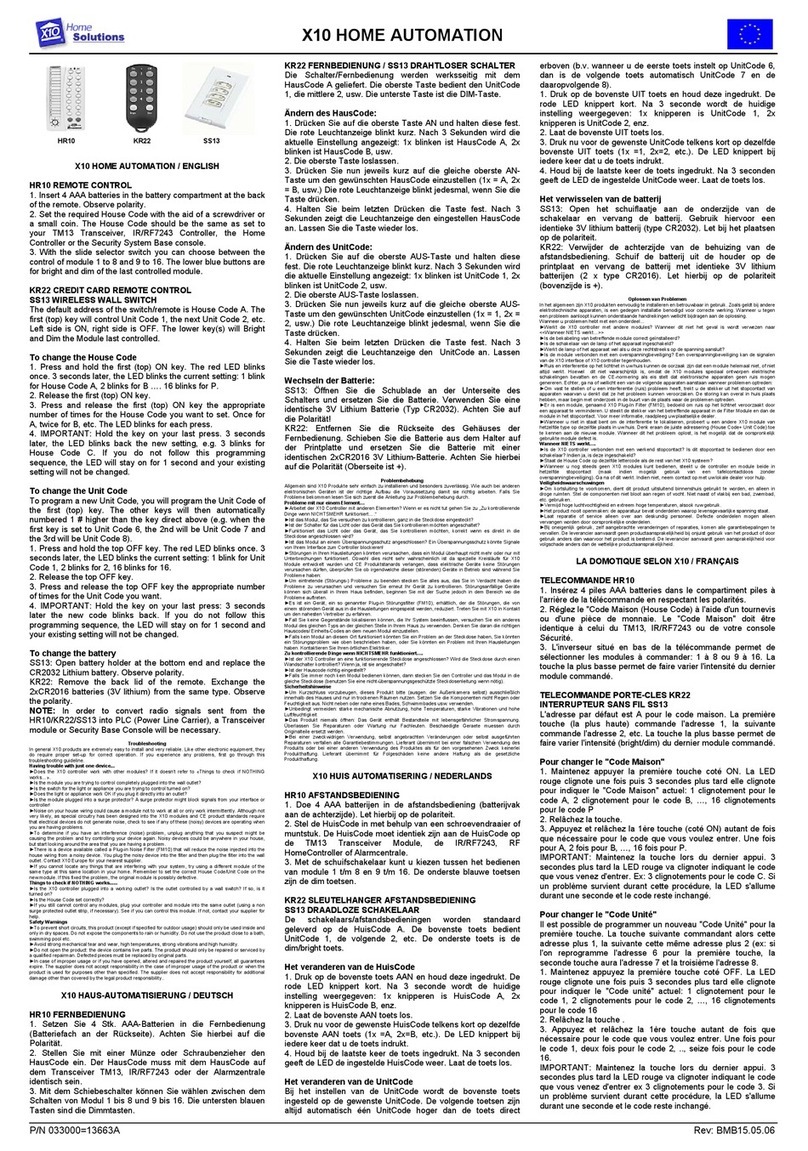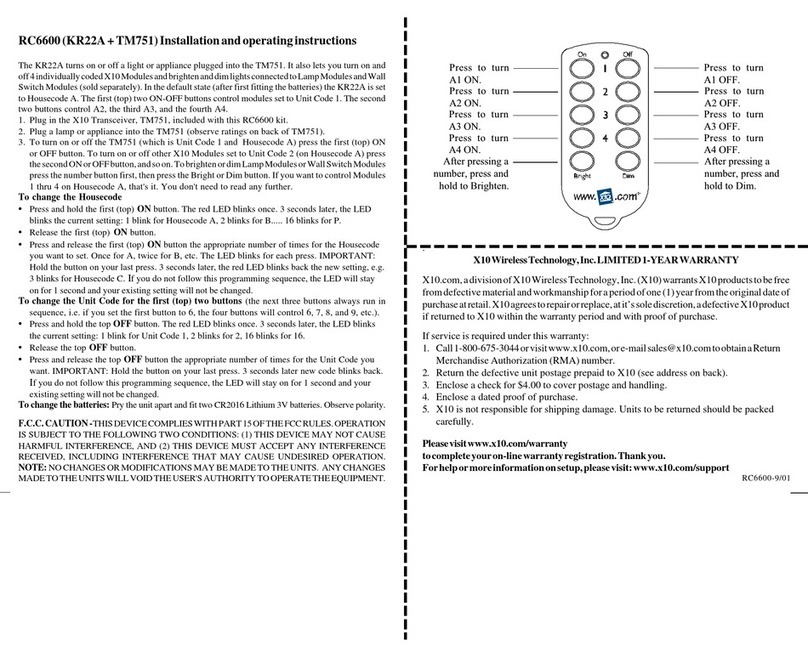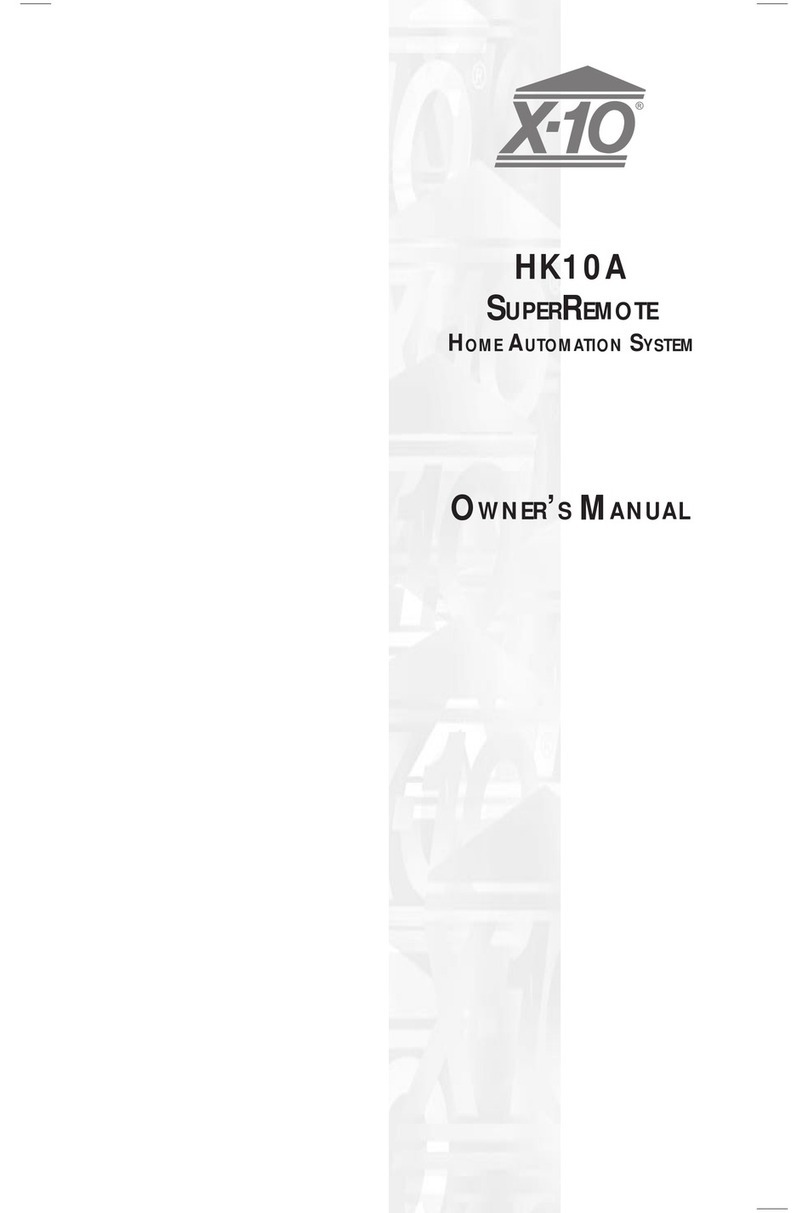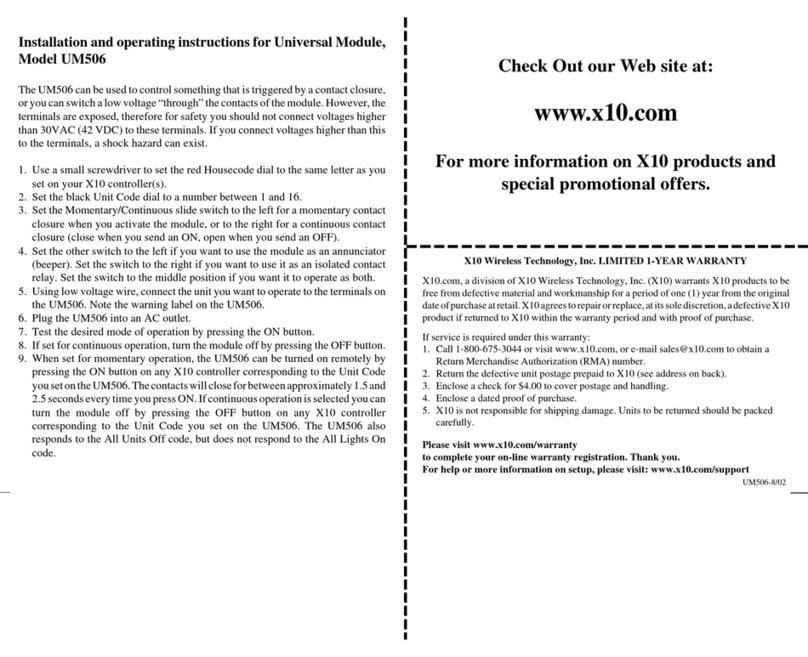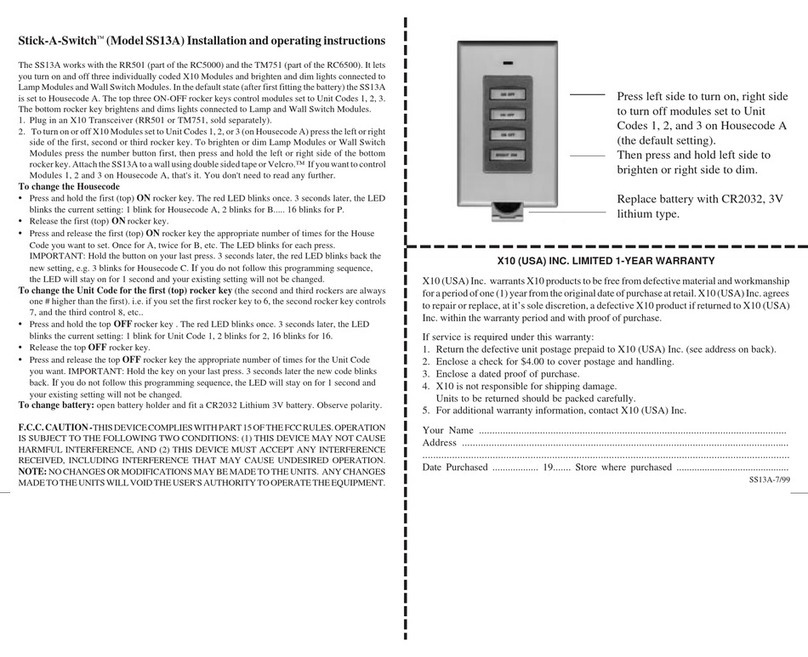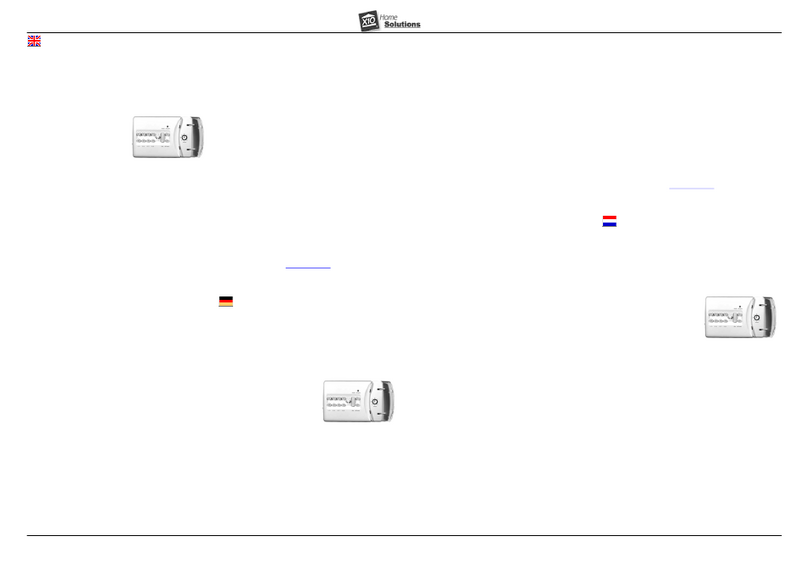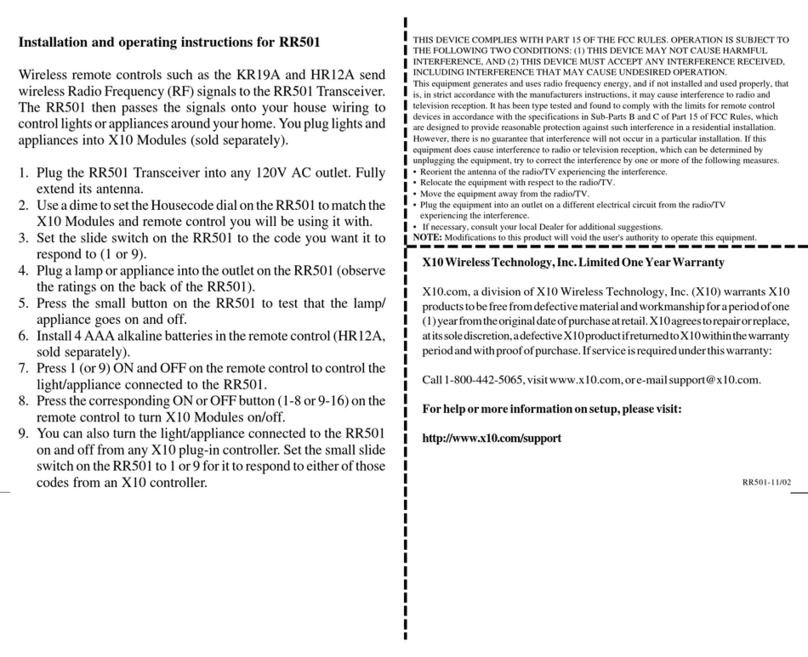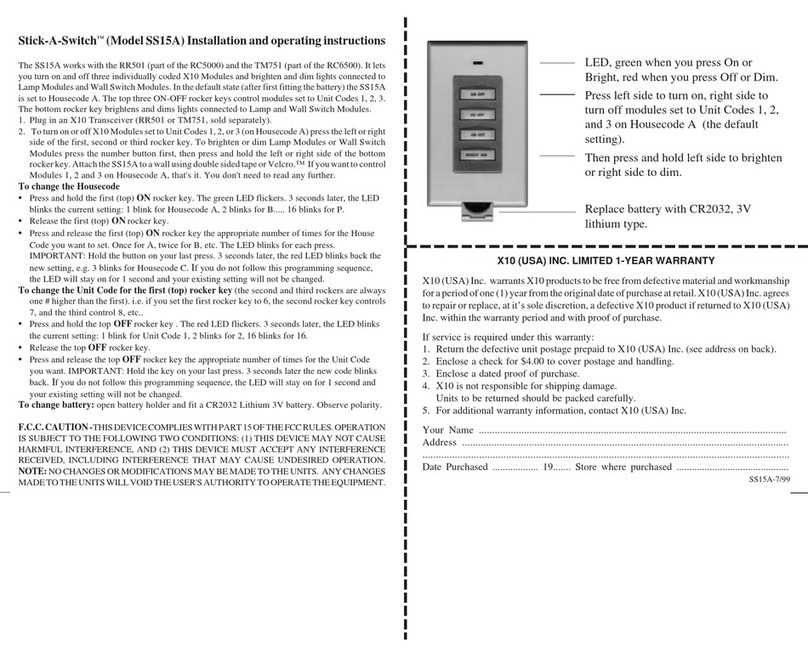55
55
5
44
44
4
SETTING THE SLEEP TIMER ....................................................................................... 24
CONTROLLING X10 MODULES................................................................................. 25
TOSET THE X10 SLEEP TIMER .................................................................................. 26
CHANGING THE X10 HOUSE CODE: ........................................................................ 27
CONTROLLING AN IR MINI CONTROLLER..................................................................... 28
AA
AA
ACTIVECTIVE
CTIVECTIVE
CTIVEHH
HH
HOMEOME
OMEOME
OME SS
SS
S
OFTWOFTW
OFTWOFTW
OFTWAREARE
AREARE
ARE
............................................................................................................................................................................
............................................................................................................................................................................
......................................................................................2929
2929
29
INSTALLING ACTIVEHOME SOFTWARE.......................................................................... 30
USING ACTIVEHOME TO CONTROL MODULES ............................................................... 31
SCHEDULES AND MACROS ...................................................................................... 33
OTHER INFORMATION ............................................................................................ 41
SAMPLE FILE ........................................................................................................ 42
ORGANIZING THE ACTIVEHOME DESKTOP ................................................................... 42
HELP AT YOUR FINGERTIPS ....................................................................................... 43
CONFIGURING THE SERIAL PORT ............................................................................... 43
EE
EE
EXPXP
XPXP
XPANDINGANDING
ANDINGANDING
ANDING
YOURYOUR
YOURYOUR
YOUR SS
SS
SYSTEMYSTEM
YSTEMYSTEM
YSTEM
..................................................................................................................................................................
..................................................................................................................................................................
.................................................................................4444
4444
44
TT
TT
TROUBLESHOOTINGROUBLESHOOTING
ROUBLESHOOTINGROUBLESHOOTING
ROUBLESHOOTING
..........................................................................................................................................................................................
..........................................................................................................................................................................................
............................................................................................. 4646
4646
46
WW
WW
WARRANTYARRANTY
ARRANTYARRANTY
ARRANTY
..............................................................................................................................................................................................................
..............................................................................................................................................................................................................
.......................................................................................................4747
4747
47
~ C~ C
~ C~ C
~ CONTENTSONTENTS
ONTENTSONTENTS
ONTENTS ~~
~~
~
CC
CC
CONTENTSONTENTS
ONTENTSONTENTS
ONTENTS
II
II
INTRODUCTIONNTRODUCTION
NTRODUCTIONNTRODUCTION
NTRODUCTION
..........................................................................................................................................................................................................
..........................................................................................................................................................................................................
..................................................................................................... 66
66
6
GG
GG
GETTINGETTING
ETTINGETTING
ETTING SS
SS
S
TT
TT
TARAR
ARAR
ARTEDTED
TEDTED
TED
..................................................................................................................................................................................................
..................................................................................................................................................................................................
................................................................................................. 88
88
8
CONTROLLERS AND MODULES .................................................................................... 8
HOUSE CODES AND UNIT CODES ............................................................................ 10
II
II
INSTNST
NSTNST
NSTALLINGALLING
ALLINGALLING
ALLING
THETHE
THETHE
THE CC
CC
COMPONENTSOMPONENTS
OMPONENTSOMPONENTS
OMPONENTS
............................................................................................................................................................
............................................................................................................................................................
..............................................................................1111
1111
11
TRANSCEIVER MODULE ........................................................................................... 11
LAMP MODULE .................................................................................................... 12
KEYCHAIN REMOTE ............................................................................................... 13
6-IN-1 SUPERREMOTE ............................................................................................ 14
COMPUTER INTERFACE ............................................................................................ 15
SS
SS
SETTINGETTING
ETTINGETTING
ETTING UU
UU
UPP
PP
P
YOURYOUR
YOURYOUR
YOUR SS
SS
SUPERUPER
UPERUPER
UPERRR
RR
REMOTEEMOTE
EMOTEEMOTE
EMOTE
....................................................................................................................................................
....................................................................................................................................................
..........................................................................1616
1616
16
BUTTON DESCRIPTIONS .......................................................................................... 16
SETTING UP FOR TV, VCR, CABLE BOX AND SATELLITE RECEIVER ....................................... 18
USING AUX TO CONTROL ASECOND TV, VCR, CABLE BOX OR SATELLITE RECEIVER .............. 20
SEARCHING FOR CODES ........................................................................................ 22
IDENTIFYING CODES FOUND USING THE SEARCH PROCEDURE ............................................. 23