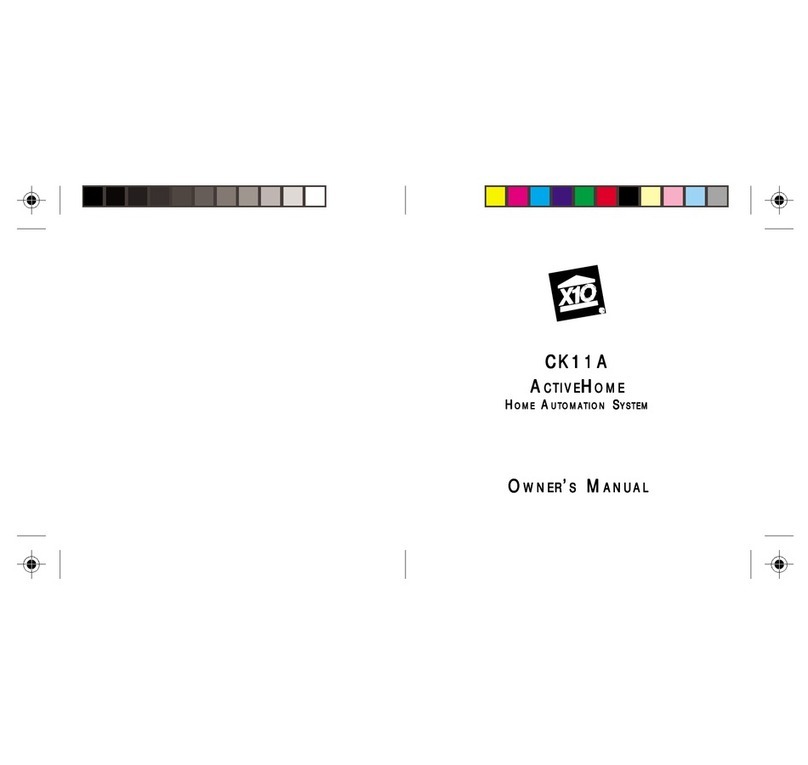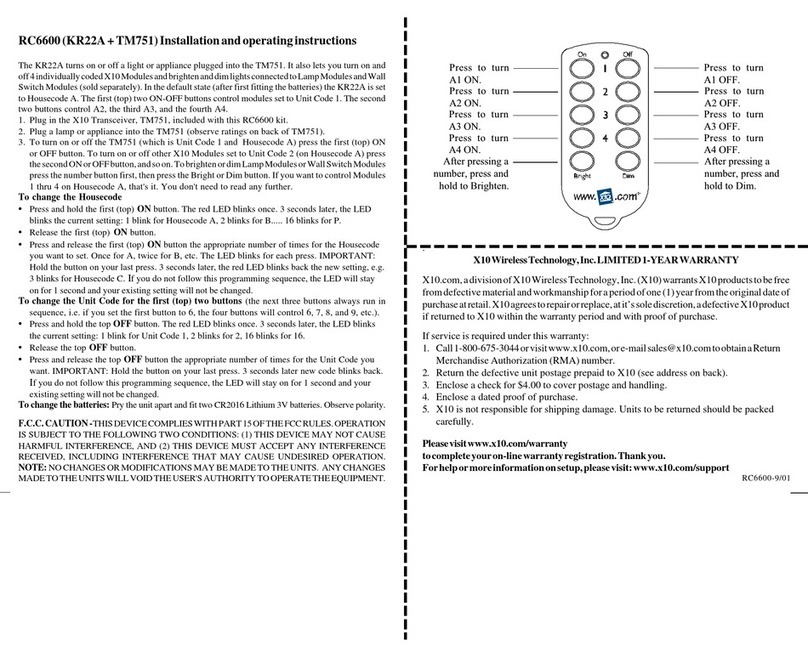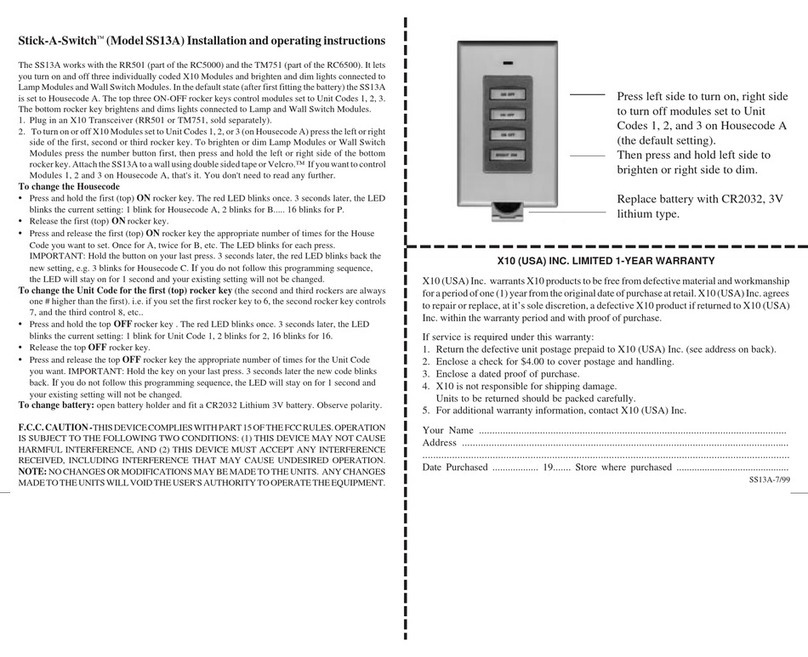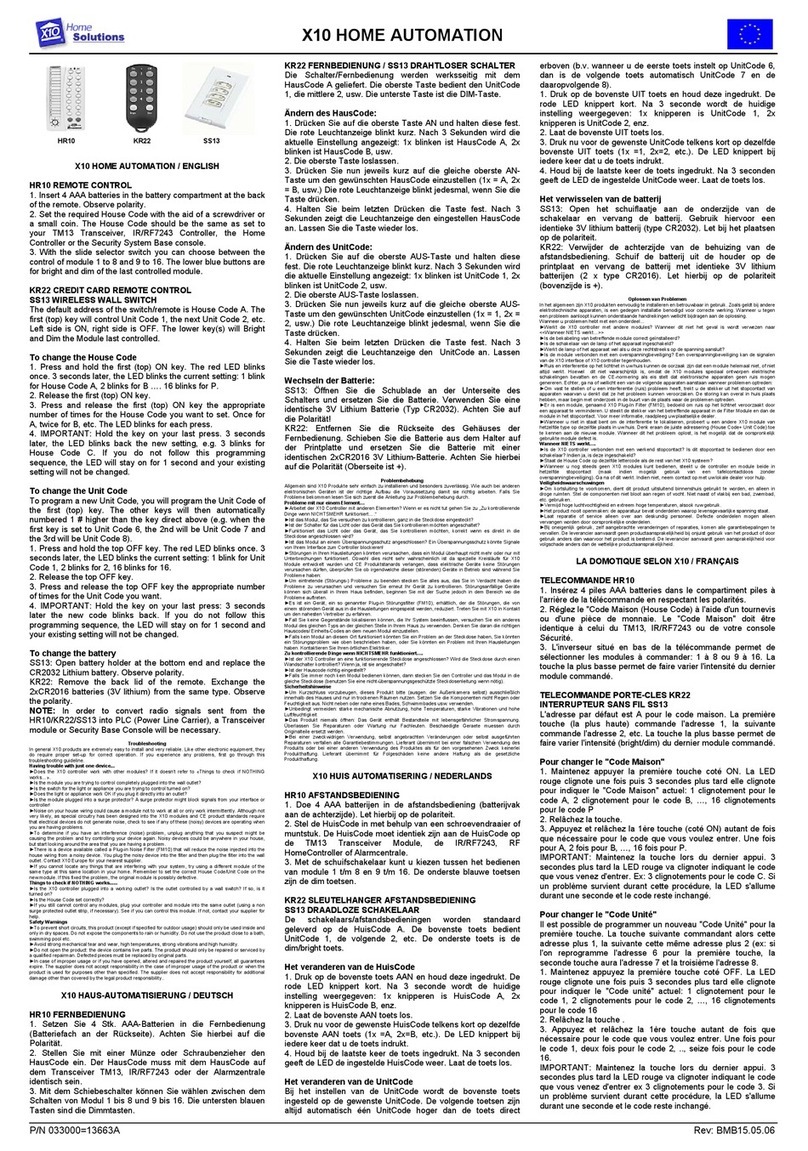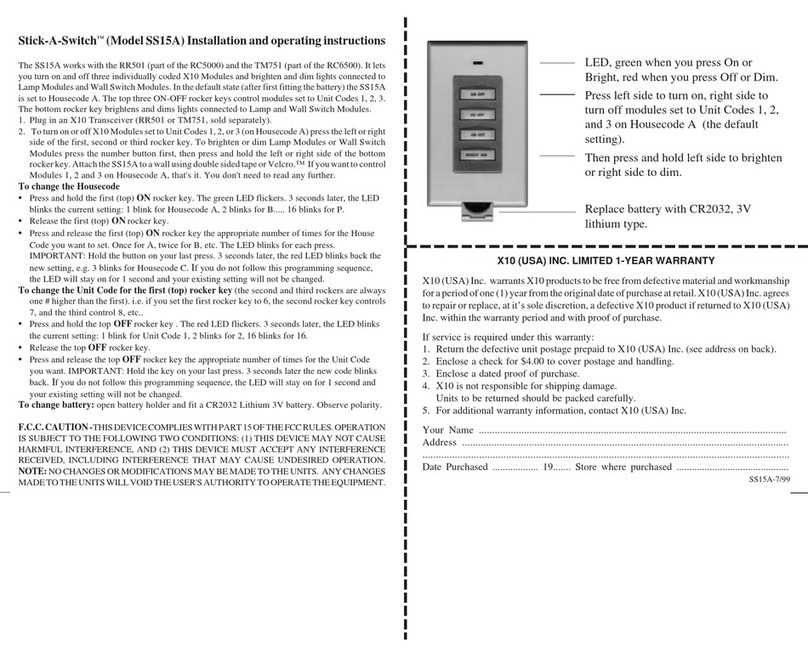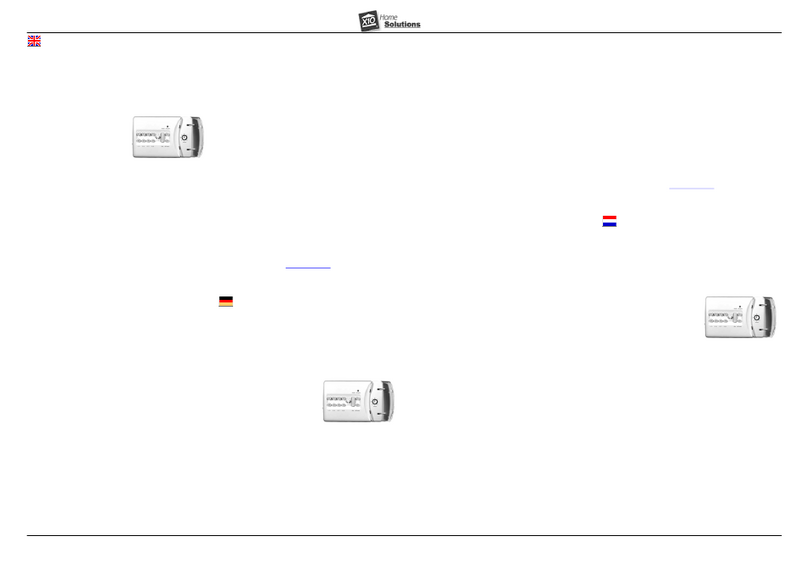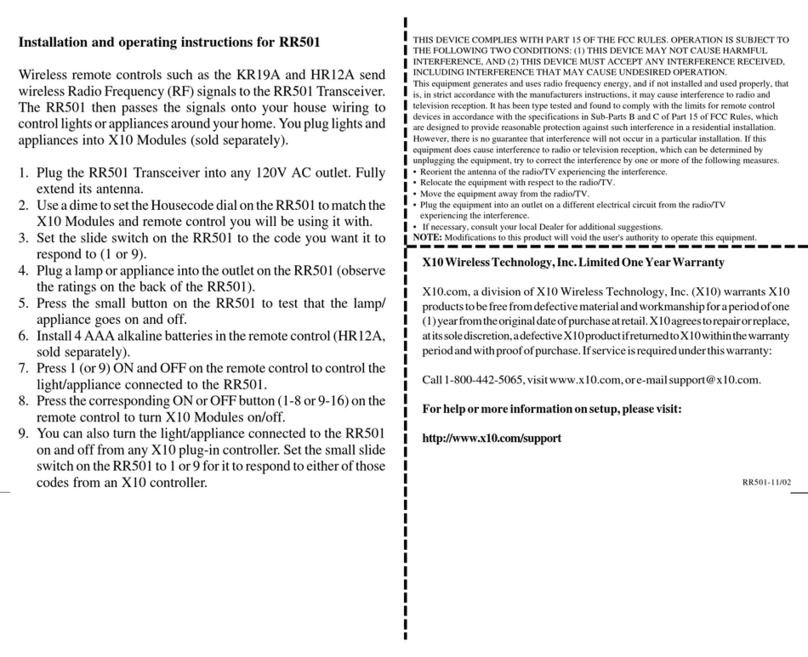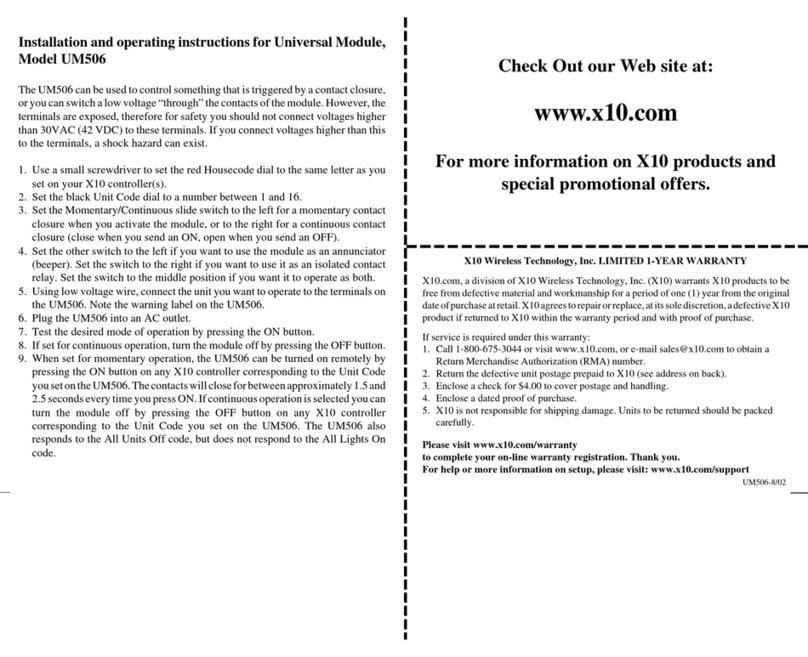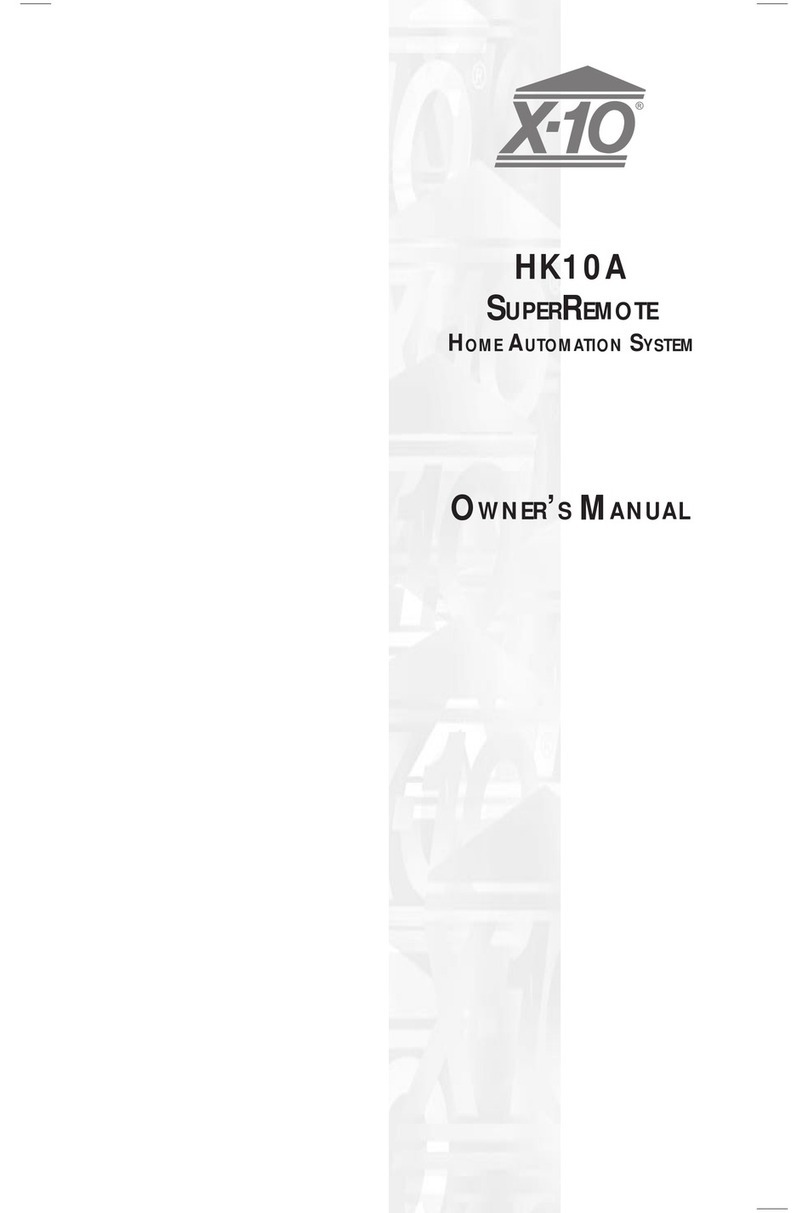22-2-2008 9P/N#033000=XXXXXX
Die computerseitige Hardware-Installation ist nun vorbereitet, um die Lichter und
Geräte in Ihrem Heim zu steuern! Um die Hardware-Installation zu vollenden,
müssen Sie nur noch die Module an die zu steuernden Lichter und Geräte
anschließen.
Wenn Sie das erste Mal ActiveHome Pro starten, wird eine Datei namens
„myhome.ahx“ geladen. „myhome.ahx“ zeigt eine grafische Darstellung eines
Lampen-Moduls, eines Geräte-Moduls und eines Beispiel-Makros. Das Lampen-
Modul heißt „My Lamp Module“ und das Geräte-Modul „My Appliance“.
“My Lamp Module” ist auf Adresse A1 gestellt (Hauscode A, Gerätecode 1, zu
finden auf dem auf dem Bildschirm angezeigten Modul rechts oben). Diese
Einstellung sollte der wirklichen Einstellung des Lampen-Moduls entsprechen, das
Sie installieren. Das Modul kann enthalten sein oder kann getrennt gekauft werden,
abhängig vom gekauften Kit.
Das Modul „My Appliance“ ist auf Hauscode A und Gerätecode 2 eingestellt,
entsprechend dem wirklichen Geräte-Modul, das Sie installieren.
Stellen Sie sicher, dass die Adress-Wahlscheiben auf den Modulen korrekt
eingestellt sind. Die rote Wahlscheibe sollte bei beiden Modulen auf A gestellt sein.
Die schwarze Wahlscheibe sollte bei dem Lampen-Modul auf 1 und auf dem
Geräte-Modul auf 2 stehen. Wenn die Einstellungen nicht richtig sind, so können Sie
diese mit einem kleinen Schraubenzieher oder Münze ändern.
Um eine Lampe mit dem ActiveHome Programm zu steuern, folgen Sie diesen
Schritten:
Bitte lesen Sie diese Installationsanleitung vollständig, bevor Sie ein Lampen-Modul
einbauen (separat erhältlich).
1. Wählen Sie eine in der Nähe stehende Lampe mit einer normalen Glühbirne
und stellen Sie sicher, dass der Ein/Aus-Schalter auf Ein steht.
2. Nehmen Sie den Lampen-Stecker aus der Wandsteckdose und stecken diesen
in das Lampen-Modul (separat erhältlich).
3. Stecken Sie das Lampen-Modul in die Wand-Steckdose. Sollte diese
Wandsteckdose durch einen Wandschalter gesteuert werden, so stellen Sie
diesen auf „Ein“.
4. Falls noch nicht geschehen, starten Sie das ActiveHome Pro Programm durch
einen Doppel-Klick auf das ActiveHome Pro Symbol.
5. Klicken Sie mit Ihrer Maus auf den Schalter des „My Lamp Moduls“ auf Ihrem
Computer-Bildschirm. Es kann eine Verzögerung von 1 bis zwei Sekunden
geben, bis das Licht eingeschaltet wird. Sie können mit dem Regler das Licht
auch heller und dunkler einstellen.