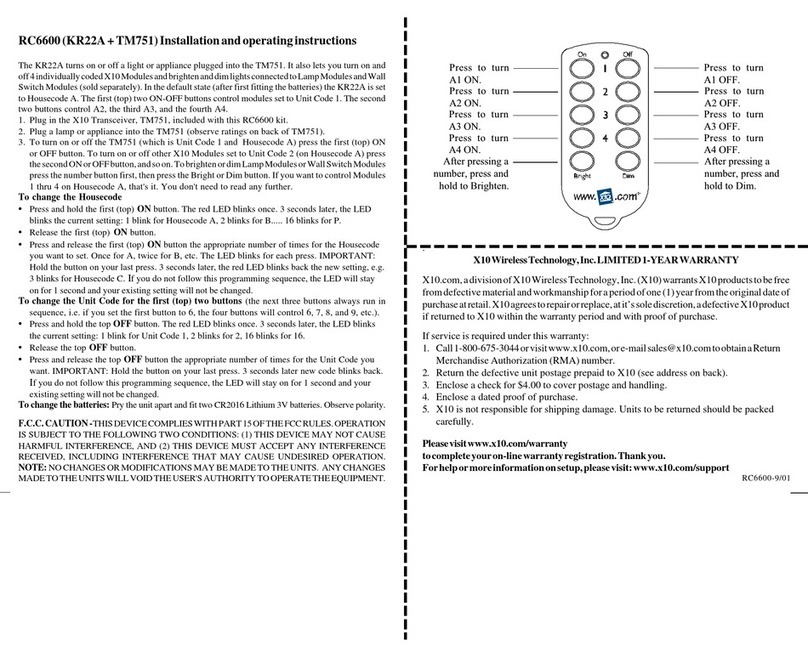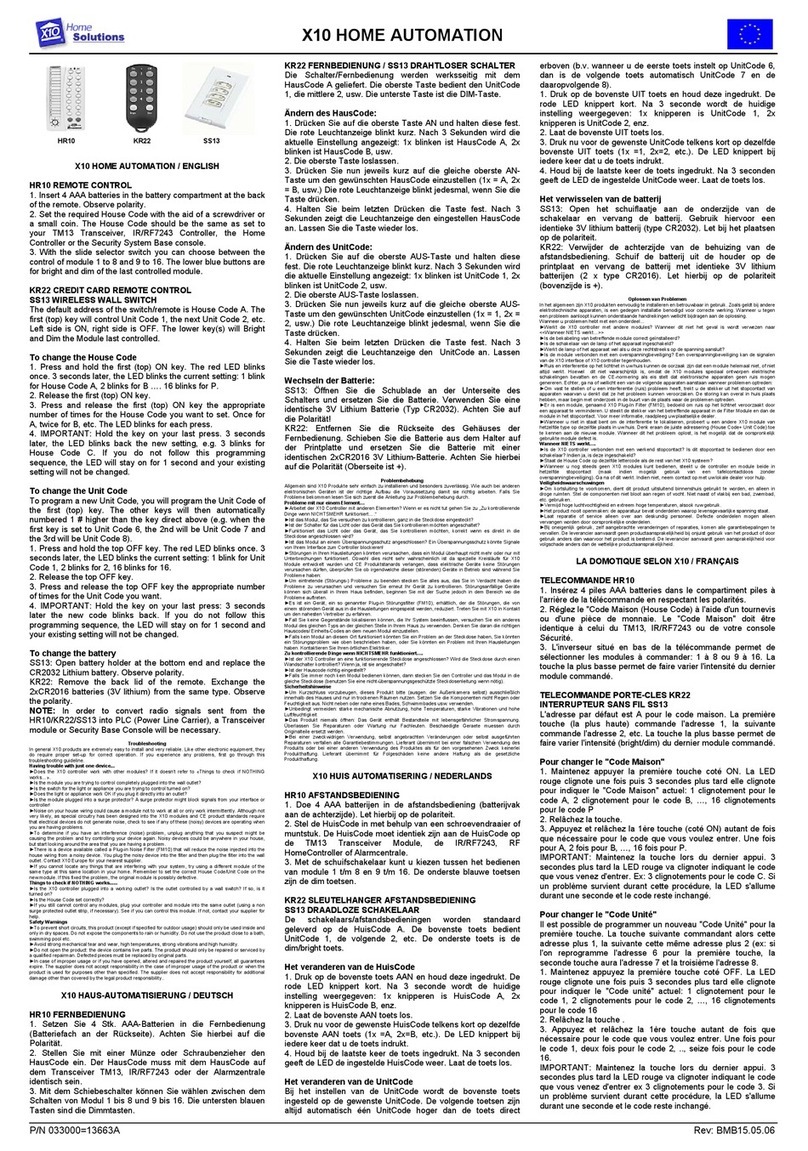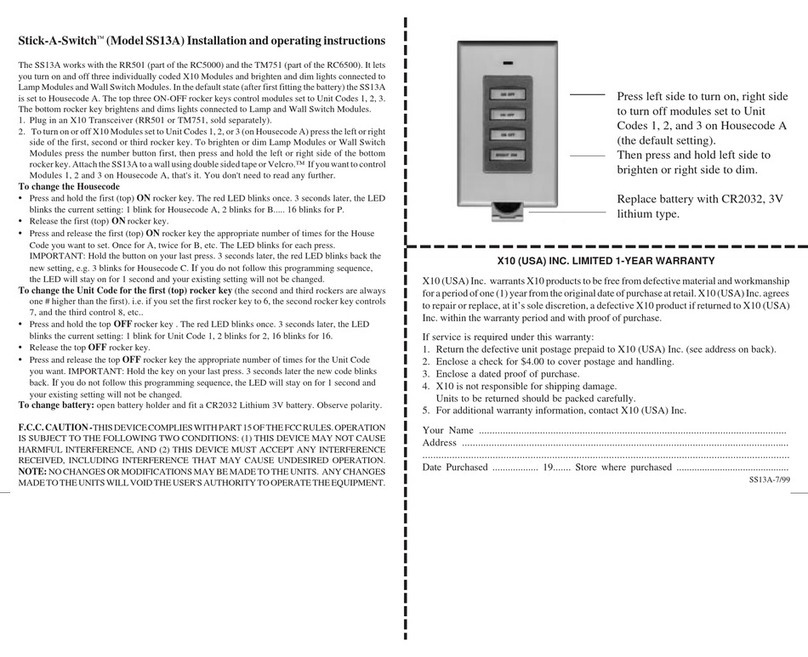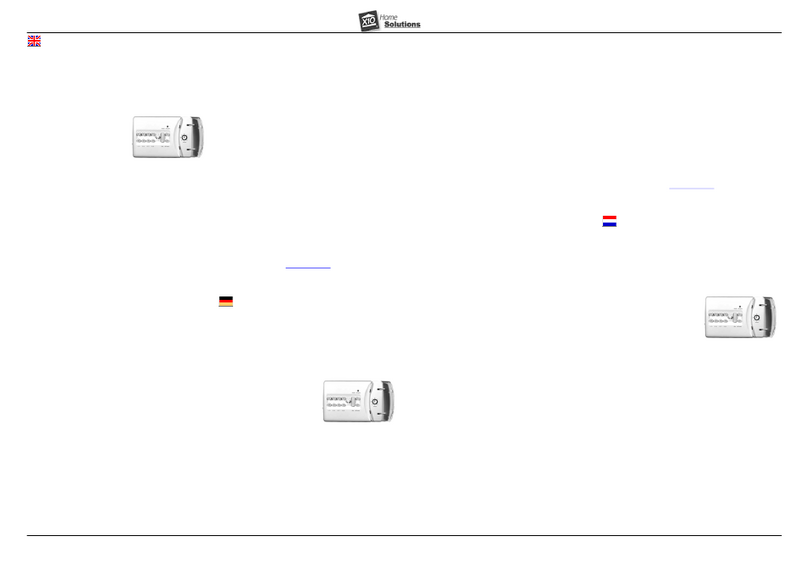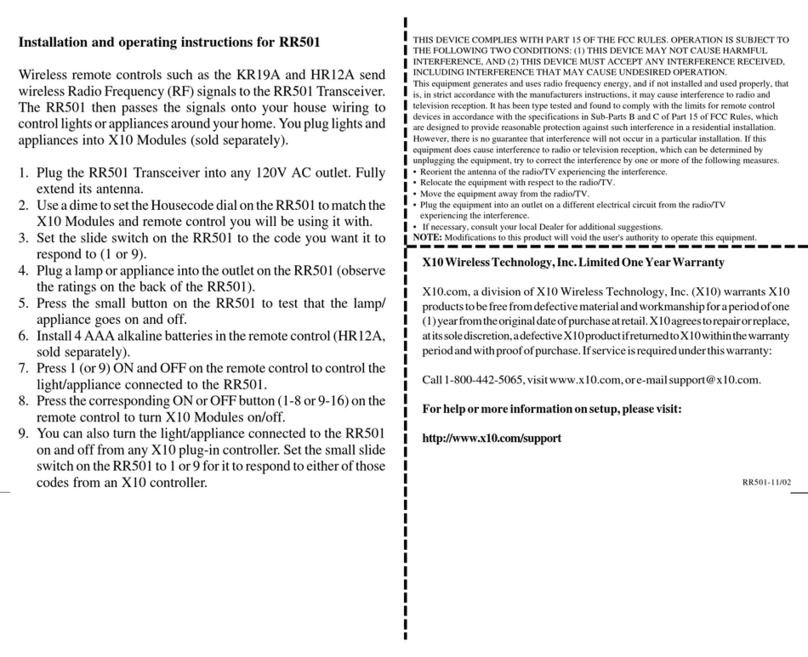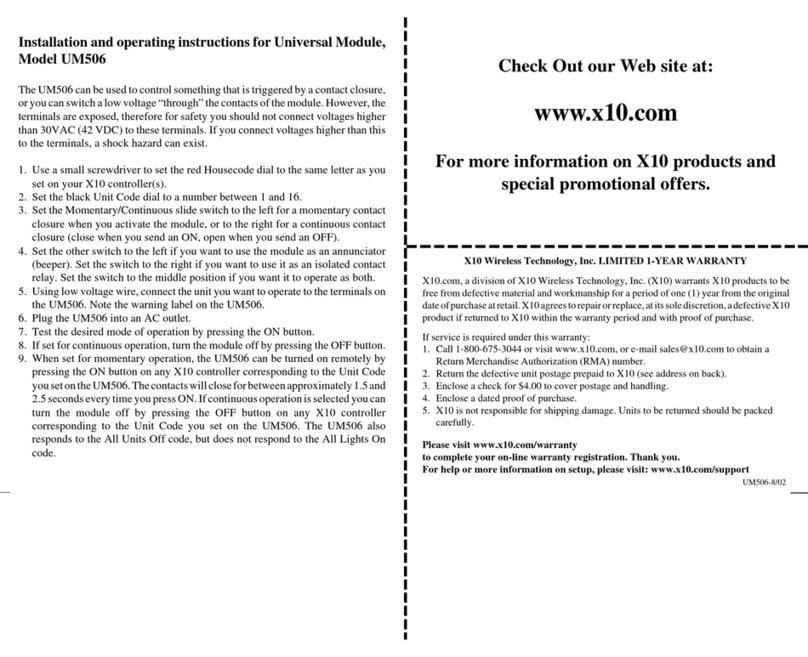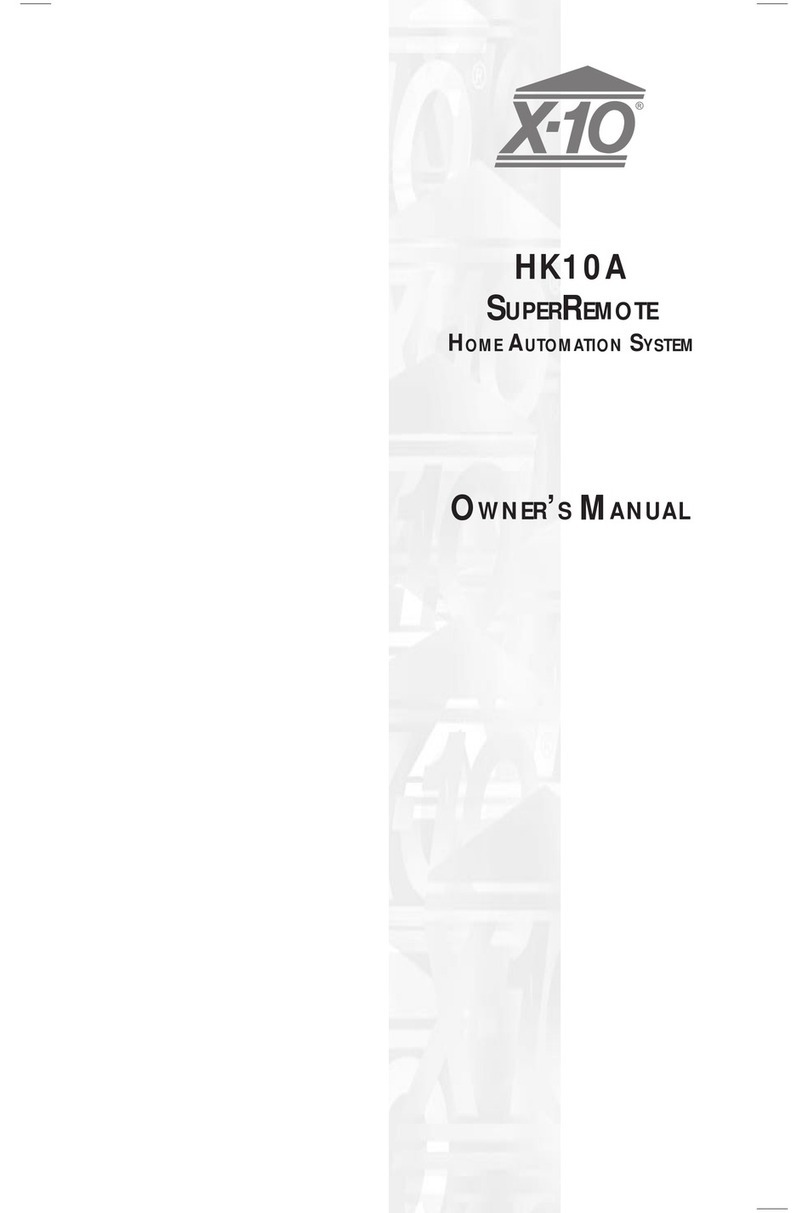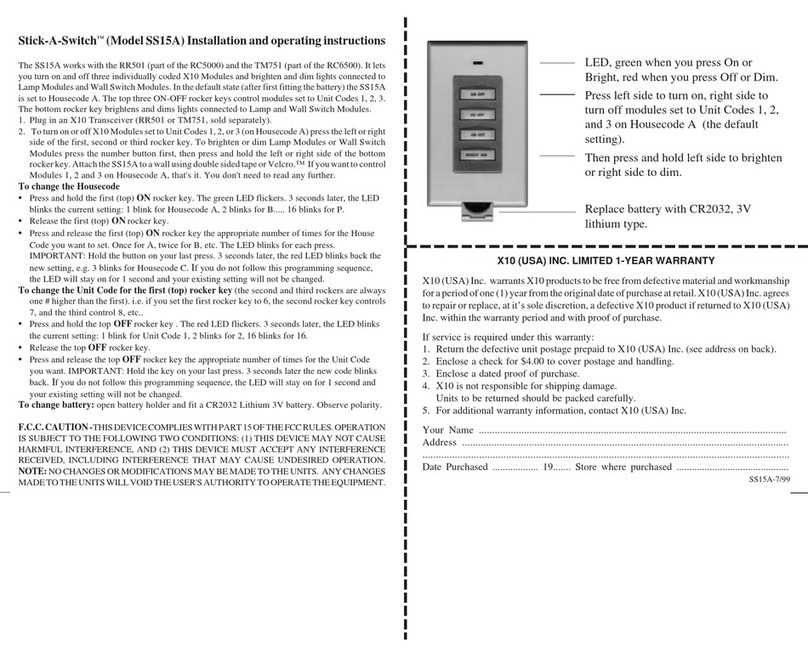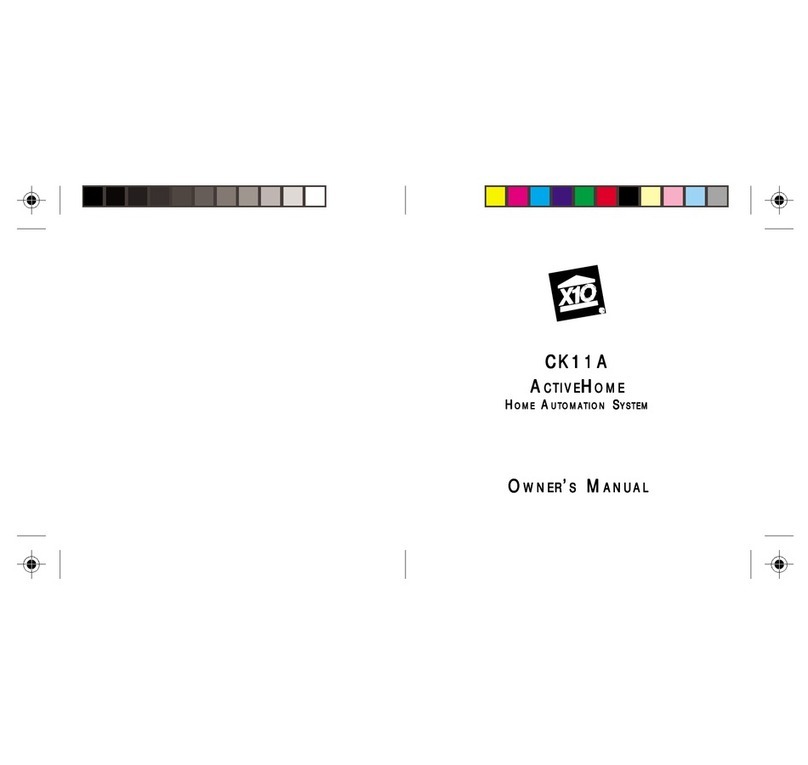54
CONTENTS
Introduction to ActiveHome Pro........................................2
Setting Up ActiveHome Pro...............................................6
Installing the ActiveHome Pro Interface ...........................6
Operation ..........................................................................10
Using ActiveHome Pro................................................10
Creating & Editing Rooms...............................................11
Editing Rooms .............................................................11
Adding Modules ...............................................................12
Add Module Dialog.....................................................12
Using Module Panes....................................................13
Module Types..............................................................14
Lamp Modules.............................................................14
Appliance Modules......................................................15
Motion Sensors............................................................15
Other Modules .............................................................15
Configuration....................................................................16
Getting Data from Previous Versions ..............................16
Opening a File from the Original ActiveHome ...............16
Using ActiveHome Pro ....................................................17
Parts of ActiveHome Pro.............................................17
Controlling Lights & Appliances .....................................18
Lamps and Other Dimmable Modules ........................18
Appliance Modules......................................................18
Macros .........................................................................18
Special Modules ..........................................................19
Two-Way Modules ......................................................19
Creating Timed Events.....................................................20
Opening the Timer Designer .......................................20
Creating a New Timer .................................................20
Setting Up Timers........................................................21
Timer List ....................................................................24
Saving Timers..............................................................25
Timer Summary View .................................................25
Using Macro Events .........................................................26
The Macro Designer ....................................................26
Module List..................................................................28
Macro Timeline ...........................................................29
Running Macros with Your Computer Off .................31
Making a Macro Step by Step .....................................31
Create the Macro .........................................................31
Step 1: Macro Information ..........................................32
Step 2: Add the First Command ..................................32
Step 3: Use a Delay .....................................................33
Step 4: Dim and Bright................................................33
Step 5: Extending Over Time ......................................34
Step 6: Room Controls ................................................34
Finishing Up ................................................................35
Macro Summary View.................................................36
Storing Timers and Macros in the Interface.....................37
Lifestyle Mode .................................................................38
Turning On Lifestyle Mode.........................................38
Using Lifestyle Mode ..................................................38
Miscellaneous...................................................................39
Troubleshooting ...............................................................44
Expanding Your System...................................................46
Contents