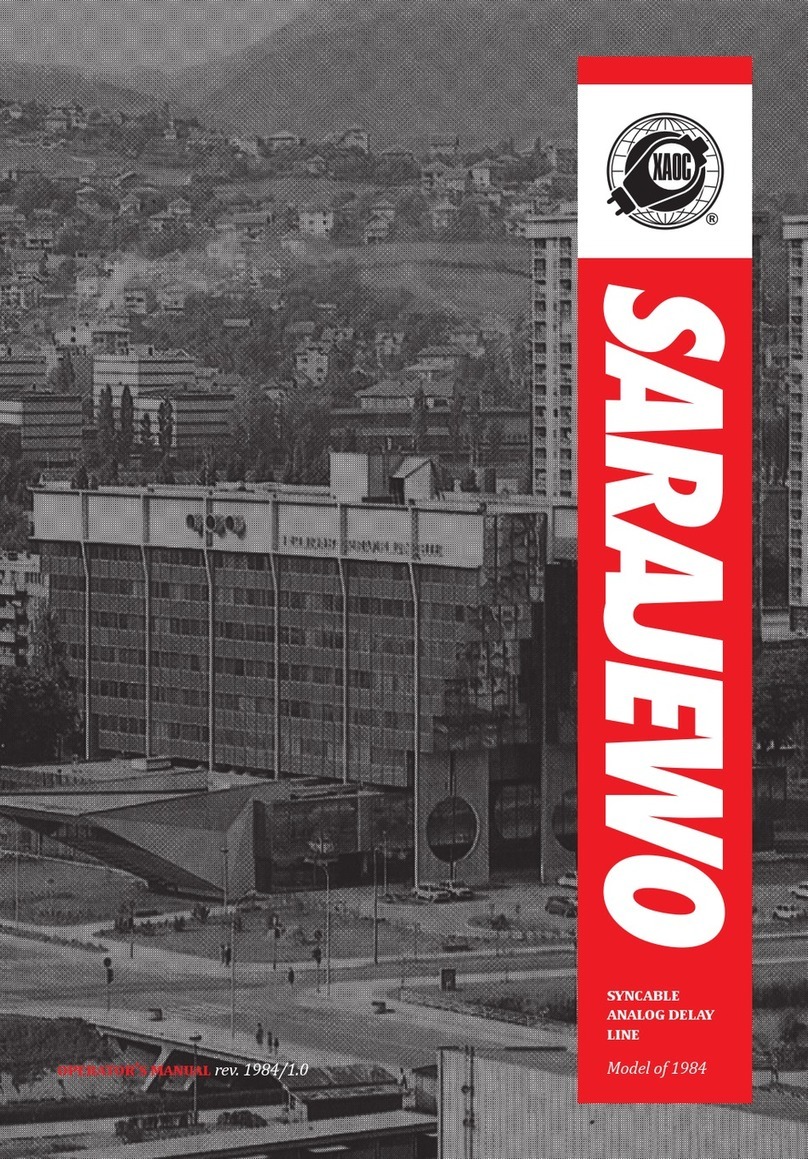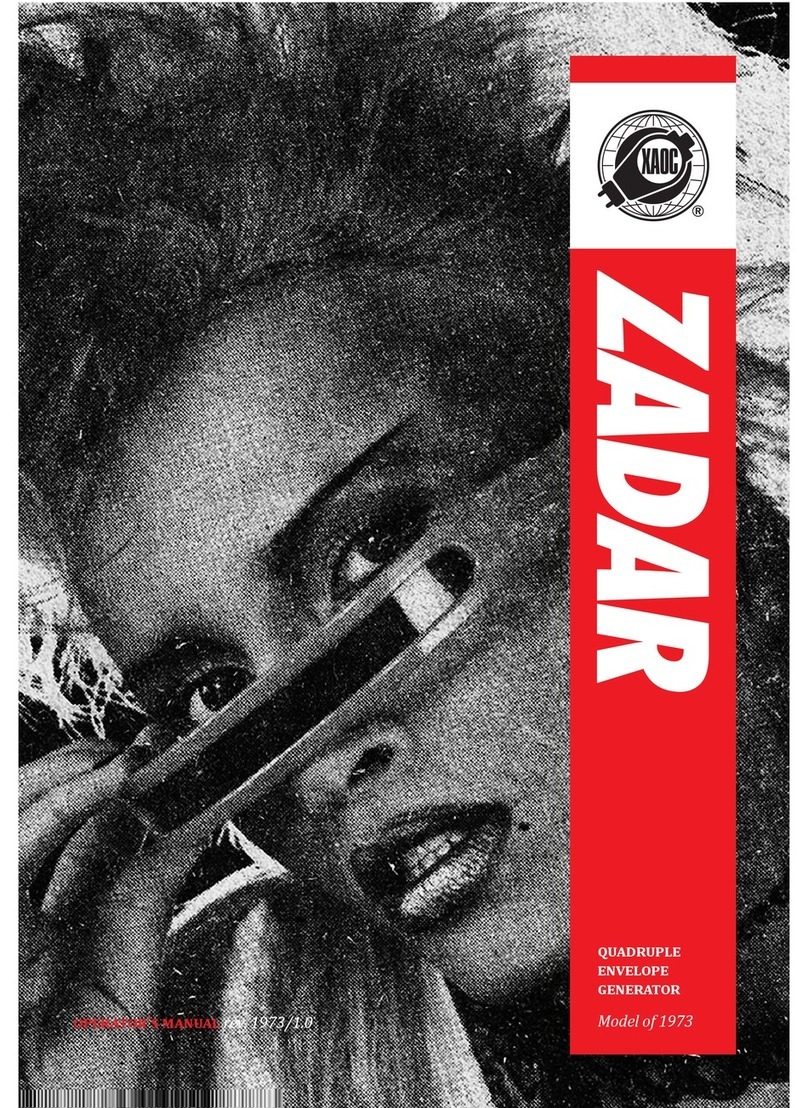div pattern mode). In step mode the steps with
active patterns are indicated by a dim orange
backlight.
Default pattern settings are: div pattern mode,
activate a pattern before editing it, and not have
it affect the main sequence initially (with the de-
fault pattern, the only noticeable difference being
the shorter gate duration for the given step).
gLOBAL SETTINgS
Global settings access additional options for
detailed control over the sequencer behavior. To
enter, press and hold the transport button for
one second. Active functions are indicated by a
yellow backlight on the corresponding step 1-8
buttons.
step 1 • transport button changes the be-
havior of the transport input. By default, a
gate at this input pauses the sequence. When the
transport function is active, the input expects
triggers which toggle the sequence between on
and pause, thus mimicking the behavior of the
transport button.
step 2 • slew mode button changes the be-
havior of the slew limiter from portamento to
glissando. When active, the CV value change
between steps is quantized to the current
quantization setting resulting in a change that
is stepped instead of smooth as in the default
portamento setting. With the quantization off,
glissando works just like regular portamento.
step 3 • prob mode button changes the func-
tion of the probability knob. When active, the
knob no longer increases the probability of ran-
dom event inversion. Now, it adjusts the degree
of randomization of a self-creating sequence of
inversions of settings activated with step 2–4
buttons in the step mode (see: “Step Settings”).
The sequence consists of 16 steps (it changes ev-
ery two main sequencer cycles). The probabil-
ity knob adjusts the chance of the inversion of
the setting from the step mode. Despite having
the same probability value for all the steps, each
step’s result can be quite different.
With the probability knob set at minimum,
repeated without any changes. With the proba-
bility knob at maximum, the probability of in-
version of the parameter set in the step mode is
100%. It means that the value inverts every two
main sequence cycles without any random fac-
tor, creating a 32-step sequence. With proba-
bility knob settings between the extremes, the
inversion sequence slowly morphs from one to
another. To clear the sequence and restore the
settings from the step mode, push and hold the
transport button and then turn the proba-
bility knob all the way clockwise and then all
the way counterclockwise.
step 4 • brownian button changes the func-
tionality of the random play knob. By default,
the random play knob increases the random-
ization of the step order. The setting activated
in the global settings by the step 4 button
changes that behavior to Brownian motion.
With the knob set at maximum, there is a 20%
chance of a step back, a 20% chance of staying
put, and a 60% chance of moving forward. With
the random play knob set at minimum, there
is a 100% chance of moving one step forward,
therefore, the knob does not modify the order of
the steps in the main sequence.
step 5 • bipolar cv button changes the max-
imum CV range from unipolar 0–8V to bipolar
±5V.
9