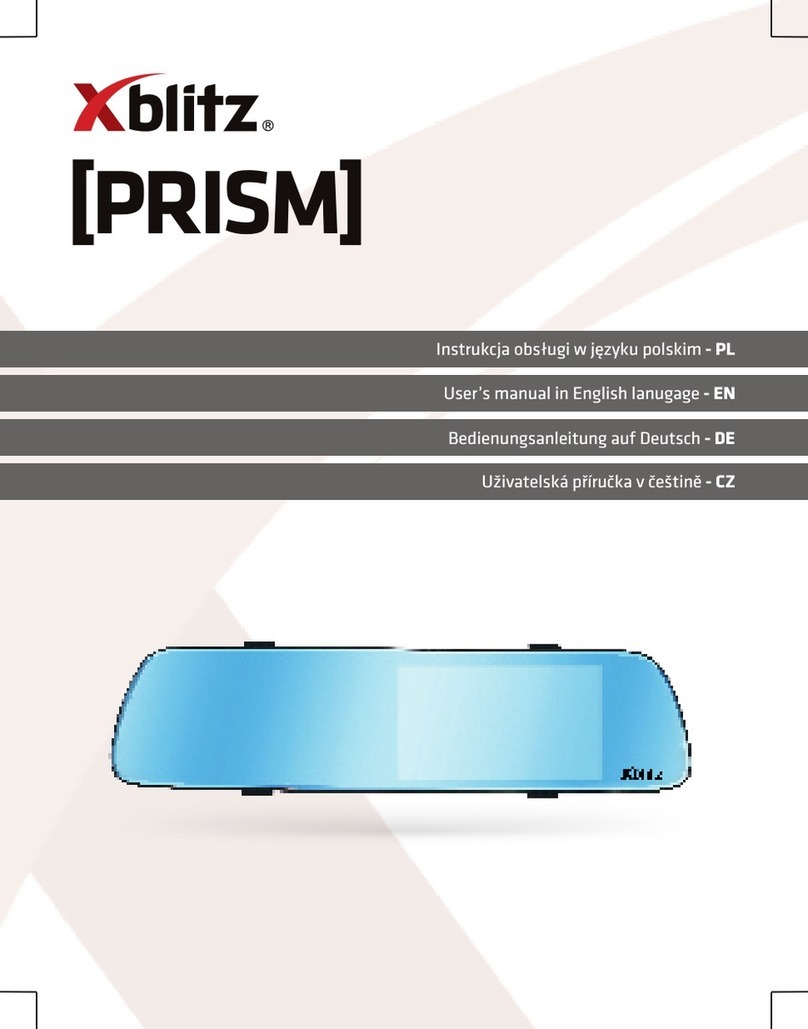9/ 11
enter the "delete current" "Delete All" option, press the OK button to enter, press the OK key.
You can also enter the lock on the file, it can not be deleted before unlocking protect some
important information.
13.8 shortcut key in video mode:
13.8.1 Press the Mode button: emergency situation manually press [lock button] of the current
video files plus unlock short press again to unlock the file.
13.8.2 Power key: When is recording short press [Power button] to turn on / off the screen
backlight.
Short press the button: quickly switch lights
13.8.3 Press the button to turn off the microph1: In the video mode, press the button to quickly
turn on / off the microph1, press the button to open and close the gravity sensor
13.9 Video mode while charging
Car charge connected to the machine's USB, boot that can enter the video mode while charging
13.10 Video and USB functions to read instructions.
This unit supports USB direct read, you can also directly connect the machine when the
machine reads the recorded video file to the computer with a USB cable, or directly remove the
TF card, read the files with TF card reader.
13.11 PCCAM PC camera
The machine can be used as PC camera, with a USB cable to connect the camera to the
computer, a pop-up camera memory selection, press the arrow keys to move and press the OK
button to confirm the camera, open my computer, there will be a image of
,Double-click on this icon to use when the computer camera.
When the OK button to select the memory card using a computer can view data within
13.12 Connecting a TV broadcast