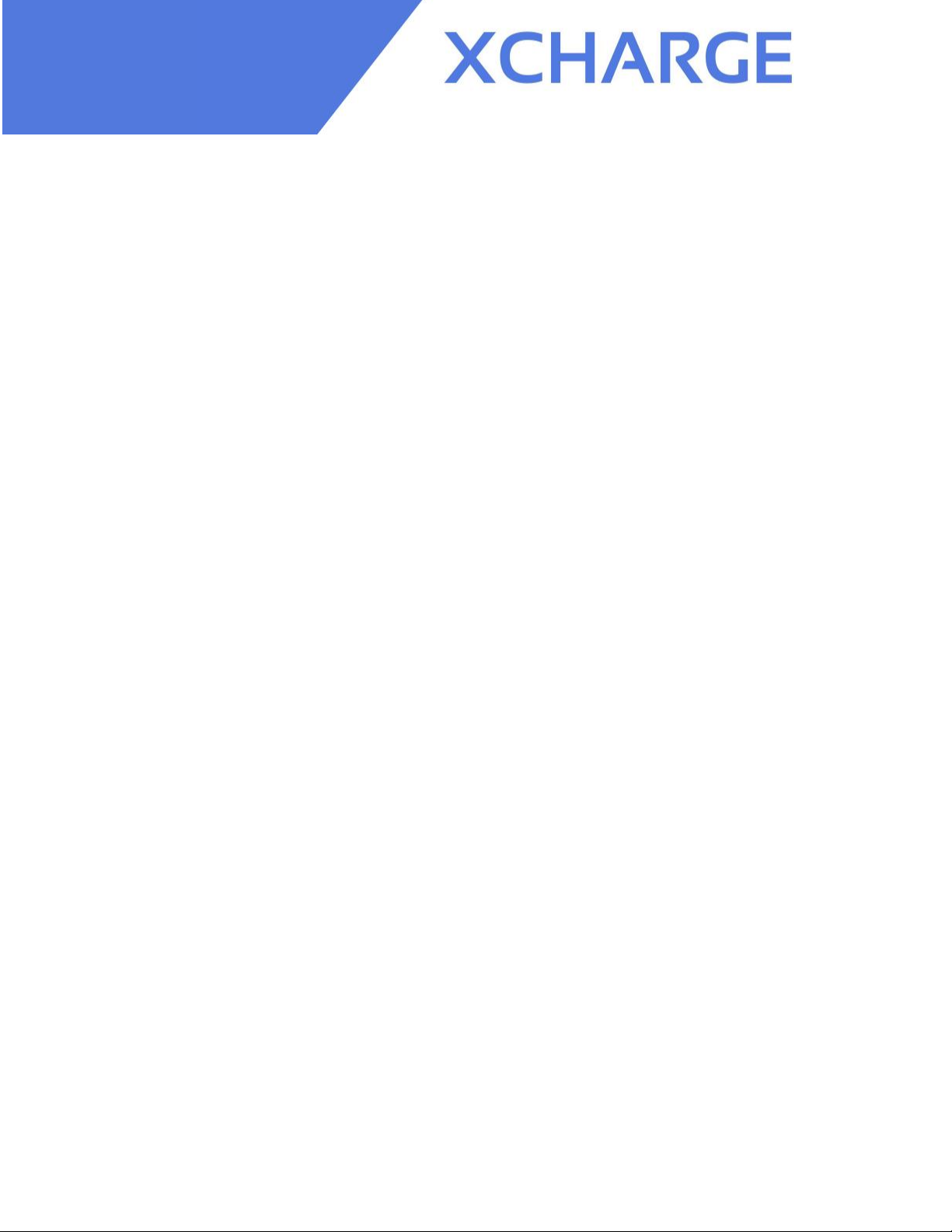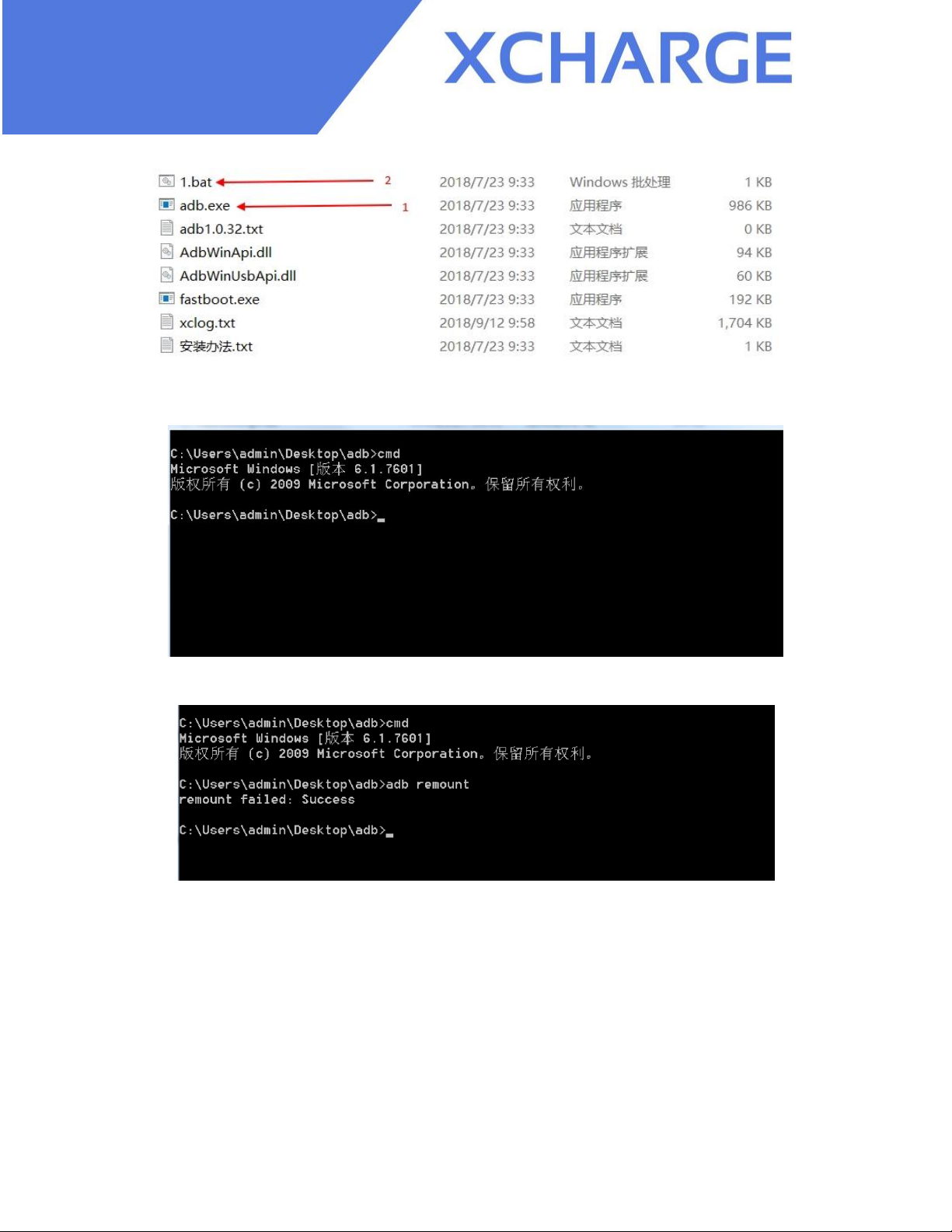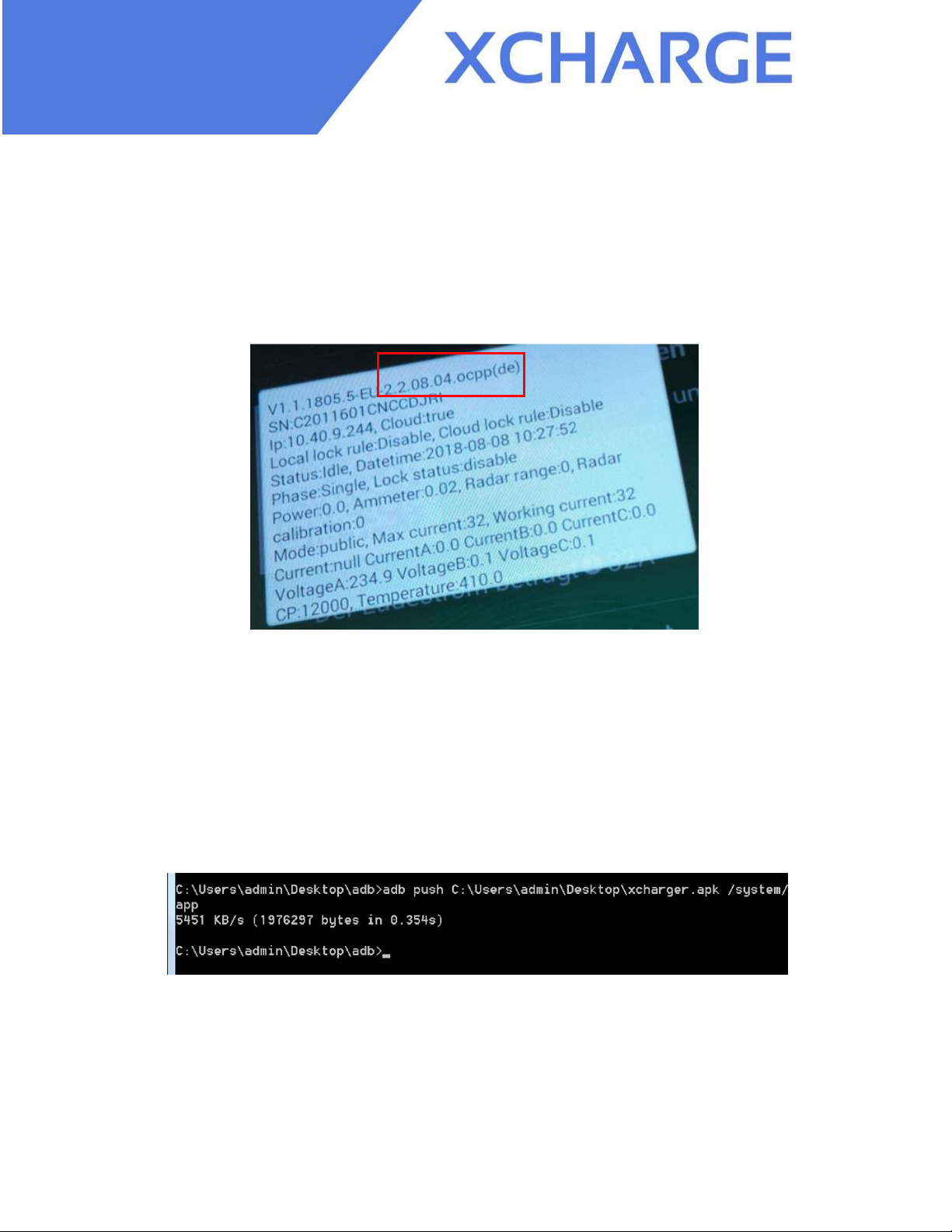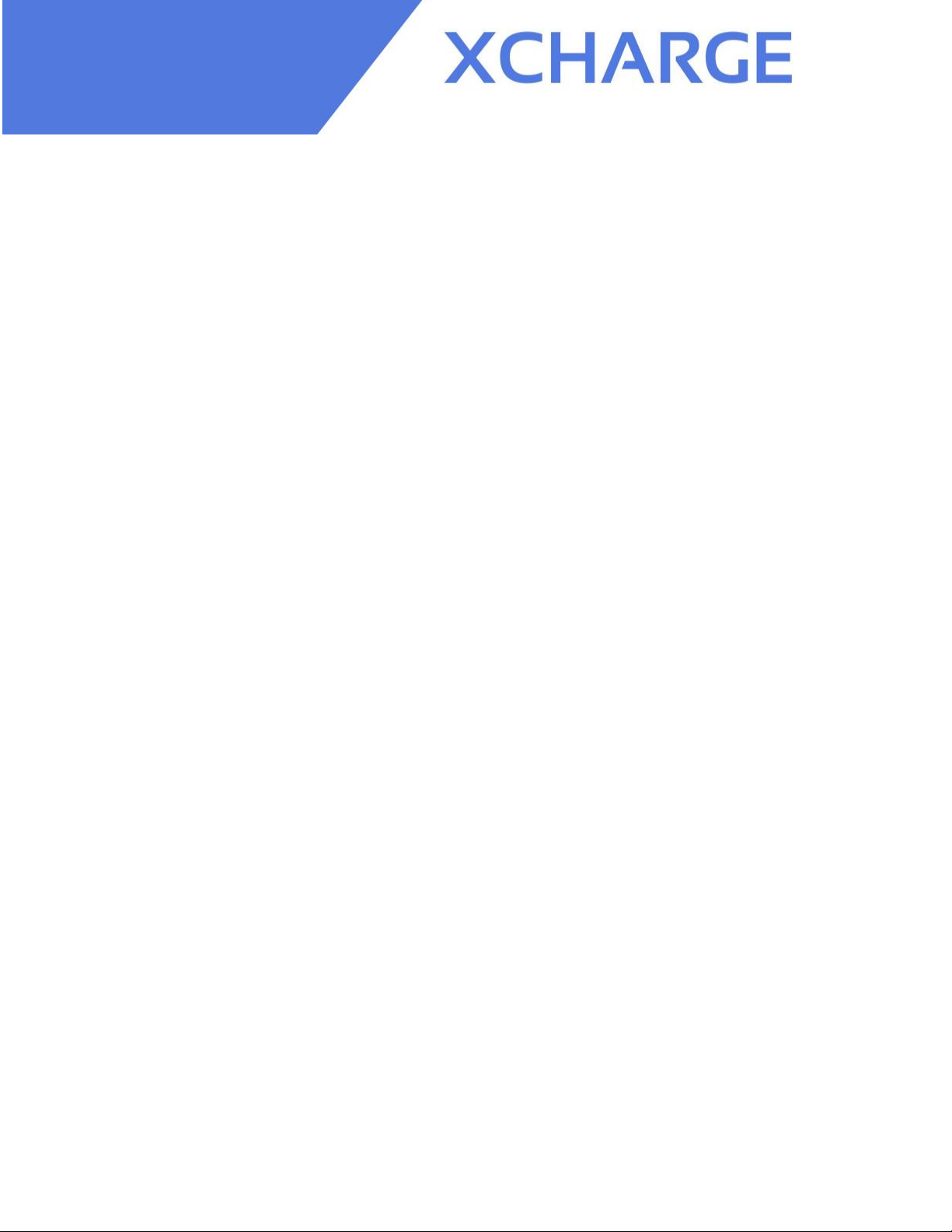6
Copyright | C2EU Software Service Manual, Version 1.0.0
4) Restart the charging station to make the configuration to take effect.
5. Get log file
1) Please connect A8 board with laptop through Mini USB cable and then open the ADB tool.
2) Execute command “adb pull /data/data/com.xcharge.charger/logs/charger_app.log
C:\Users\admin\Deskop” and press “enter”.
Note:
/data/data/com.xcharge.charger/logs/charger_app.log is the address where the log file
“charger_app.log” in C2EU is.
The file “charger_app.log” is the newest log written in the charger and is max. 512KB. If you
need older logs, please try “charger_app.log.x”, “x” is a number between 1 and 10 (for example
“charger_app.log.10” is the oldest log in charger).
C:\Users\admin\Deskop is the local address in laptop where the log file will be stored. It can be
selected by yourself and after the successful pulling you can find the log file on this address in
laptop.
Please note that the phrases in green below are the comments for the command.
6. Local list for authentication
6.1 Search and edit Local whitelist
1) Connect the C2EU through Micro USB with your laptop. Open the ADB tool and execute adb
remount and then adb shell;
2) Execute sqlite3 /data/data/com.xcharge.charger/databases/content.db;
3) Execute .table; ##search all the table in databank
4) Execute select * from table name; ##select the table you want, please replace the table name
with the real name like below:
for example:select * from tb_auth_info;
5) Execute insert into table name(field name) values(values); ##insert data
for example:insert into tb_auth_info(_id,idTag,expiryDate,parenIdTag,status)
values(1,'123','2018-10-24'T'14:40:40+01:00','456','Accepted');
Note: form of parameter "expiryDate": yyyy-MM-dd'T'HH:mm:ss+00:00
values of status: "Accepted", "Blocked", "Expired", "Invalid", "ConcurrentTx".