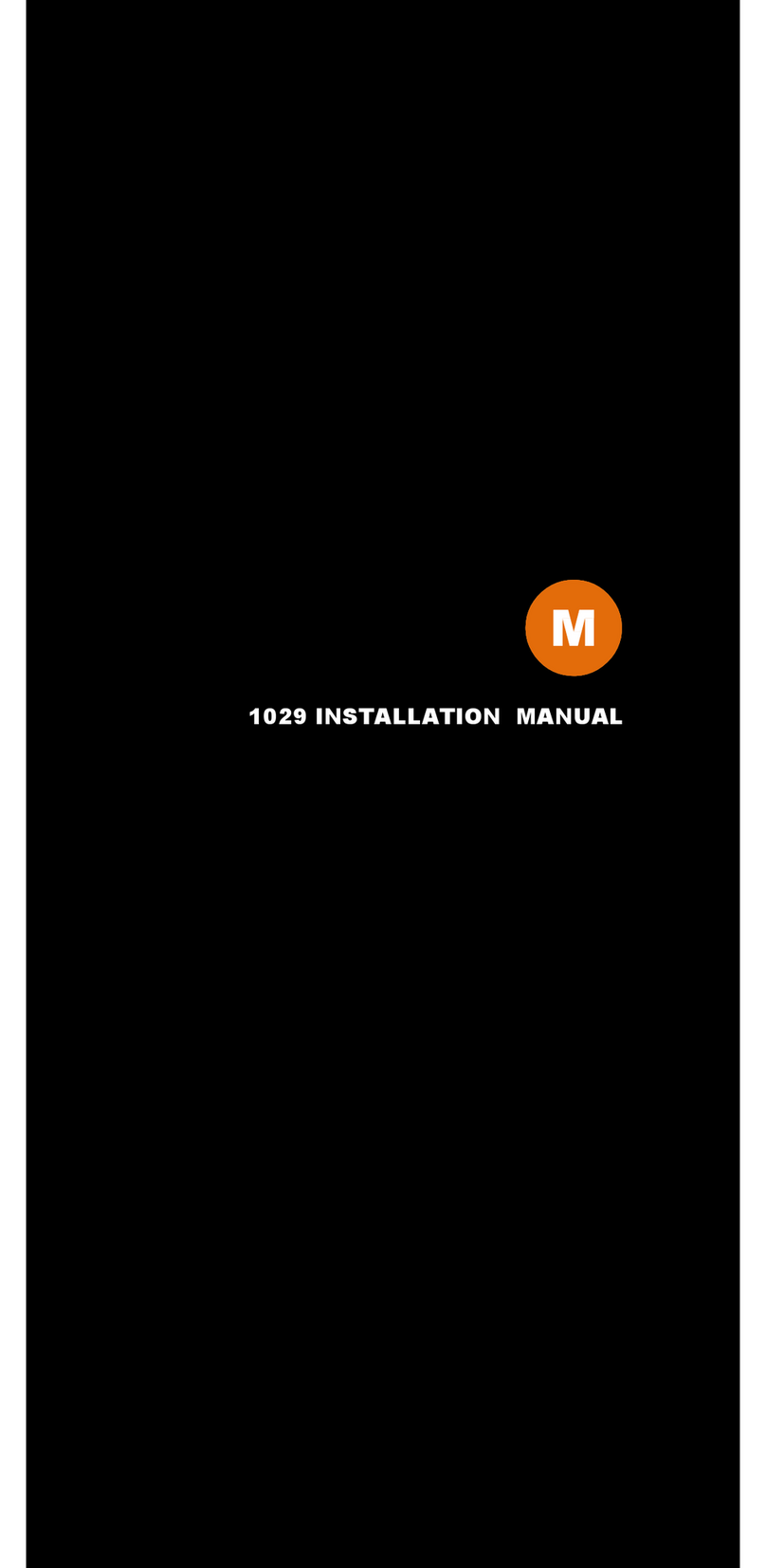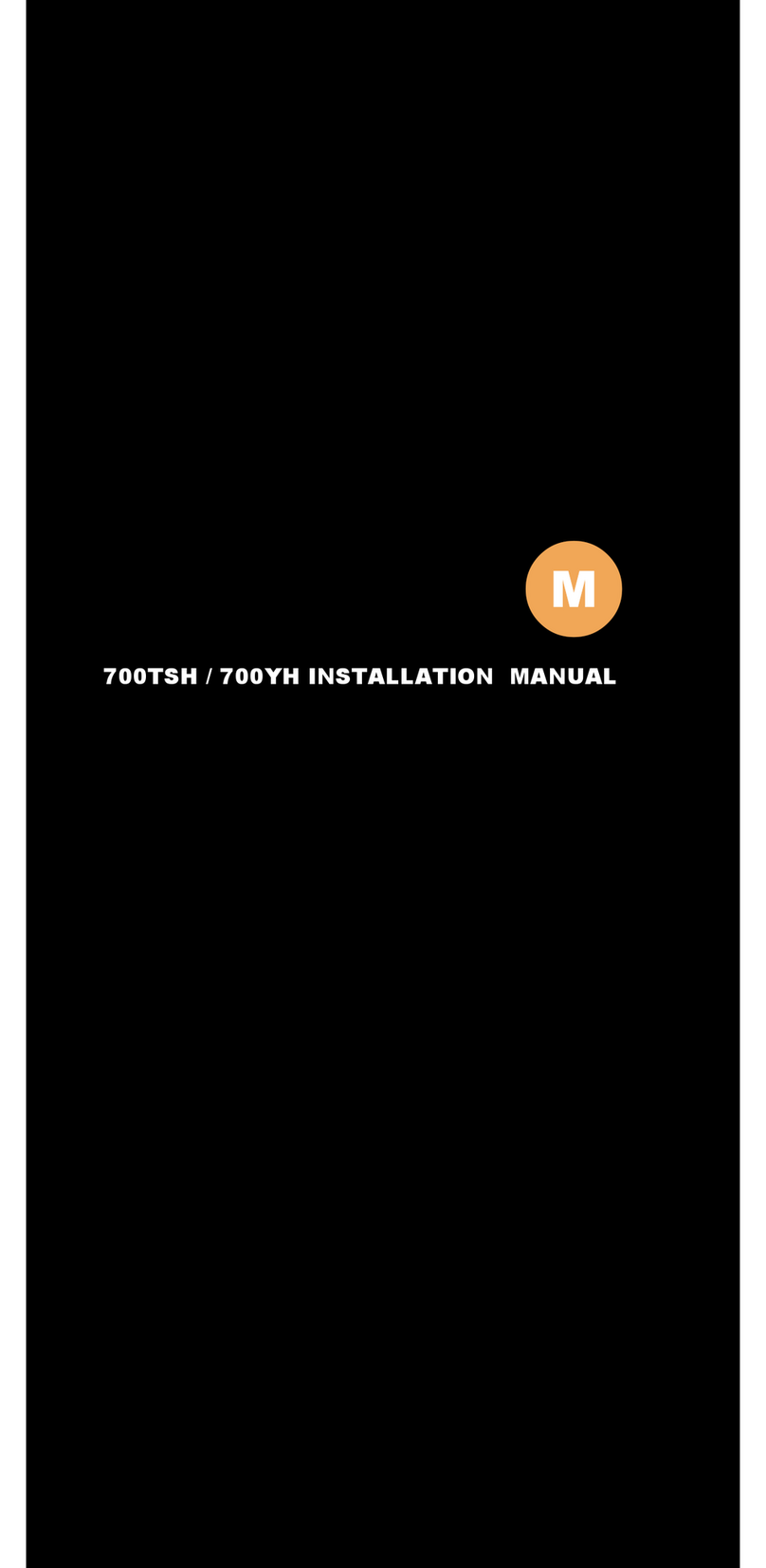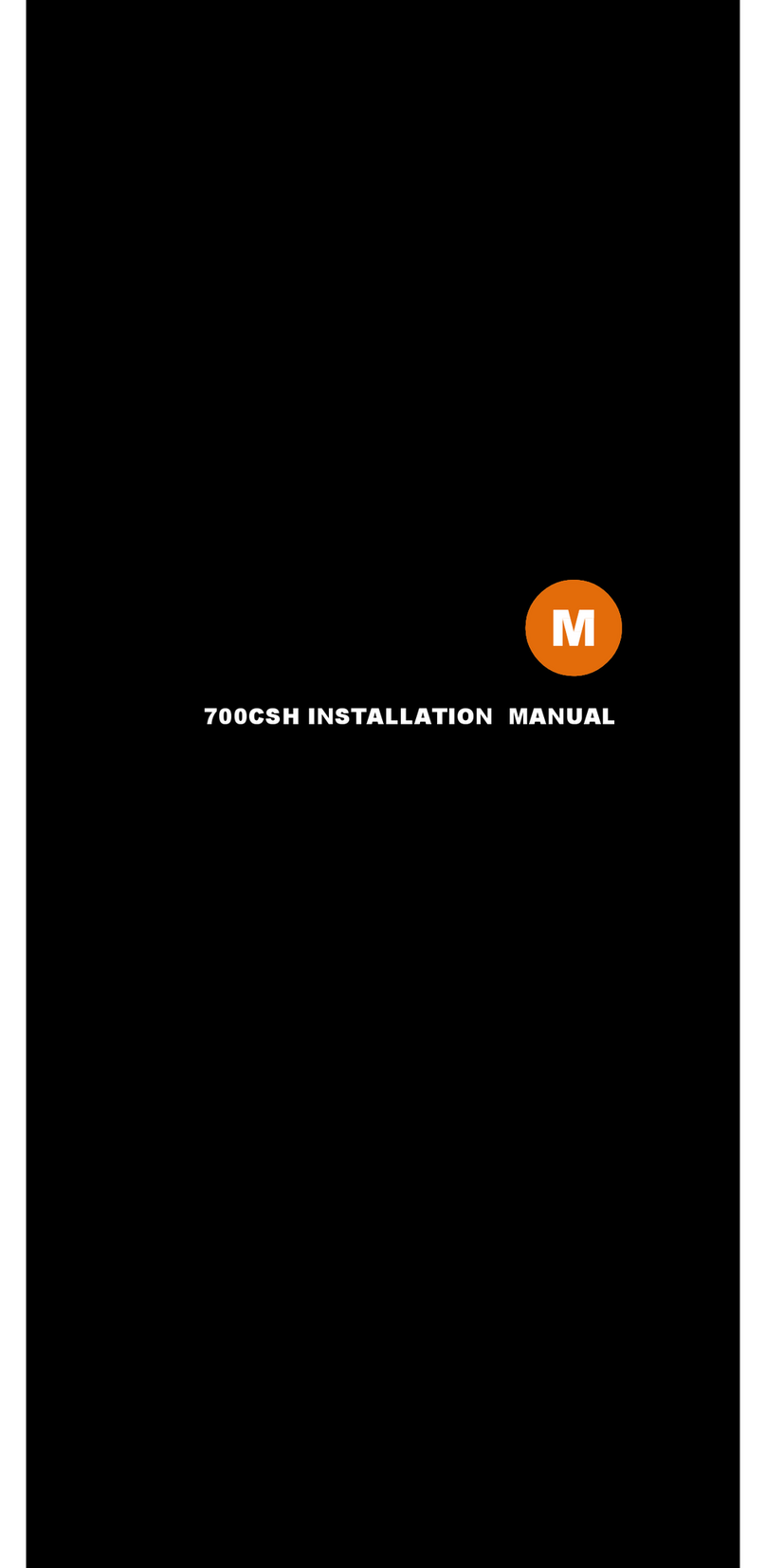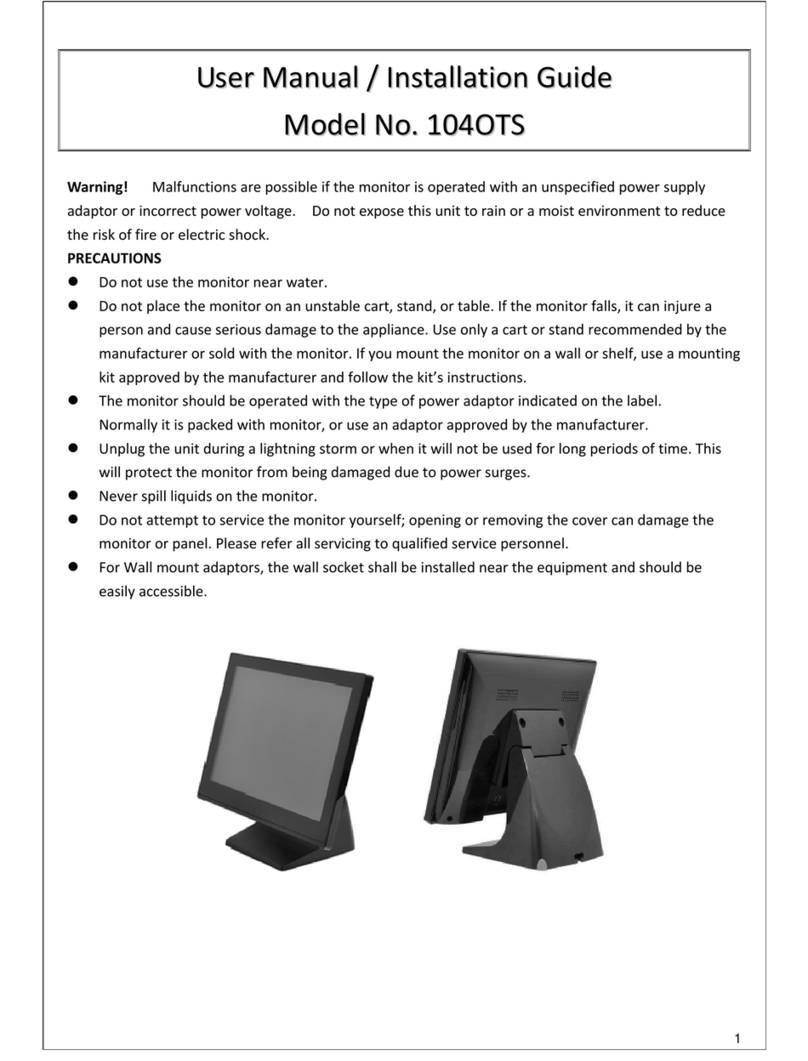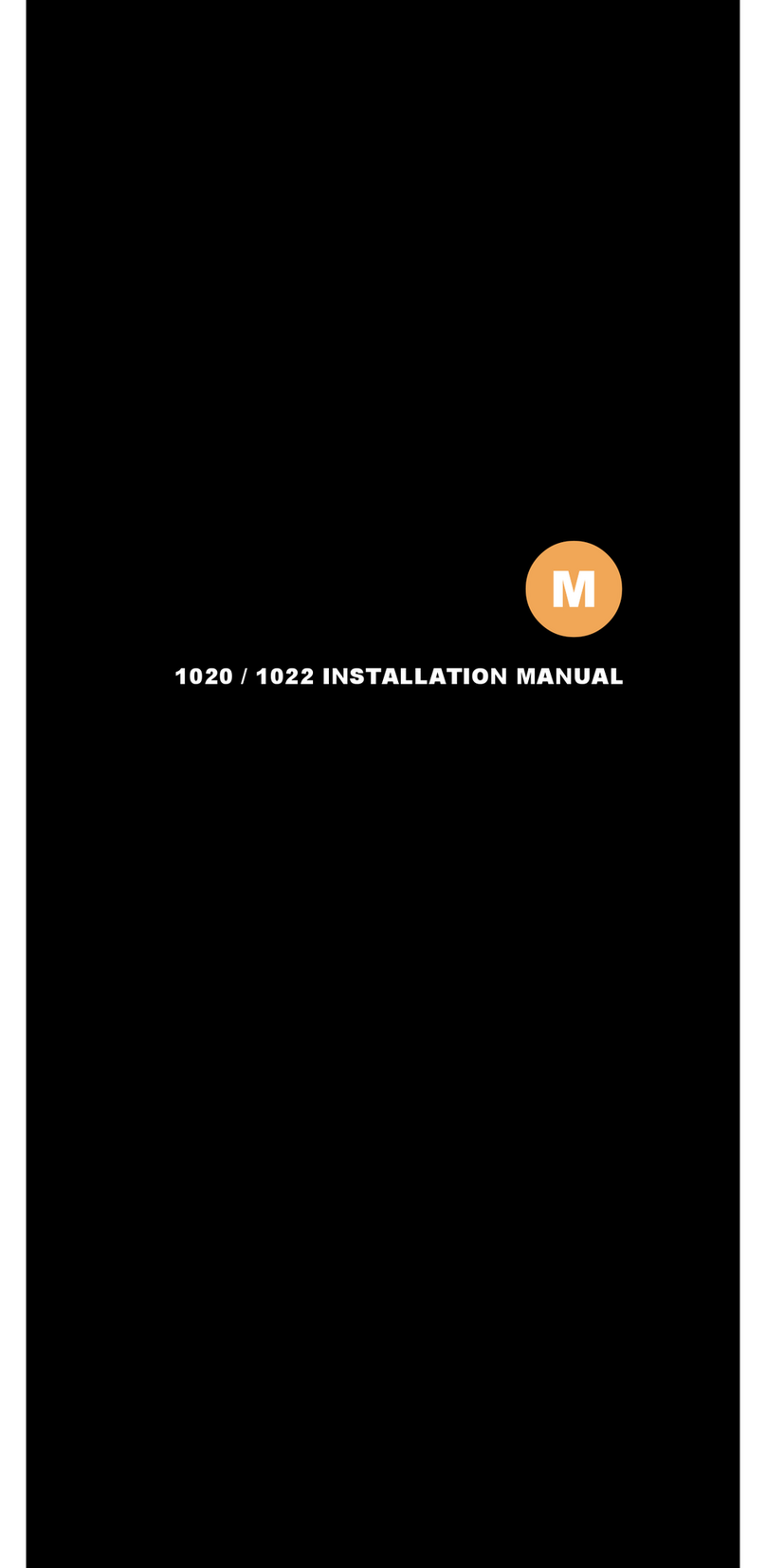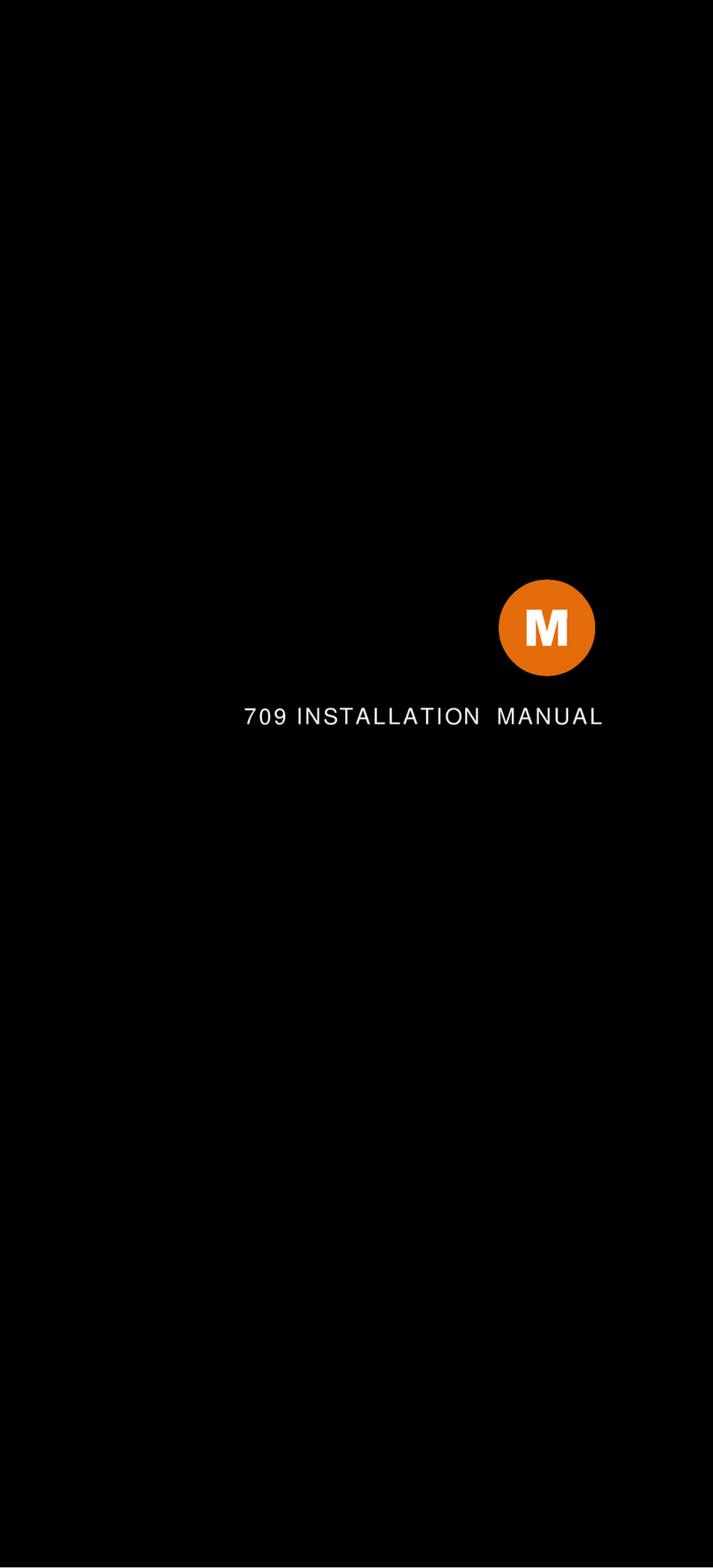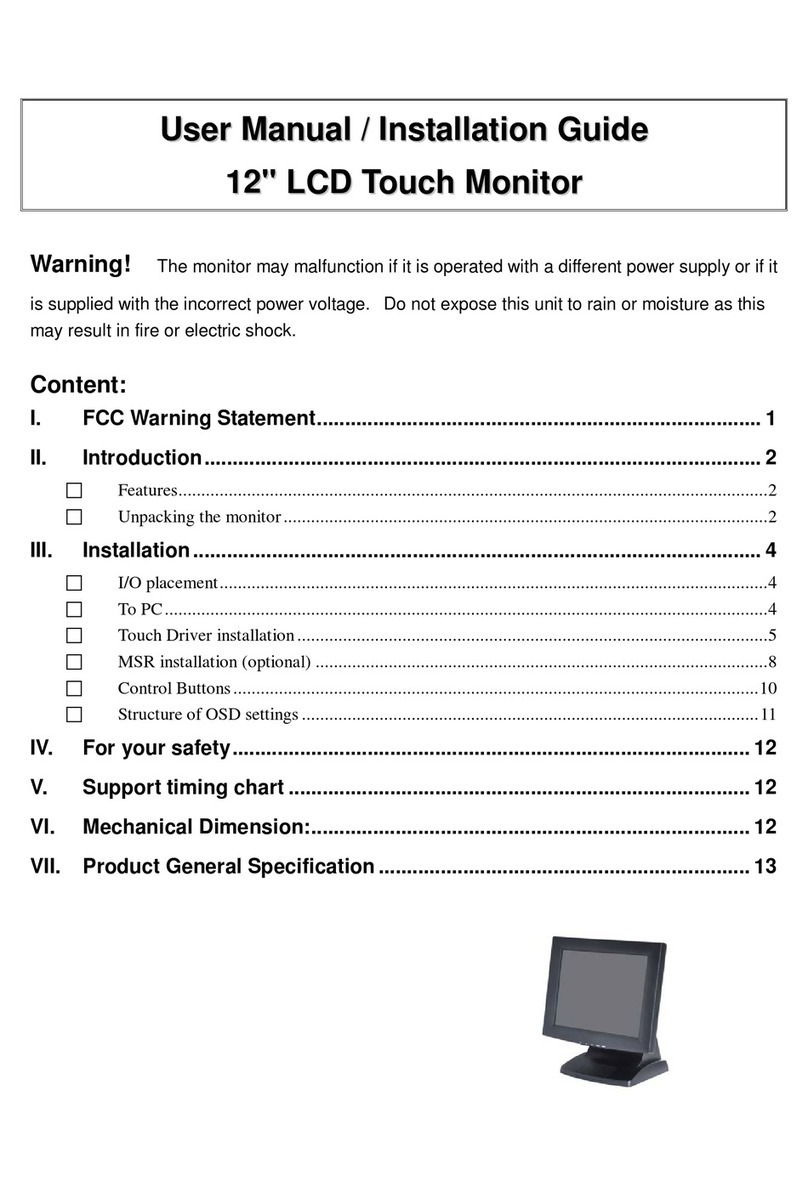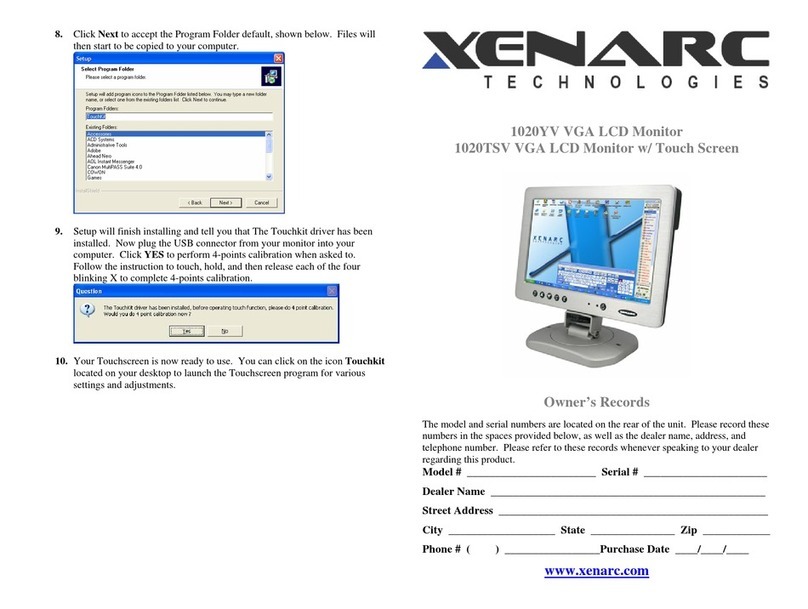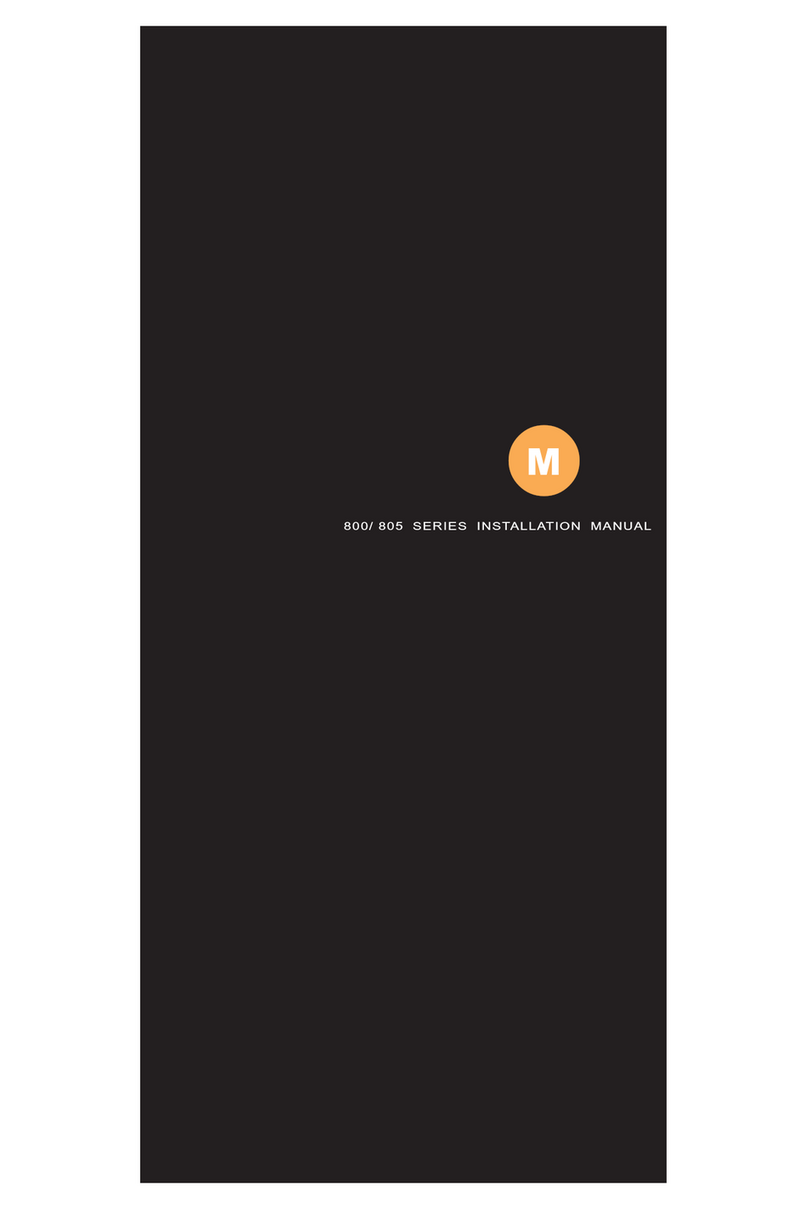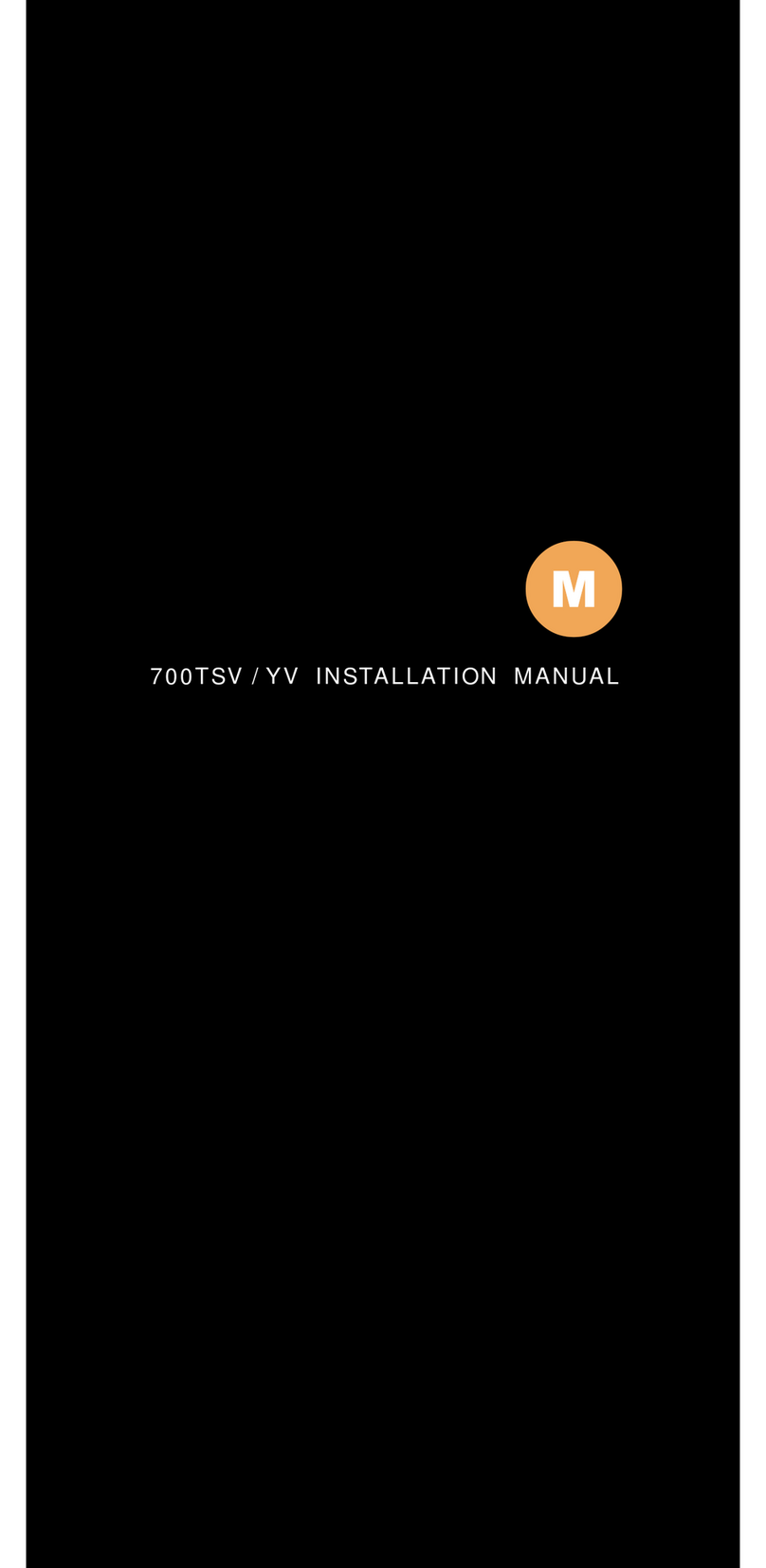Remote Control
1. Power Button: On / Off
2. Mirror Button: Set the display mode by pressing the image mirror or not. You can
use " UP / DOWN / RIGHT / LEFT button to mirror selection.
Default is Off.
3. Dimmer Button: Set the dimmer mode by pressing the image light and shade.
4. Mute Button: The will be indicated by mute on the display and press the button
again to restore audio.
5. Display Button: Set the Audio and Video signal.
6. Sleep Button: Pressing the sleep mode that you can select " 30 -60-90-120-150-
180 minute or open / close selection.
7. Picture Button: The hot key available the image shining / custom / standard /
soft.
8. PC Auto Button: In PC input mode input signal than PC image can be auto
selection.
9. Menu Button: Press the menu button to adjust your preference, the following system
OSD will be shown. Press the menu button again to leave setting.
10. Source Button: Press the source button to set source mode. Use to " UP / DOWN
button to move cursor choice input source.
11. Vol- / Vol+ Button: Adjust volume to decrease or increase.
12. PIP Button: Press the PIP button to adjust PIP display. Press the PIP button again
to leave setting.
13. SWAP Button: Press SWAP button can change main and subsidiary menu directly.
In POP source can change right / left image directly.
14. Up / Down Button: UP / DOWN button to move cursor choice.
15. Right / Left Button: In menu mode, Use main OSD and argument function only.
16. Enter Button: Press enter button, the selected will start playing.
On Screen Display functions "SOURCE PIP/POP" description:
3. SETUP: The picture of the setup is adjusted.
1.LAYOUT: Press to move down key in a menu, press the right key to select the input signal
(SINGLE), (PIP), (POP) in WINDOW LAYOUT. Press again to turn MENU finish setting.
2.Press the down key again, to move cursor to MAIN WINDOW SOURCE one, then press
the right key to choosing sub-menu that there are DIGITAL , ANALOG , COMPAN , COMP
AVI inside.
SLEEP TEINER: Automatic shut-down is established. Adjuat time that can establish
as 30-60-90-120-150-180 minutes of AUDIO menus.
VOLUME: You can adjust volume from 0 to 100.
MUTE: Press once to mute all system audios, As long as the mute function is active,
"Mute" will appear on the screen. Press again to turn mute off.
POP
SWAP
PIP
MENU
DISPLAY
SOURCE
SLEEP
VOL-
PICTURE
VOL+
PC AUTO
MIRRORPOWER DIMMER MUTE
Remote Control |8