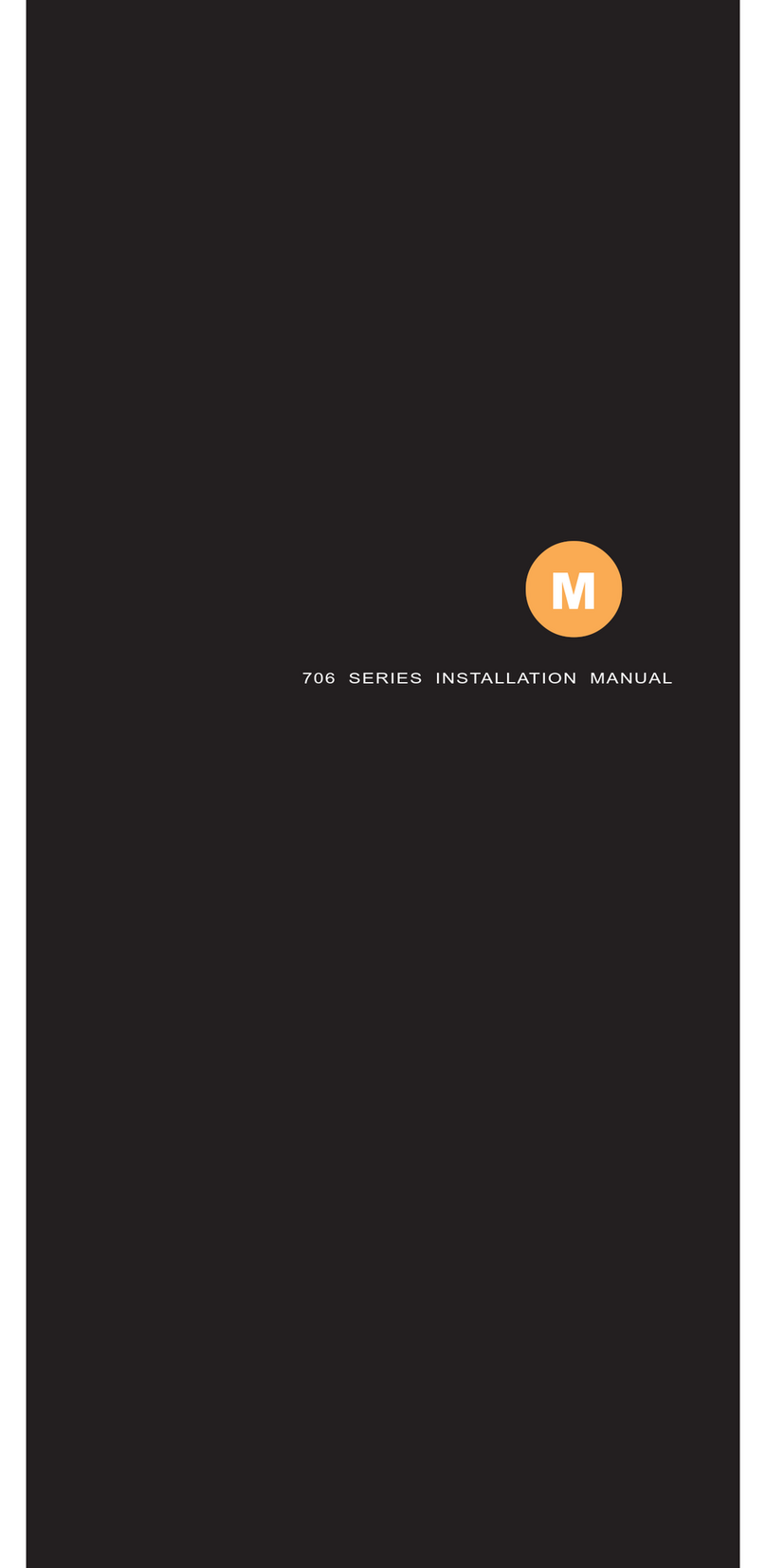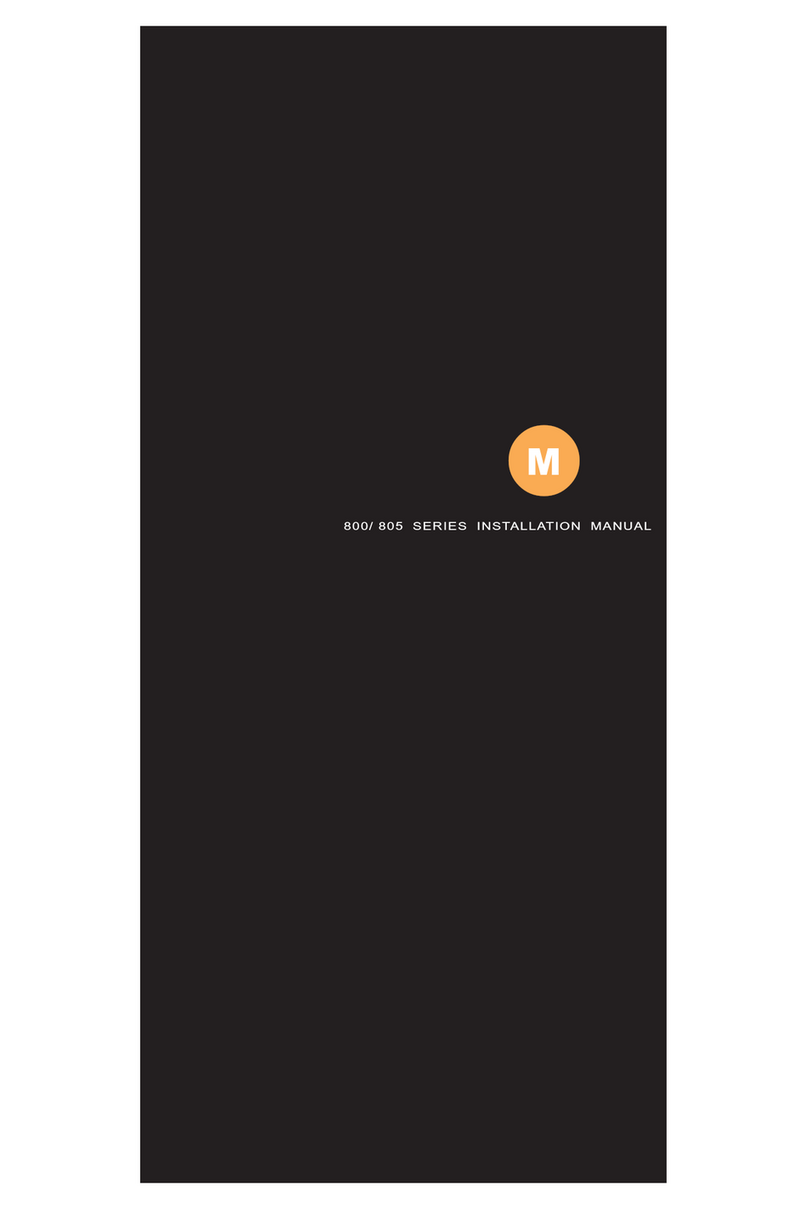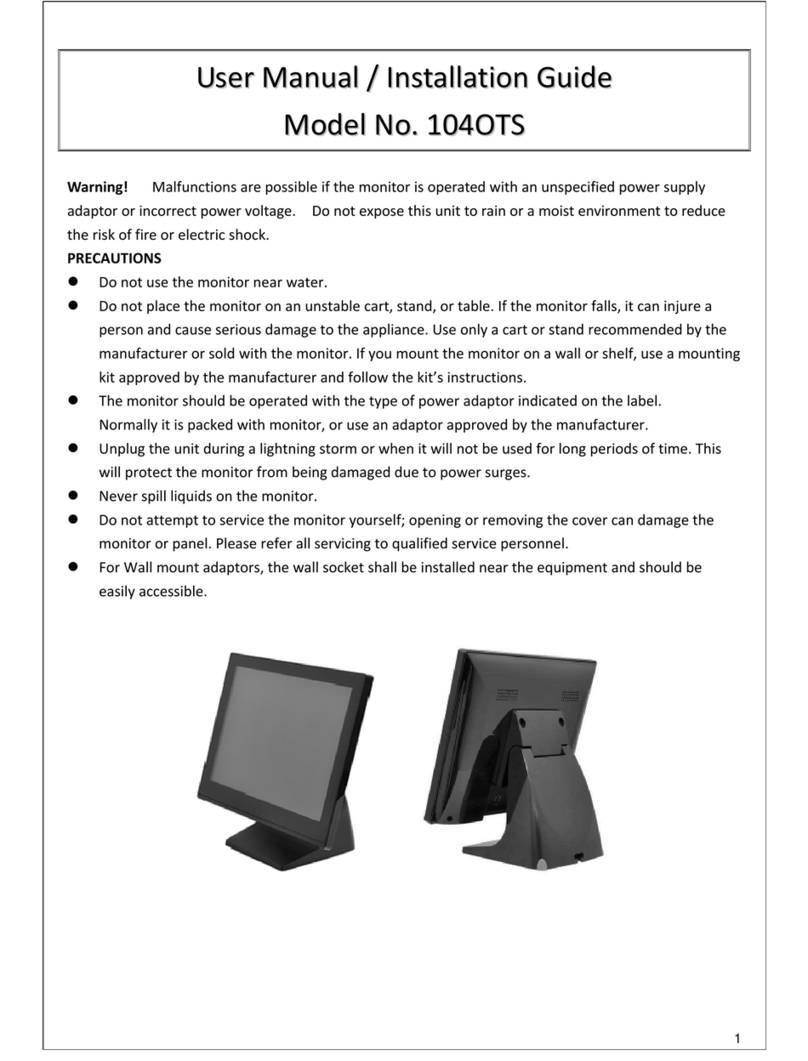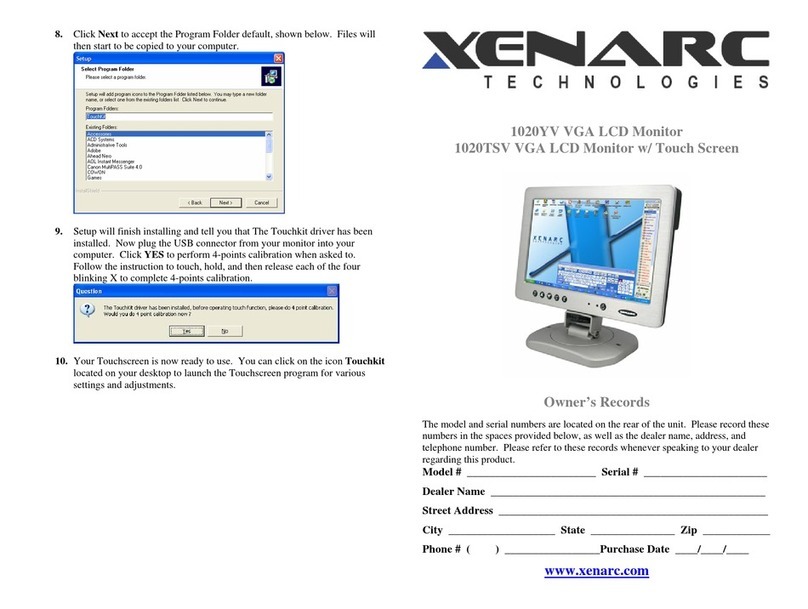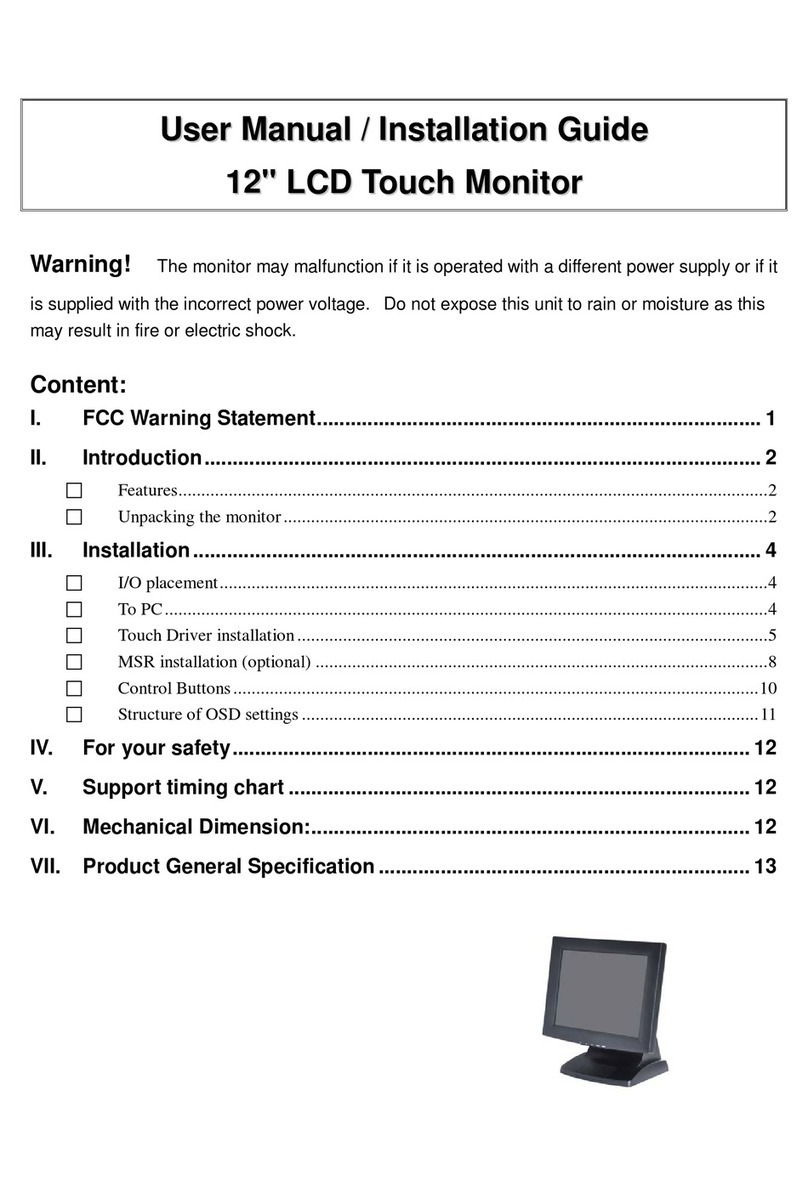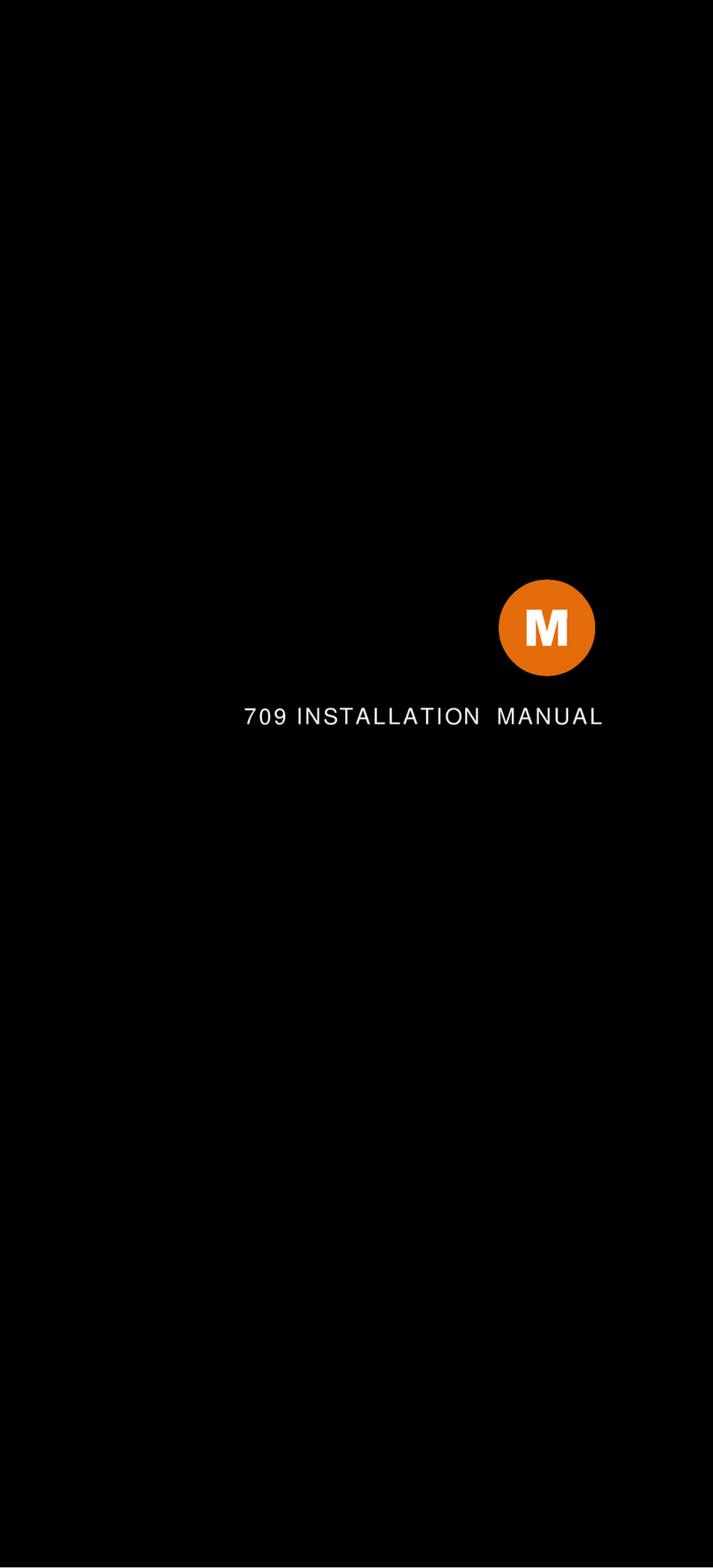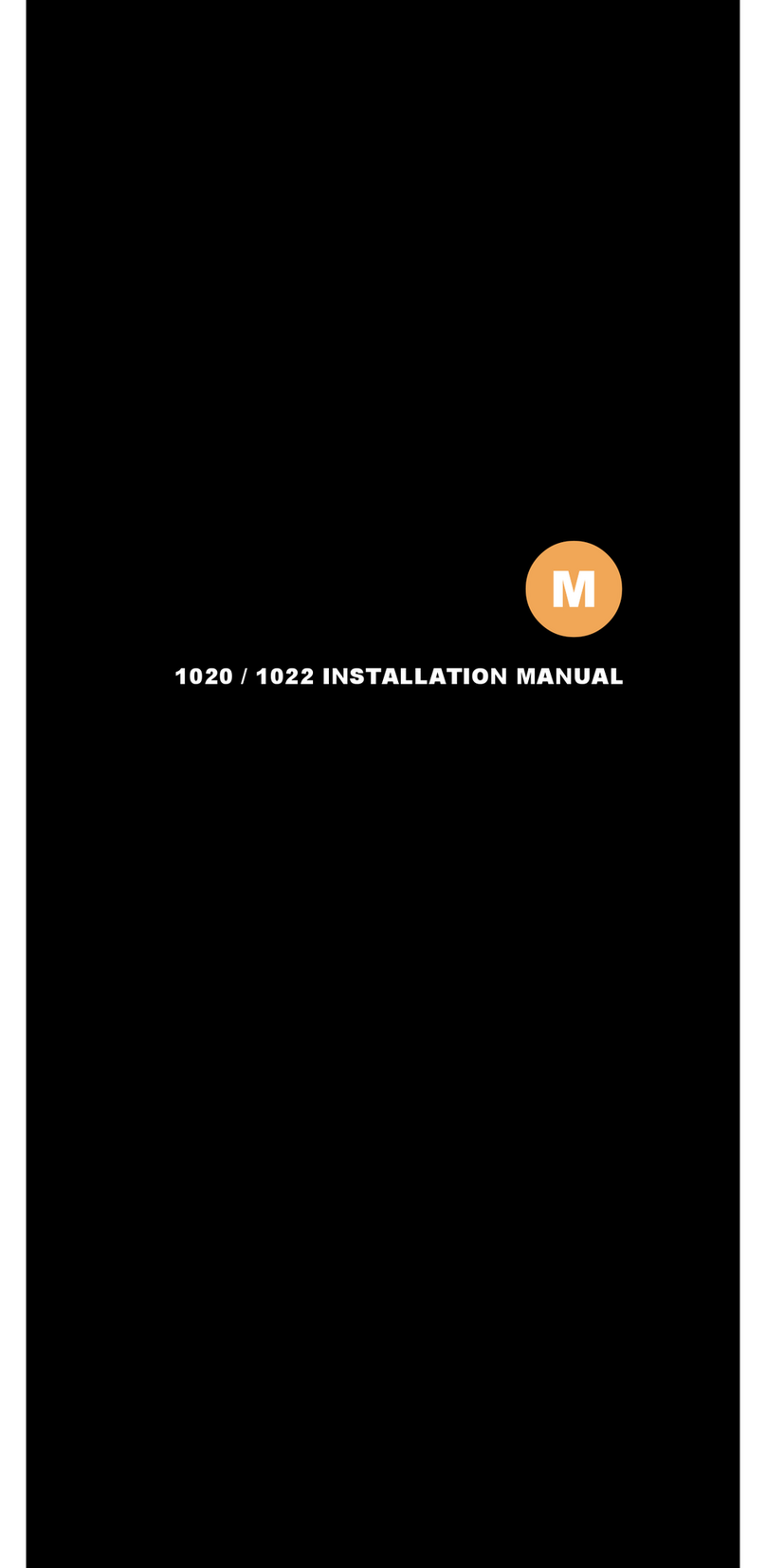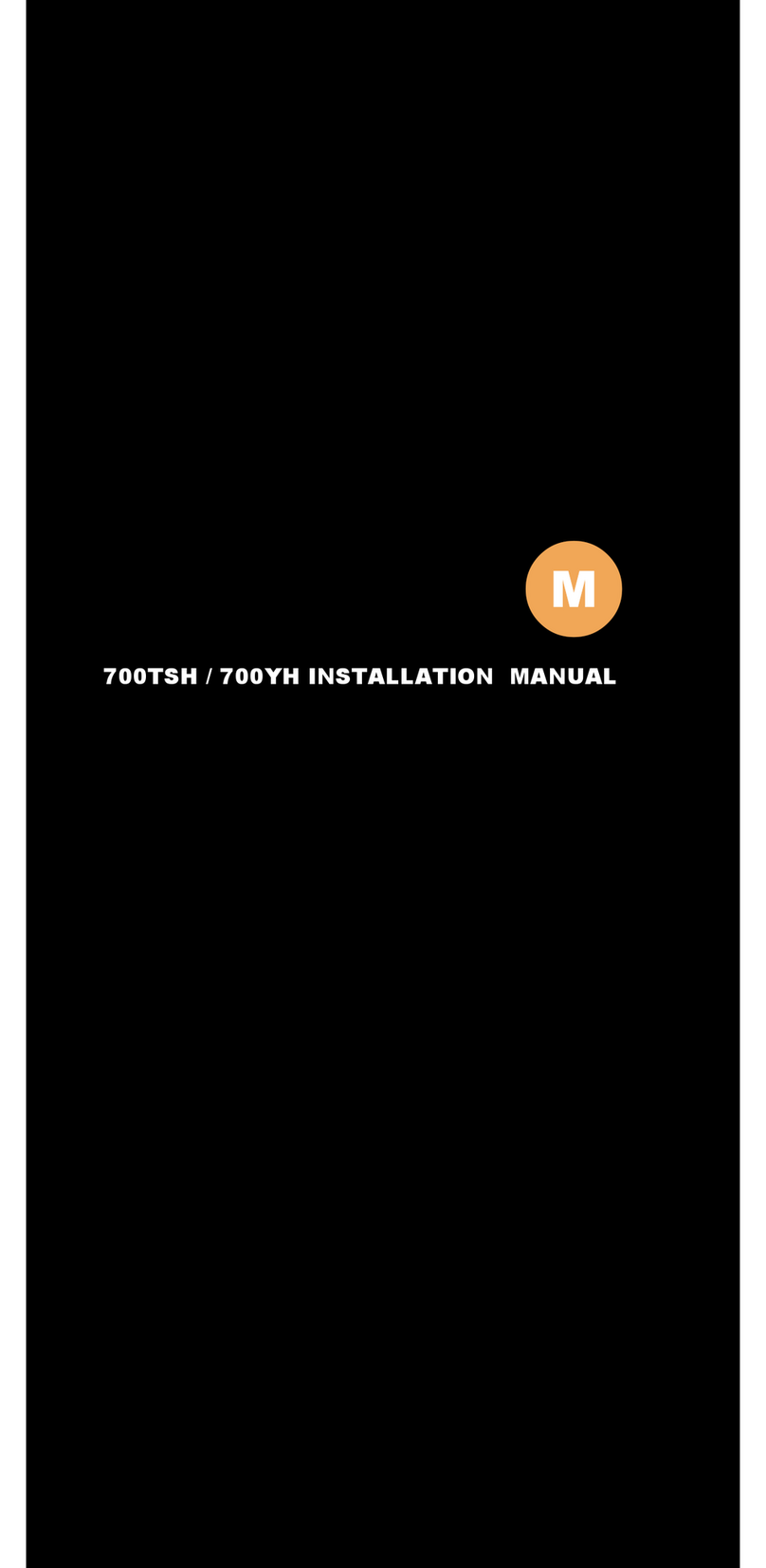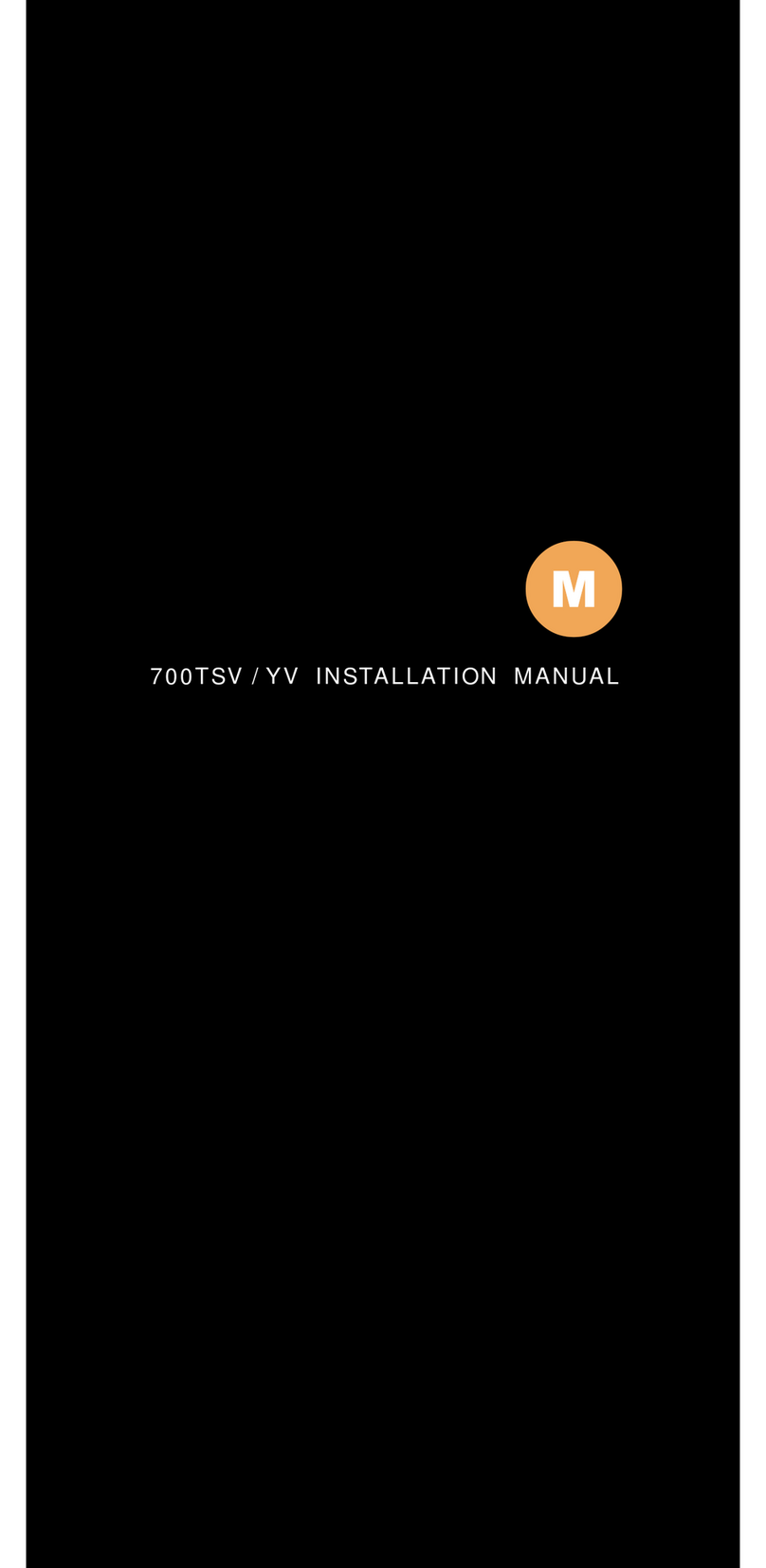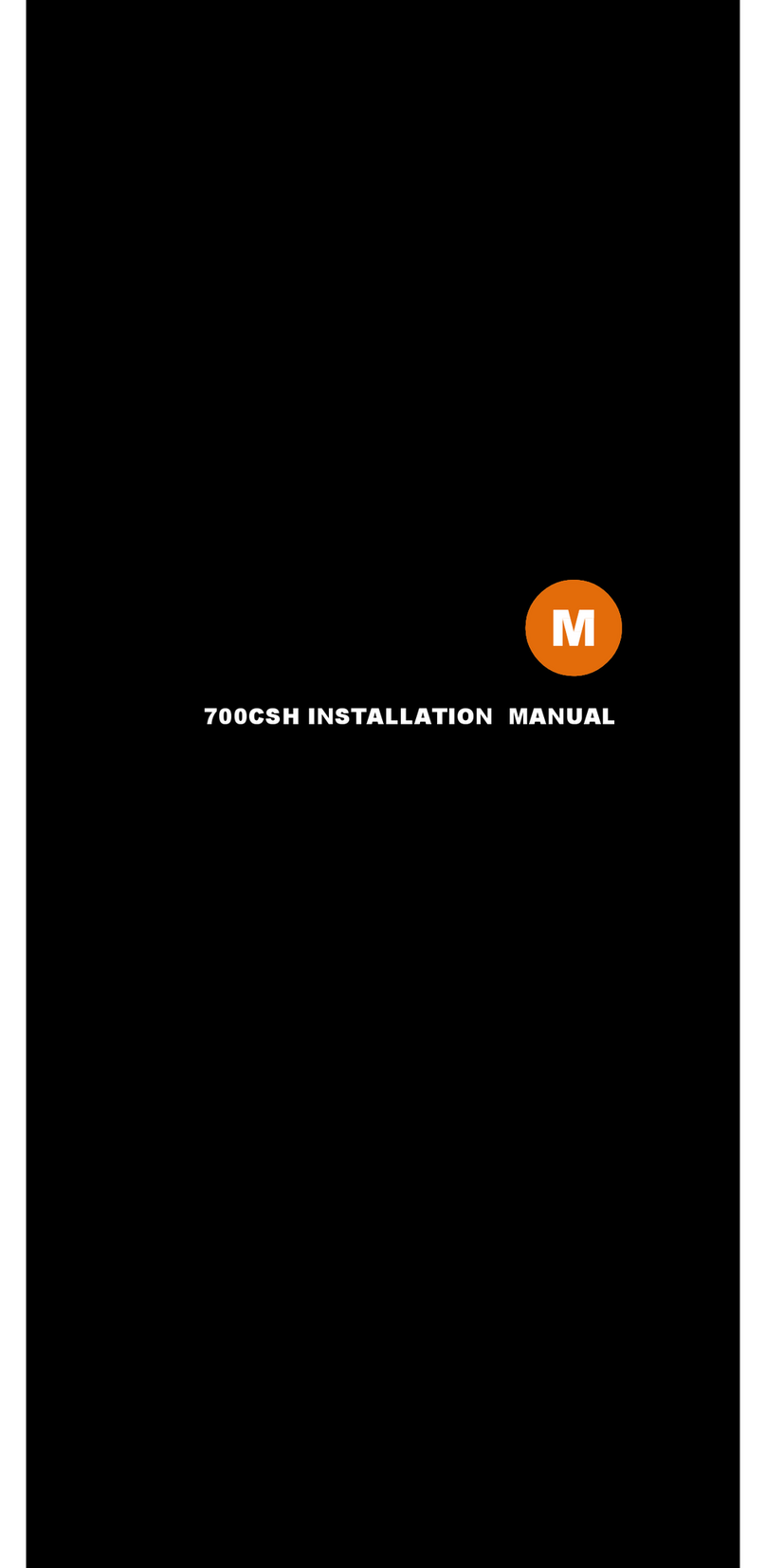●Standard ○Not Available
Features
●For Marine, In-Car Computing, PC, Server, GPS, POS, and various
HDMI/DVI/VGA Use
●IP65 / NEMA4 rated water and dust resistance
●1,000NIT Sunlight Readable with long life LED backlight
●Projected Capacitive Multi-Touch Touchscreen (USB) (1029CNH /
1029CNV Only)
●5-Wire Resistive Touch Screen (USB) (1029TNH / 1029TNV Only)
●Multi-Monitor Touchscreen Support
●HDMI Input x 1 (1029CNH / 1029TNH Only)
●VGA Input (15 pin D-SUB) x 1 & Video Input x 2
●DVI Input through included DVI to HDMI adaptor (1029CNH / 1029TNH
Only)
●Supports HDCP
●NTSC / PAL Multi-System
●16x9 Aspect Ratio
●Ultra High Resolution - 1024 x 600 Native
●Solid Capacitors for improved durability
●Automatic backlight level adjustment through built-in ambient light
sensor
●High Performance Image and Video Signal Processor
●AISS - Advanced Image-Scaling and Shaping
●Last Input memory
●Last Power setting memory
●IR Remote Control
●Auto power-on upon signal detection
●Automatic display adjustment
●On Screen Display Control
●Mirror Image Flip
●Vertical Image Flip
●Function to disable front button(s)
●Function to disable On Screen Text
●AV2 Auto Switching for backup camera
●U-Shape mounting bracket
●VESA 75mm mounting holes
●26-Pin heavy-duty connector with connector locking
●Anti Reflective Coating
●Brushed aluminum face plate
●Aluminum Casing
●Supports 10V DC ~ 35V DC
●"E" Mark Certified for Automotive use