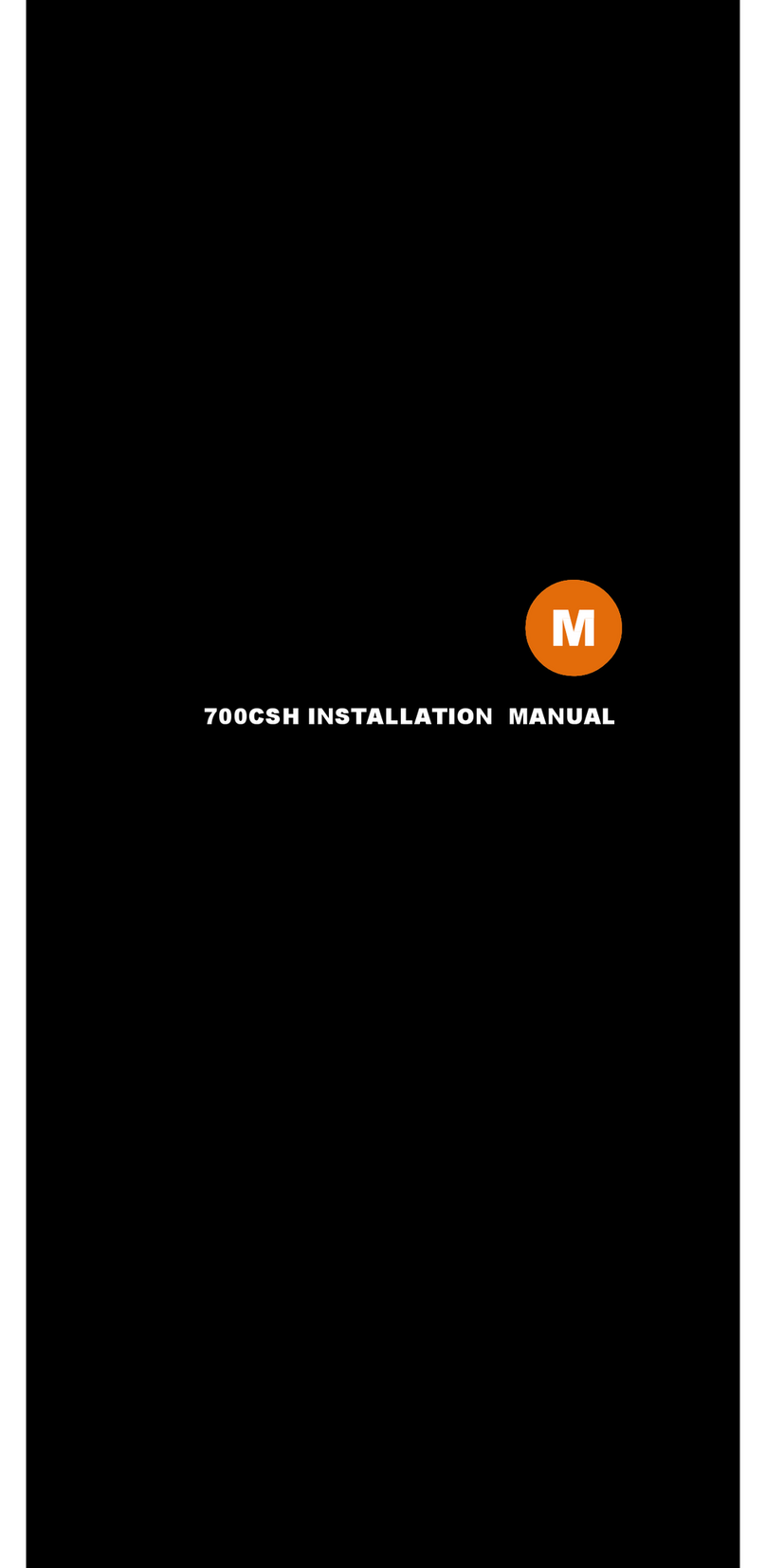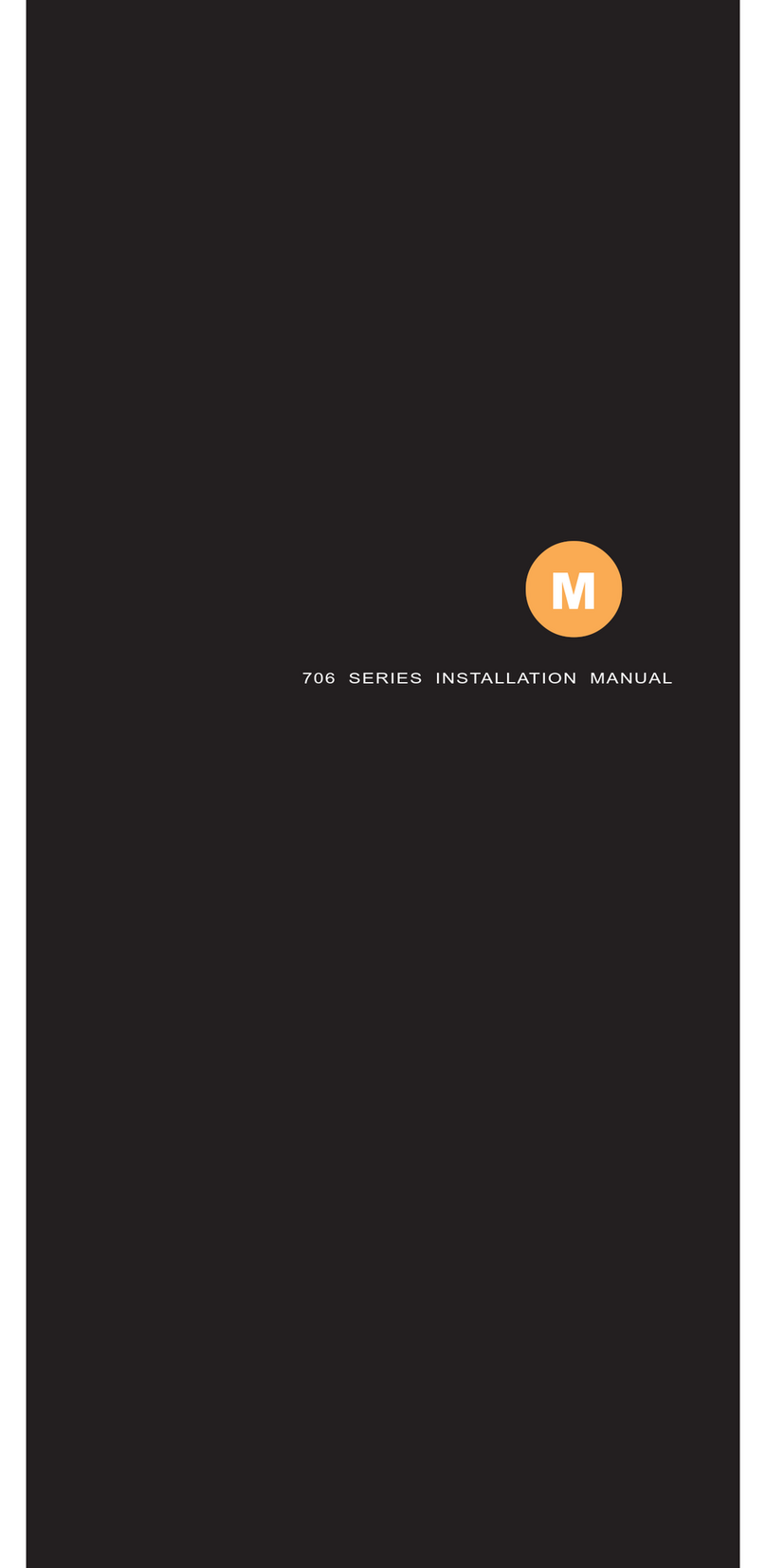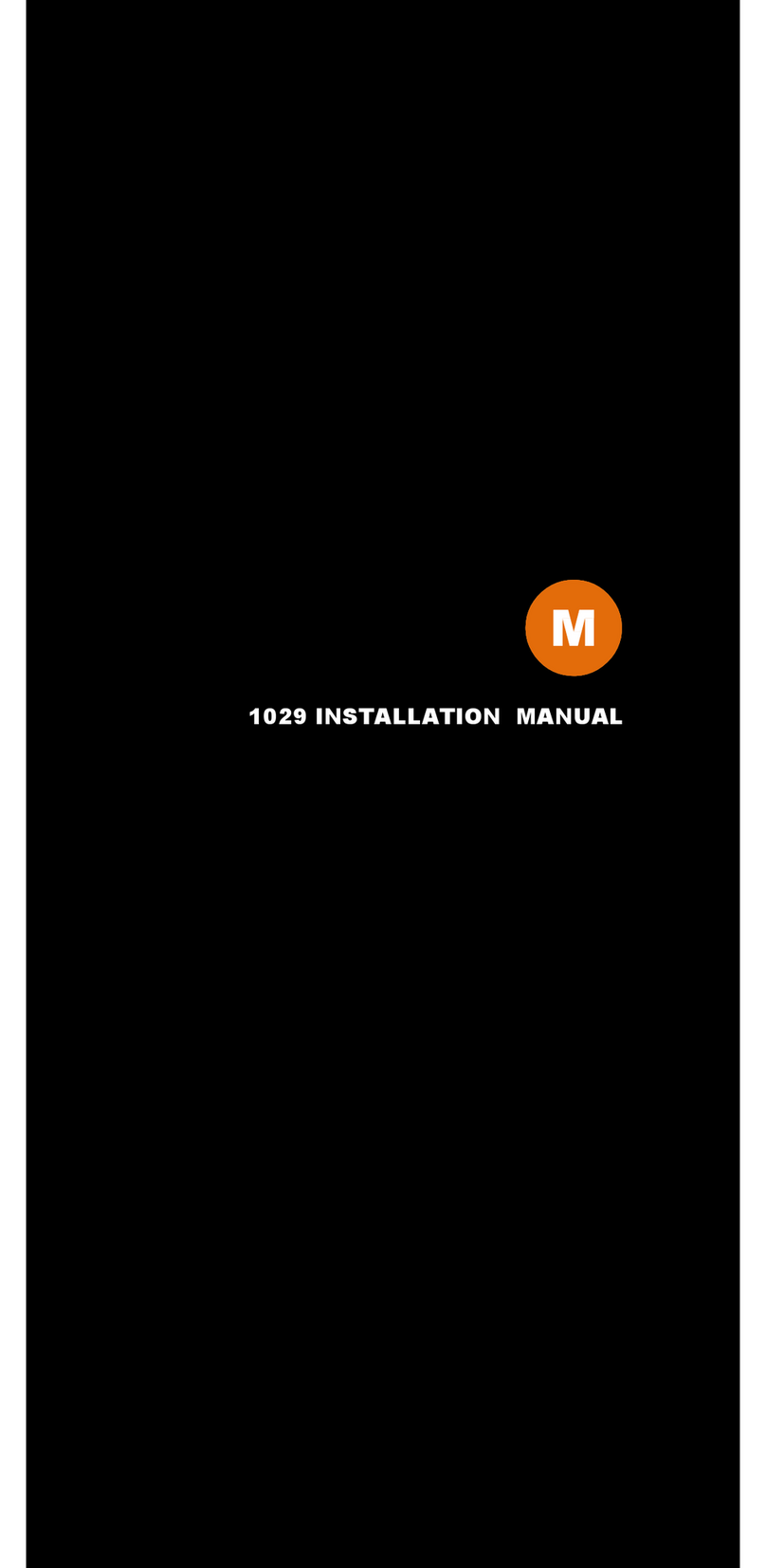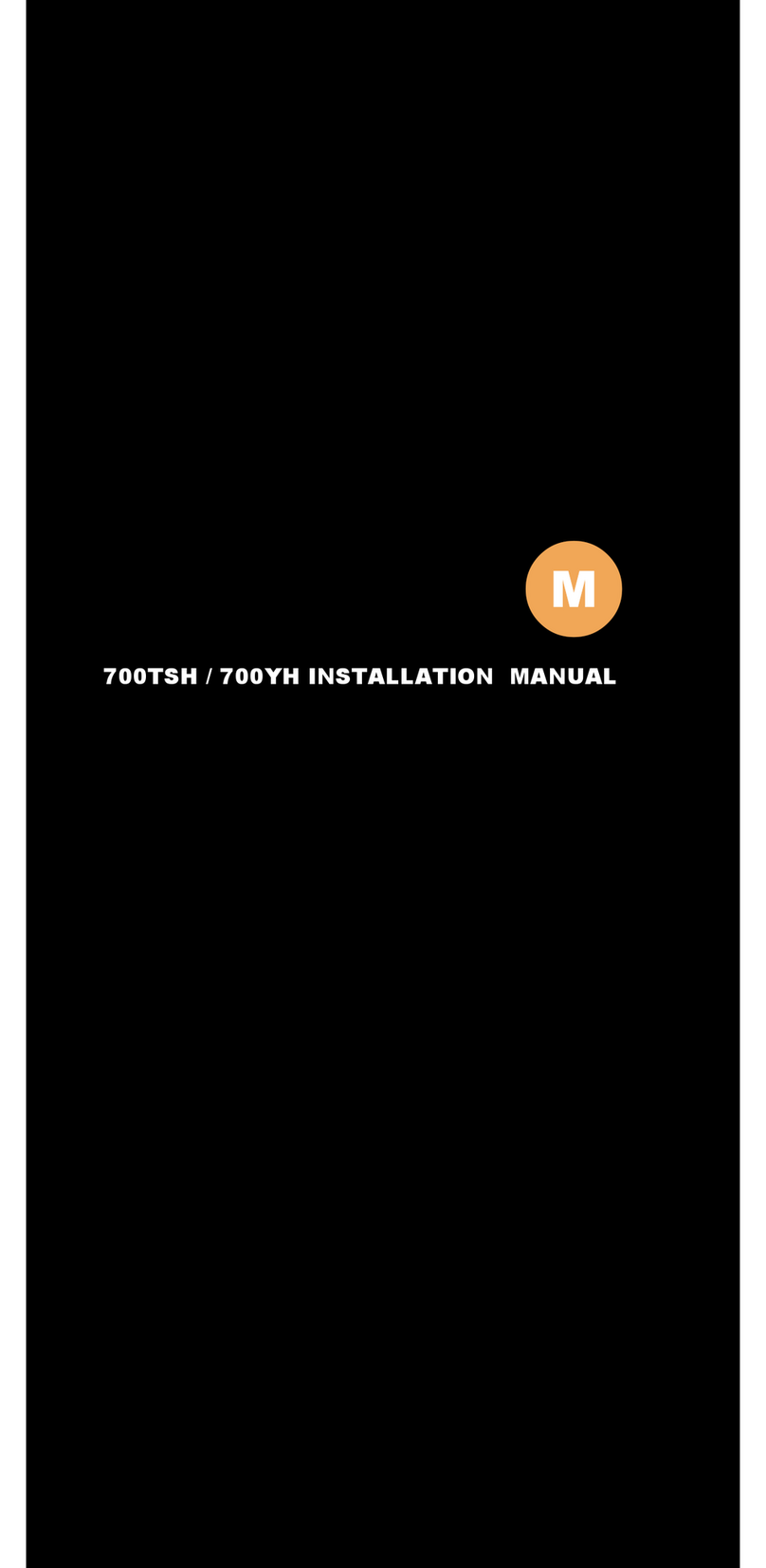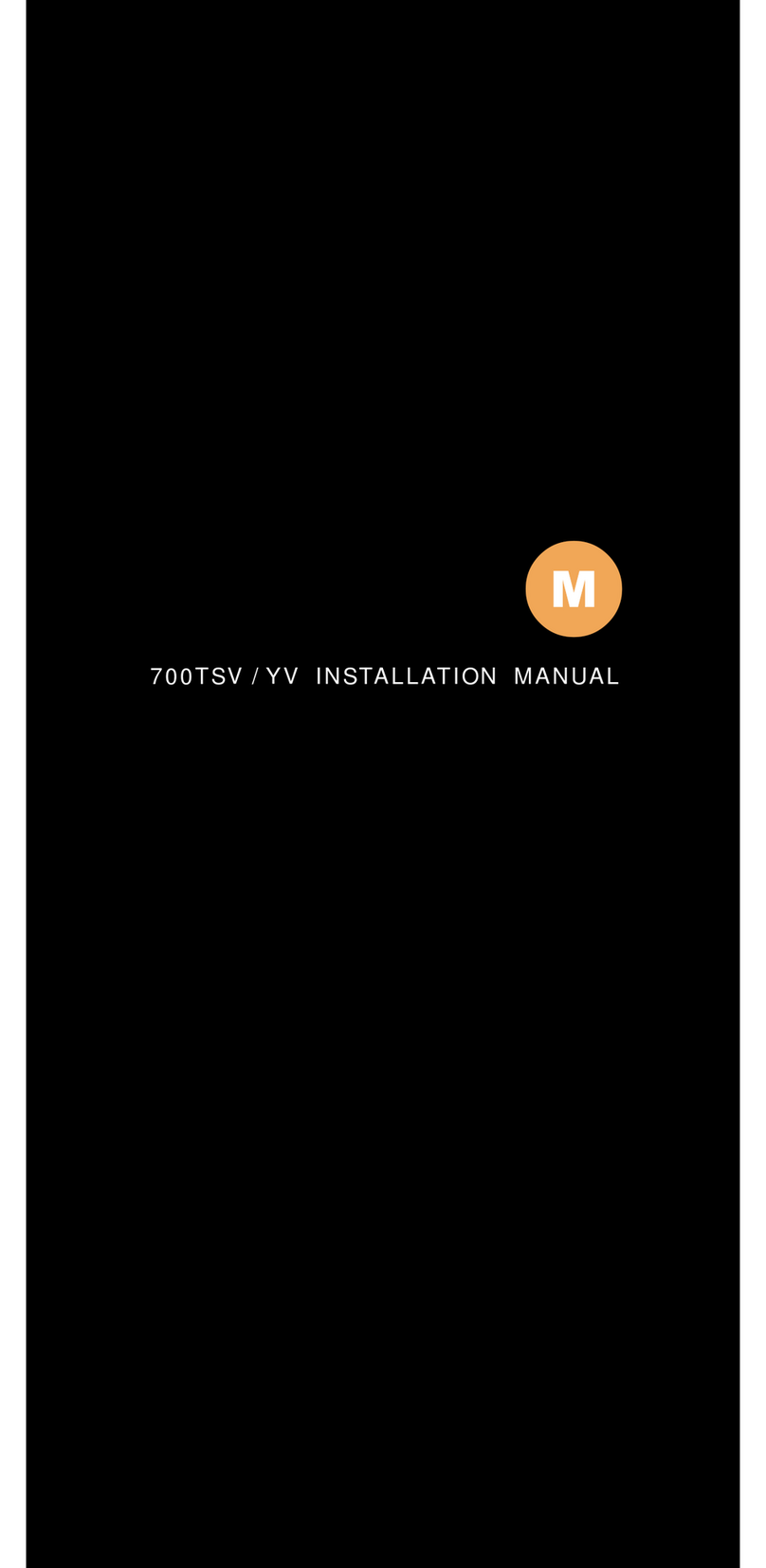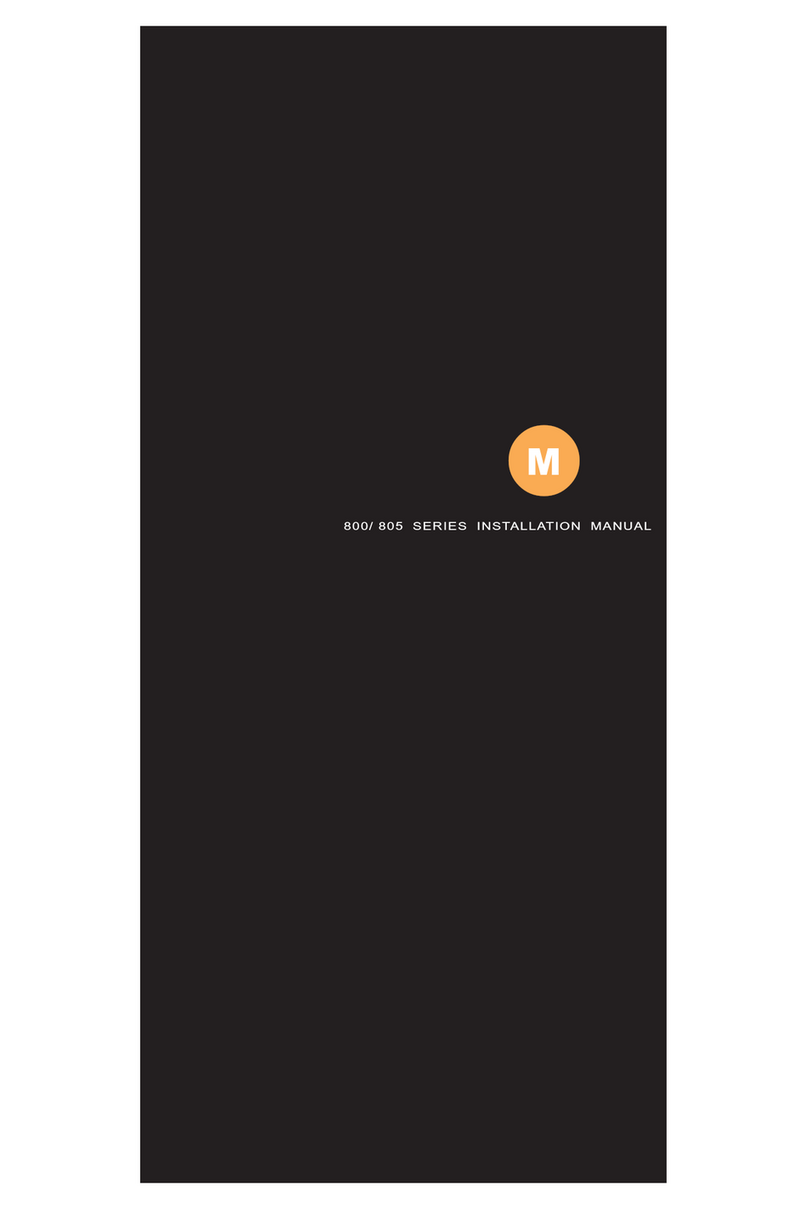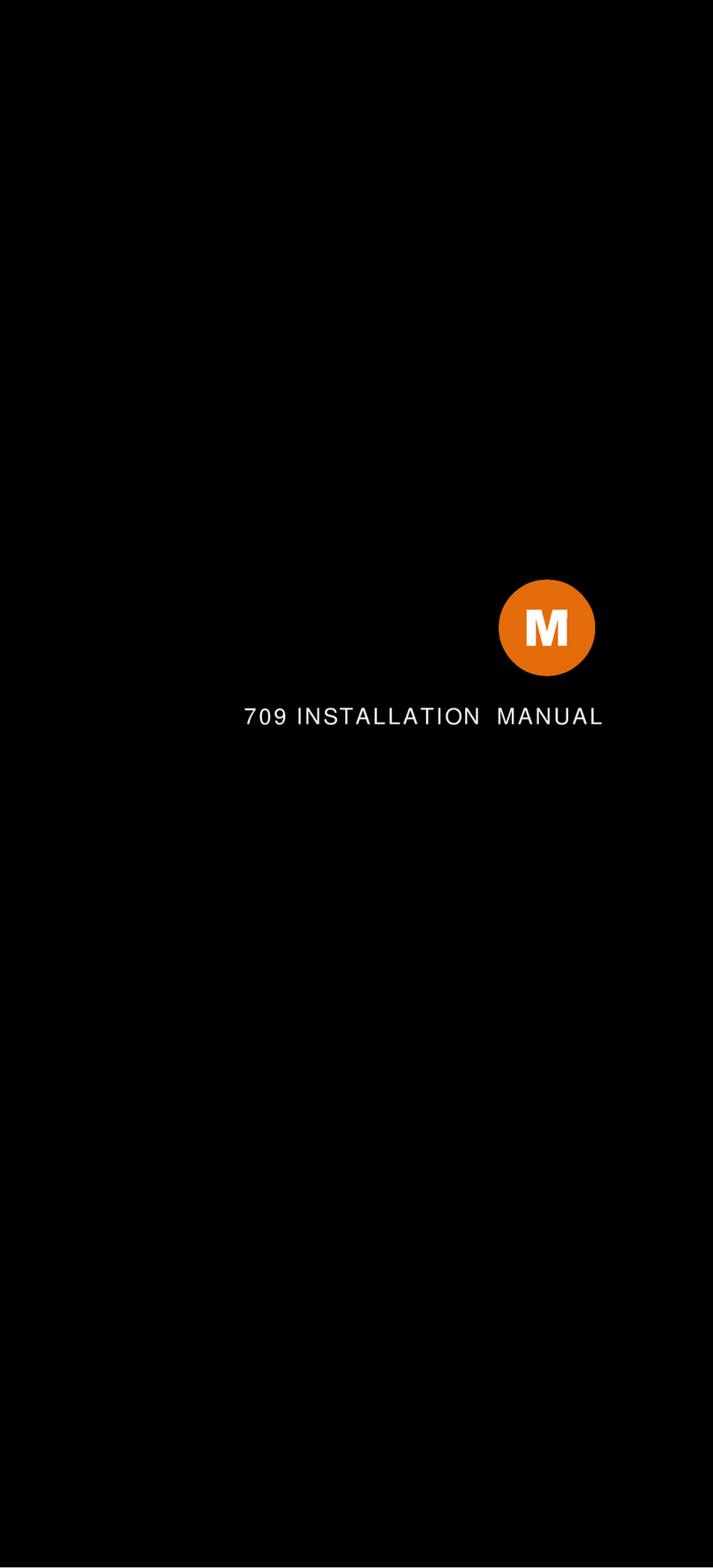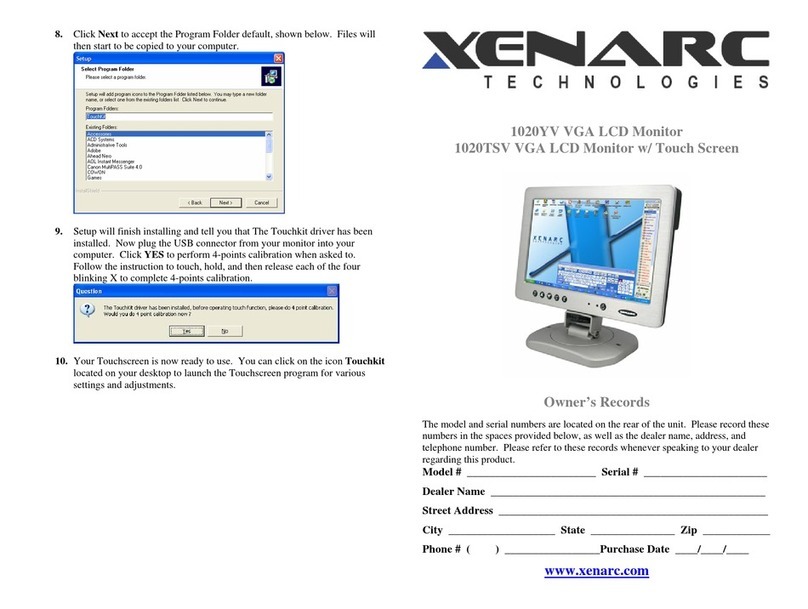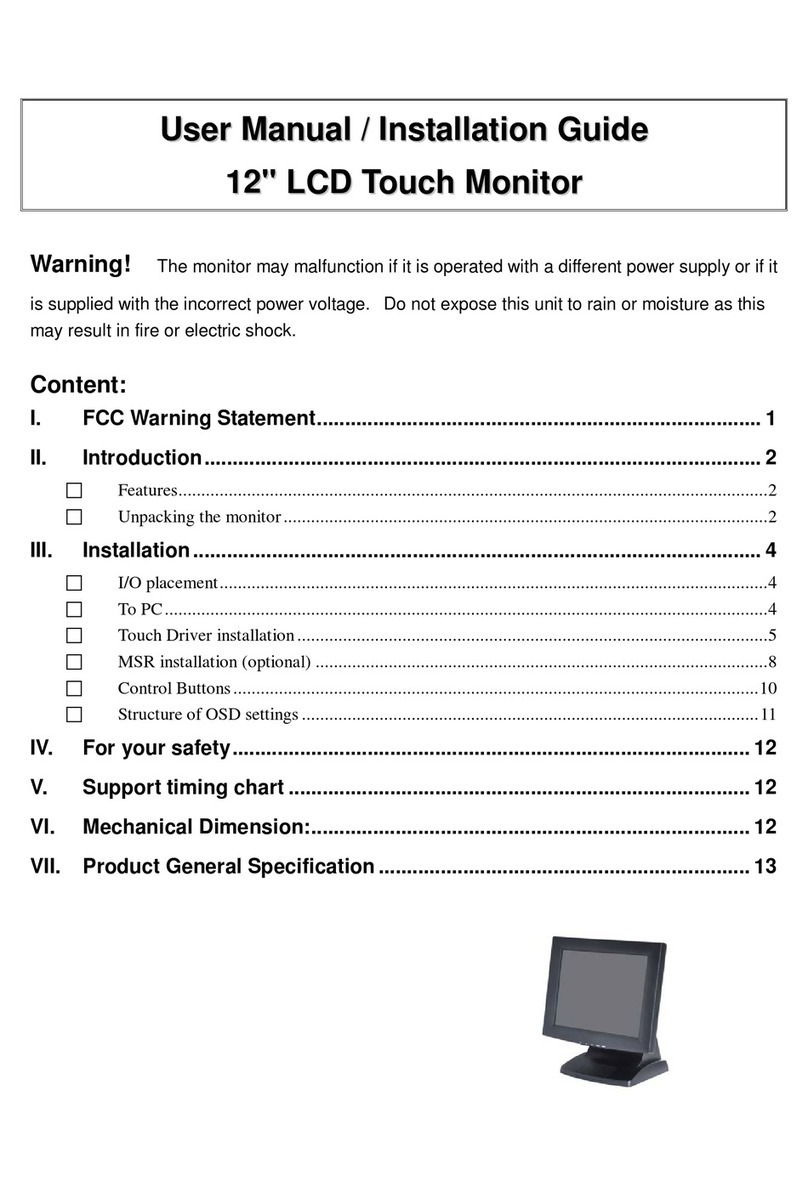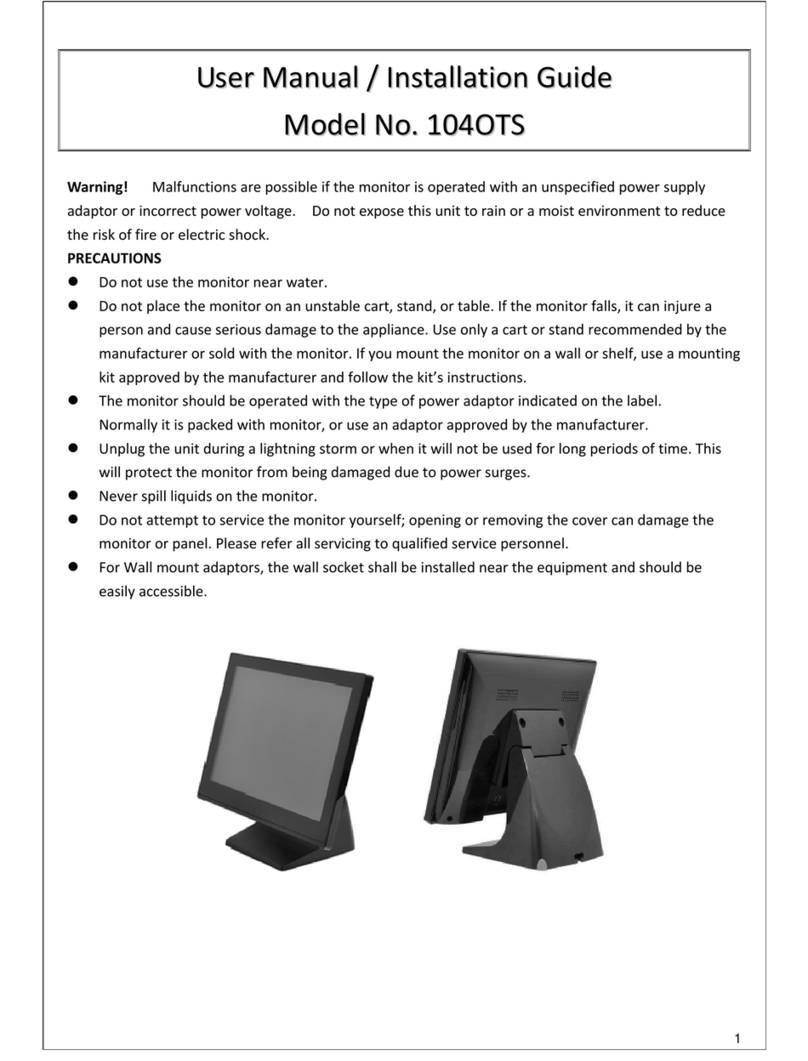Features │ 3
Model Comparison Chart
Features
1020YV
VGA ( D-SUB 15 Pin ) Input 11111111
VIDEO ( RCA ) Inputs 22222222
AUDIO ( RCA ) Inputs 33333333
PCAUDIO ( DC3.5mm ) Input 11111111
Built - InSpeaker ●●●●●●●●
HighQuality Scaling●●●●●●●●
HighQuality Anti - Aliasing●●●●●●●●
Auto Power On●●●●●●●●
TouchScreen ○●○●○●○●
HDMI Input ( with sound ) ○○○○ ● ● ● ●
●Standard○NotAvailable
● High Bright LCD Panel with LED Backlight
● 5-wire Resistive Touch Screen ( USB )
● Multi - Monitor Touchscreen Support
●VGA Input ( D-SUB 15-Pin ) x 1
●Video Input x 2
●Audio Input x 3
● Built-in Speaker x 1
● NTSC / PAL Multi-System
●16:9 Aspect Ratio
● High Resolution Display
● Adjustable backlight level for night-time use
●Realtek High Performance Image and Video Signal Processor
● AISS - Advanced Image-Scaling and Shaping
● Factory Mode to disable front button(s)
● Factory Mode to disable on screen text
● Last Input memory
● Last Power setting memory
● IR Remote Control
●Auto power-on upon signal detection
●Automatic display adjustment
● On Screen Display Control
● Mirror Image Flip
●Vertical Image Flip
● CCD Auto Switching for backup camera
● Copper Stand: 360° / Height Adjustment
● U-Shape mounting bracket
● VESA 75mm mounting holes
● 26-Pin heavy-duty connector with connector locking
● Anti Glare Coating
● Supports 10V DC ~ 30V DC
● "E" Mark Certified for Automotive use
1020TSV 1022YV 1022TSV 1020YH 1020TSH 1022YH 1022TSH
● For In-Car Computer, PC, Server, GPS, POS, and various VGA / HDMI
Use.
● HDMI input with audio ( TSH / YH Only )
● Support HDMI version 1.1 ~ 1.3 ( TSH / YH Only )
AR Touch Screen ●
●
○○○○○ ○
( Optional : 5-Wire Resistive AR Touch Screen )