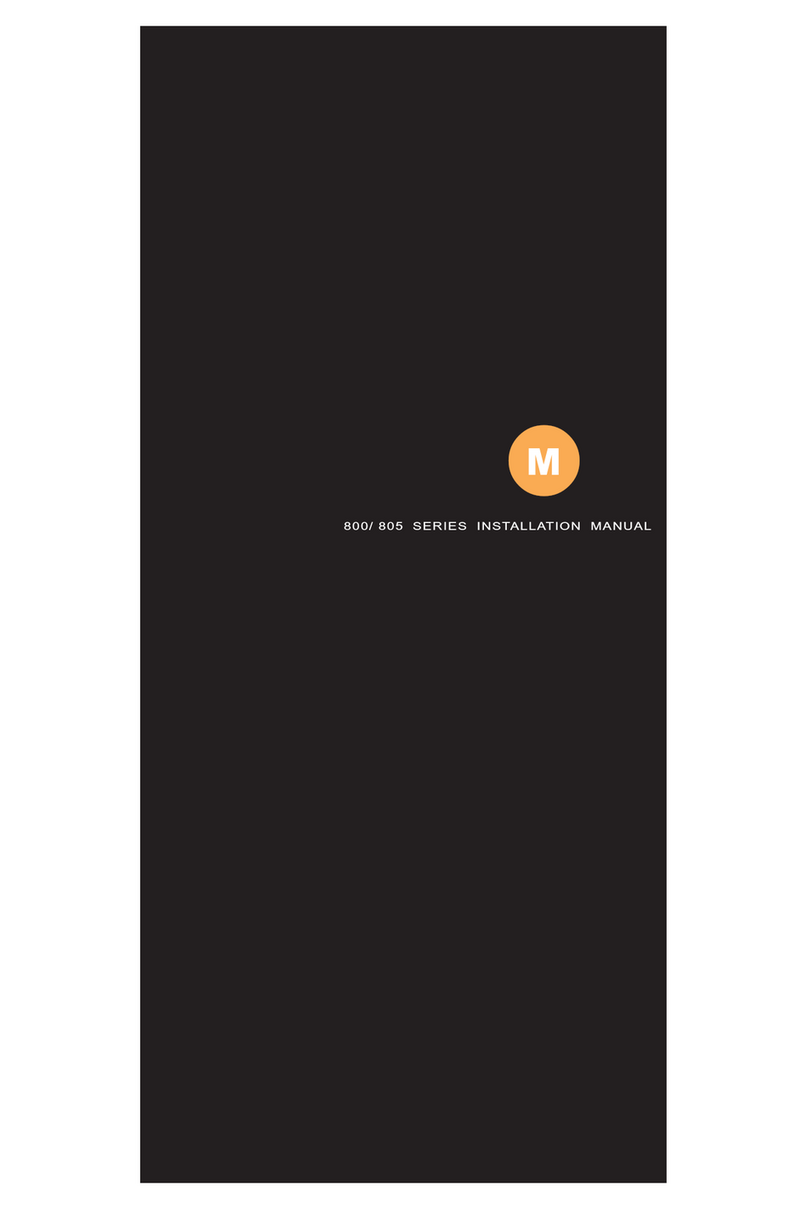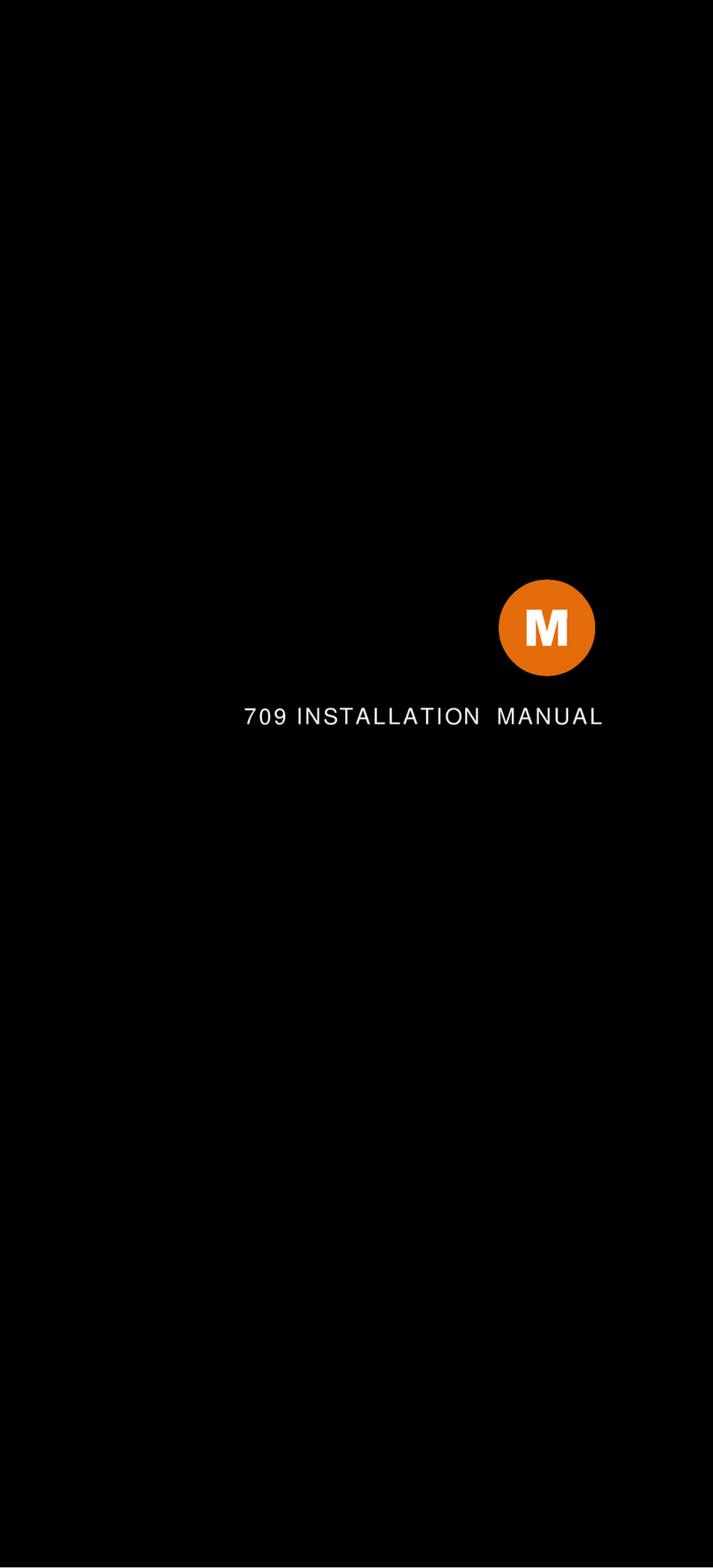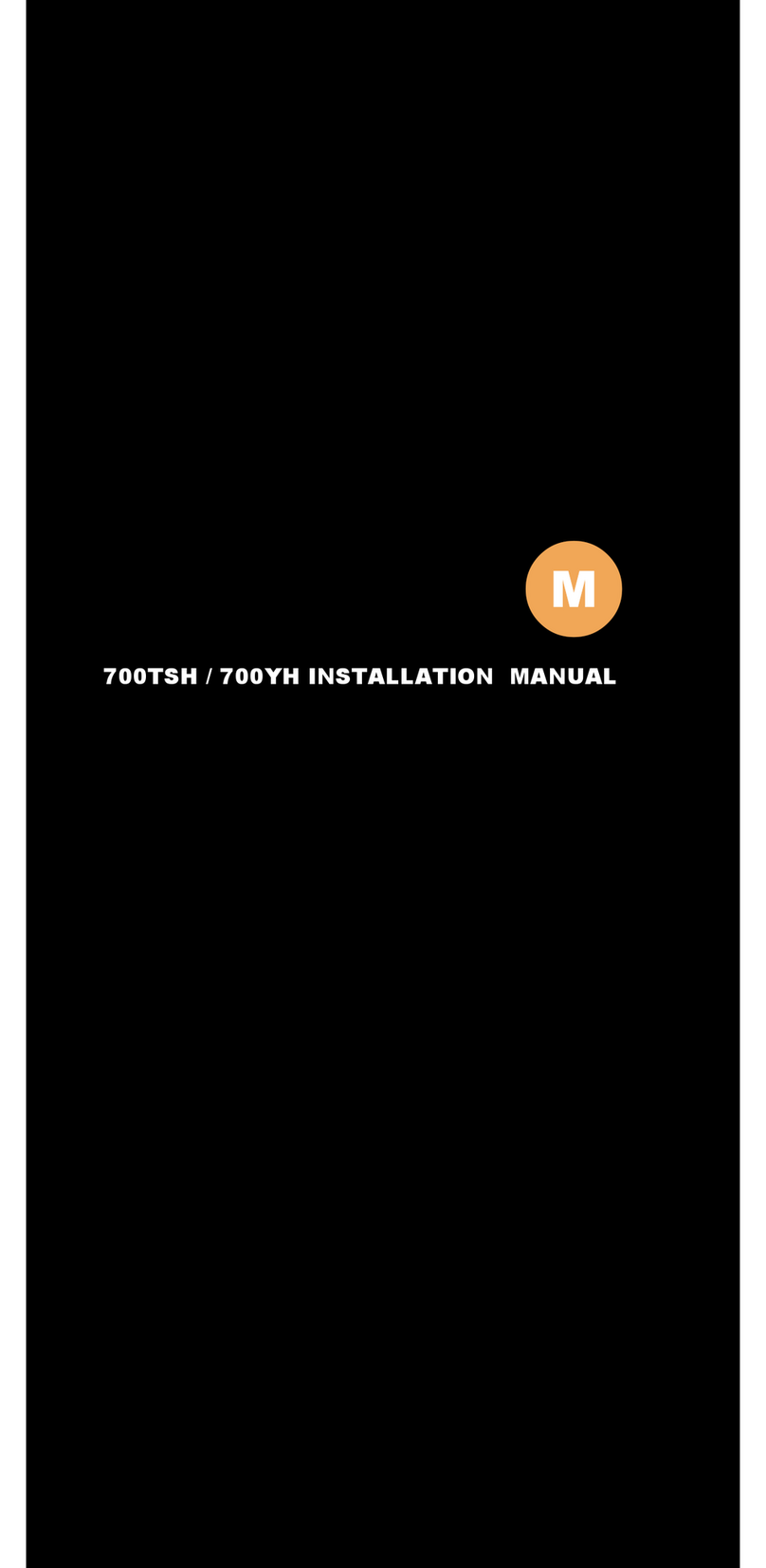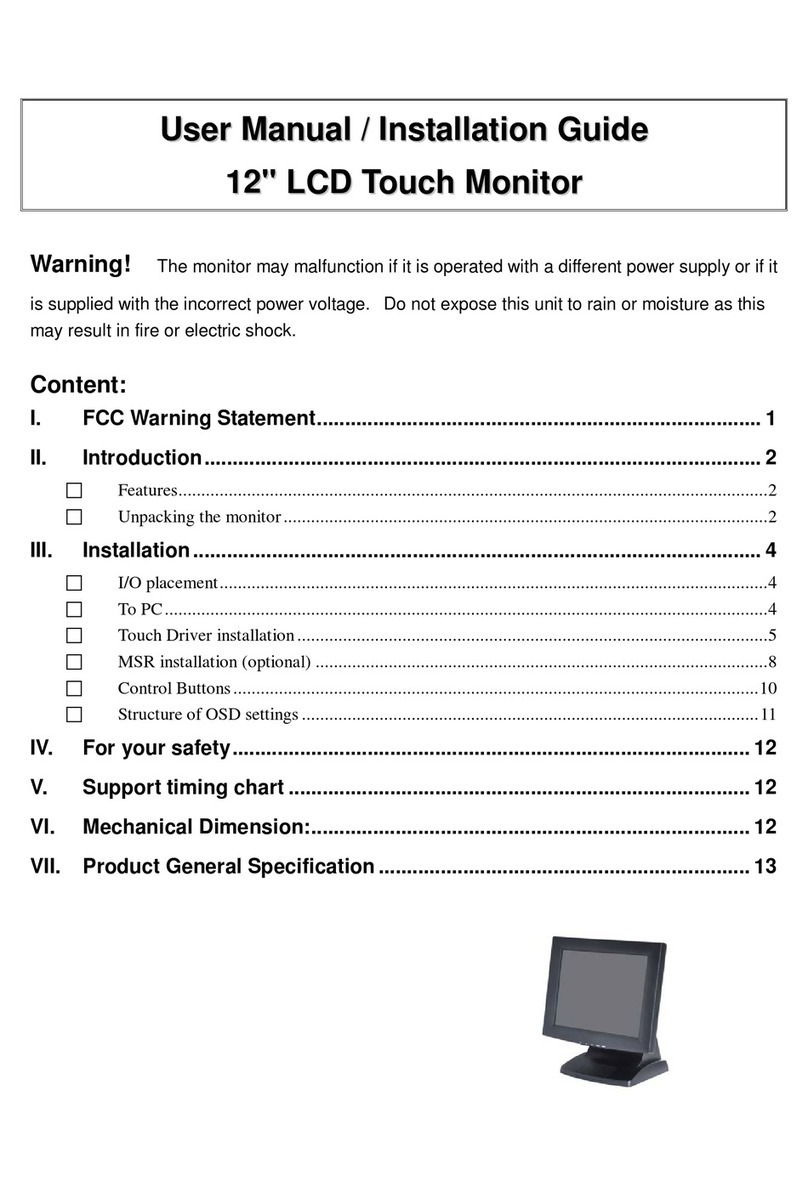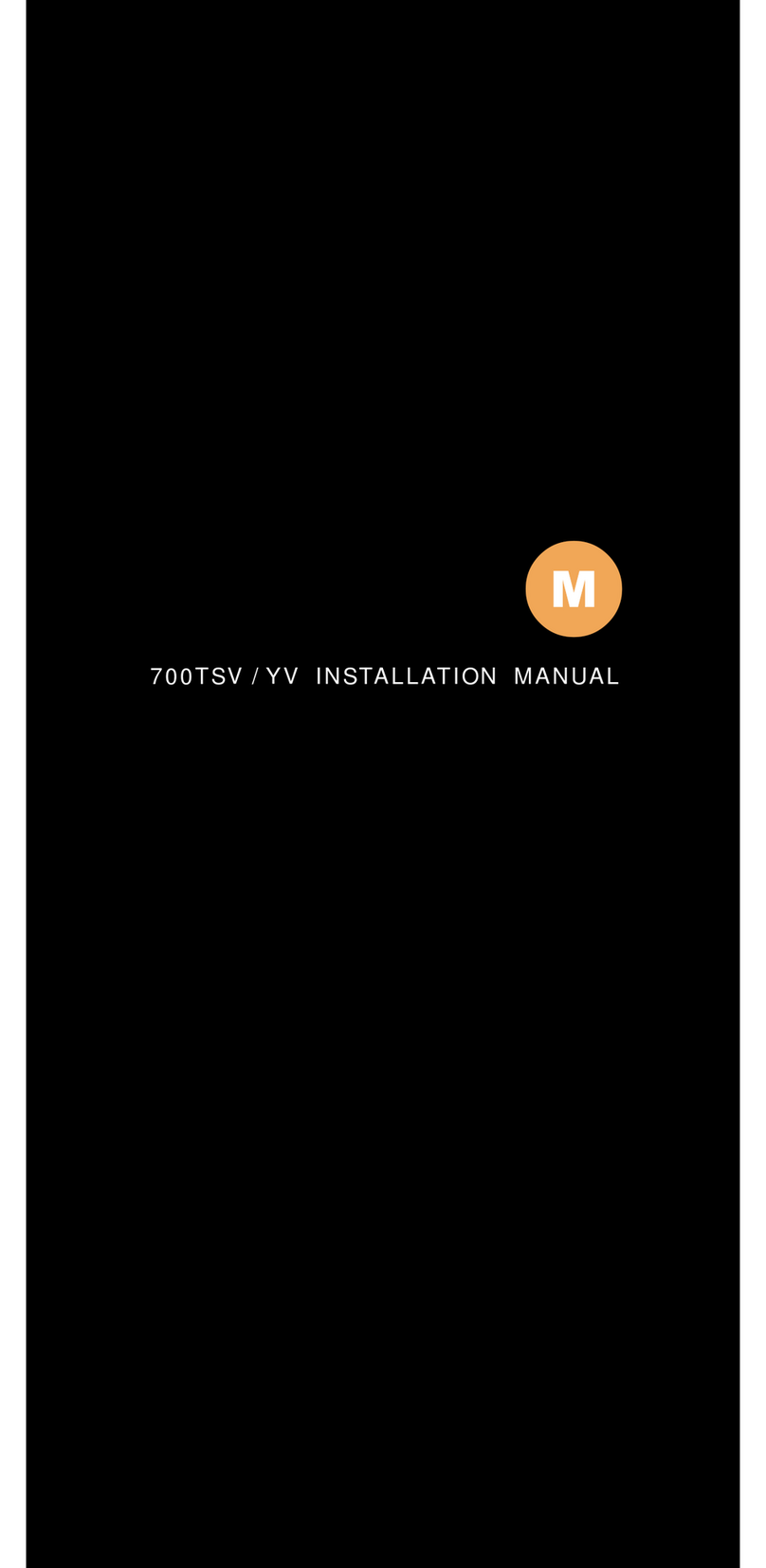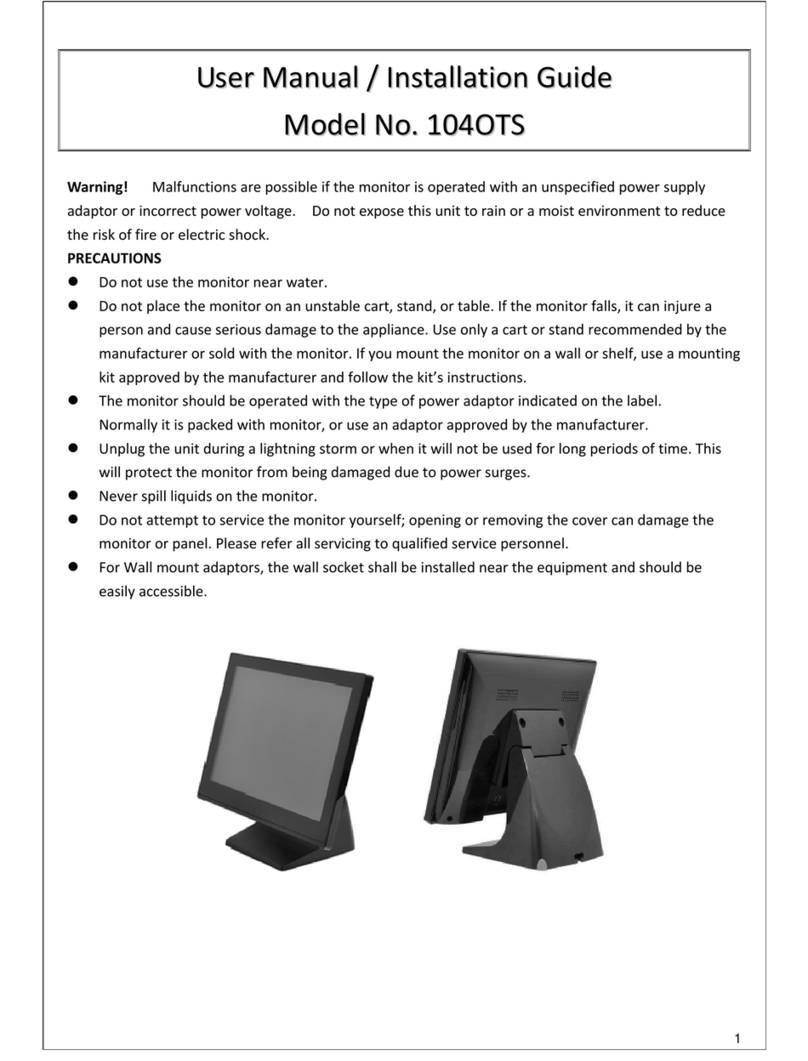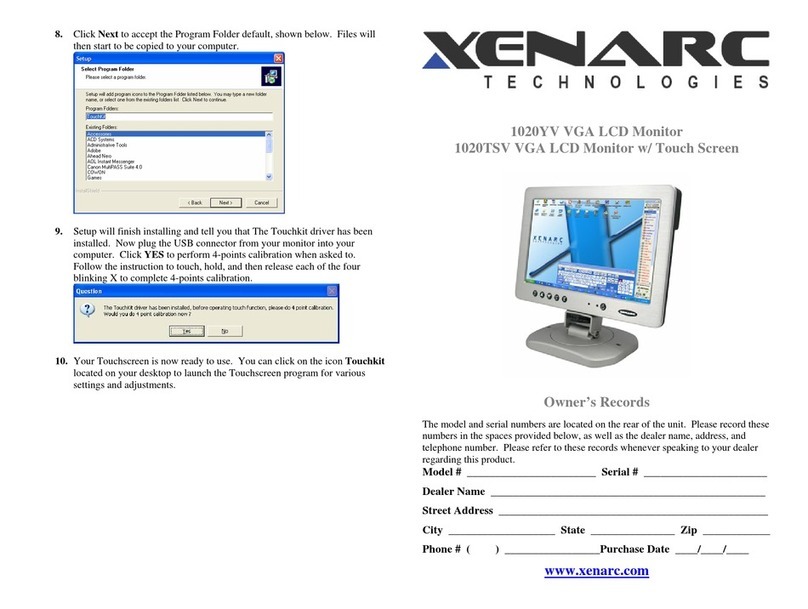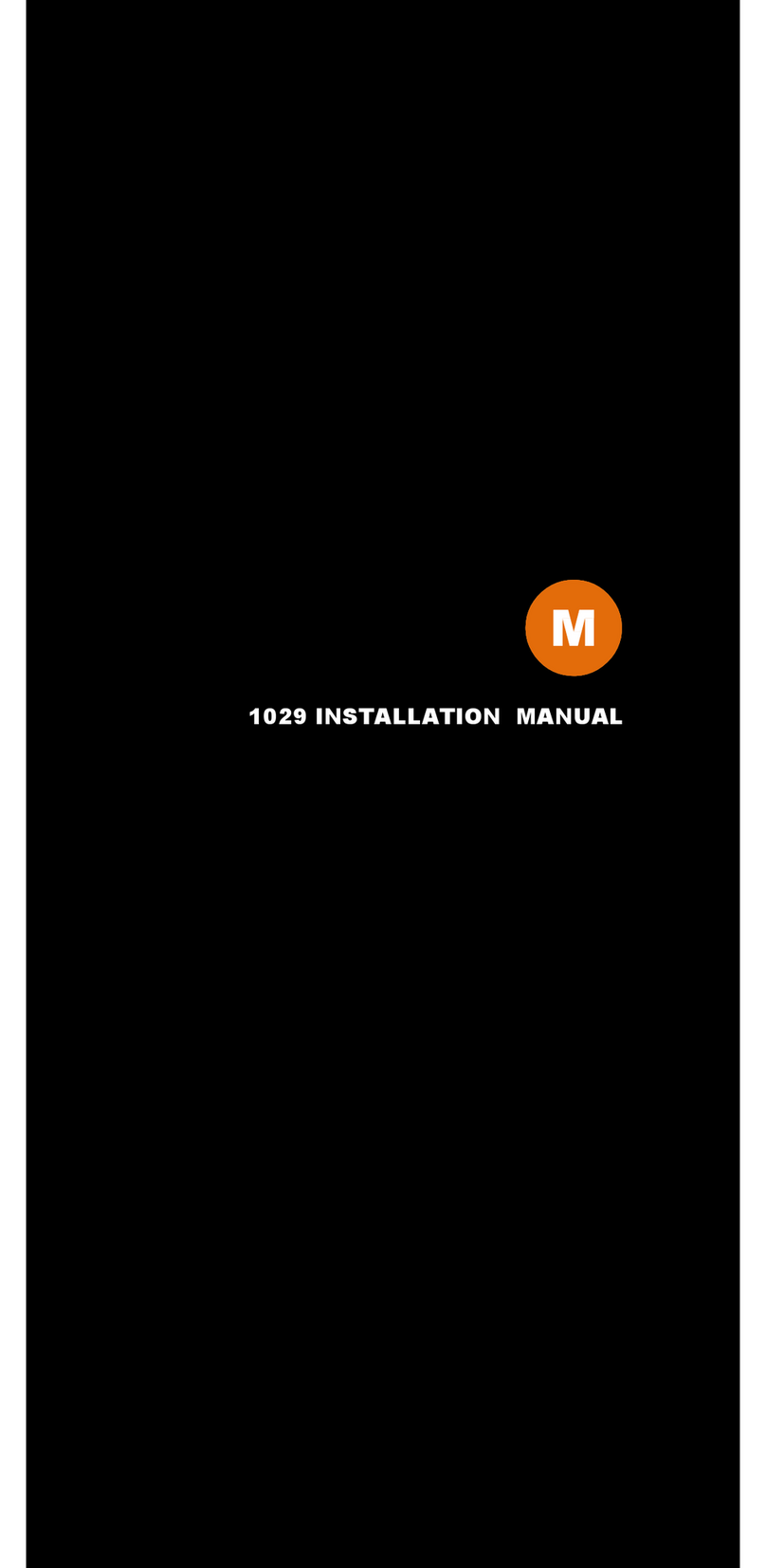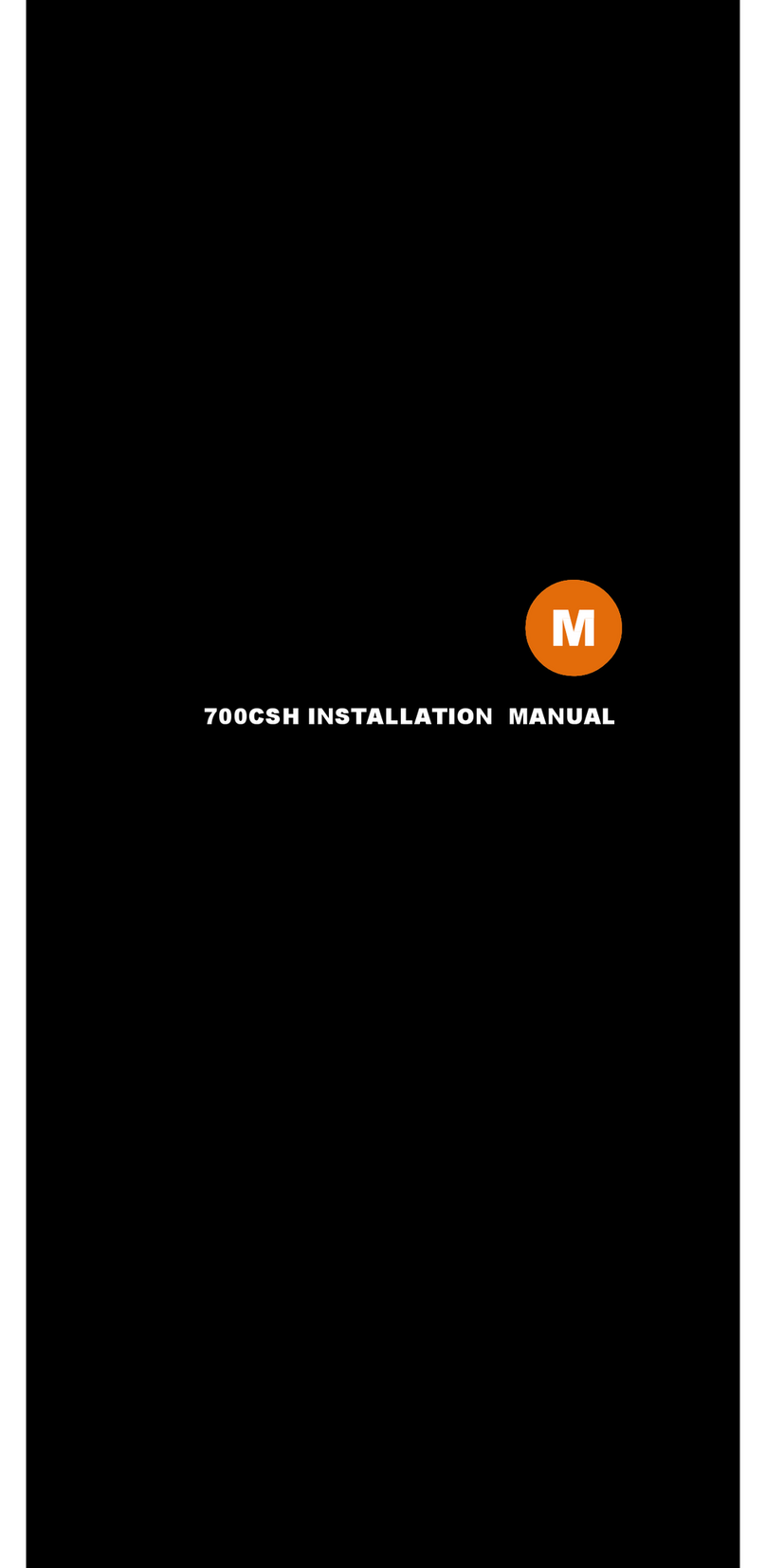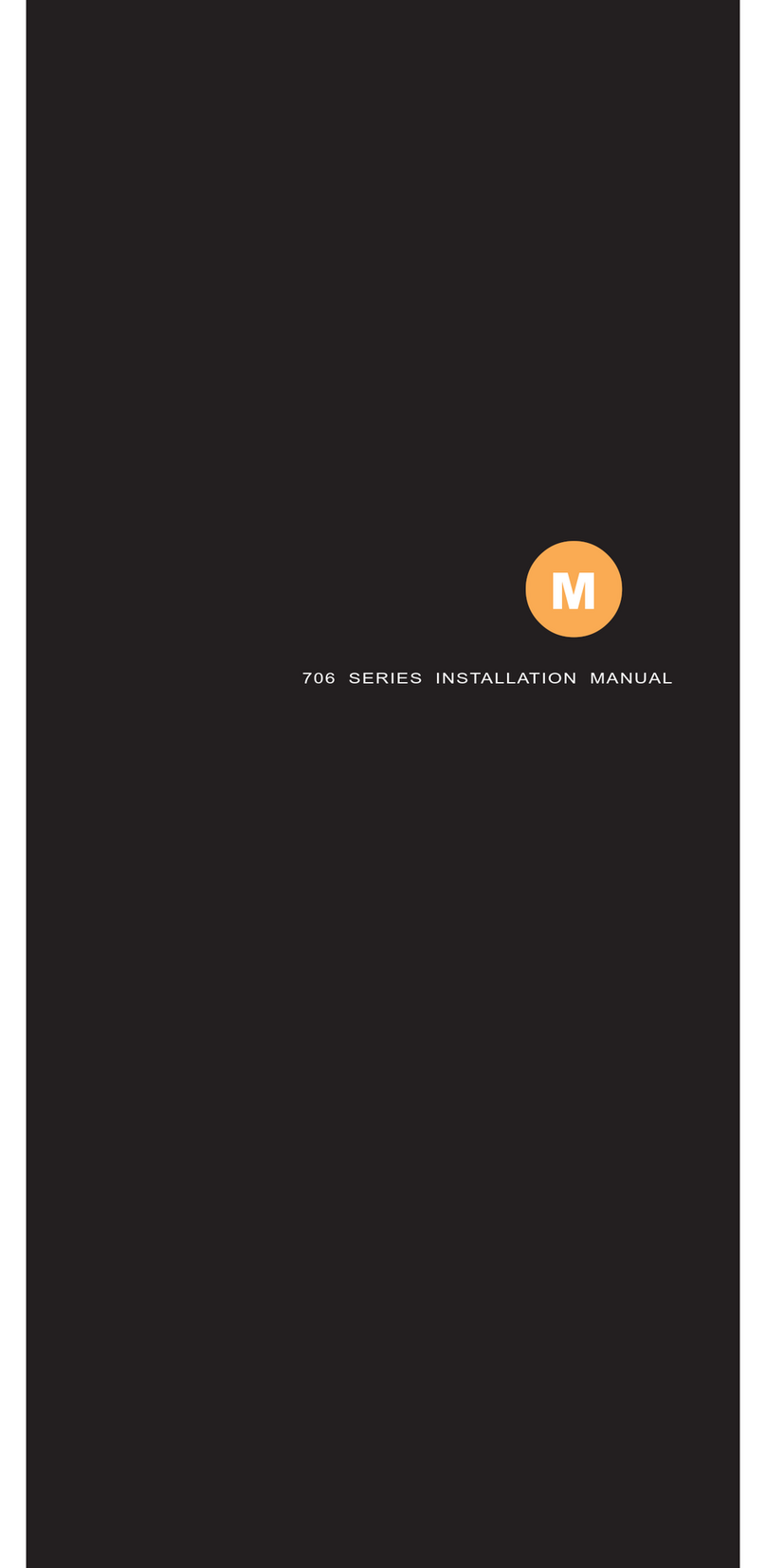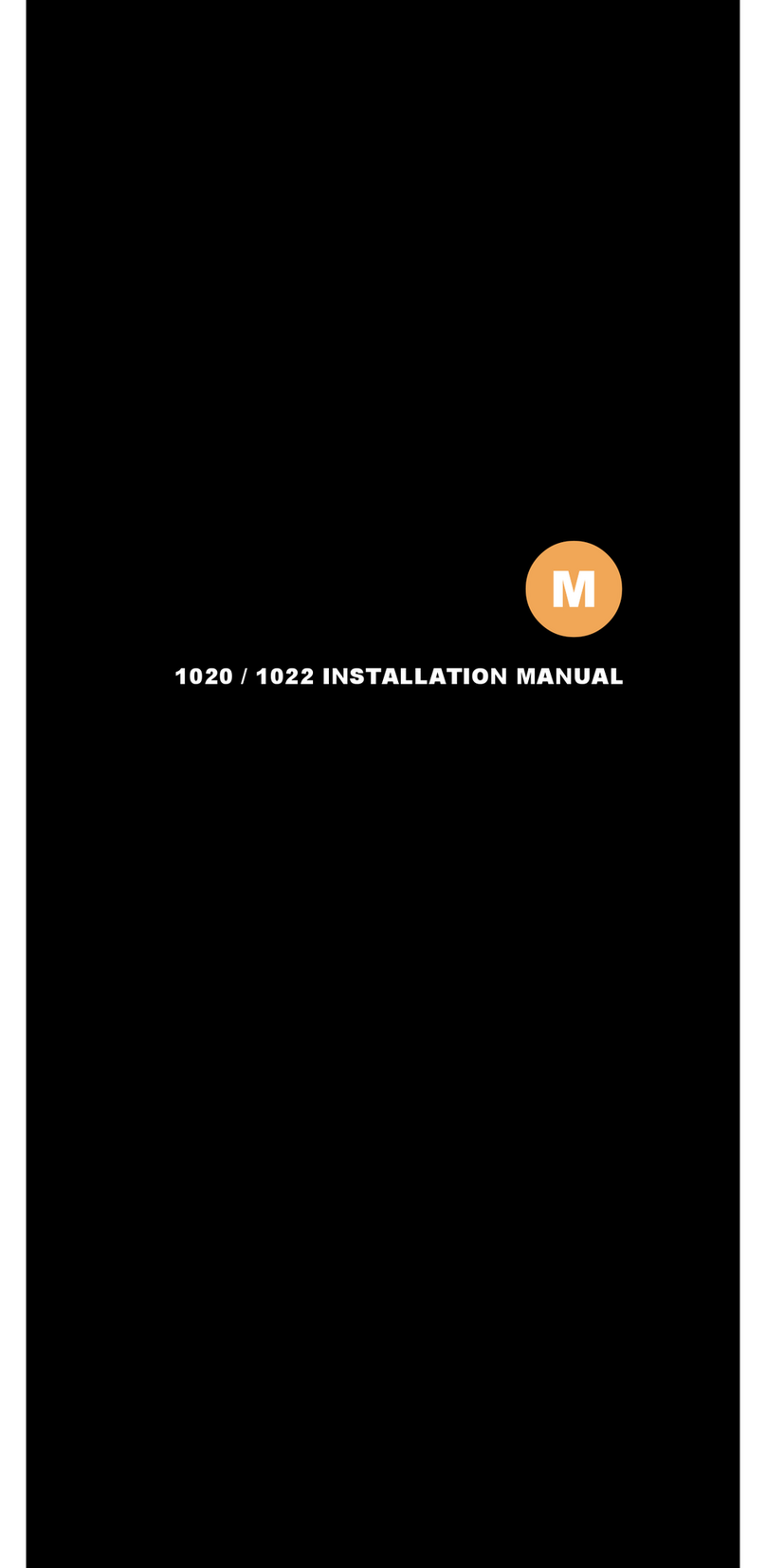5
Afteradjustment,pressthiskeytoreturntopreviousMenu.
Up
(▲)
a. WhenOSDmodeisactivated(When“MENU”keyispressed).Thesetwo
keysareusedtoselecttheadjustmentitems.
b. Whenadjustmentitemisselected,thesetwokeysaredefinedtodecrease
orincreasethevalueofeachselecteditem.
c. Directaccess“Up”KeywillrevealBrightnessOSDforadjustment.
Directaccess“Down”keywillrevealVolumeOSDforadjustment.
Down
(▼)
OSDLock/Unlock:
Press“Menu”Keyformorethan7secondsshalllockallcontrolkeysfunction.
Afterkeyslocked,press“Menu”keyagainformorethan7secondshallunlockthekey
function.
StructureofOSDsettings
Man Menu:
Main
Menu
Level1Level2Level3OperatingProcedure
AutoAdjust Press“UP”or“DOWN”toadjustH‐phase&H‐position&V‐position
clockautomatically.
Luminance
Brightness
Contrast
Sharpness
Exit
Press“UP”keytoincreasebrightness,“DOWN”keytodecrease
brightness.
Press“UP”keytoincreasecontrast,“DOWN”keytodecrease
contrast.
Press“UP”keytoincreaseimagesharpness,“DOWN”keytodecrease
imagesharpness.
ExittopreviousMenu
Management
H.Position
V.Position
PixelClock
Phase
Exit
Press“UP”keytoshiftscreenleft,“DOWN”keytoshiftscreenright.
Press“UP”keytoshiftpictureupward,“DOWN”keytoshiftpicture
downward.
Toreduceanyverticalbarsorstripsvisibleonthescreenbackground.
AdjustingtheClockwillalsochangethehorizontalscreenimage
width
Toremoveanyhorizontalnoiseandclearorsharpentheimageof
characters.
ExittopreviousMenu
Color
9300K
6500K
5400K
Press“UP”or“DOWN”tochoosethreetypesofcolortemperature
9300°k,6500°k,sRGBanduserdefine.
UserPreset
Red
Green
Blue
Exit
SelectUserPresettoenterColorAdjustMenu,
Selectdesiredcolortoadjust
Exit−ExittoMainMenu
OSD
H.Position
−
AdjustOSDMenuhorizontalposition,press“UP”keytoshiftMenu
right,“DOWN”keytoshiftMenuleft
V.PositionAdjustOSDMenuverticalposition,press“UP”keytoshiftMenu
upward,“DOWN”keytoshiftMenudownward
OSDTimeSetsthetimedurationinsecondsthattheOSDisvisibleafterthelast
buttonispressed.
ExitExittopreviousMenu
Language
English
Francais
Deutsch
Italino
Espanol
−
PressUp/DownkeytomoveOSDbartodesiredlanguage,
Thenpresstoconfirm,theOSDMenuwillchangetodesiredlanguage
andreturntoMainMenu.