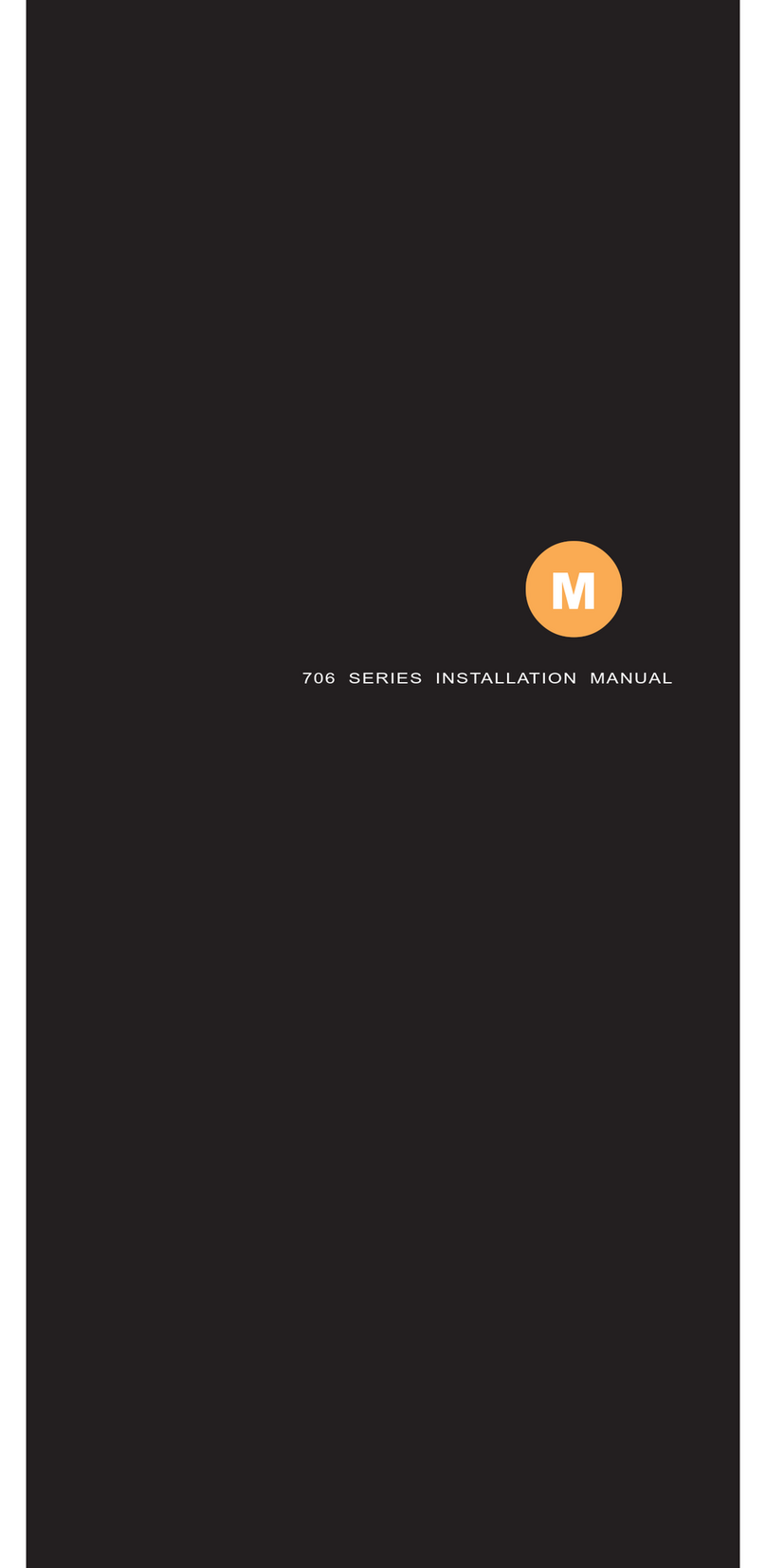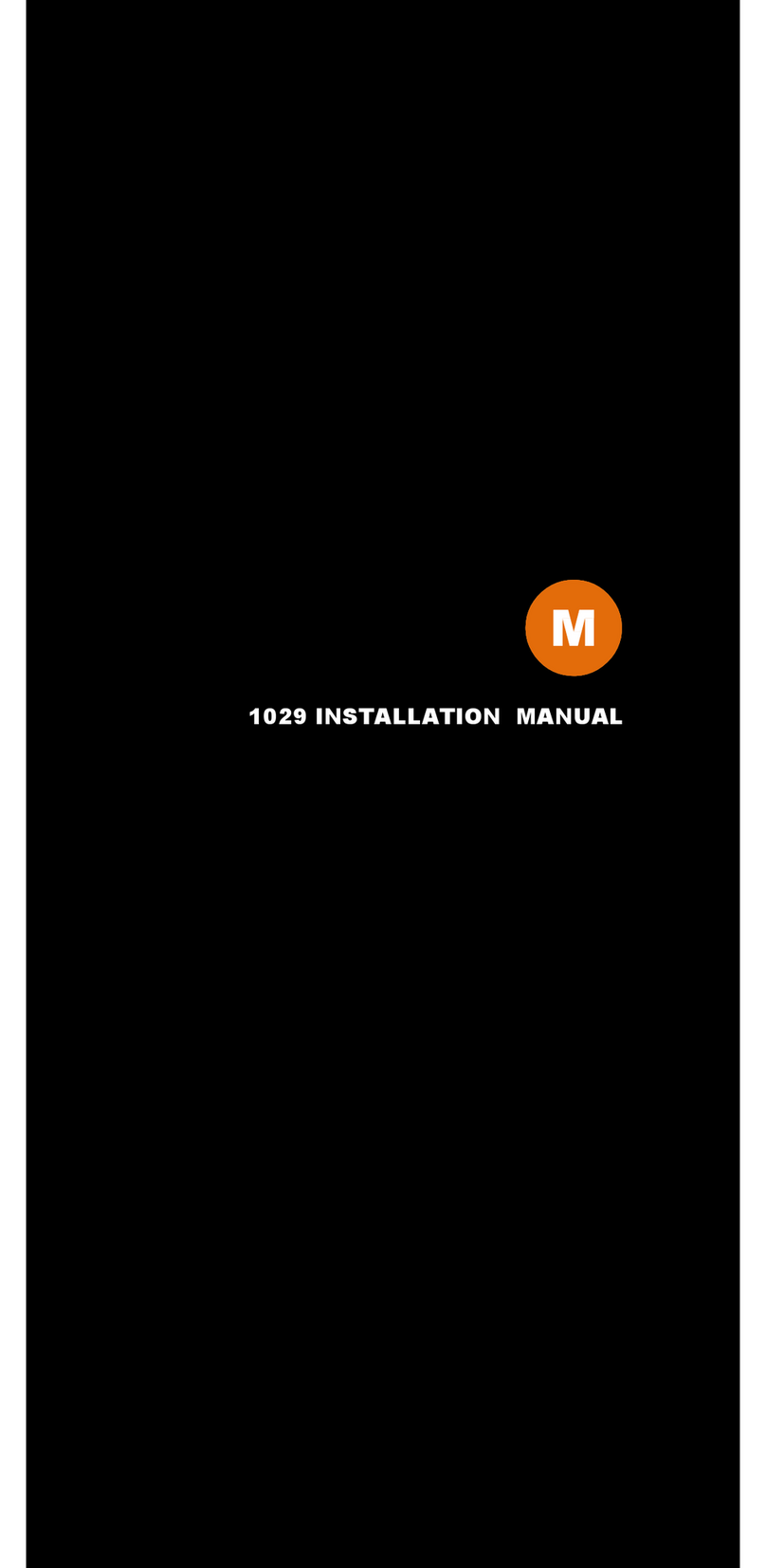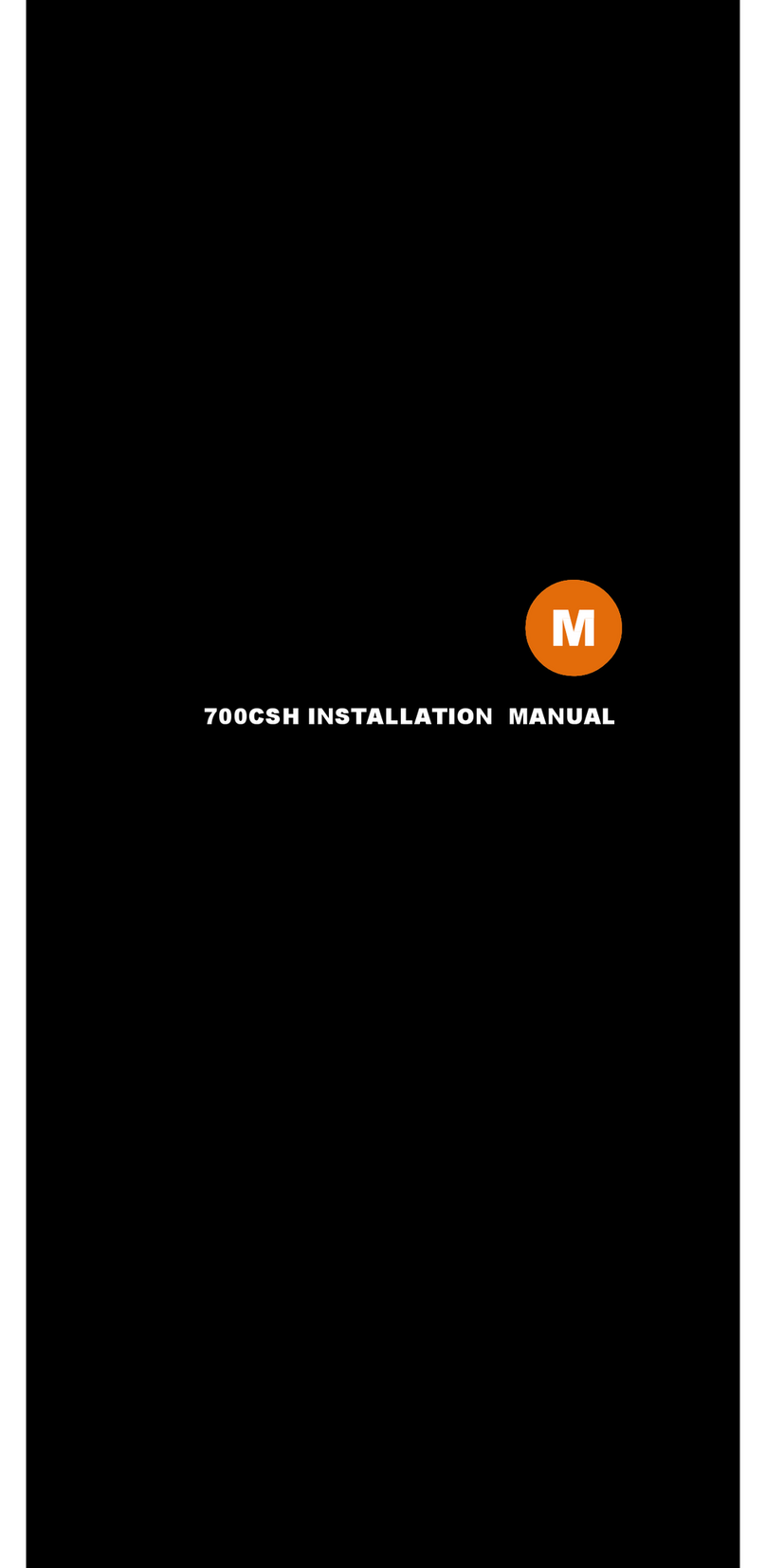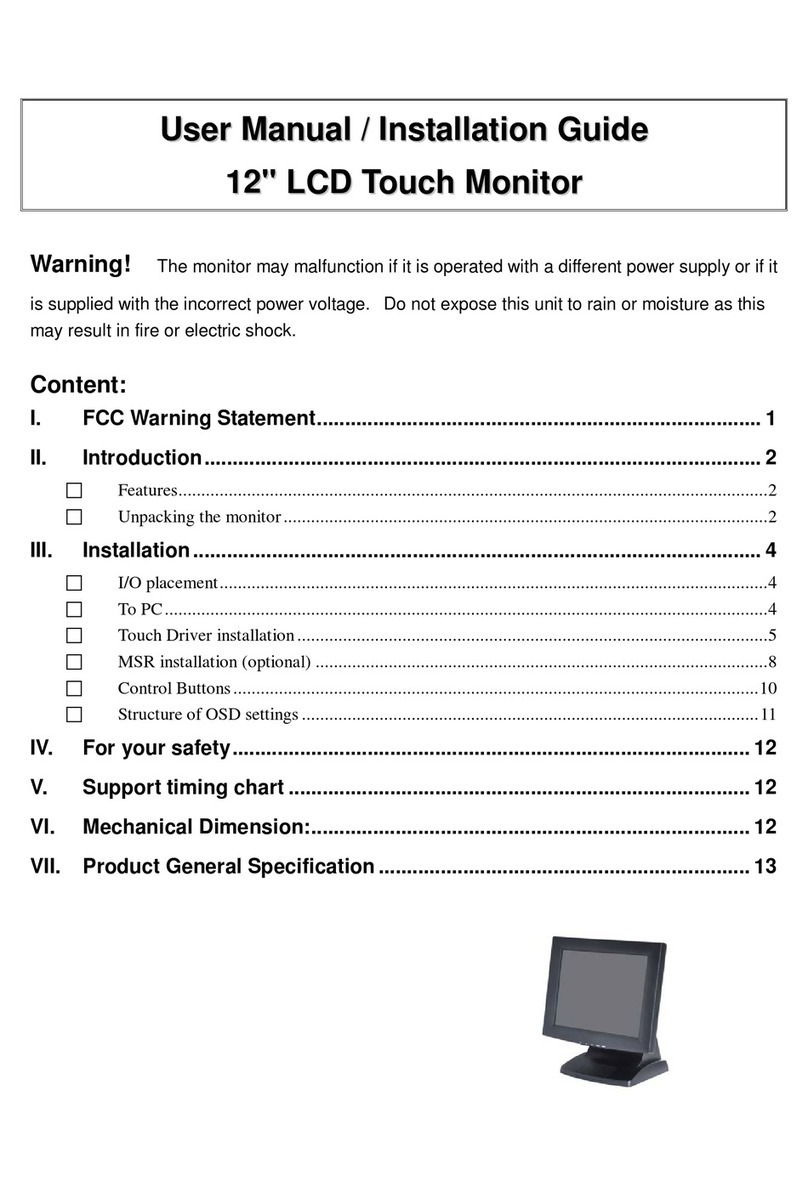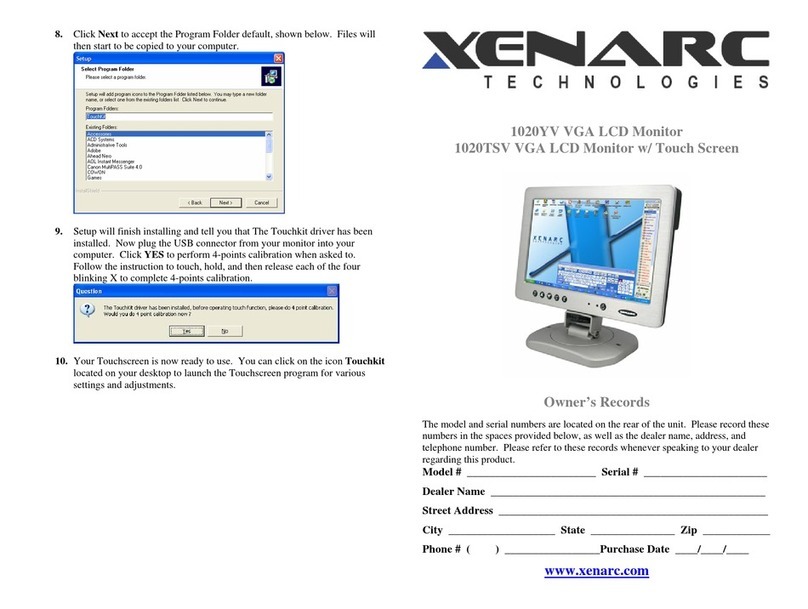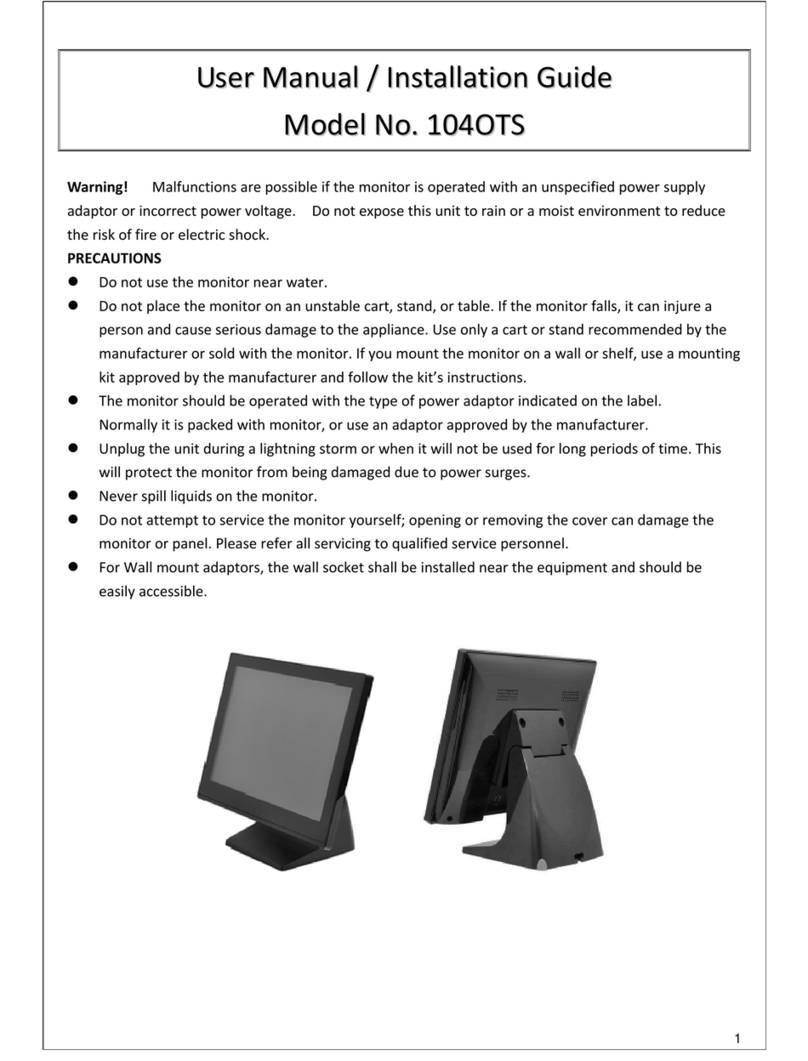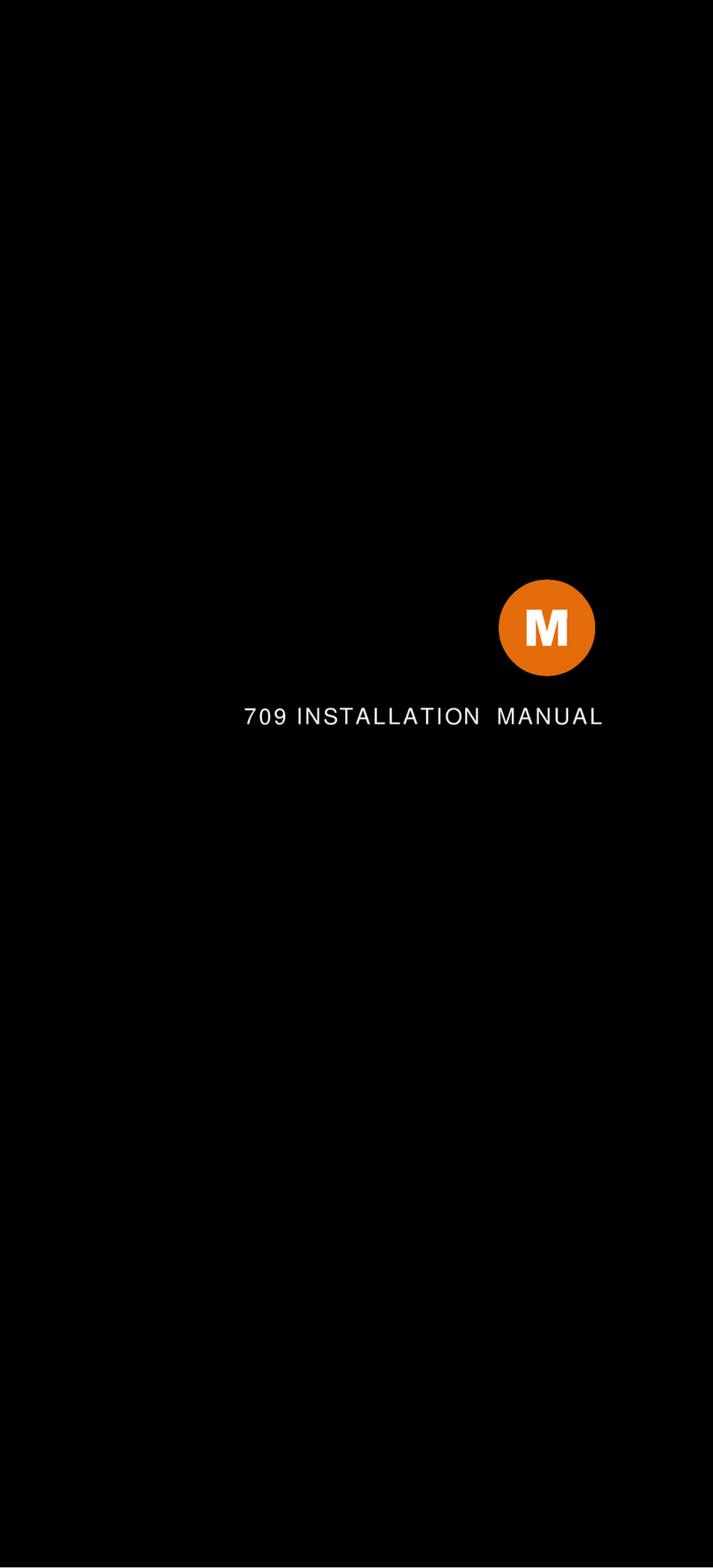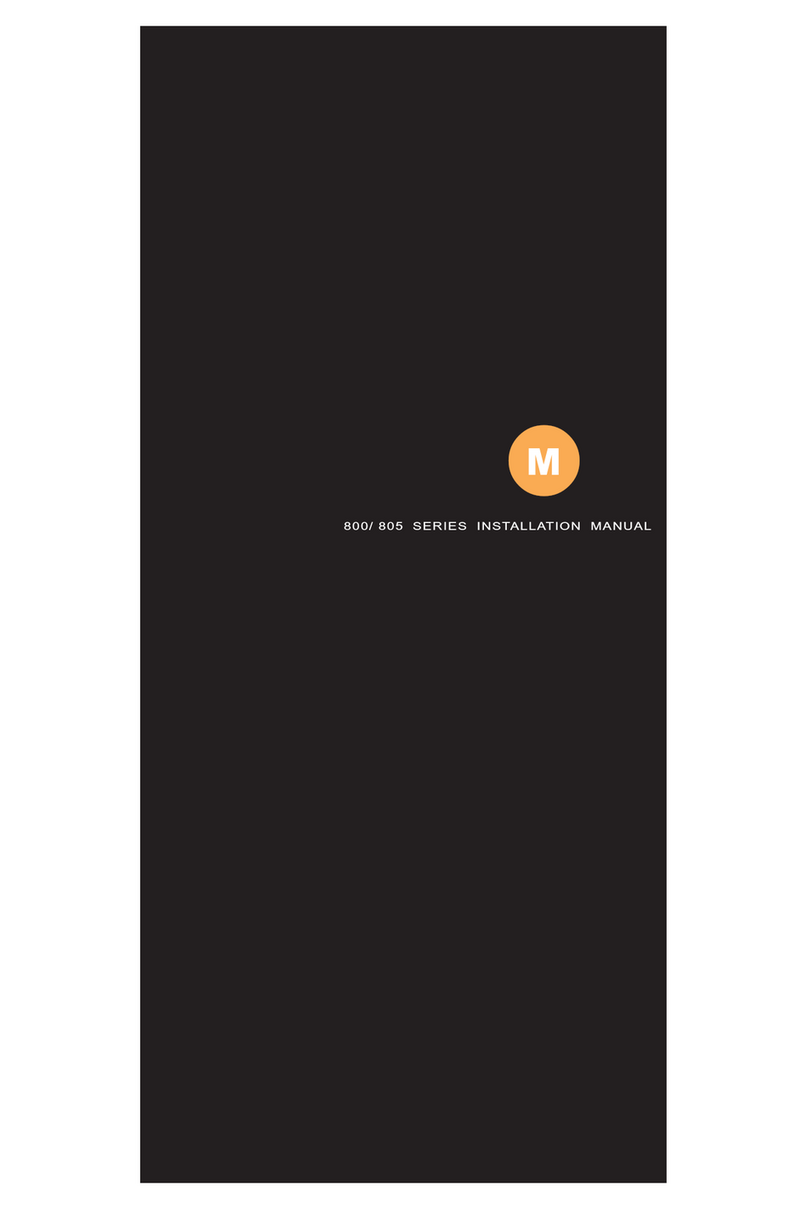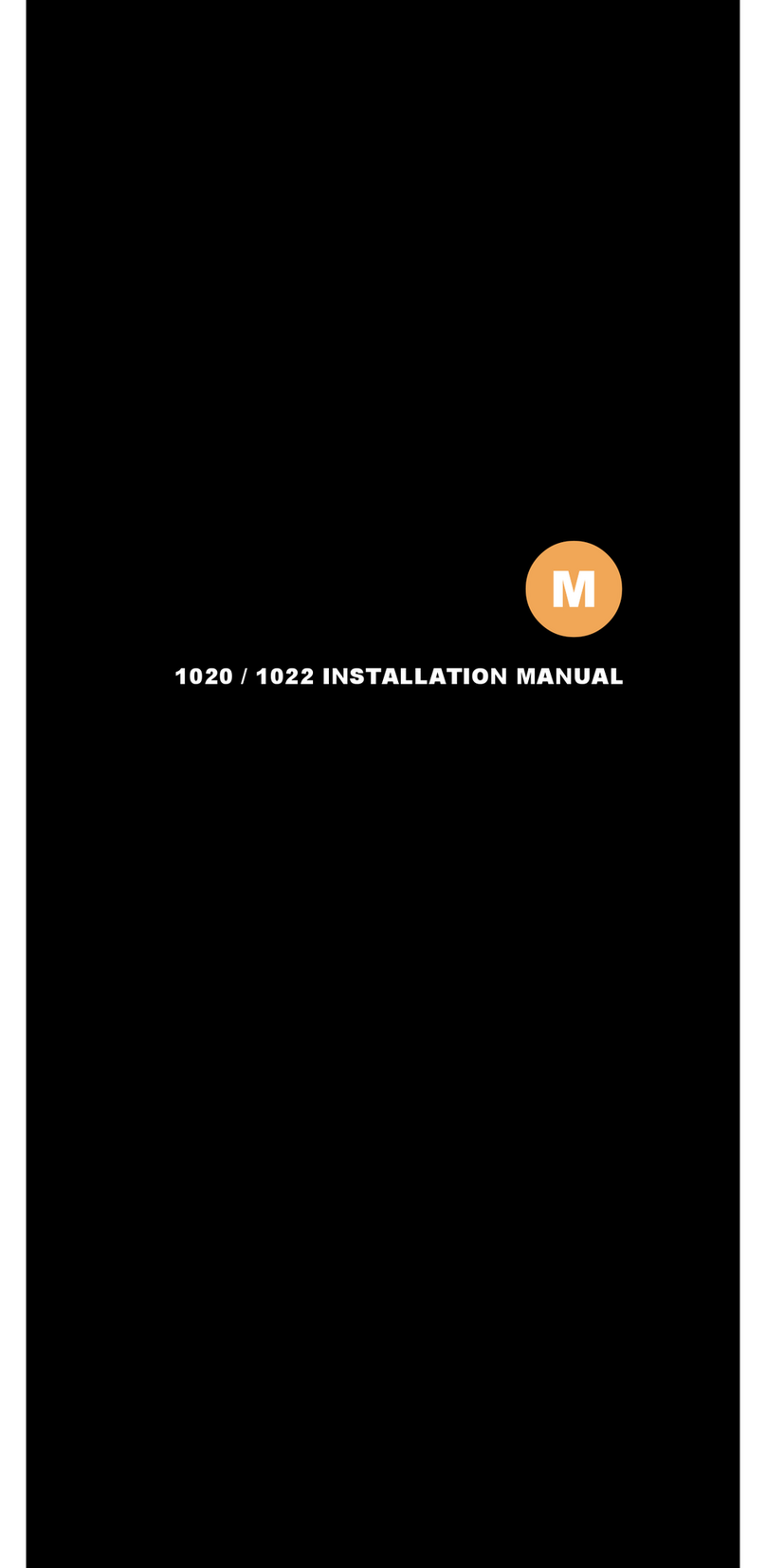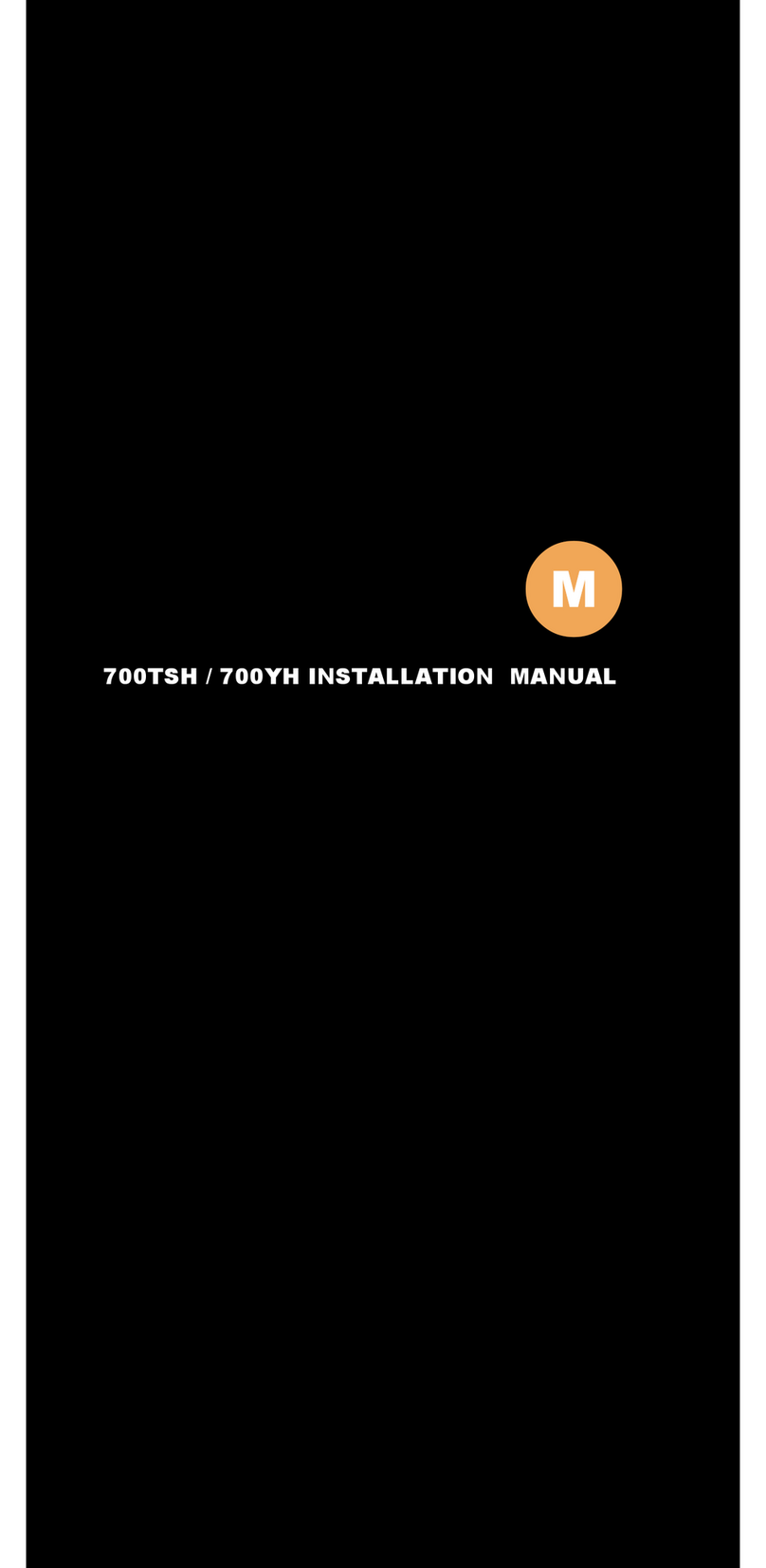9 │ Hardware Installation
OSD ( On-Screen Display ) Menu
The Settings and options in the OSD menu are categorized into 5
Categories : Picture , Img. Adj , Setup , Audio , and Source
Picture : Picture quality related adjustments
● Brightness : Adjust brightness by pressing Left ( ◄ ) or Right ( ► )
buttons. Increase the number for a higher level of brightness.
Decrease the number for a lower level of brightness.
●Contrast : Adjust contrast by pressing Left ( ◄ ) or Right ( ► )
buttons. Increase the number for a higher level of contrast.
Decrease the number for a lower level of contrast.
●Phase : Phase ( fine ) adjustment. Image flickering can be removed
through changing this setting. ( Only valid in VGA mode )
●Frequency : Pixel Clock ( coarse ) adjustment.
( Only valid in VGA mode )
●Sharpness : Sharpness adjustment to make the picture look softer or
sharper. A value range of 0 ( soft ) to 15 ( sharp ).
● Color : Adjust color saturation. Increase the number to make video
image more colorful. Decrease the number to make video image
more monochrome. ( Only valid in AV1 or AV2 modes )
●Backlight : Adjust backlight intensity by pressing Left ( ◄ ) or Right
( ► ) buttons. Increase the number for a higher level of backlight
output. Decrease the number for a lower level of backlight output.
Only works when Auto sensor is turned off.
●Auto Sensor : Enable or Disable Ambient Light Sensor. When Auto
Sensor is enabled, the LCD backlight brightness will be adjusted
automatically according to the ambient lighting condition.