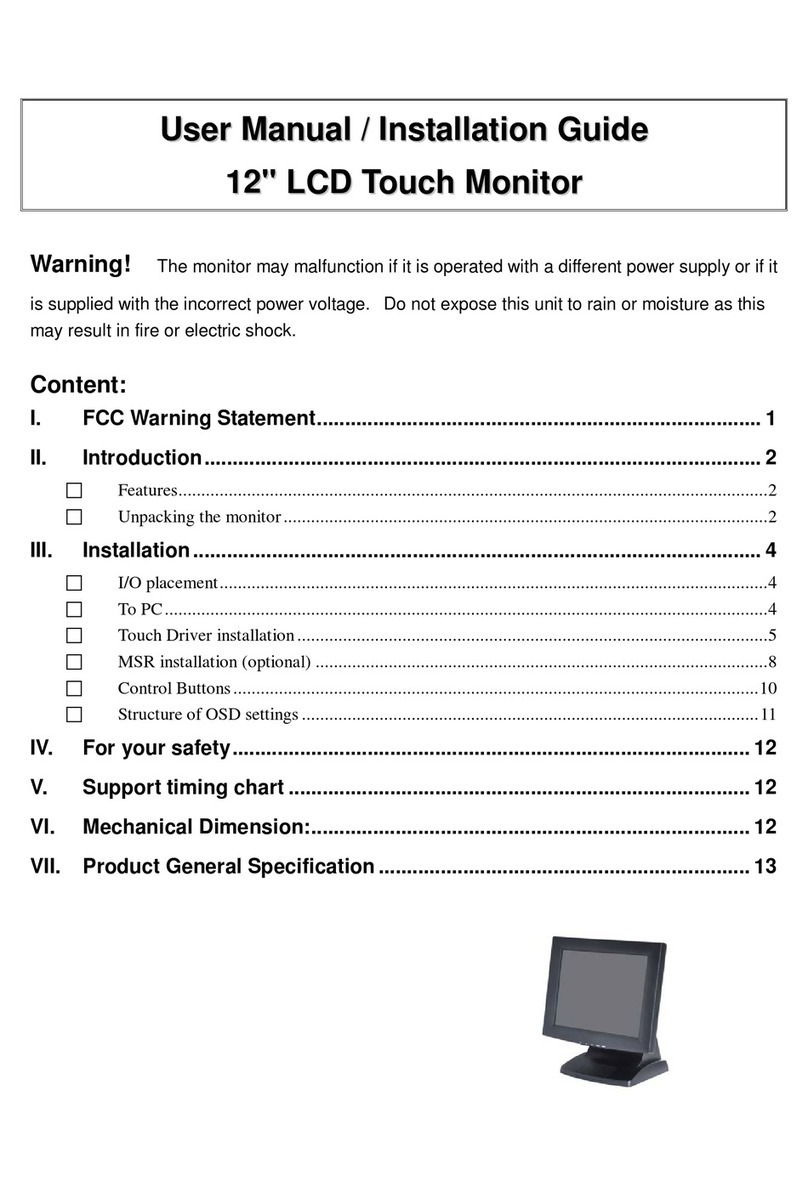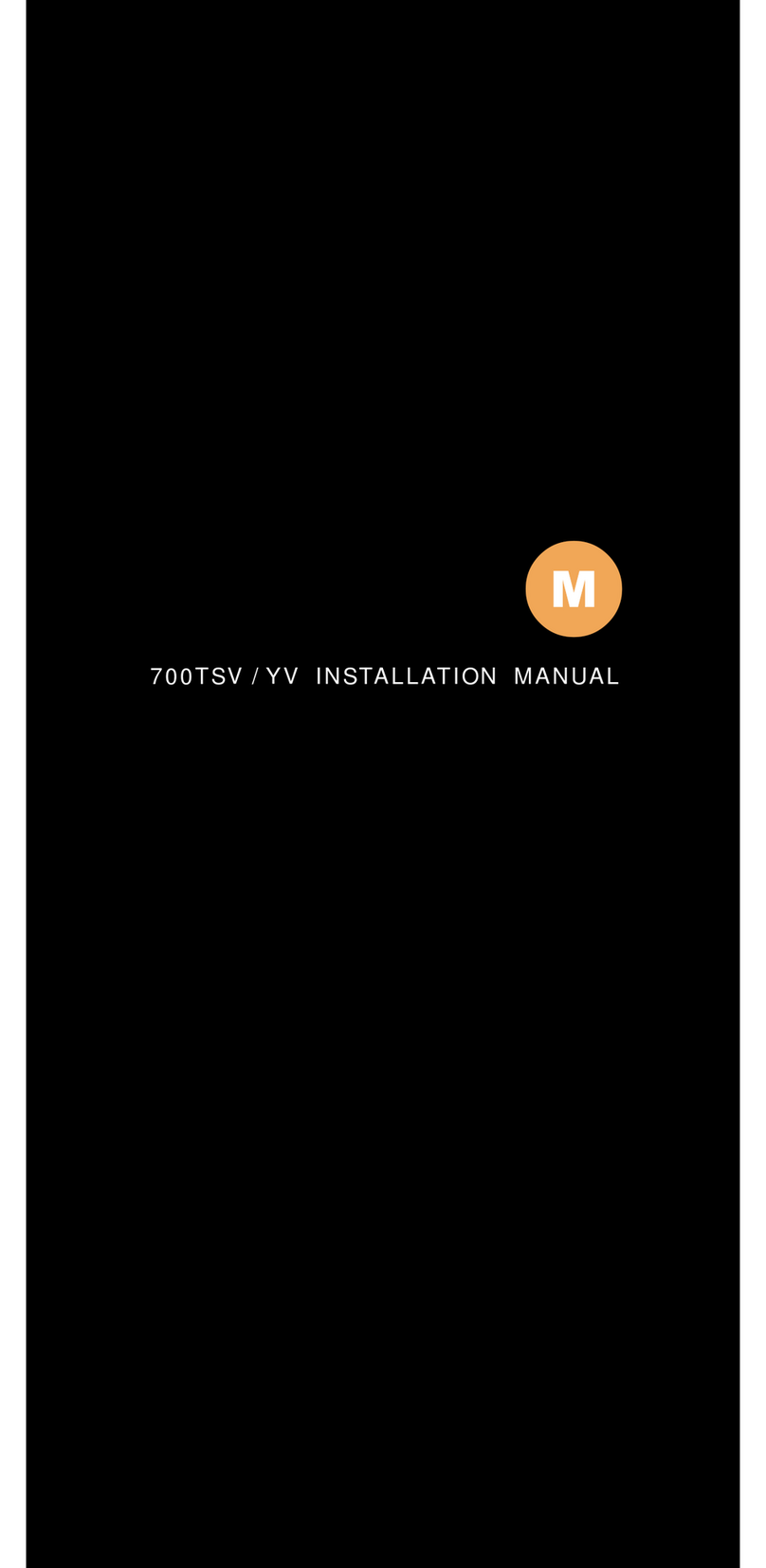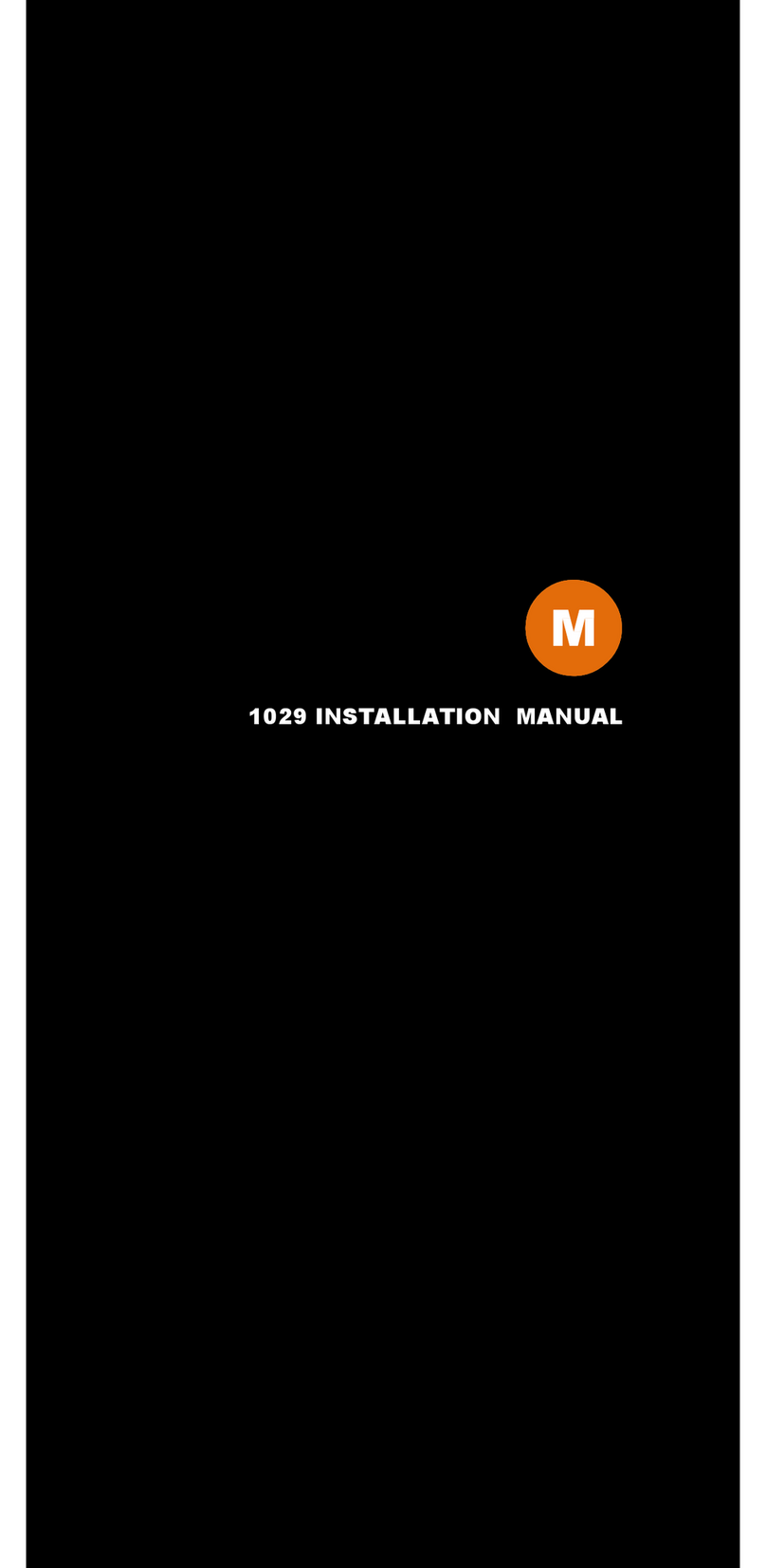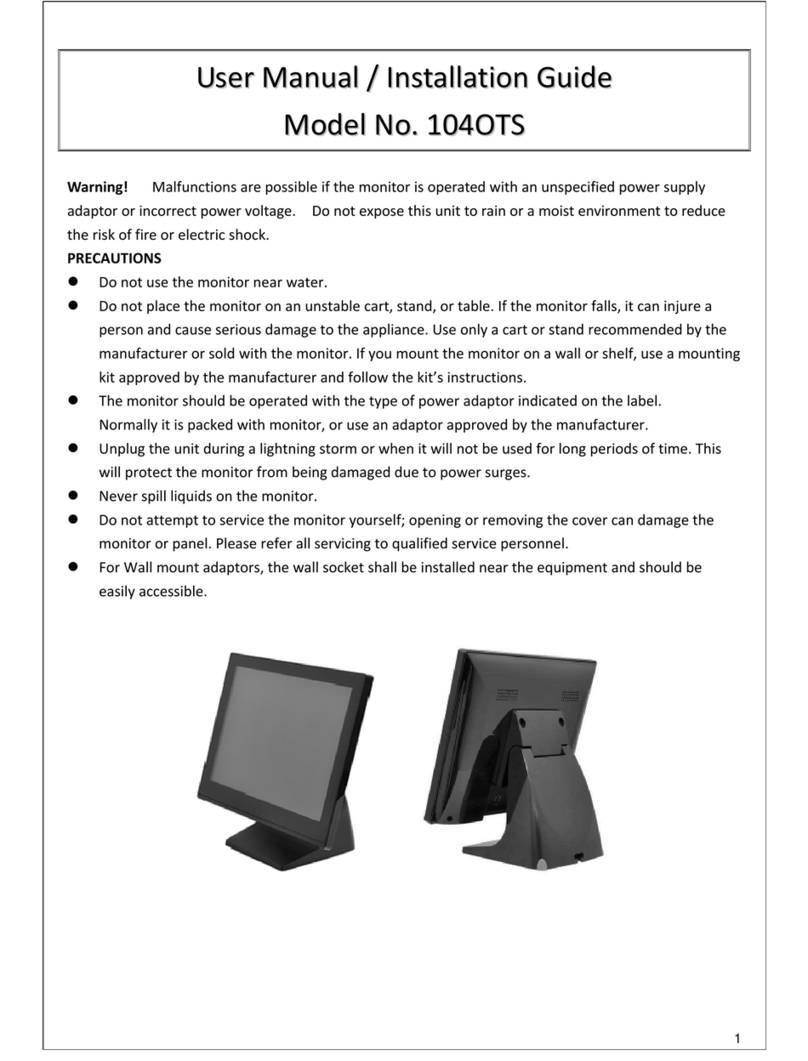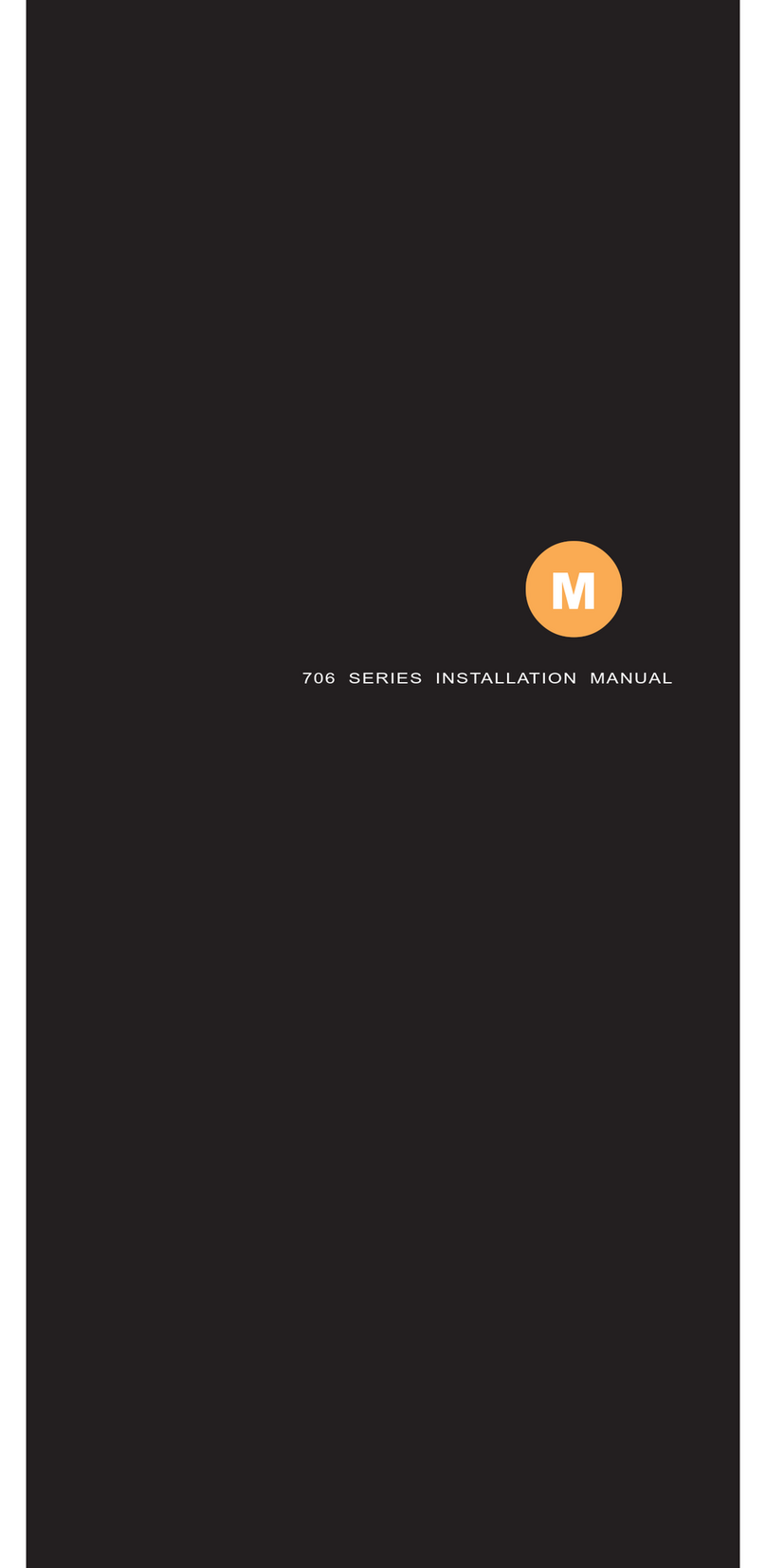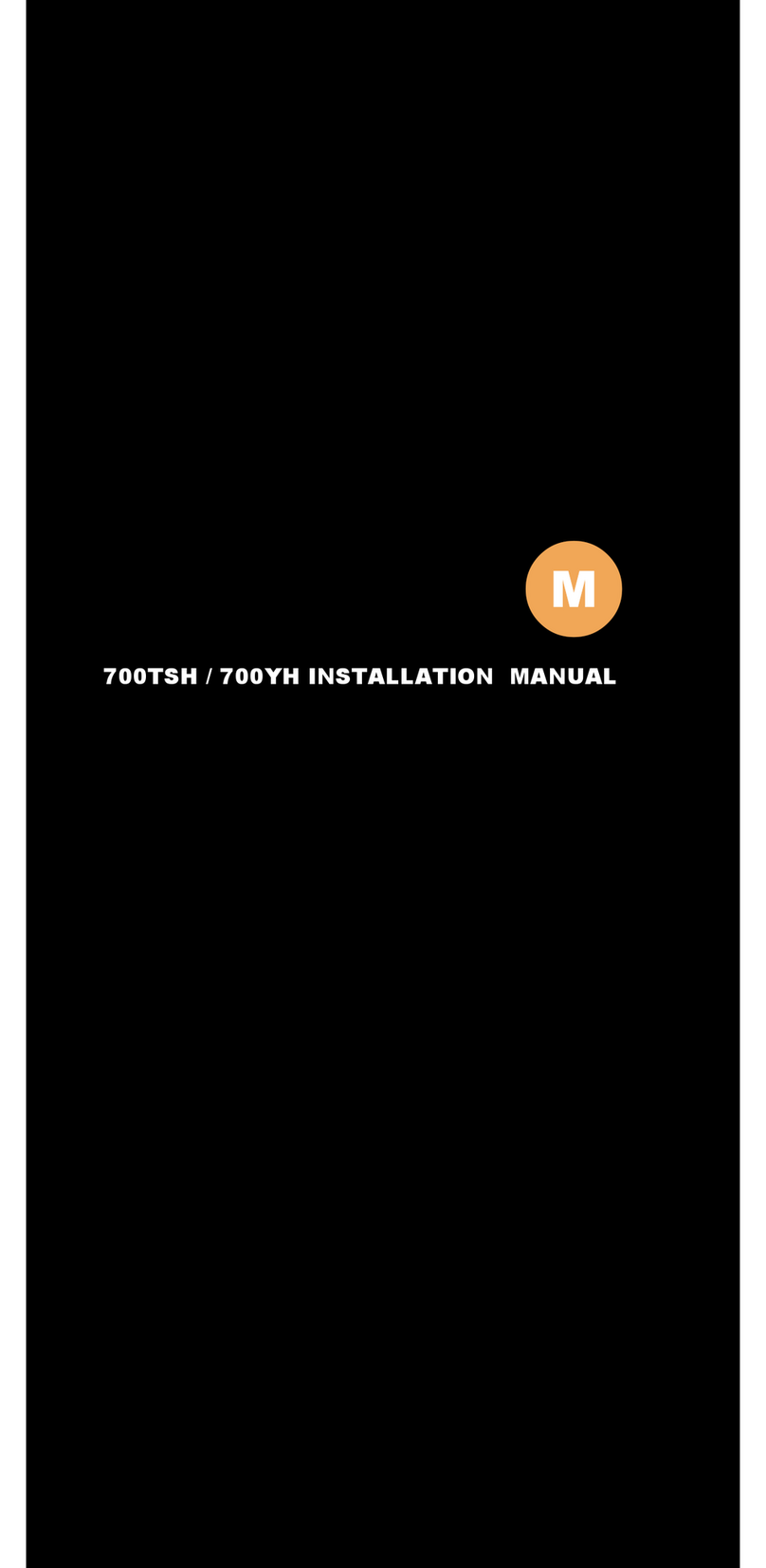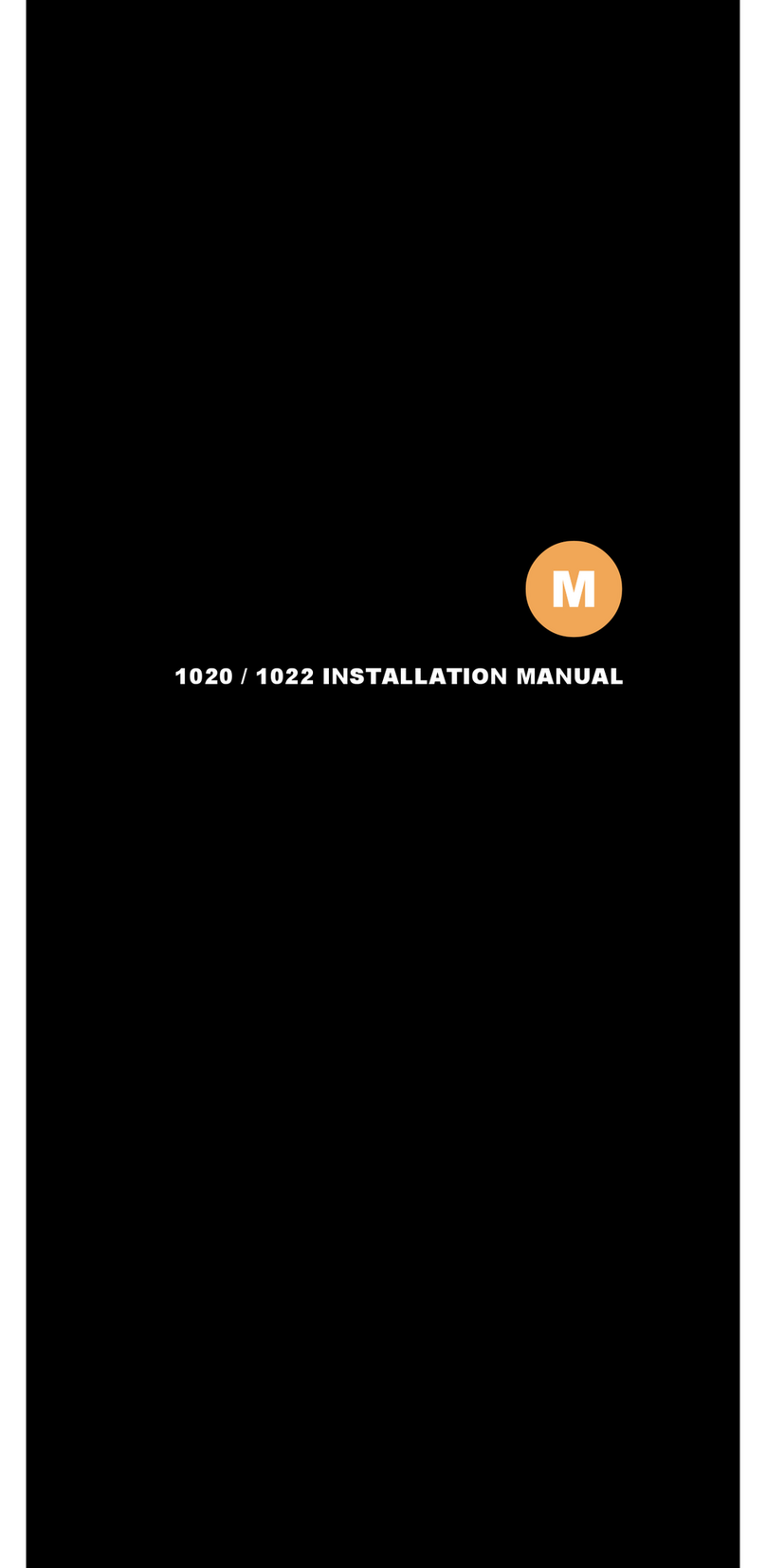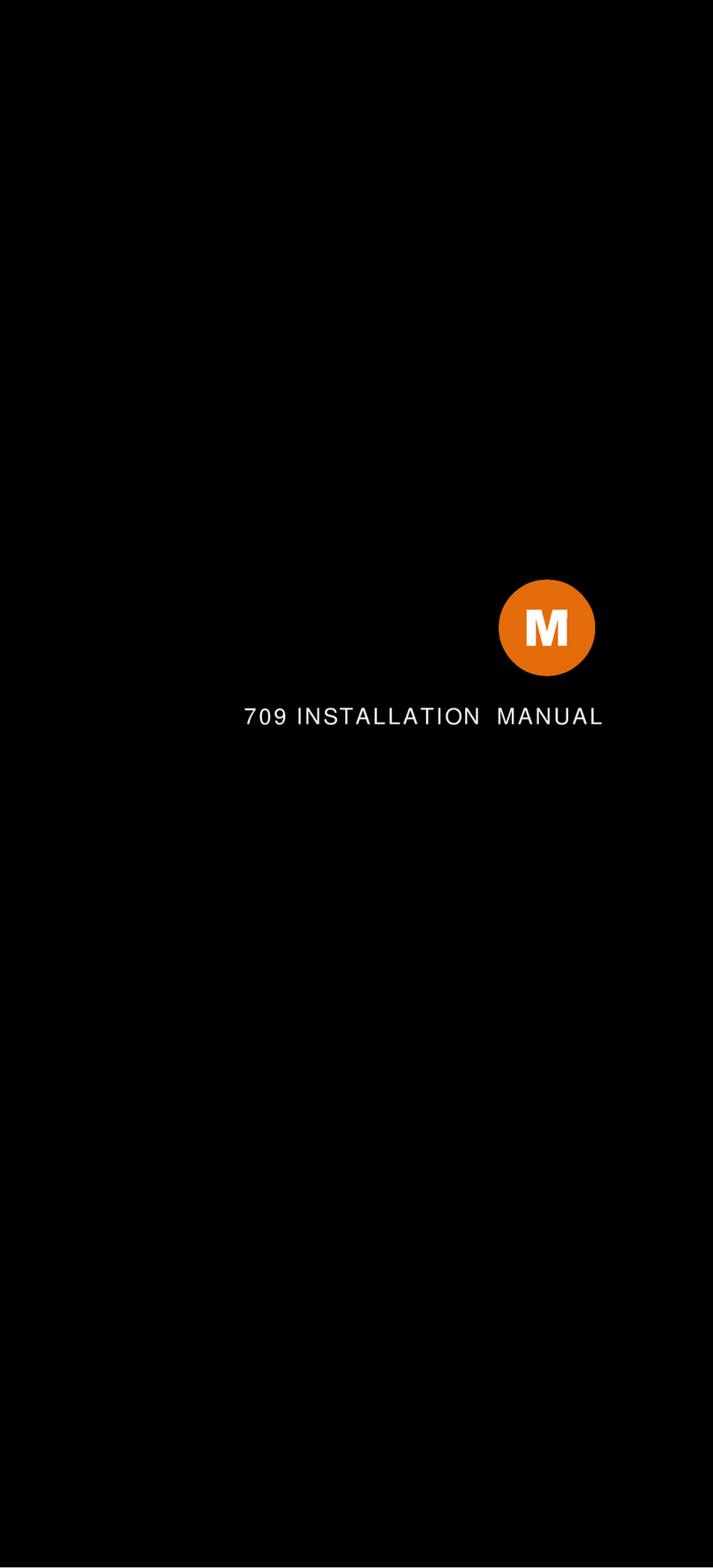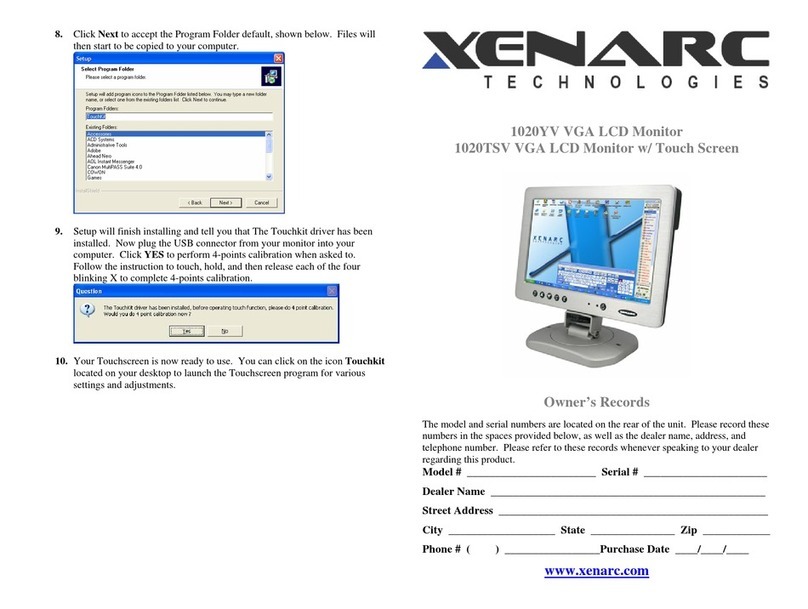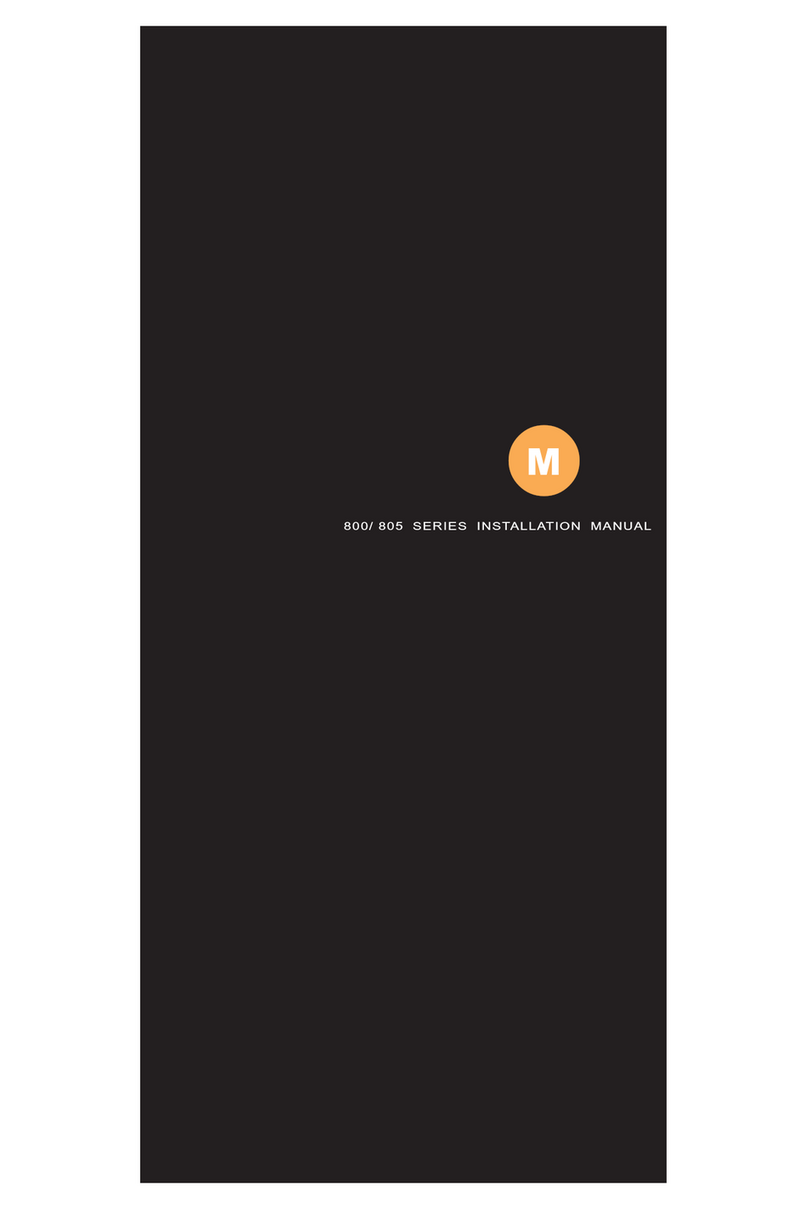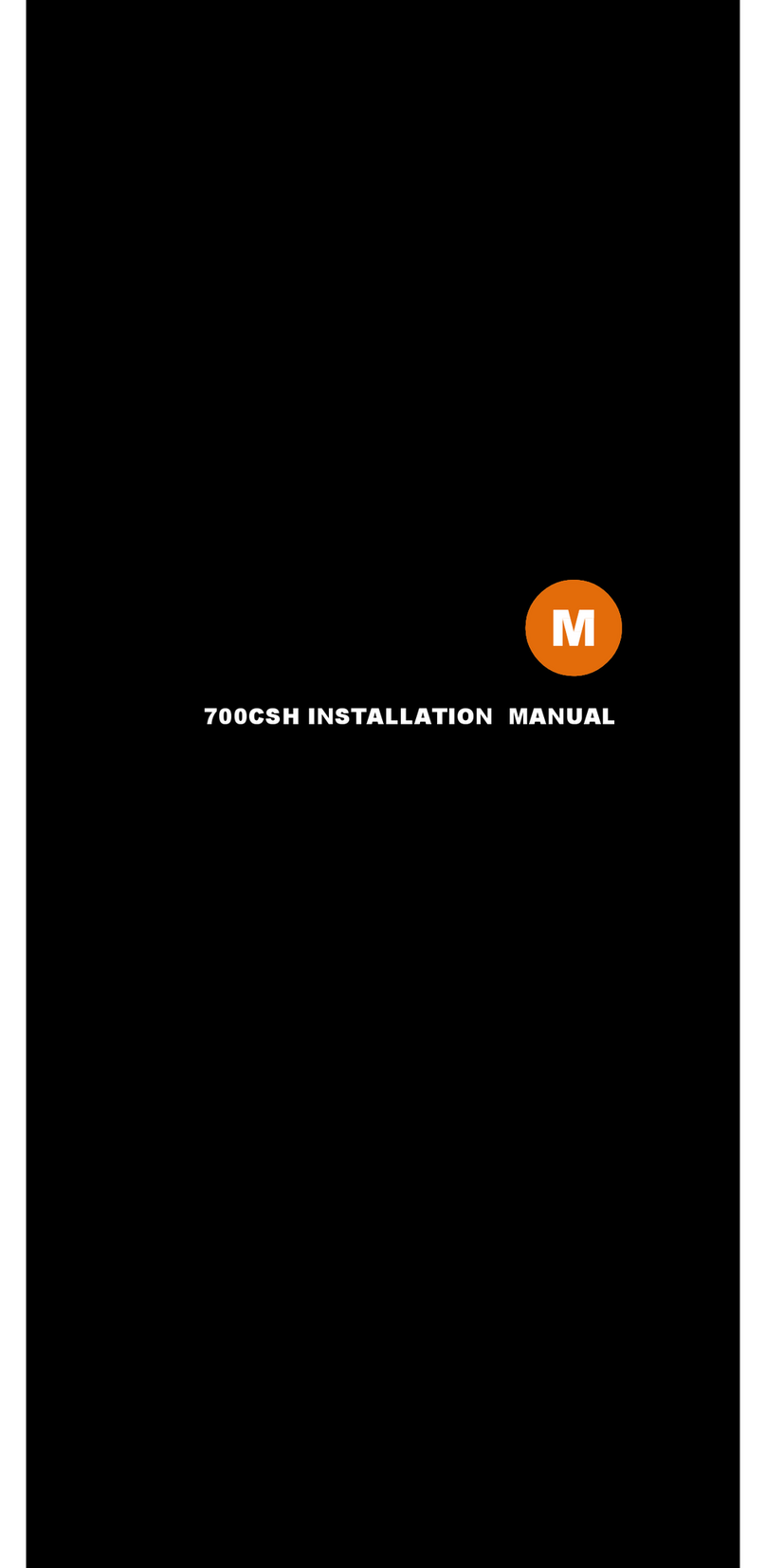4 │ Specification
Specifications
Display Specifications
● Screen Size : Diagonal 7” ( 16 : 9 )
● Physical Resolution : 800 ( H ) x 480 ( V )
● Pixel Pitch : 0.0025 ( H) x 0.0075 ( V ) ( in )
● Dot Resolution : 2400 x 480 = 1,152,000 ( dots )
● Supported Resolution : 640 x 480 ~ 1920 x 1080
● Supported Refresh : 60~75Hz
●LCD Panel Brightness : 500cd/m²
● Contrast Ratio : 400 : 1
●Response Time : 10~15ms
●Viewing Angle : Vertical : 140゜ / Horizontal : 140゜
●Colors : 6-bits ( 262,144 colors )
Physical Specifications
●Video Source Input
─ RGB analog male connector ( 15-Pin D-SUB ) x 1
─ RCA composite video female connector x 2
● Audio Source Input
─ RCA audio female connector x 2
─ DC 3.5 mini stereo plug x 1
●Touch Panel ( Input / Output )
─ USB connector x 1 ( 705 TSV Only )
●Power Source Input
─ Single 12V DC_IN ( Supports 9V~30V )
● External Buttons Input
─ OSD buttons for Power / Select / Menu / Increase / Decrease / Dimmer
─ Power button for power switch
●Dimension ( In ) : 7.6 ( L ) x 4.8 ( H ) x 1.1 ( D ) In
●Weight ( lb ) : 1.12 lbs
Electrical Specifications
●Operating Voltage Range : DC 9V ~ 30V
●Power Supply : DC 12V
● Power Consumption :
Suspended Mode < 2W ( Max )
Continuous Mode < 10W ( Max )
● Audio Input < 150MV
Other Specifications
● Operating Temperature : -4℉ ~ 158℉
● Storage Temperature : -22℉~ 176℉
●FCC, CE, E9 Certification
●ROHS Compliant
● 24 Month Warranty