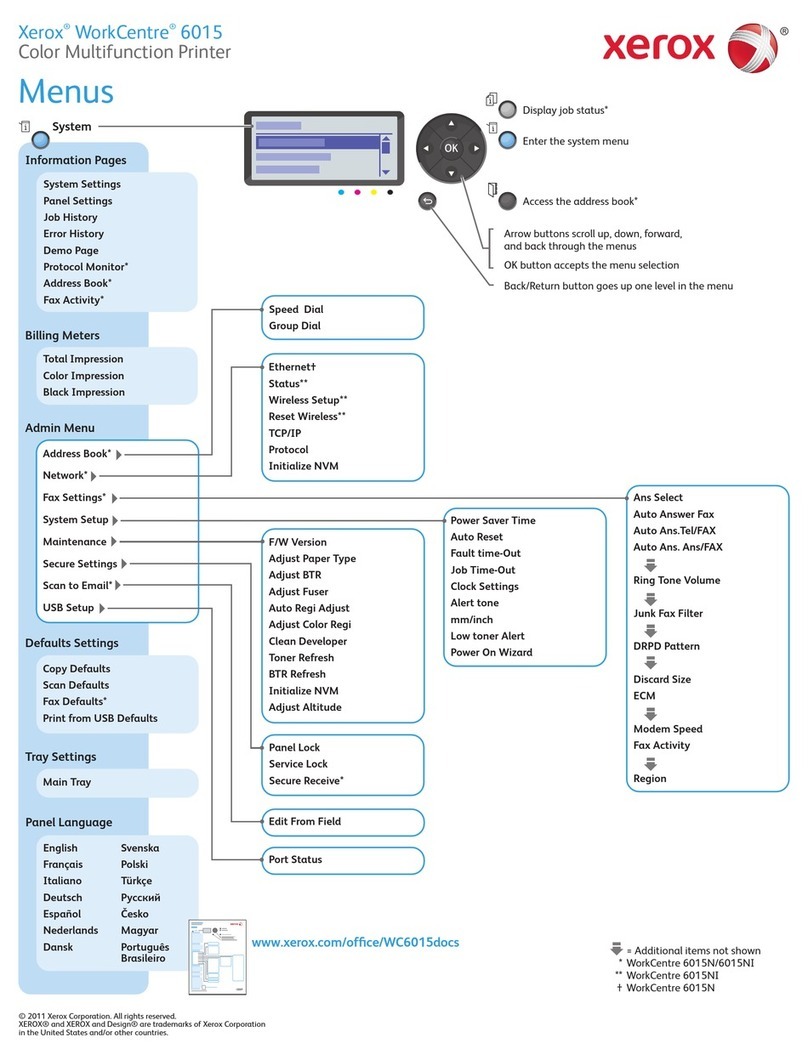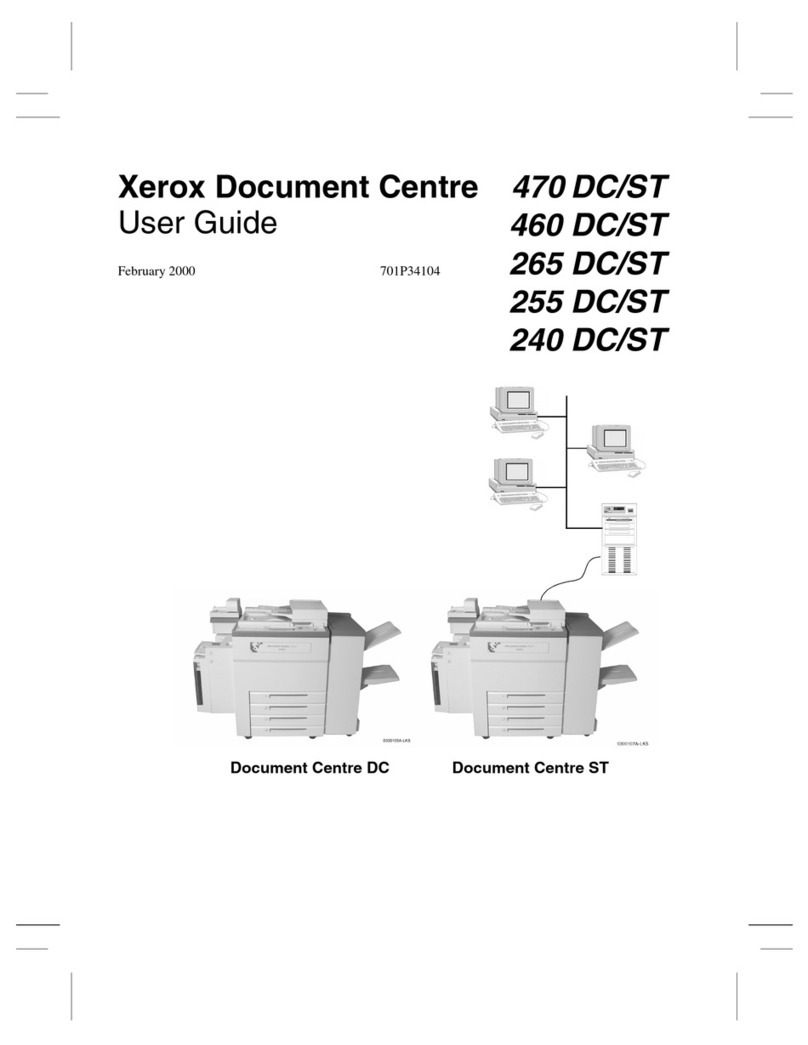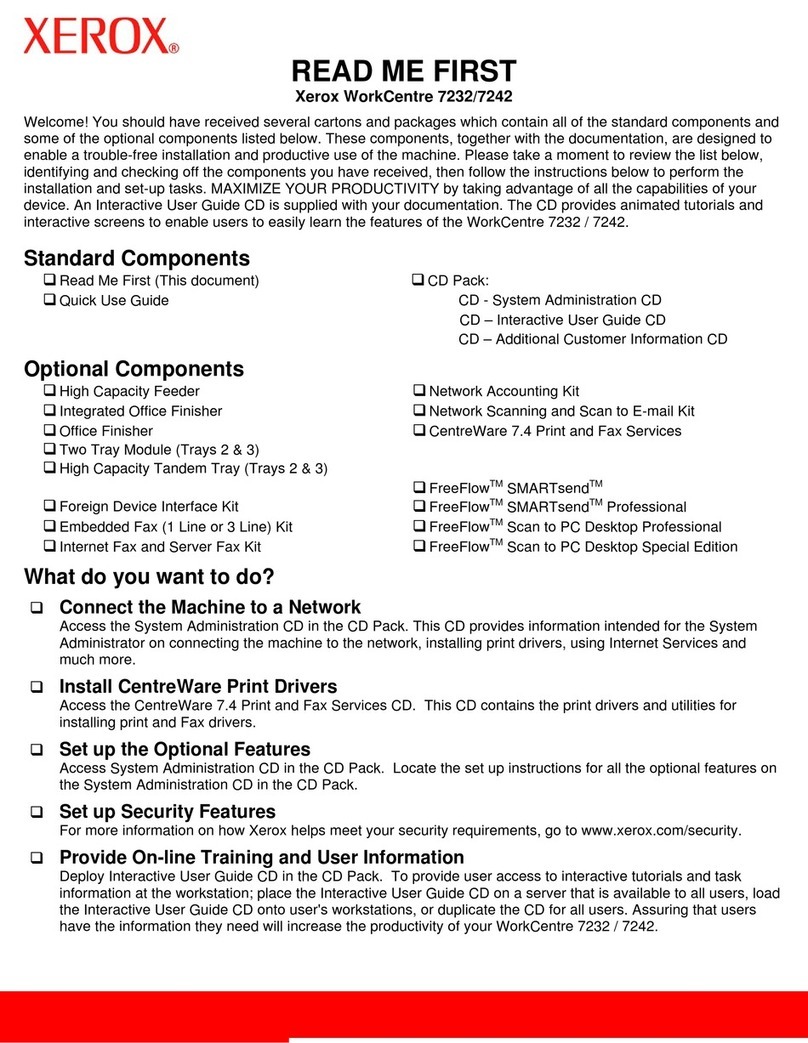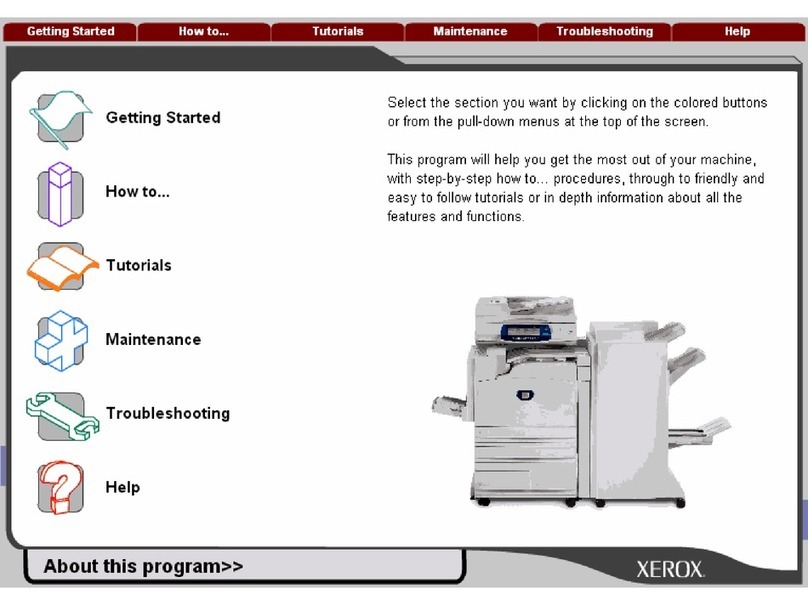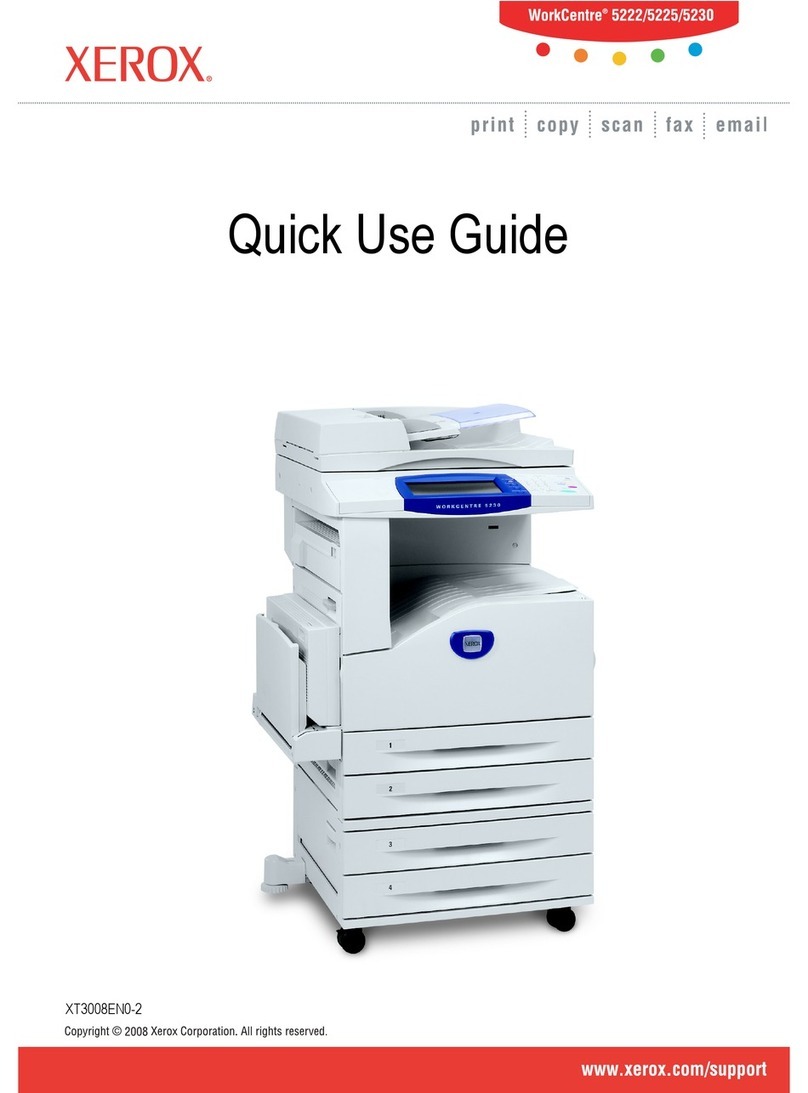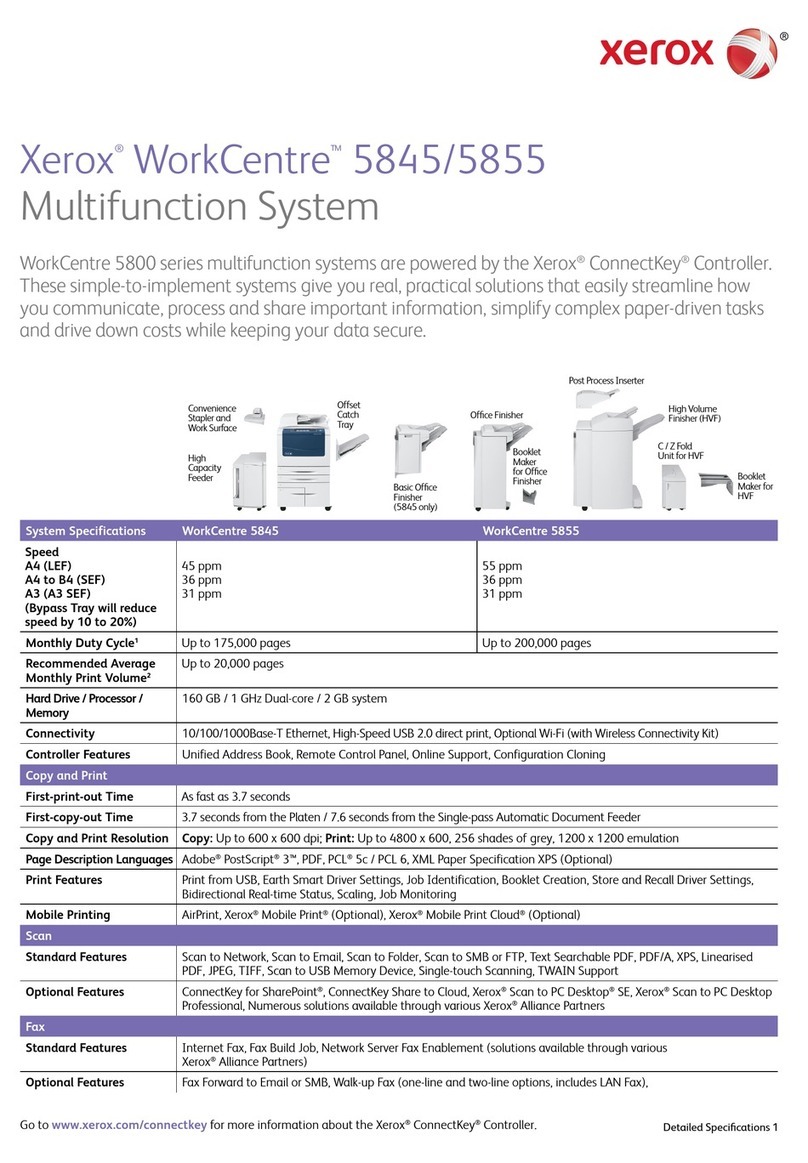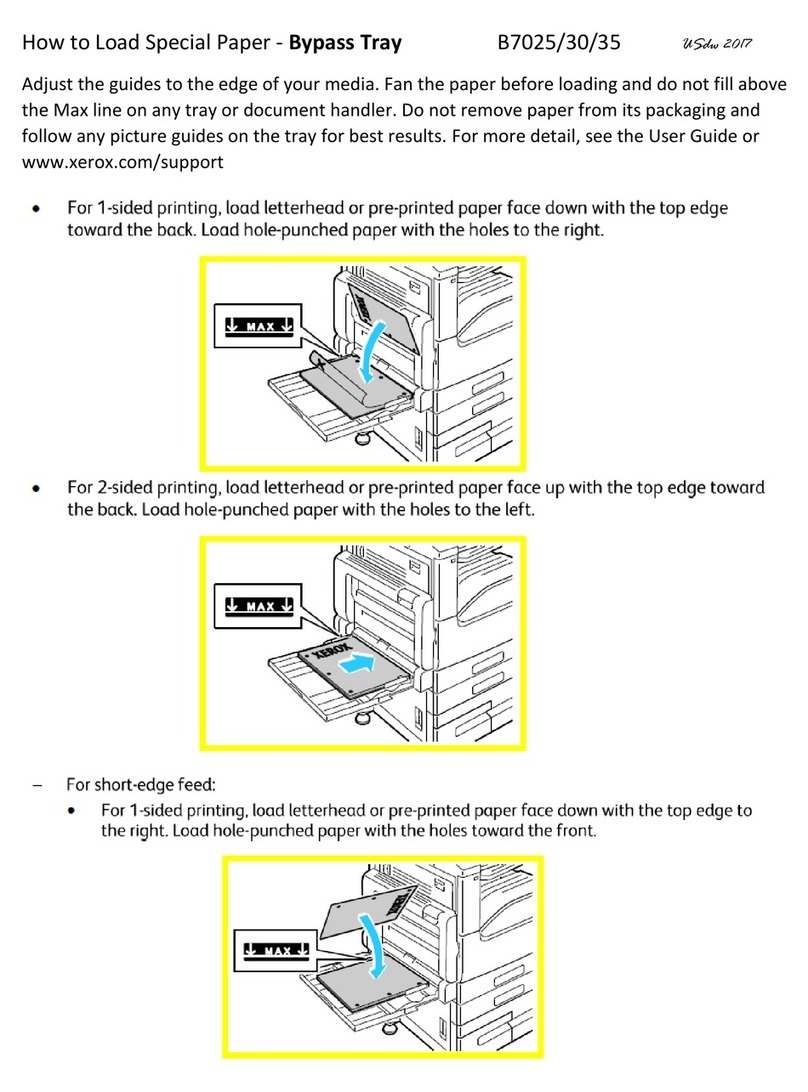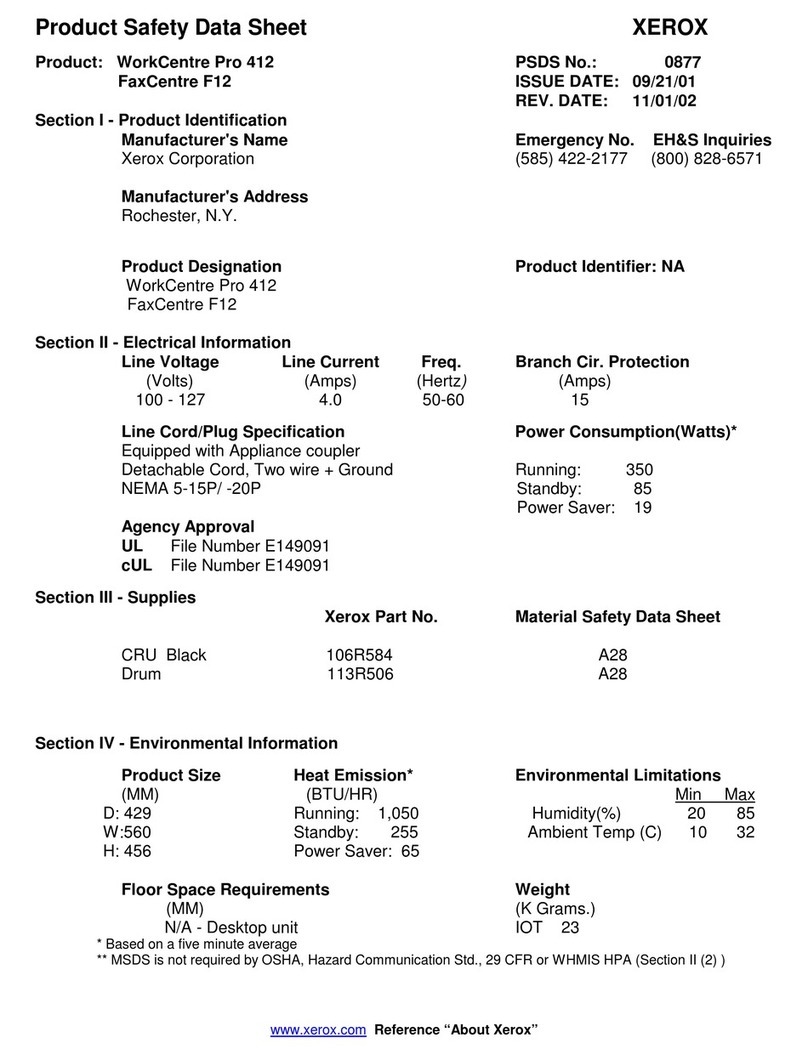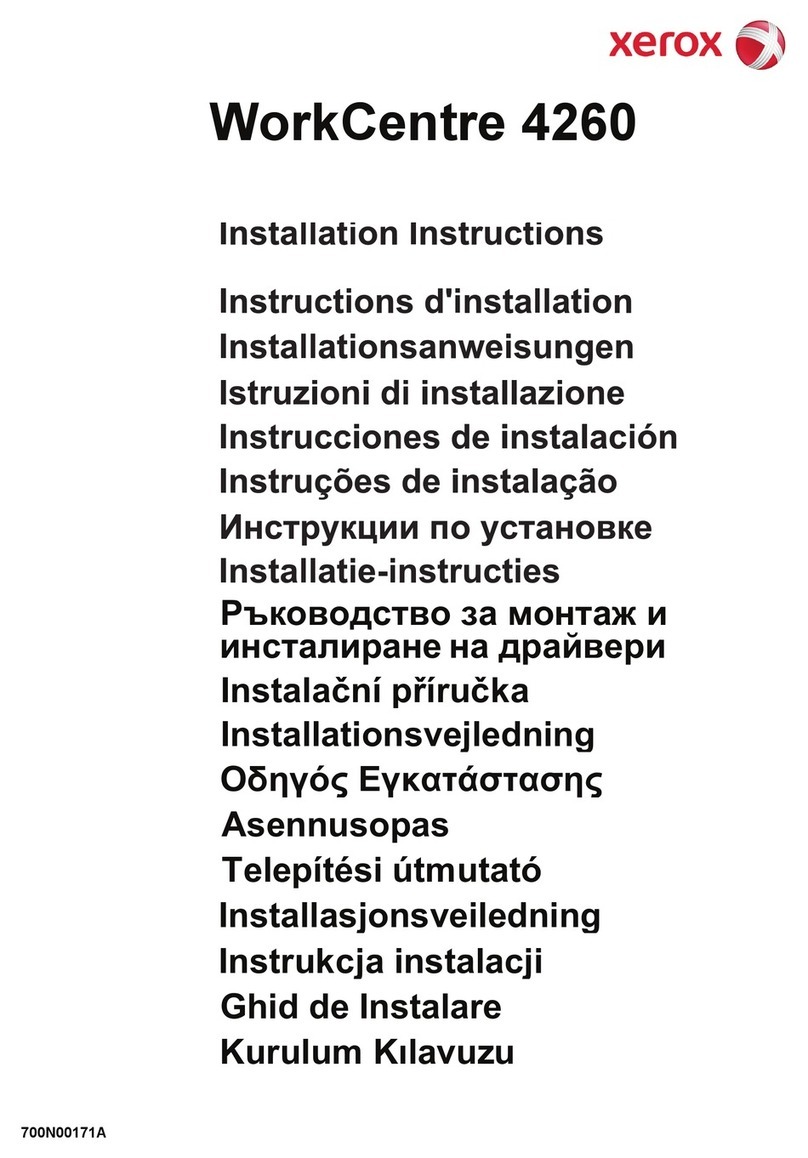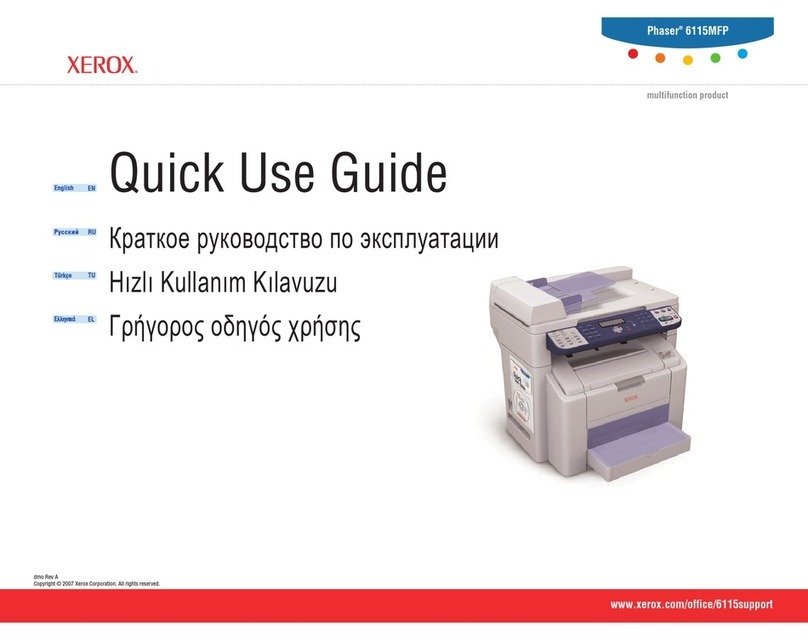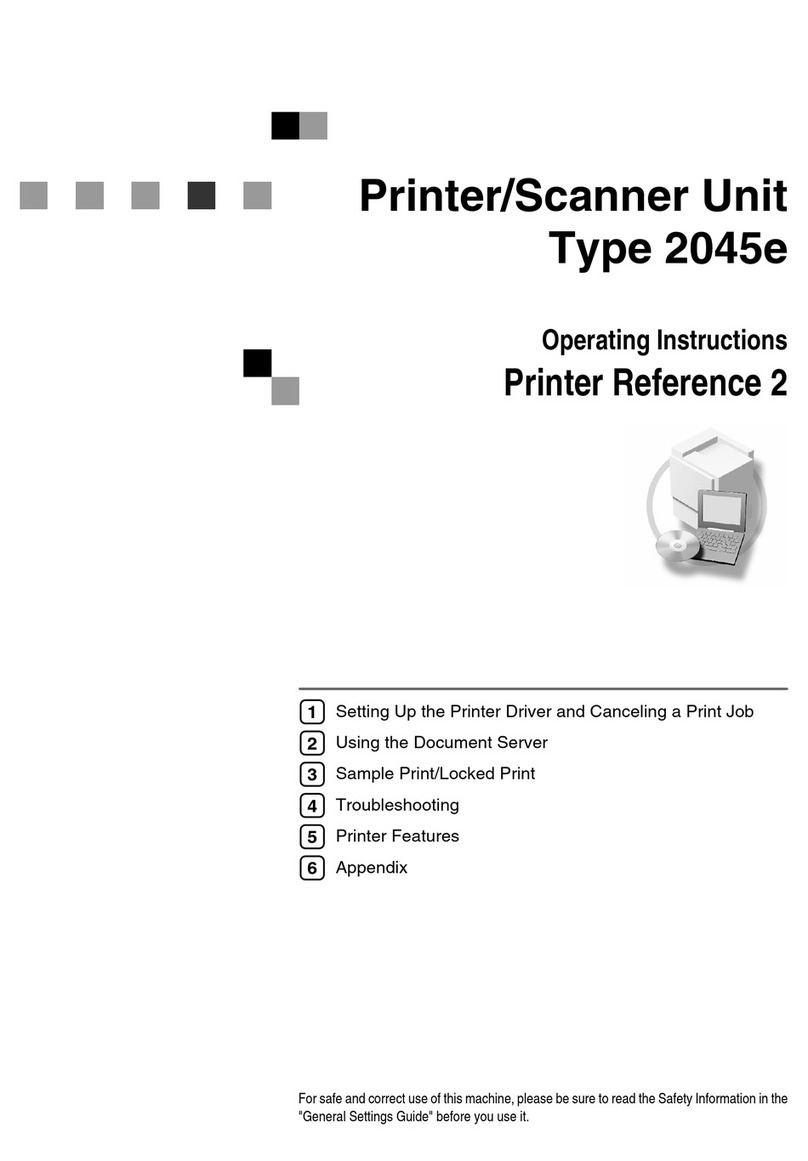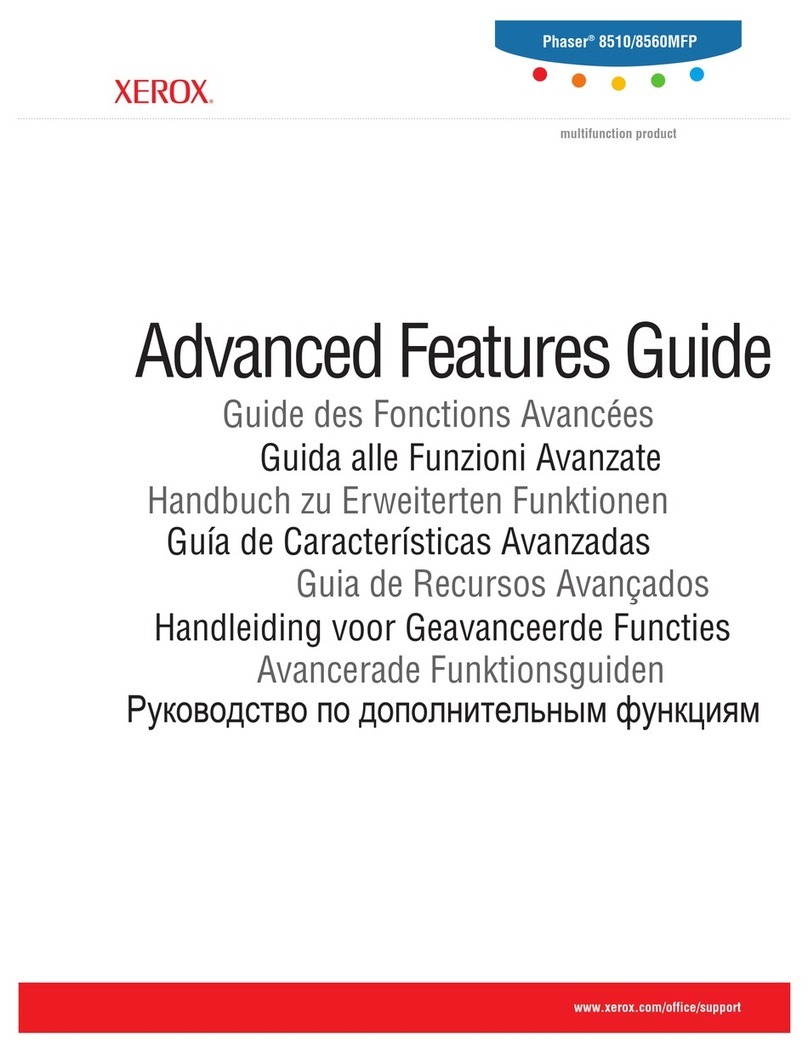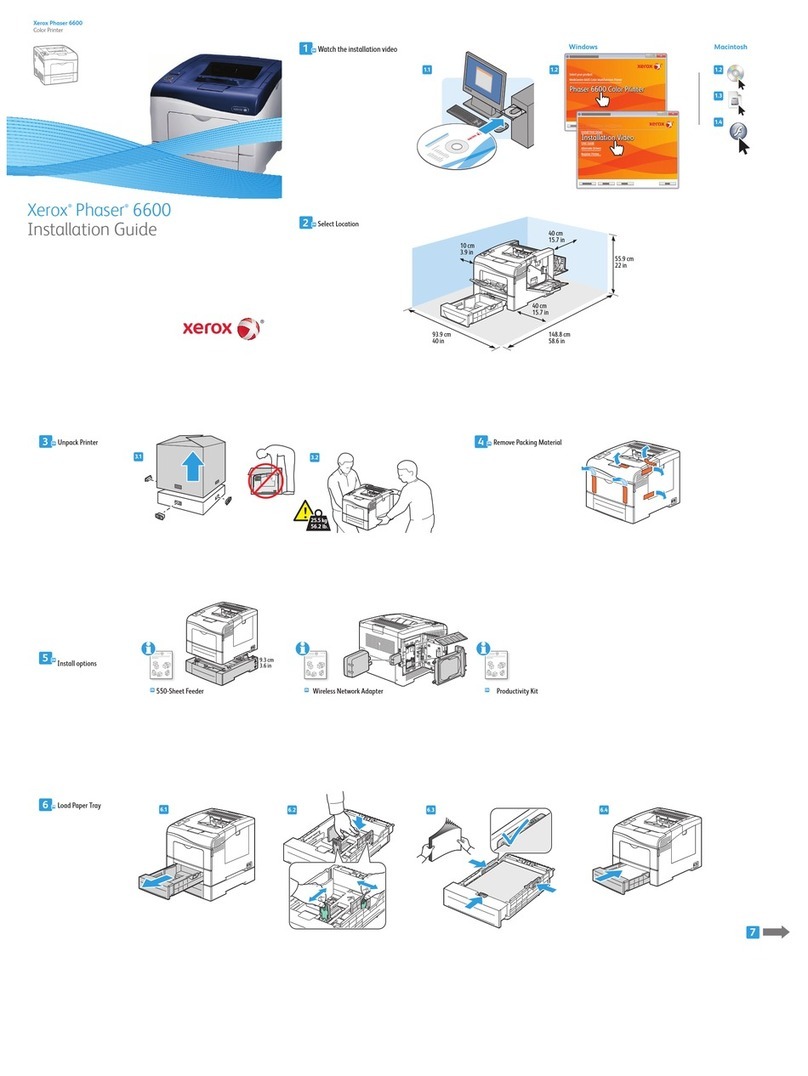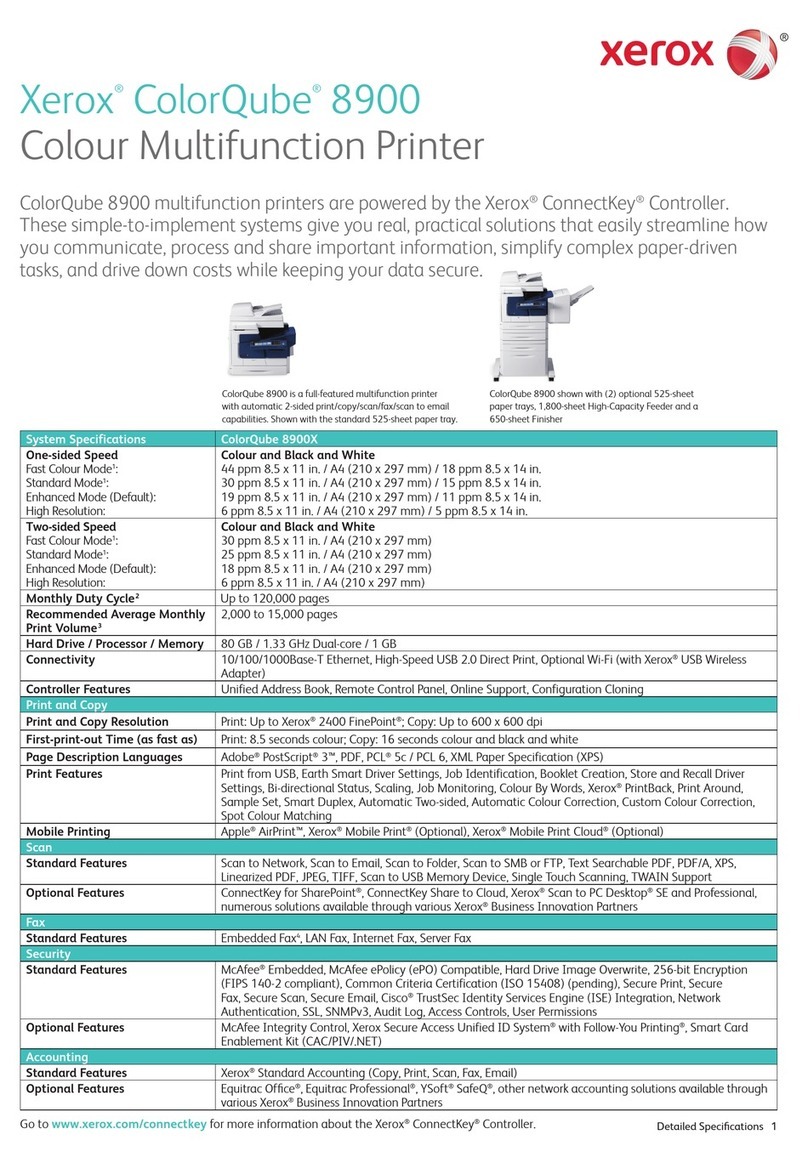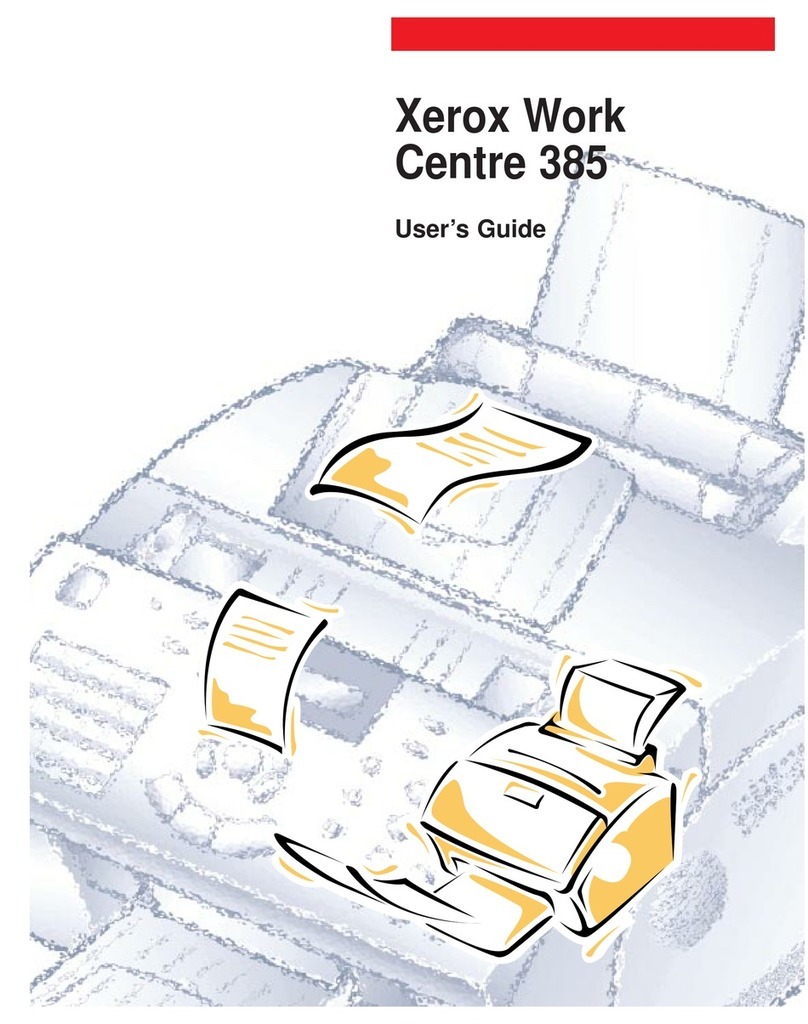Xerox®C235 Color Multifunction Printer User Guide 7
AirPrint ...............................................................................................................................181
Mobile Services Management.................................................................................................182
Ethernet..............................................................................................................................183
TCP/IP................................................................................................................................185
SNMP.................................................................................................................................187
IPSec..................................................................................................................................189
802.1x................................................................................................................................190
LPD Configuration ................................................................................................................190
HTTP/FTP Settings................................................................................................................191
USB ...................................................................................................................................192
Restrict external network access ..............................................................................................193
Universal Print......................................................................................................................193
Security.....................................................................................................................................196
Login Methods.....................................................................................................................196
Certificate Management........................................................................................................198
Schedule USB Devices ...........................................................................................................198
Login Restrictions..................................................................................................................198
Confidential Print Setup.........................................................................................................199
Erase Temporary Data Files ....................................................................................................200
Solutions LDAP Settings .........................................................................................................200
Miscellaneous ......................................................................................................................200
Reports......................................................................................................................................202
Menu Settings Page..............................................................................................................202
Device................................................................................................................................202
Print...................................................................................................................................202
Shortcuts.............................................................................................................................202
Fax.....................................................................................................................................203
Network..............................................................................................................................203
Supplies Plan..............................................................................................................................204
Plan Activation.....................................................................................................................204
Plan Conversion....................................................................................................................204
Subscription Service ..............................................................................................................204
Troubleshooting..........................................................................................................................205
11 Maintain the Printer.......................................................................................................................207
Checking the Status of Supplies .....................................................................................................208
Configuring Supply Notifications....................................................................................................209
Setting up e-mail alerts ................................................................................................................210
Viewing reports...........................................................................................................................211
Ordering Supplies........................................................................................................................212
Using Genuine Xerox Supplies.................................................................................................212
Replacing Supplies.......................................................................................................................213
Replacing a print cartridge......................................................................................................213
Replacing the waste toner bottle.............................................................................................215
Cleaning printer parts ..................................................................................................................217
Cleaning the printer..............................................................................................................217
Cleaning the touch screen......................................................................................................217
Contents