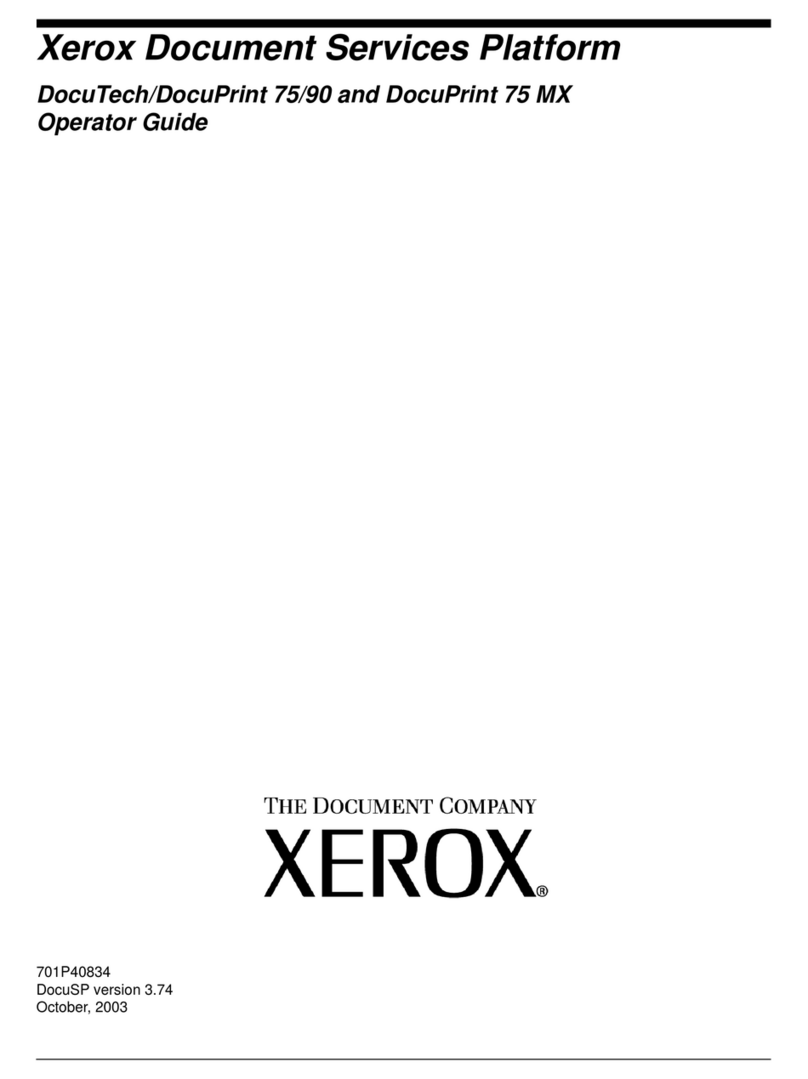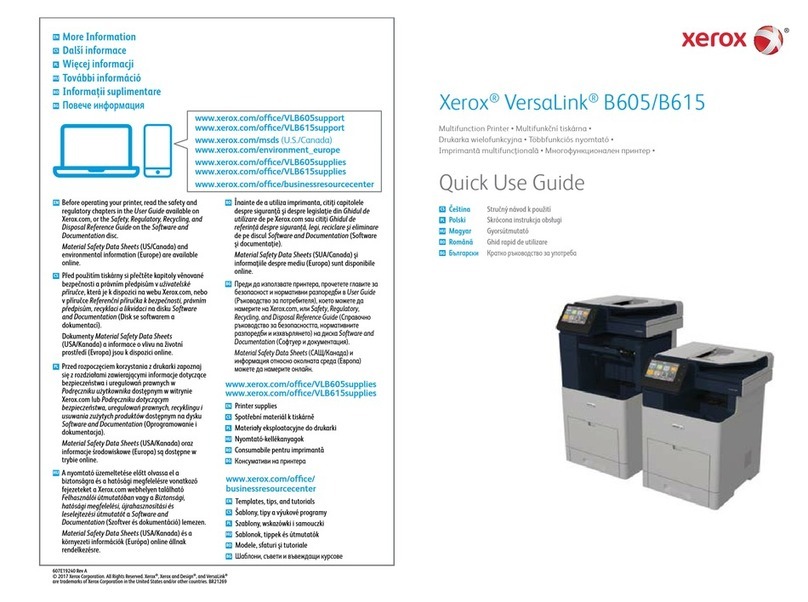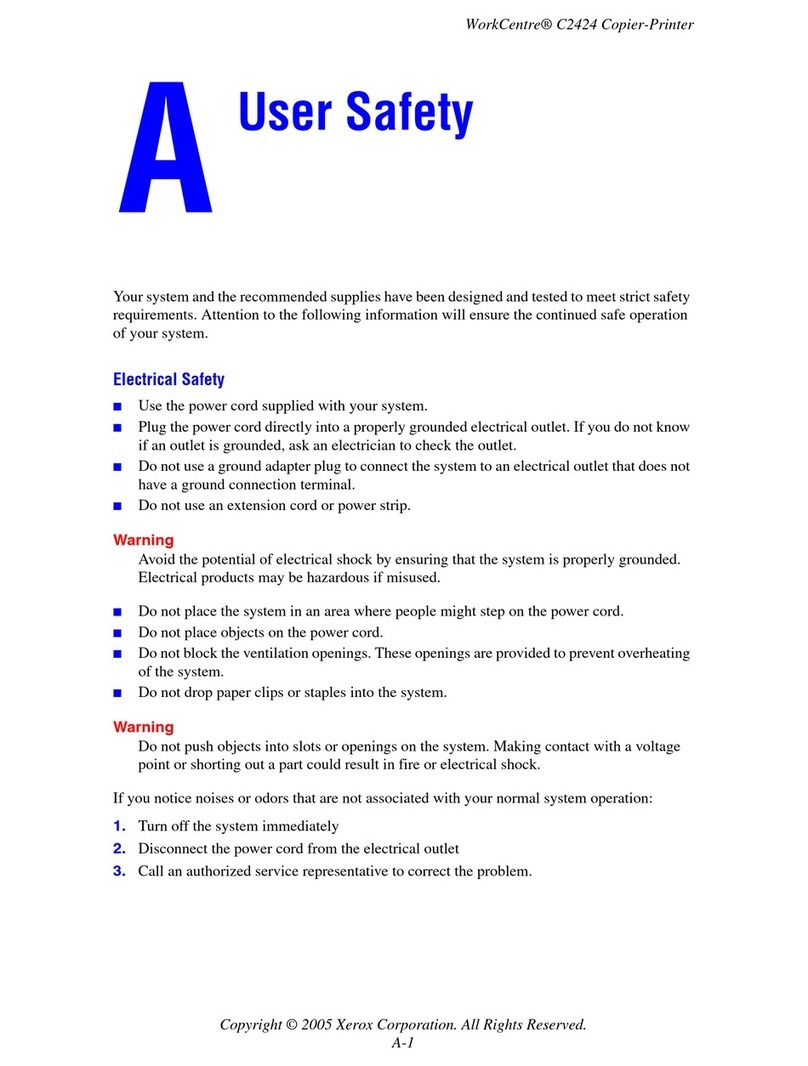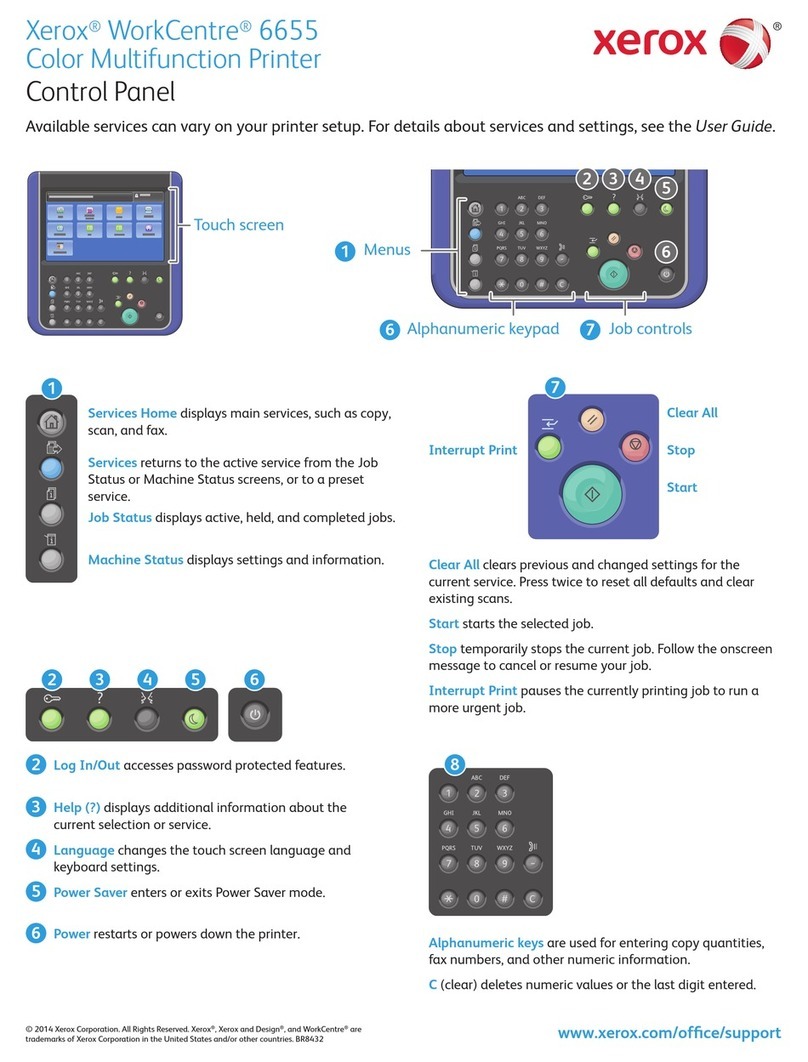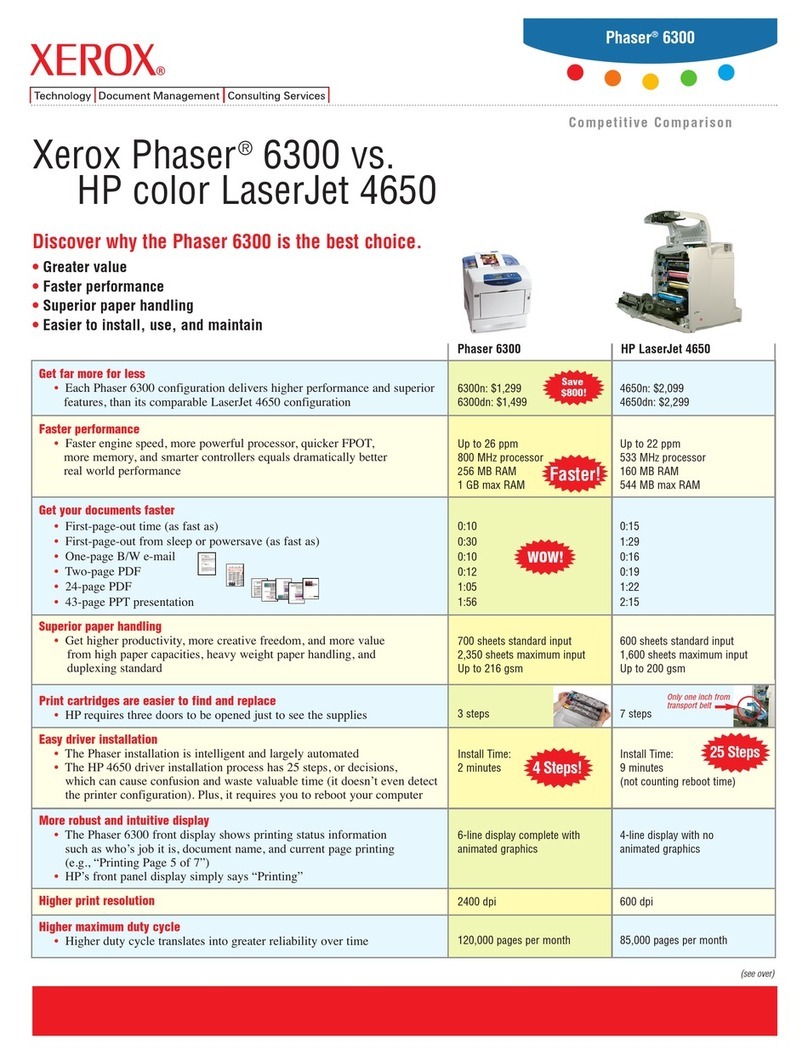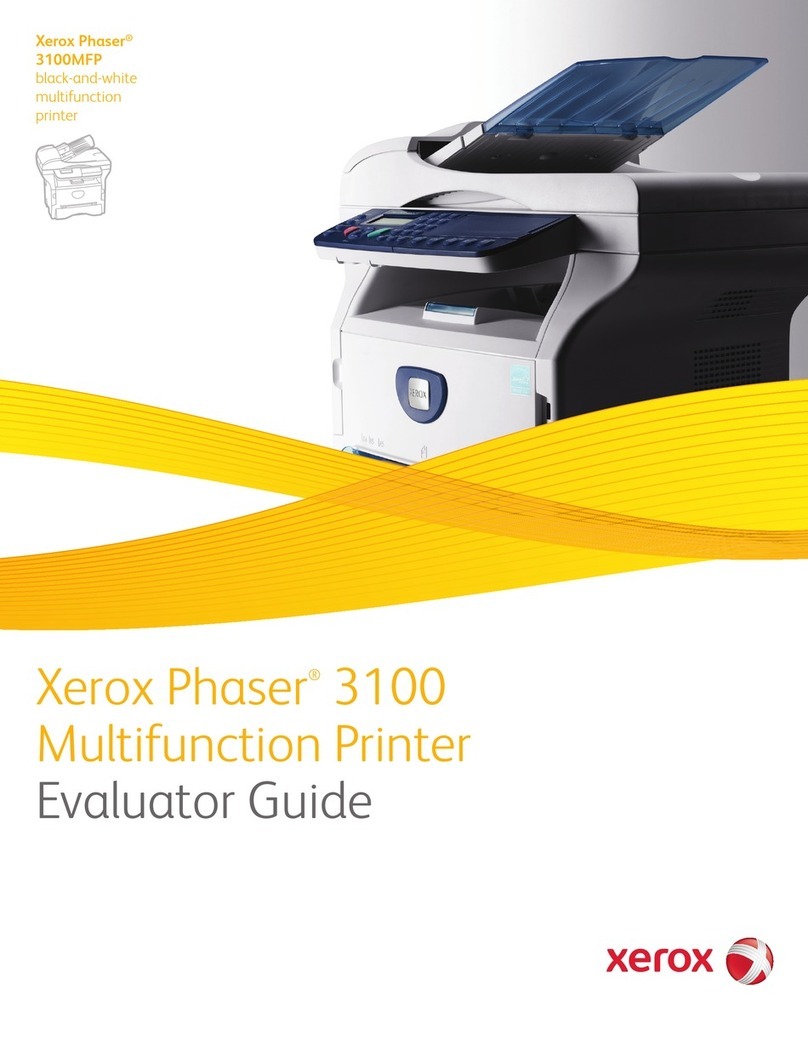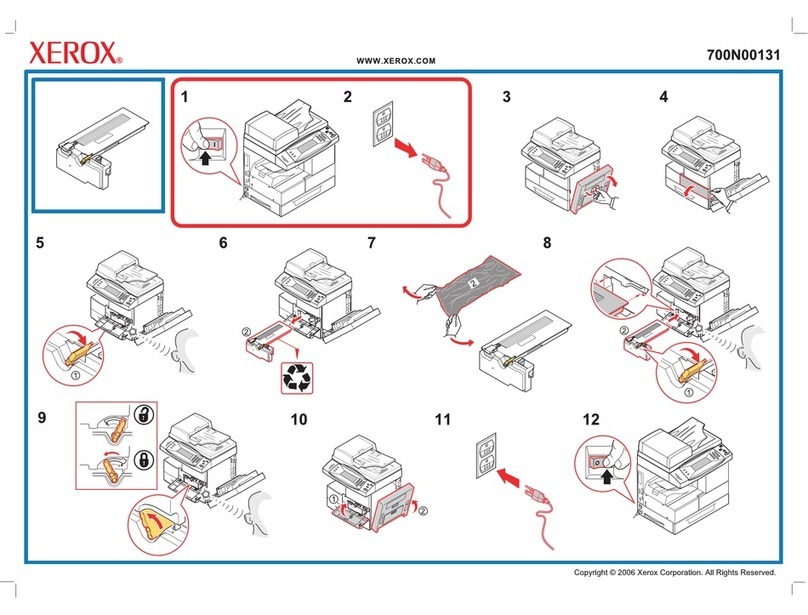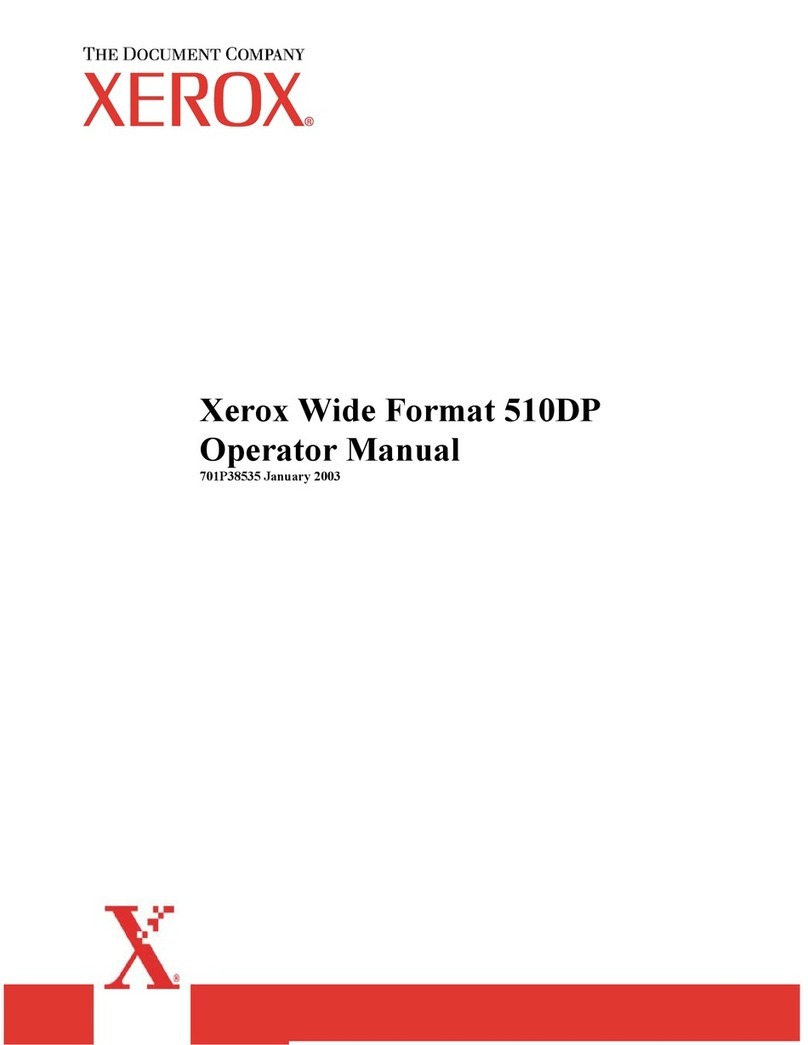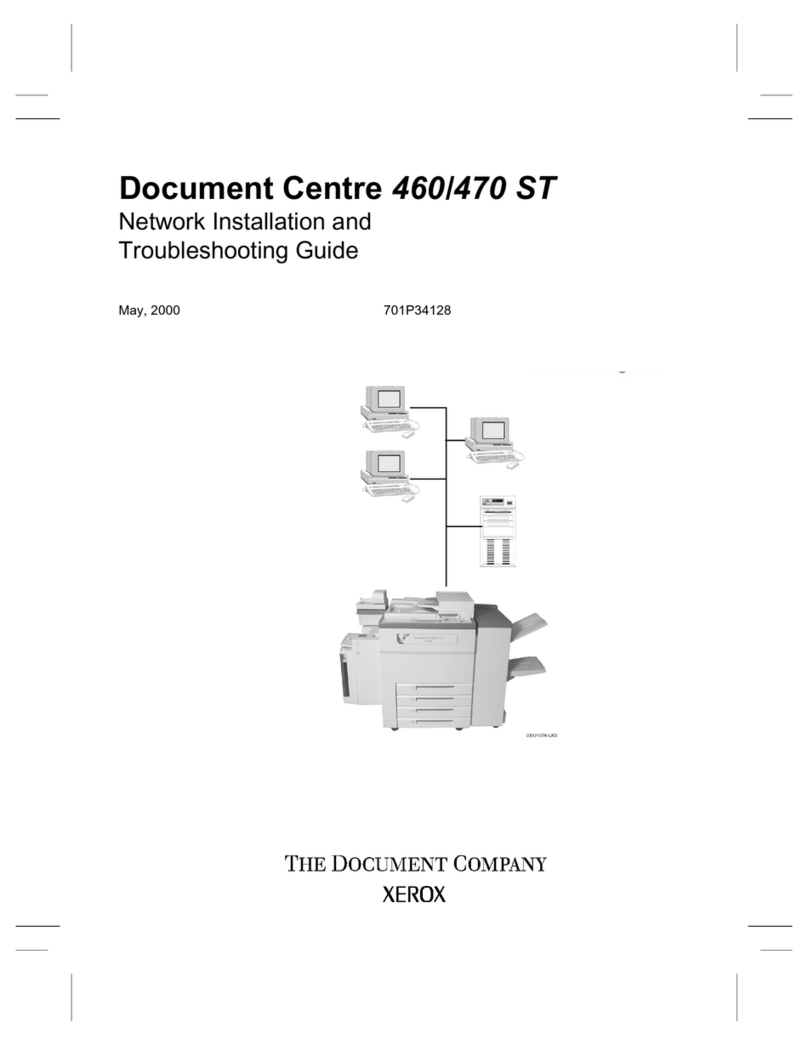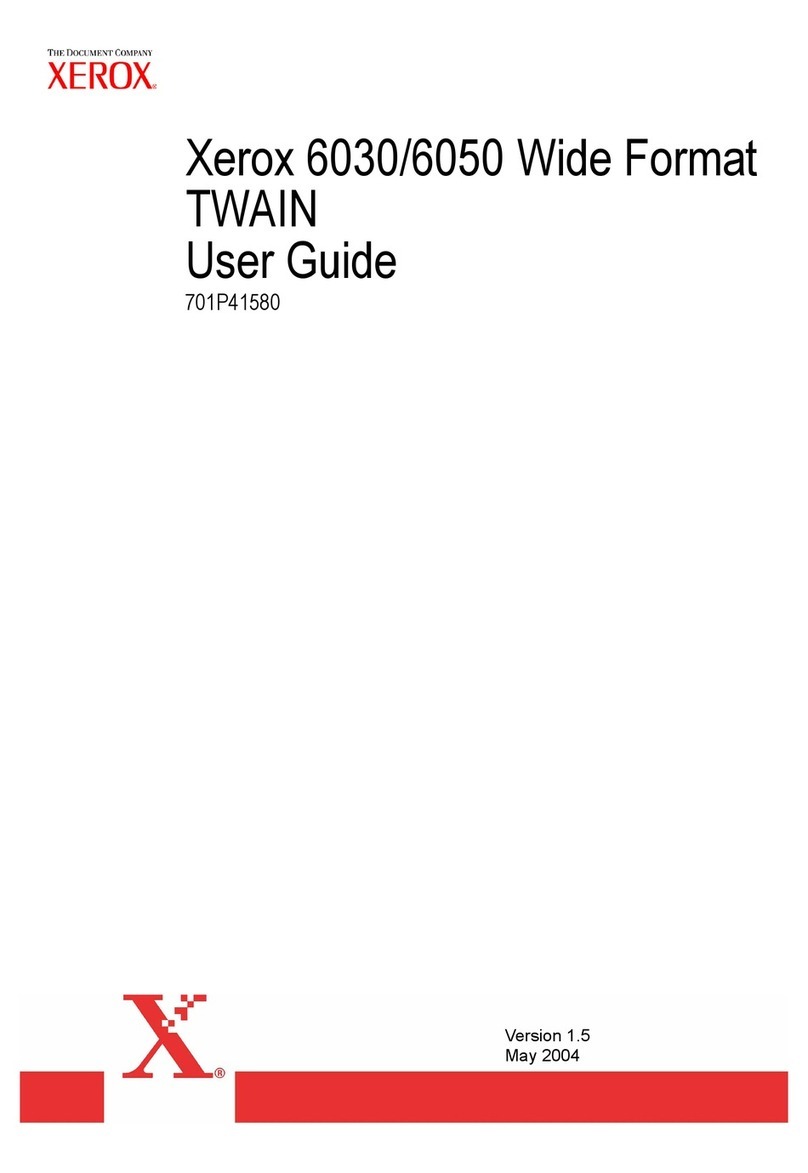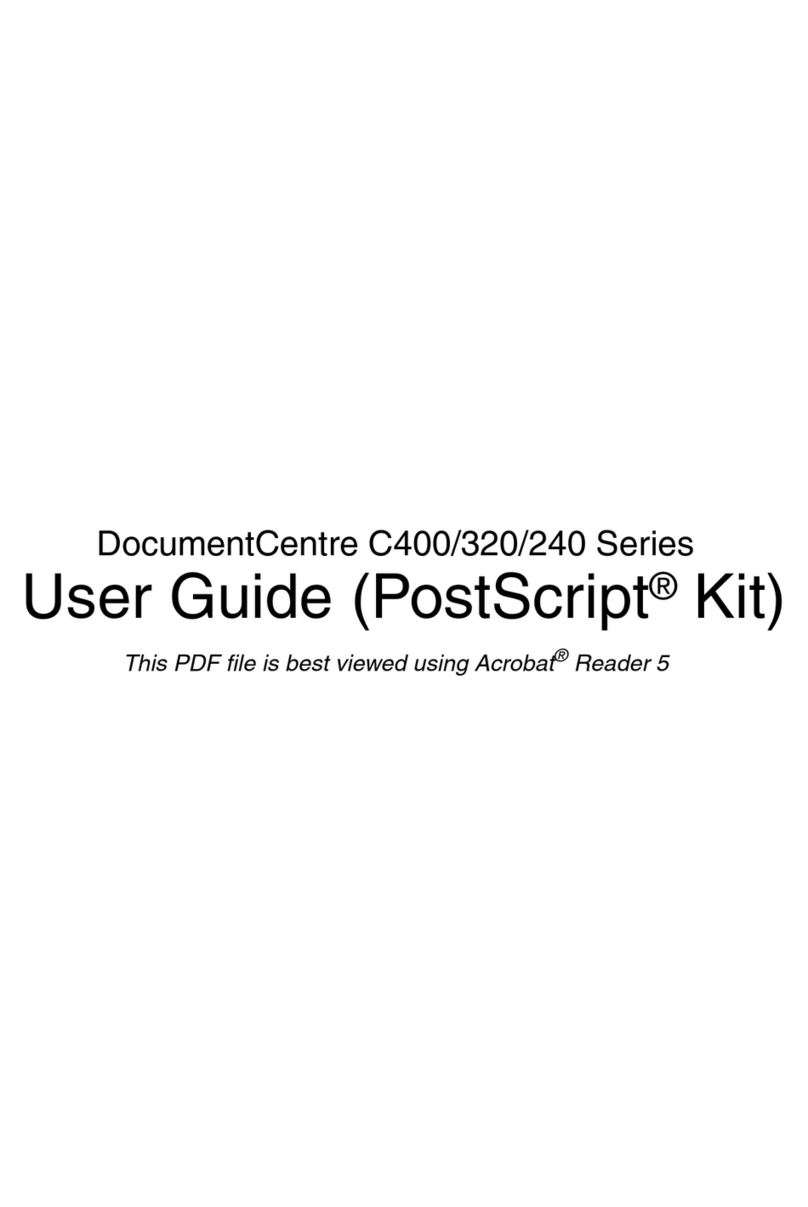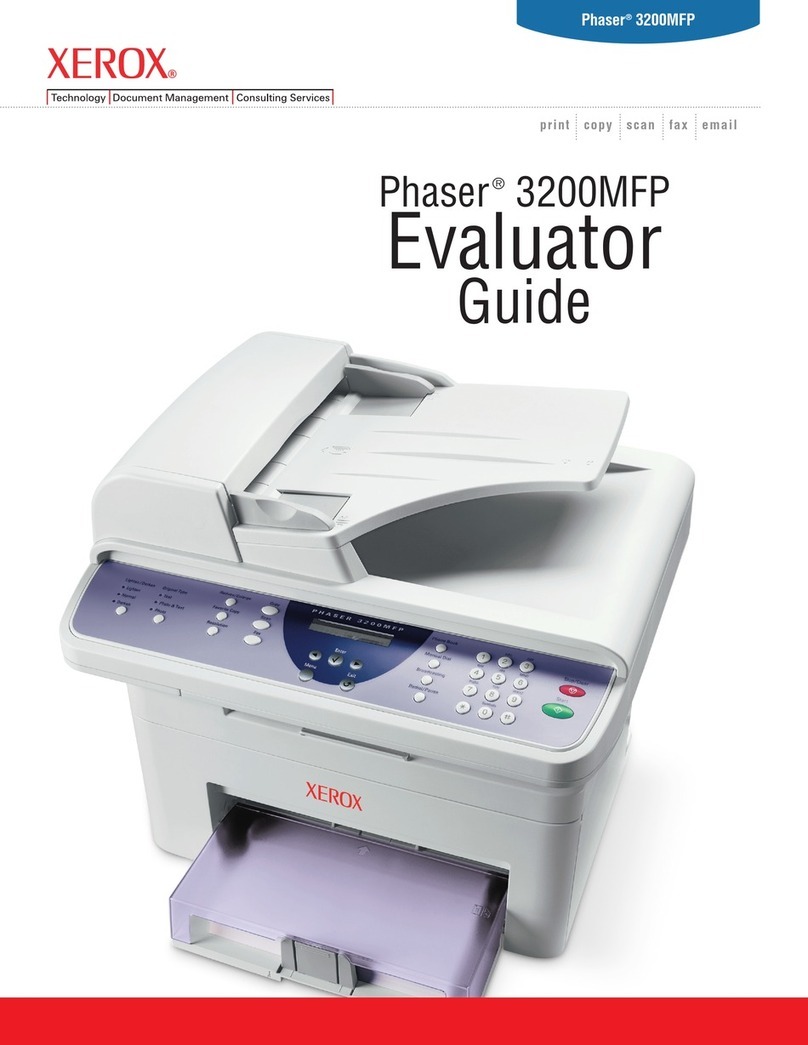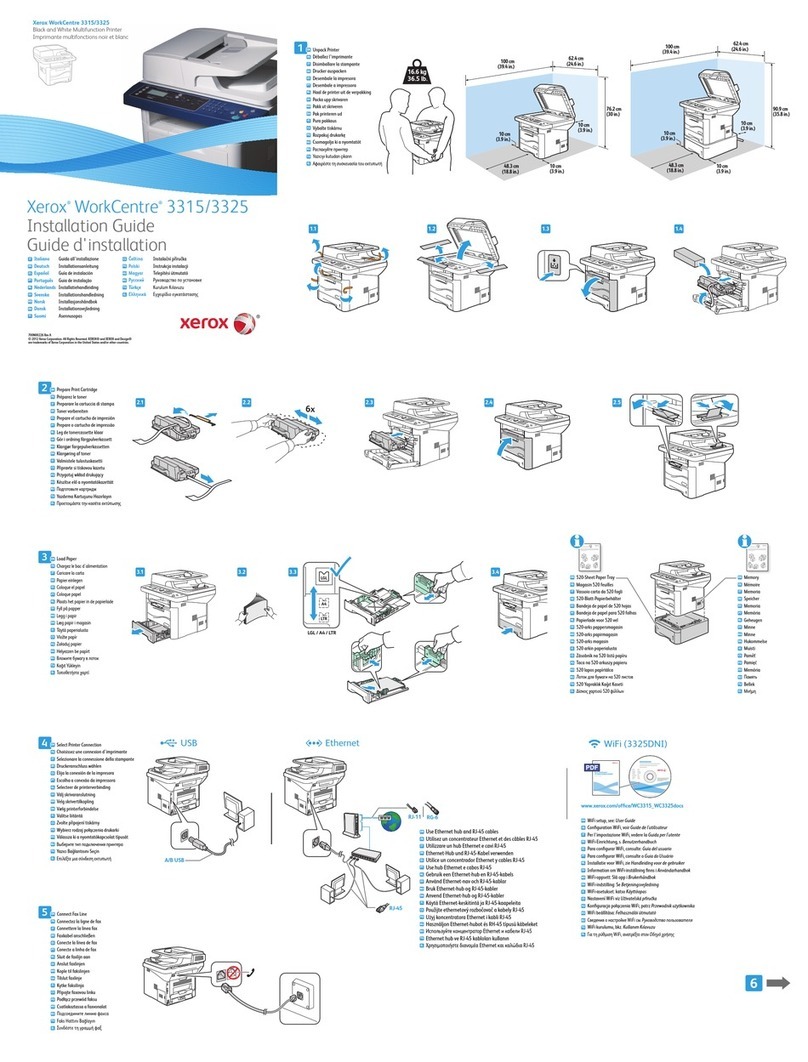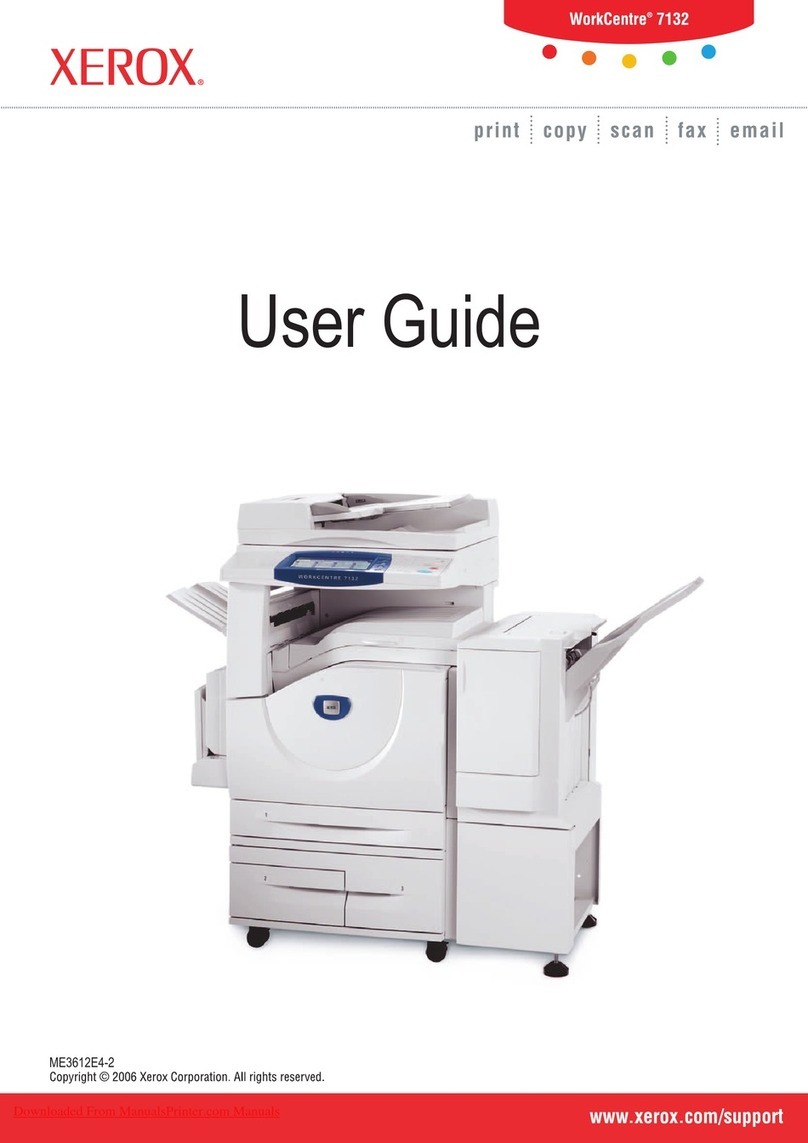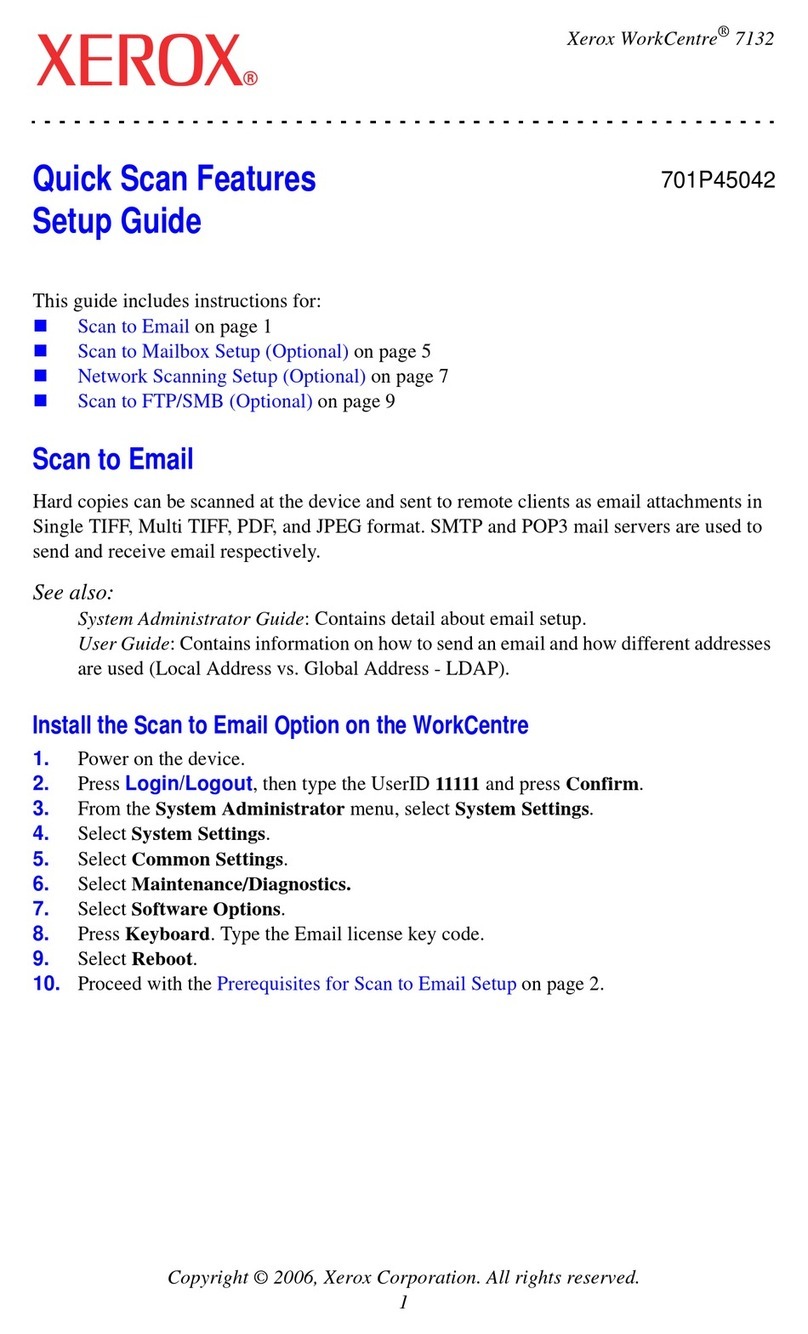XEROX WorkCentre
5735/5740/5745/5755/5765/5775/5790
Information Assurance Disclosure Pa er
Ver. 2.00, March 2011 Page 3 of 50
1. INTRODUCTION ..................................................................................................................................5
1.1.
Purpose .................................................................................................................................................................................... 5
1.2.
Target Audience ................................................................................................................................................................... 5
1.3.
Disc aimer ............................................................................................................................................................................... 5
2. DEVICE DESCRIPTION .......................................................................................................................6
2.1.
Security-re evant Subsystems ......................................................................................................................................... 6
2.1.1.
Physical Partitioning .......................................................................................................................................................................6
2.1.2.
Security Functions allocated to Subsystems ........................................................................................................................7
2.2.
Contro er ................................................................................................................................................................................ 8
2.2.1.
Pur ose ................................................................................................................................................................................................8
2.2.2.
Memory Com onents ....................................................................................................................................................................8
2.2.3.
External Connections .................................................................................................................................................................. 10
2.2.4.
USB Ports ......................................................................................................................................................................................... 10
2.2.
Fax Modu e .......................................................................................................................................................................... 11
2.3.1.
Pur ose ............................................................................................................................................................................................. 11
2.3.2.
Hardware ......................................................................................................................................................................................... 11
2.4.
Scanner ................................................................................................................................................................................. 11
2.4.1.
Pur ose ............................................................................................................................................................................................. 11
2.4.2.
Hardware ......................................................................................................................................................................................... 11
2.5.
Graphica User Interface (GUI) ................................................................................................................................... 12
2.5.1.
Pur ose ............................................................................................................................................................................................. 12
2.5.2.
Hardware ......................................................................................................................................................................................... 12
2.6.
Marking Engine (a so known as the Image Output Termina or IOT) .......................................................... 13
2.6.1.
Pur ose ............................................................................................................................................................................................. 13
2.6.2.
Hardware ......................................................................................................................................................................................... 13
2.6.3.
Control and Data Interfaces .................................................................................................................................................... 13
2.7.
System Software Structure ........................................................................................................................................... 13
2.7.1.
O en-source com onents ......................................................................................................................................................... 13
2.7.2.
OS Layer in the Controller ......................................................................................................................................................... 13
2.7.3.
Network Protocols ........................................................................................................................................................................ 15
2.8.
Logica Access ..................................................................................................................................................................... 16
2.8.1.
Network Protocols ........................................................................................................................................................................ 16
2.8.2.
Ports ................................................................................................................................................................................................... 17
2.8.3.
IP Filtering ....................................................................................................................................................................................... 21
3. SYSTEM ACCESS ................................................................................................................................ 22
3.1.
Authentication Mode ..................................................................................................................................................... 22