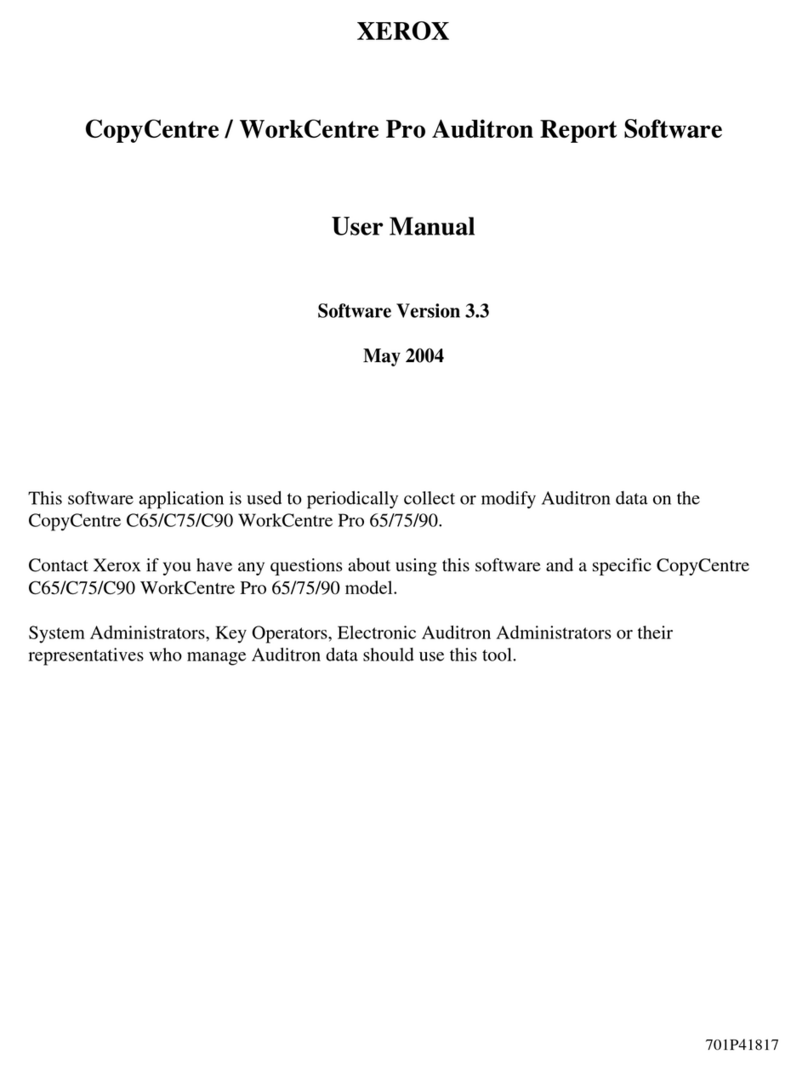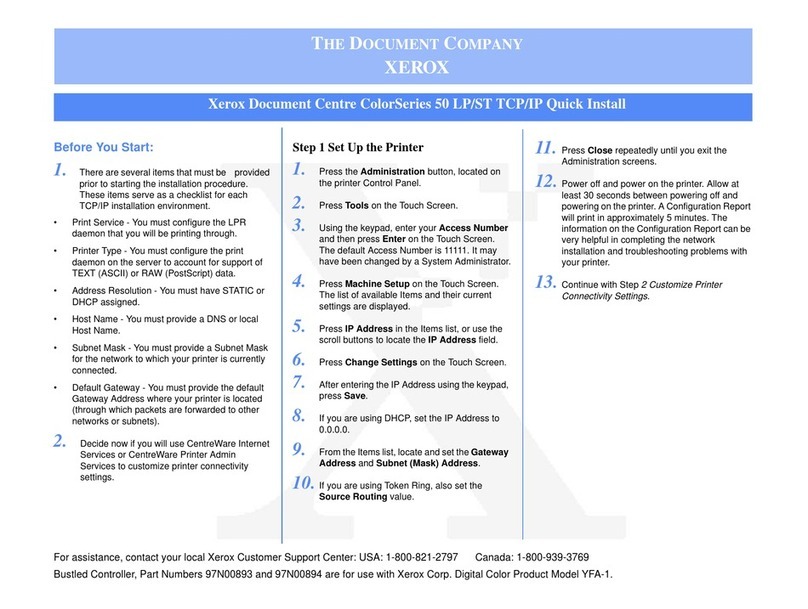Xerox Copycentre C118 User manual
Other Xerox Copier manuals
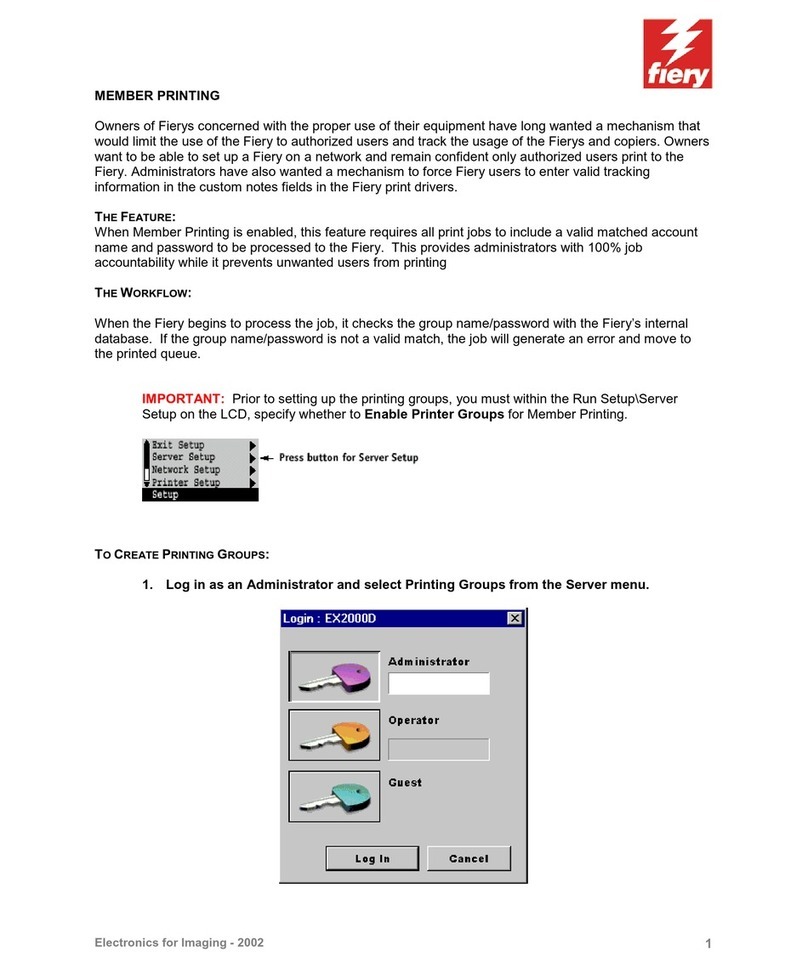
Xerox
Xerox DOCUCOLOR 12 Manual

Xerox
Xerox DocuColor 250 Mounting instructions
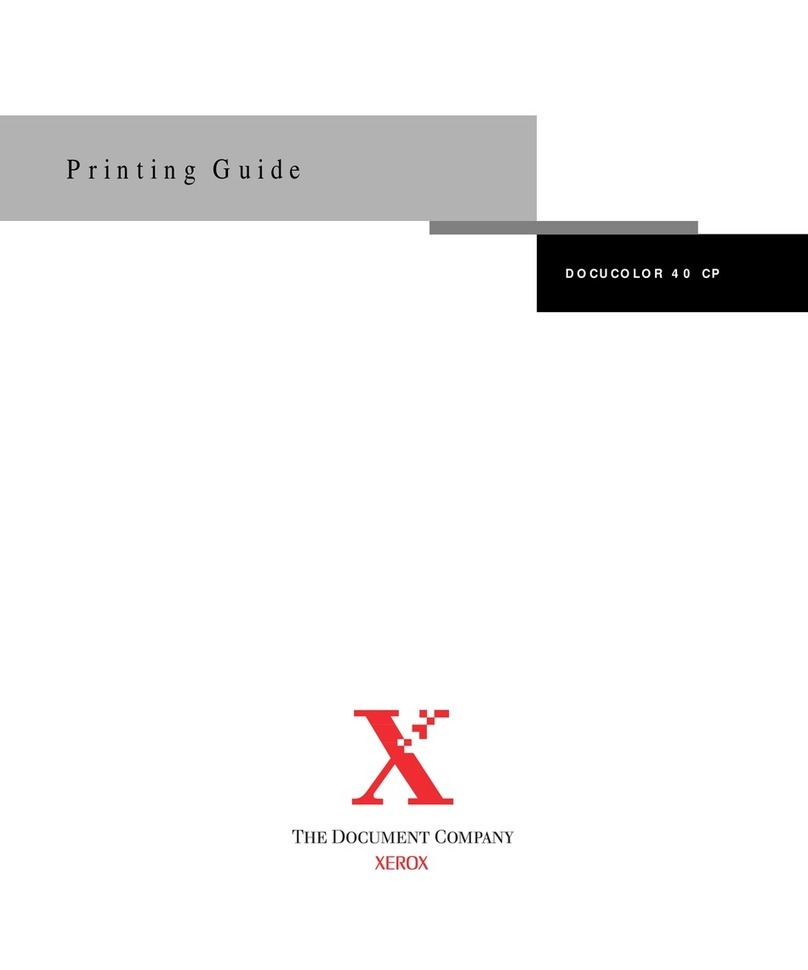
Xerox
Xerox DocuColor 40 Configuration guide
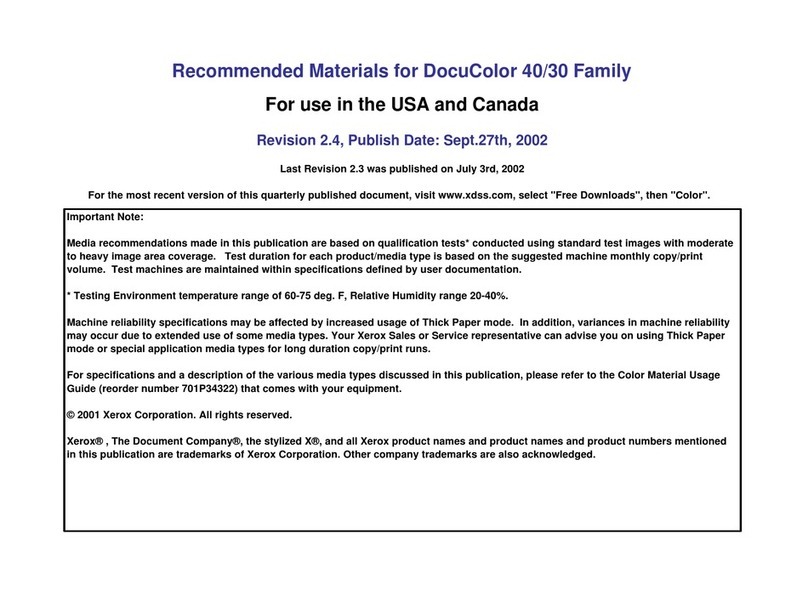
Xerox
Xerox DocuColor 30 User manual
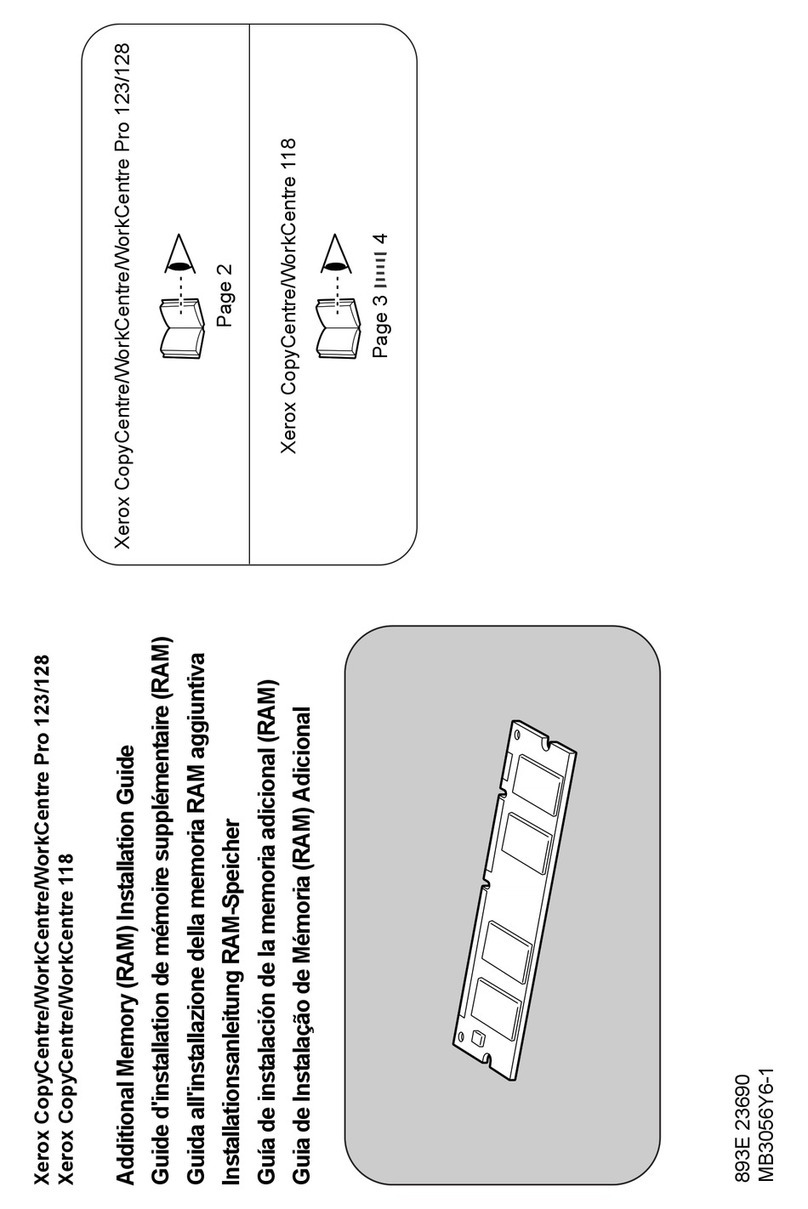
Xerox
Xerox C123 Copycentre Manual

Xerox
Xerox Phaser 3040 User manual
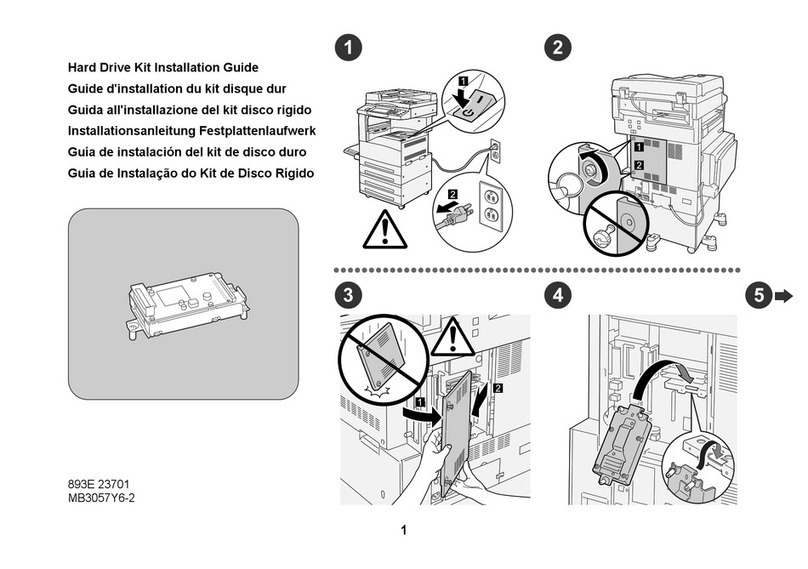
Xerox
Xerox C123 Copycentre Manual
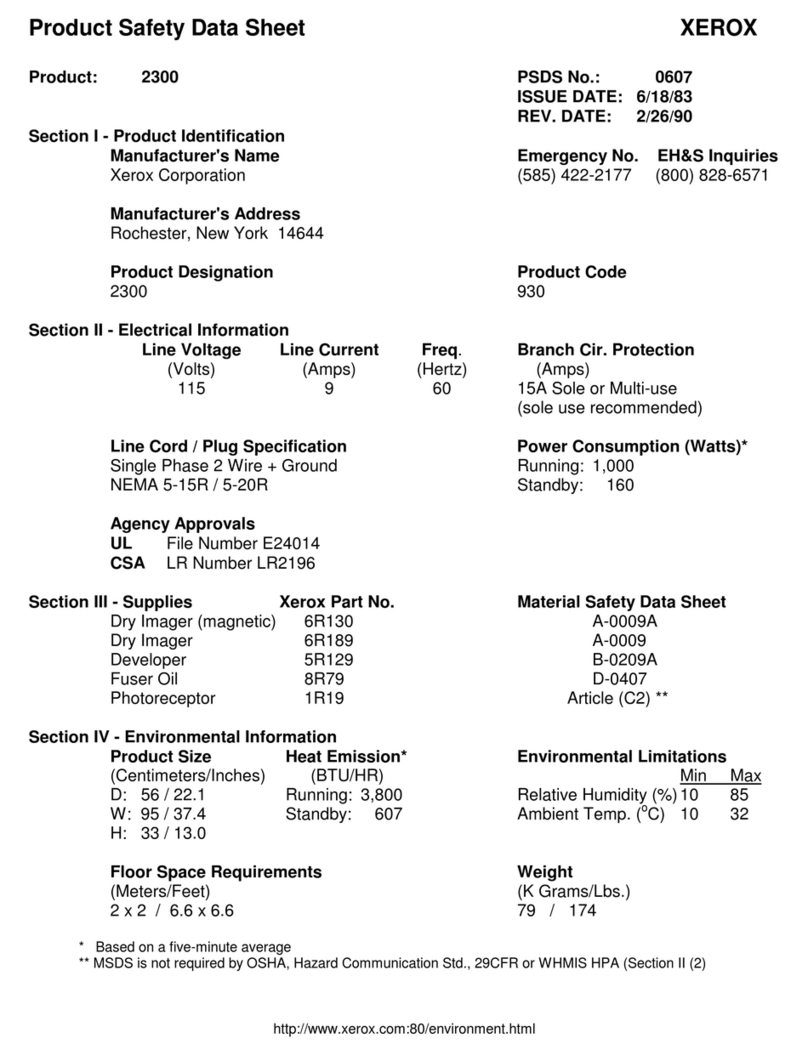
Xerox
Xerox 2300 Instruction Manual
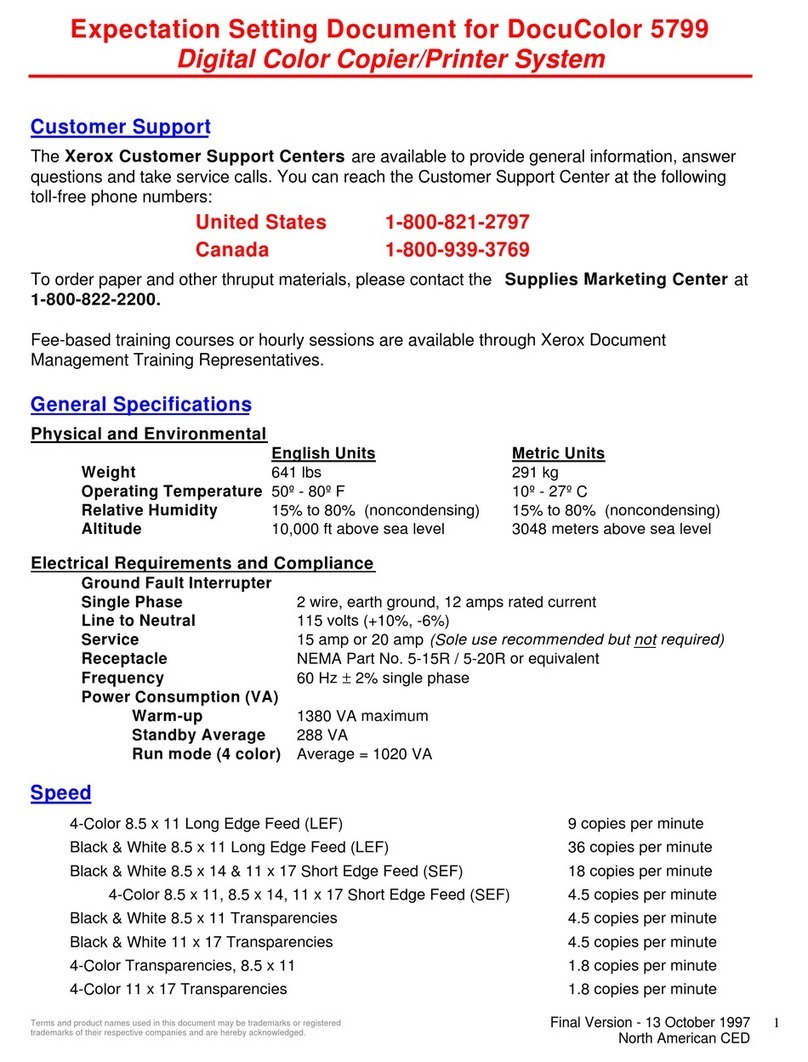
Xerox
Xerox DocuColor 5799 User manual
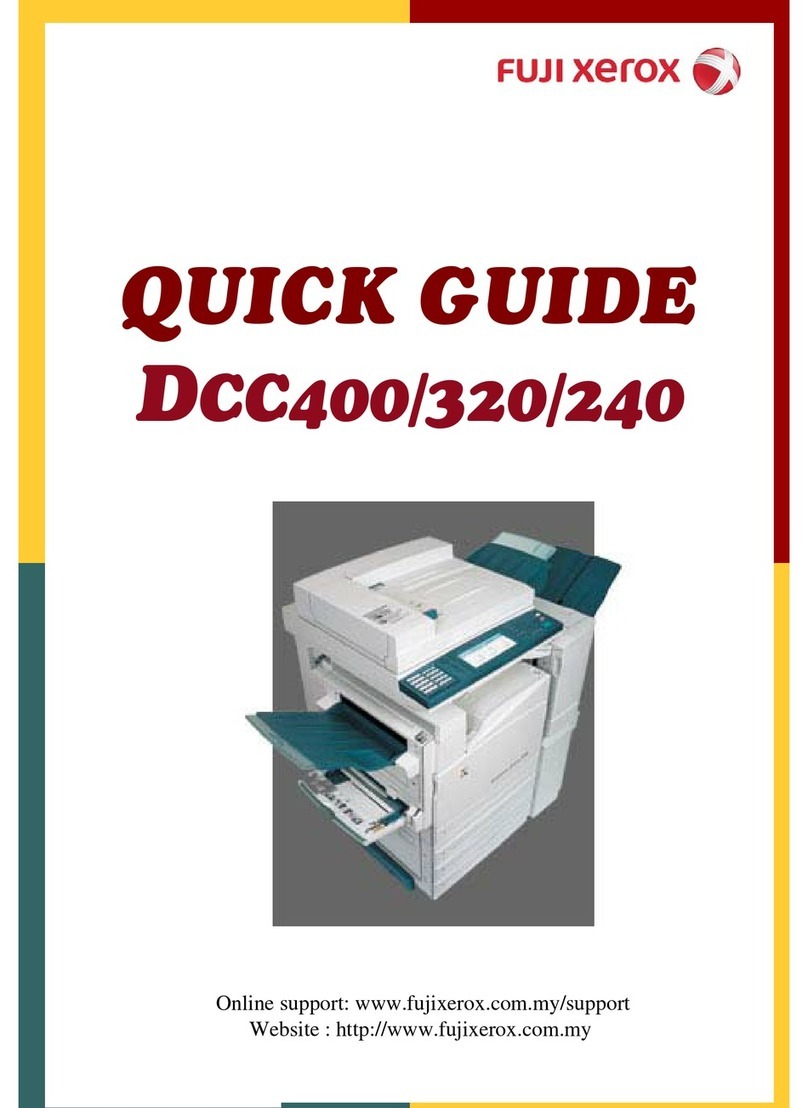
Xerox
Xerox Dcc320 User manual

Xerox
Xerox D95 User manual

Xerox
Xerox CopyCentre C35 User manual

Xerox
Xerox 3001 User manual

Xerox
Xerox Document Centre 50 User manual
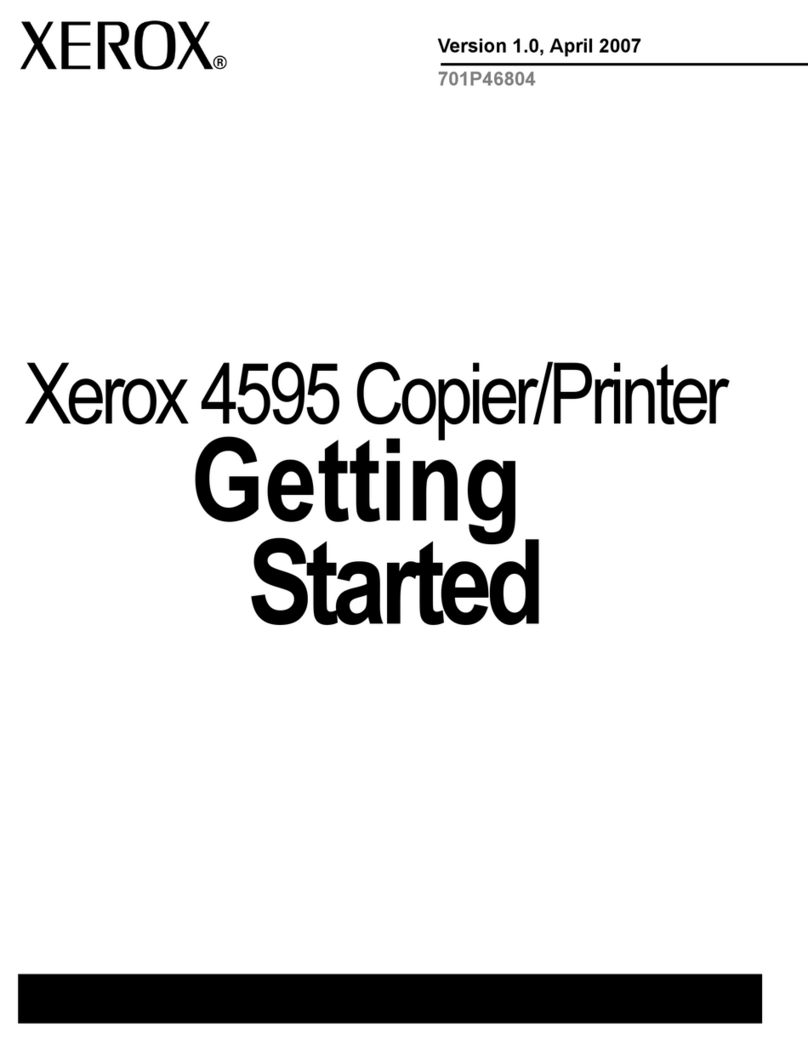
Xerox
Xerox 4595 User manual
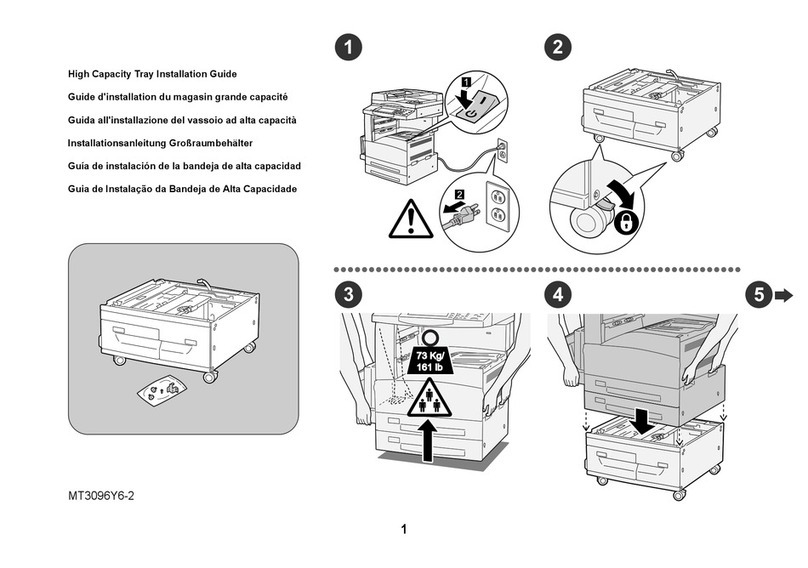
Xerox
Xerox C123 Copycentre User manual

Xerox
Xerox WorkCentre 5638 User manual
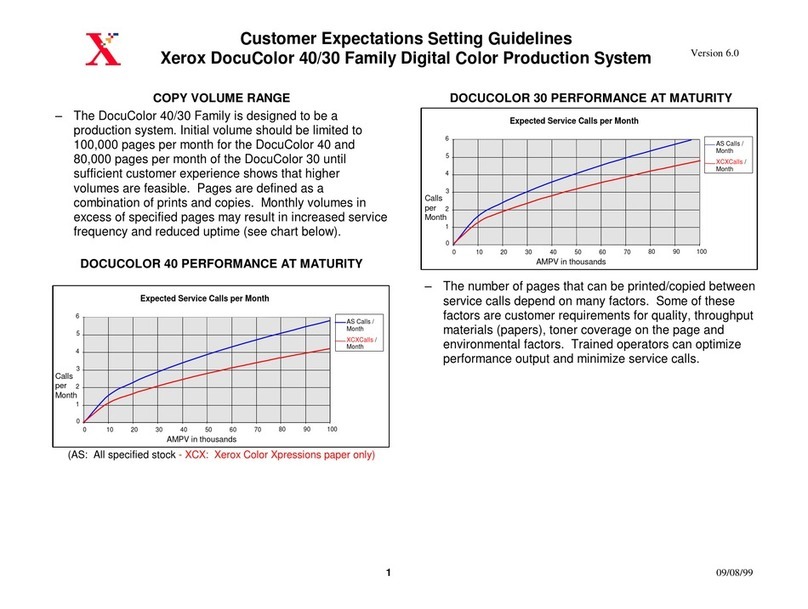
Xerox
Xerox DocuColor 30 Manual

Xerox
Xerox ColorQube 9201 User manual
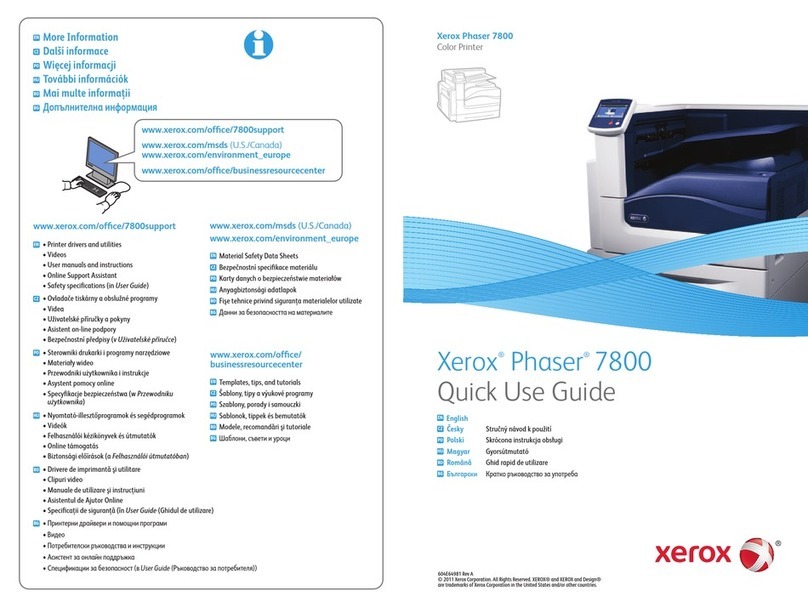
Xerox
Xerox Phaser 7800 Operating manual
Popular Copier manuals by other brands

Triumph Adler
Triumph Adler DCC 2526 Instruction handbook

Kyocera Mita
Kyocera Mita KM-2030 Instruction handbook

Triumph Adler
Triumph Adler DC 2222 Instruction handbook

Triumph Adler
Triumph Adler DC 2075 Instruction handbook

Triumph Adler
Triumph Adler DC 2115 Instruction handbook

Triumph Adler
Triumph Adler DC 2215 Instruction handbook