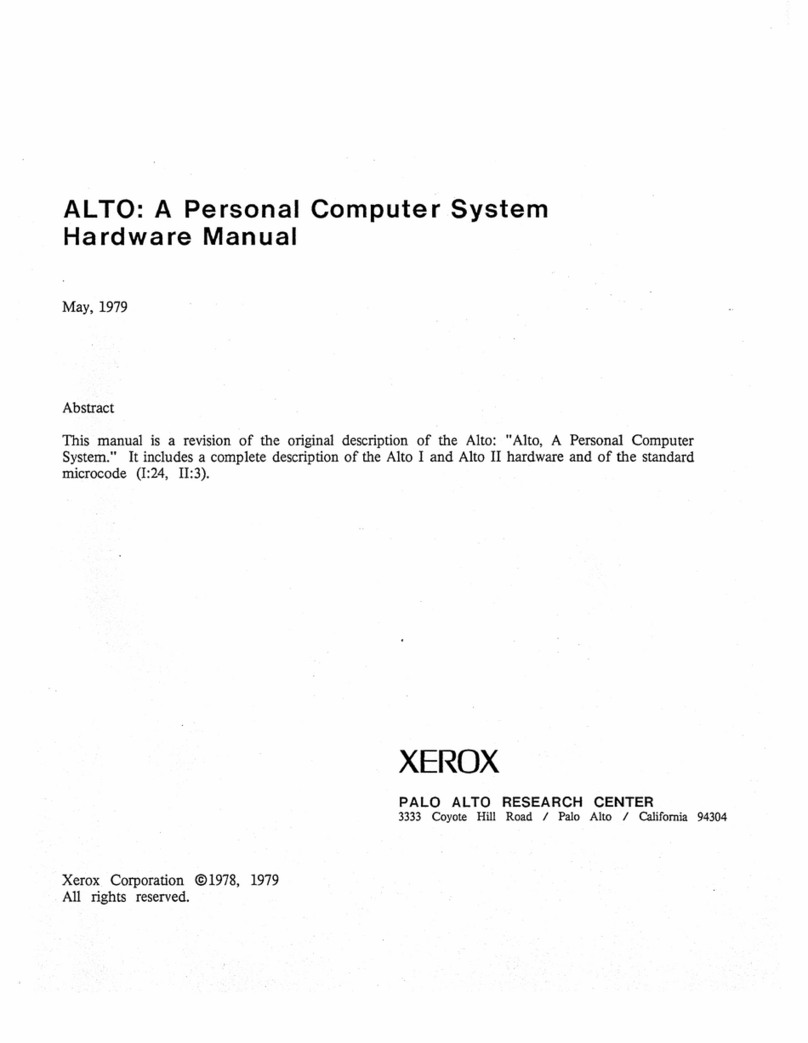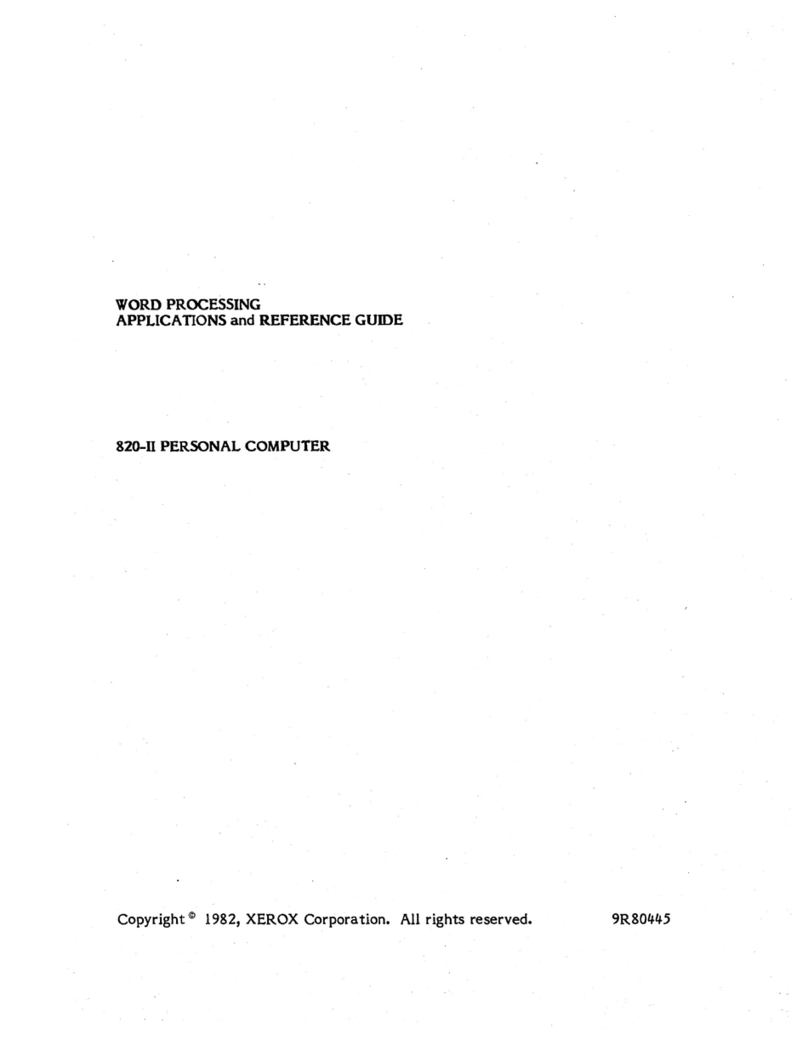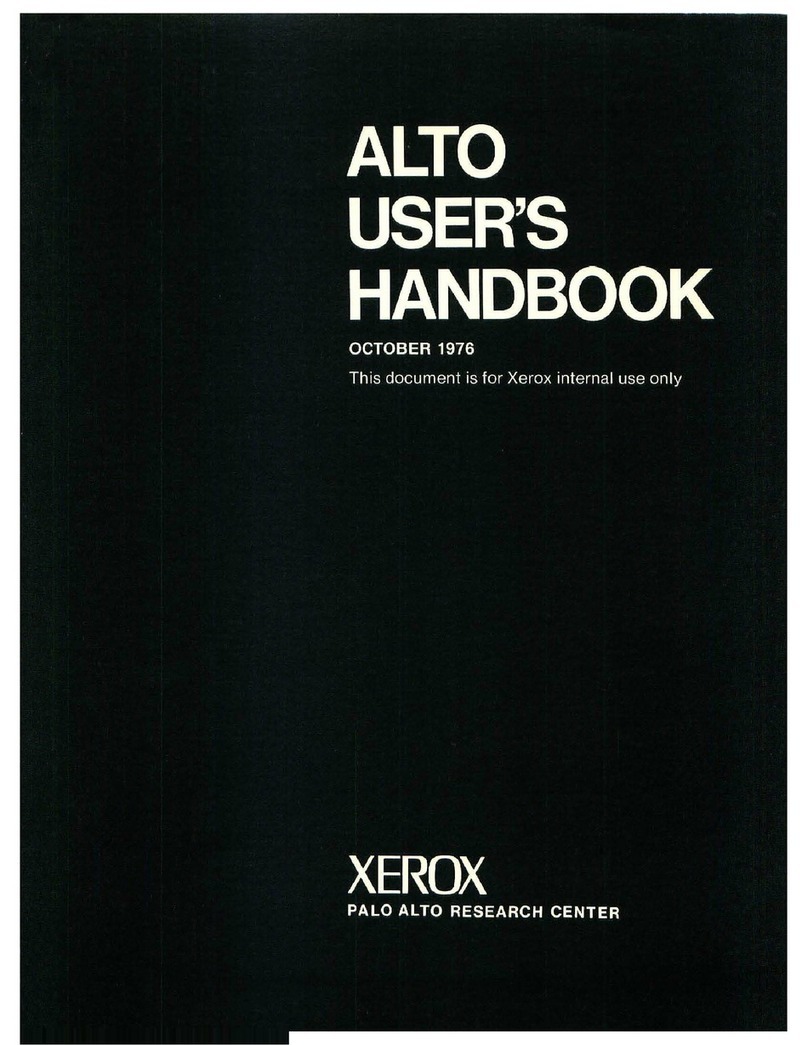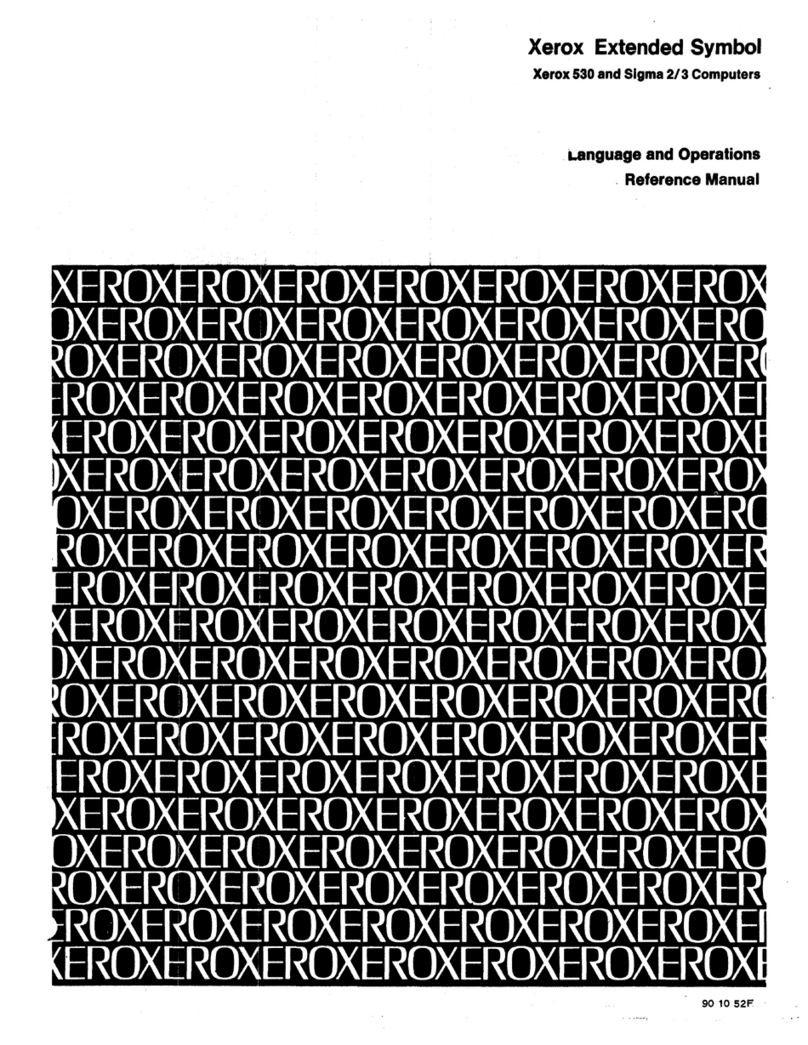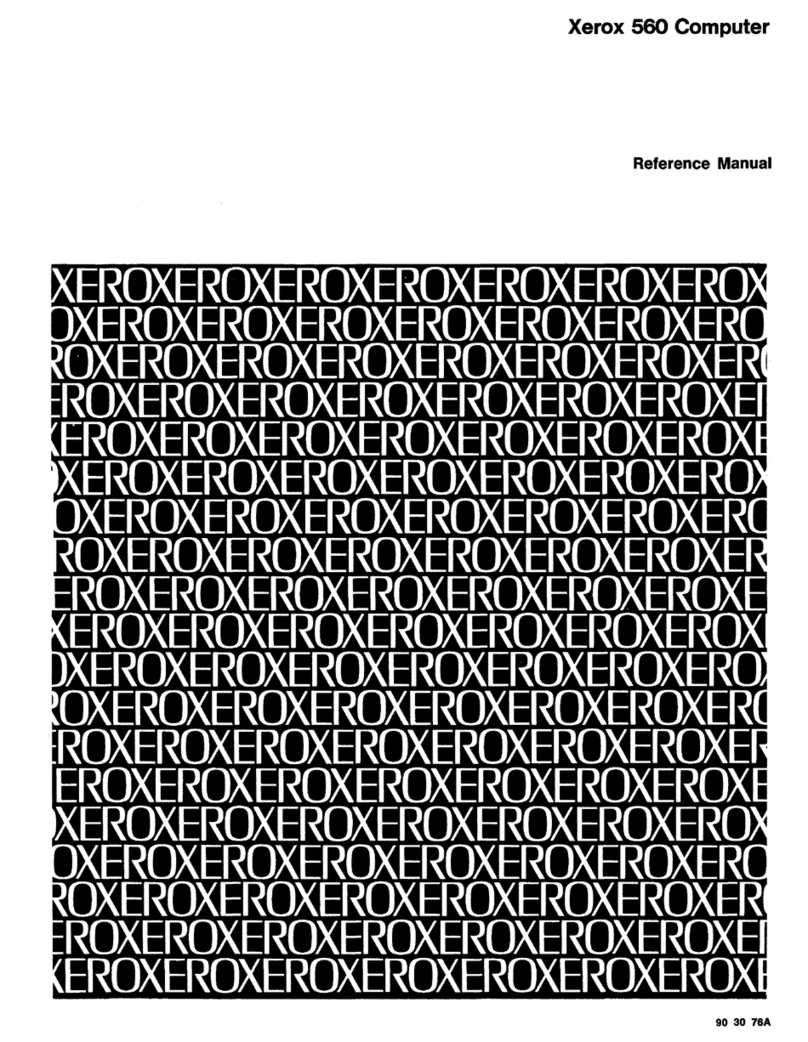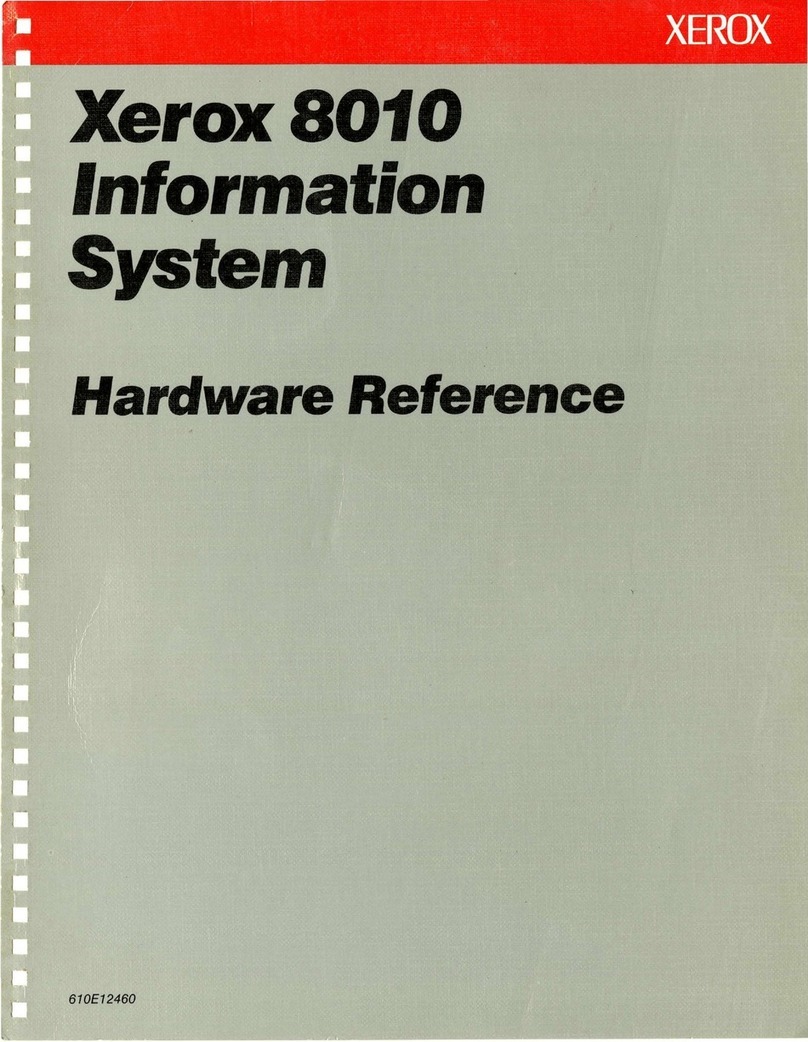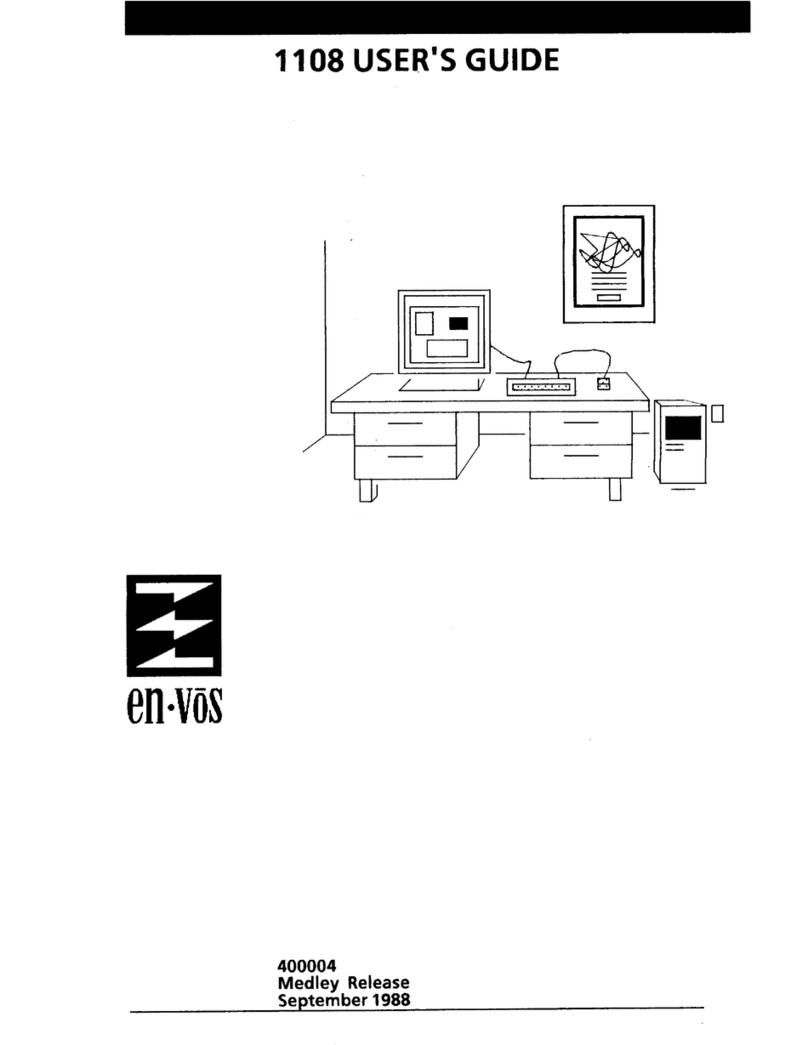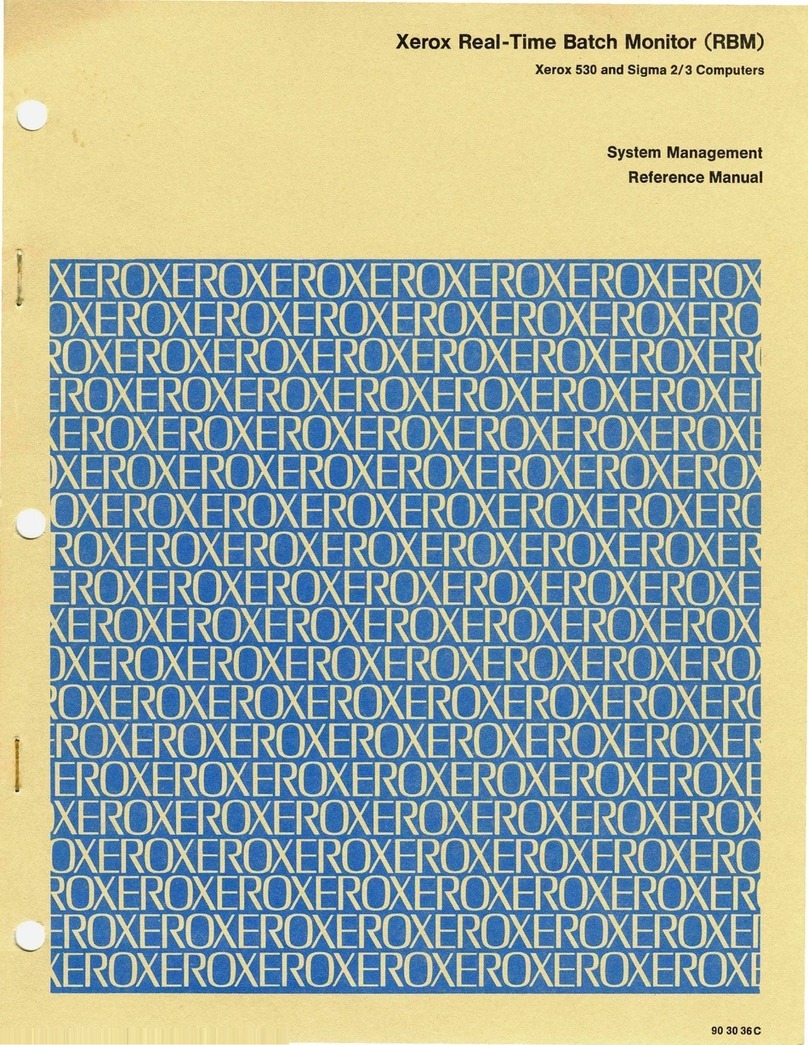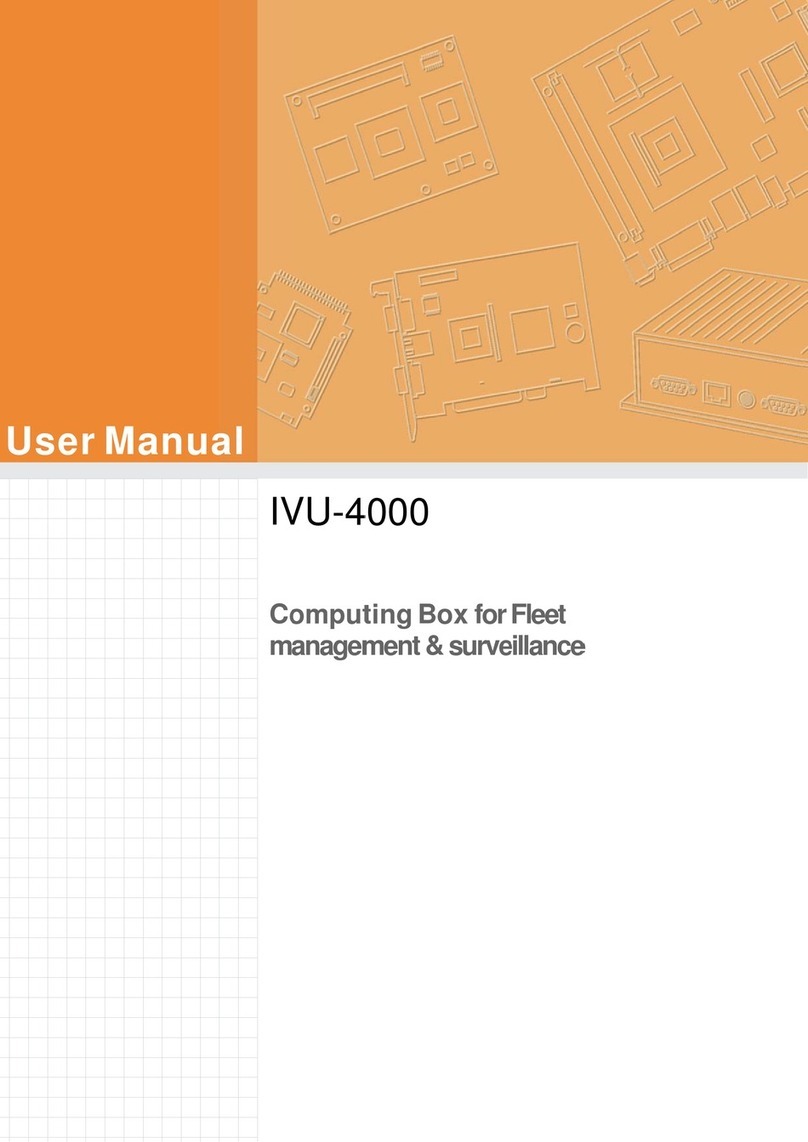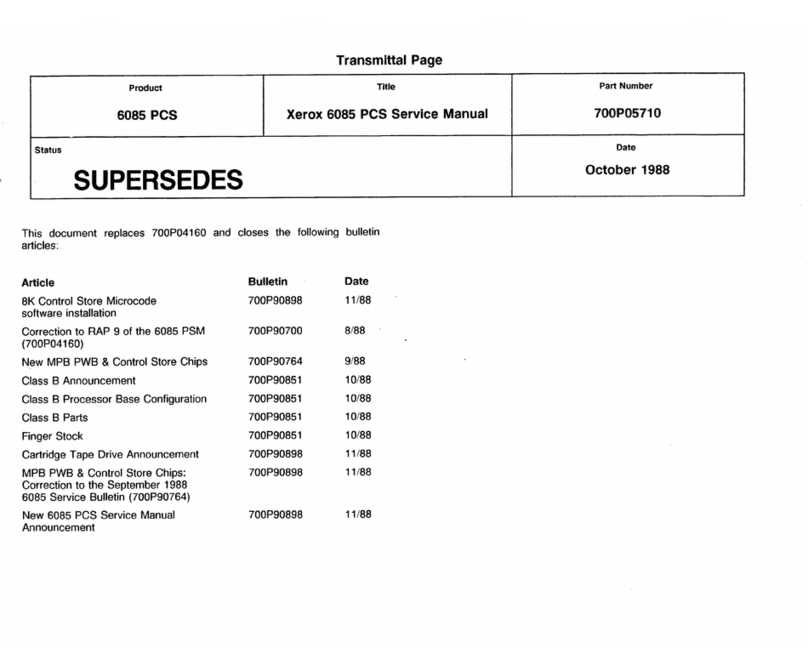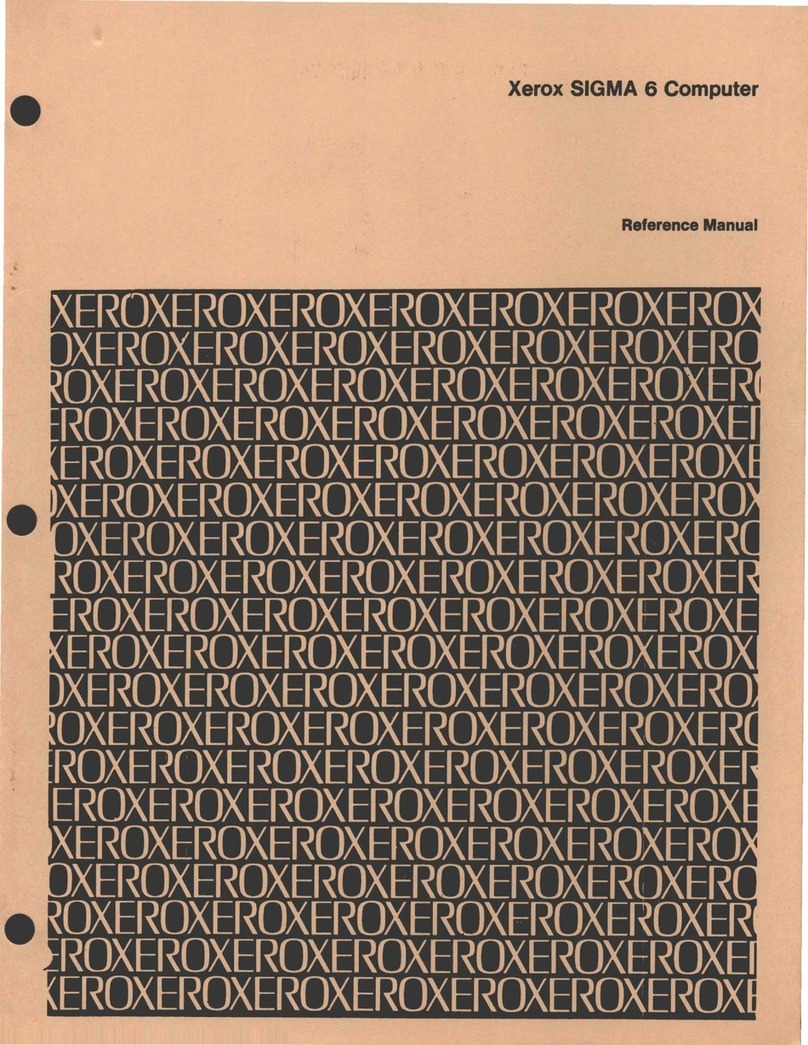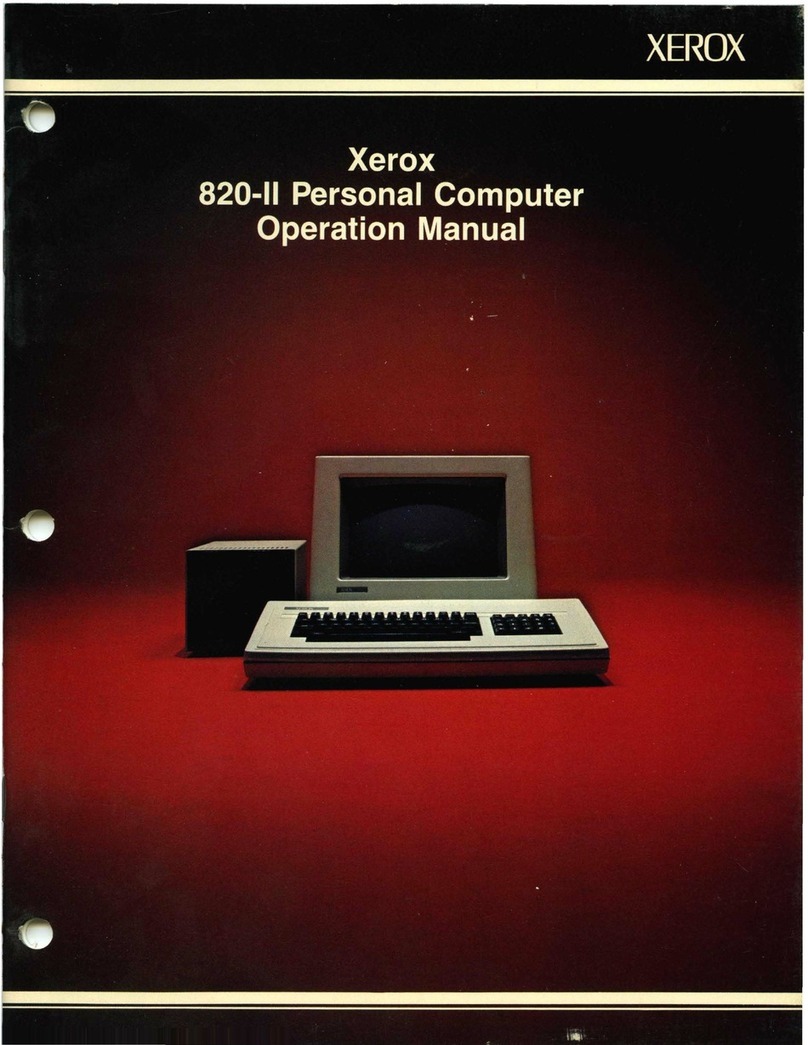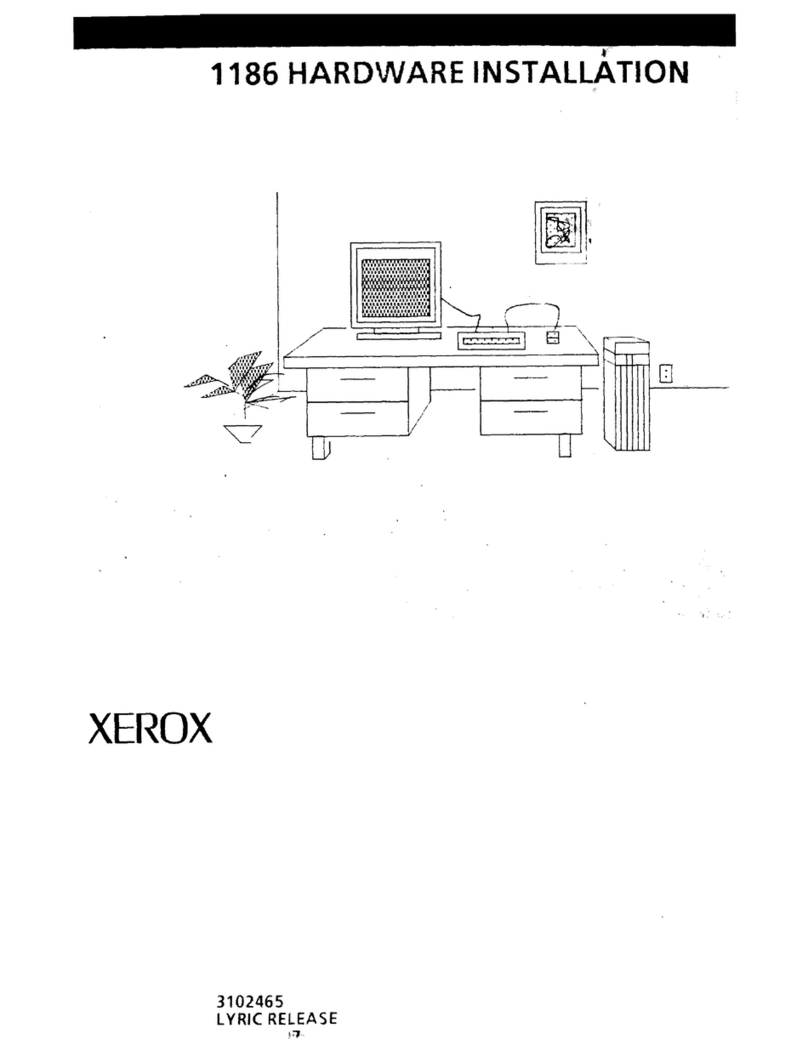This equipment has been certified to comply with the
limits for Class B Computing Device, pursuant to
Subpart J of Part 15 of FCC rules. Only peripherals
(computer input/output devices, terminals, printers, etc.)
certified to comply with the Class B limits may be
attached to this computer. This equipment was tested
using Xerox shielded cables to connect peripherals.
Operation with non-certified peripherals or non-shielded
cables is likely to result
in
interference to radio and TV
reception.
This equipment generates and uses radio frequency
energyand
if
not installedandused properly, i.e.,
in
strict
accordance with the manufacturer's instructions, may
cause interference to radio and television reception.
It
has been type tested and found to comply with the limits
for a Class B Computing Device
in
accordance with the
specifications
in
SubpartJ
of
Part
15
ofFCC rules, which
are
designed to provide reasonable protection against
such interference
in
a residential installation. However,
there is no guarantee
that
interference will not occur
in
a
particularinstallation.
-
....
~_/.
If this equipment does cause interference to radio or
('I,
television reception, which can be determined by turning
the equipment off and on, you are encouraged to try to
correct the interference by one or more of the following
measures:
• Reorientthe receiving antenna.
• Relocate
the
computerwithrespect to thereceiver.
• Plug the computer into a different outlet
so
that
computer and receiver are on different branch
circuits.
If
necessary, you may consult
an
experienced
radio/television technician for additional suggestions.
You
may find the following booklet prepared by the
Federal Communications Commission helpful: "How To
Identify and Resolve Radio-TV Interference Problems".
This booklet
is
available from the U.S. Government
Printing Office, Washington,
D.C.
20402, Stock
No.
004-
000-00345-4.
CopyrightO Xerox Corporation 1985, 1986. Allrightsreserved.
Xerox• and 6060 Family, Xerox Personal Computer, Xerox PC,
ScreenMate and X-Cel are Registered Trademarks of Xerox
Corporation.
MS
..
isa tfademarkofMicrosoftCorporation.
{"'\