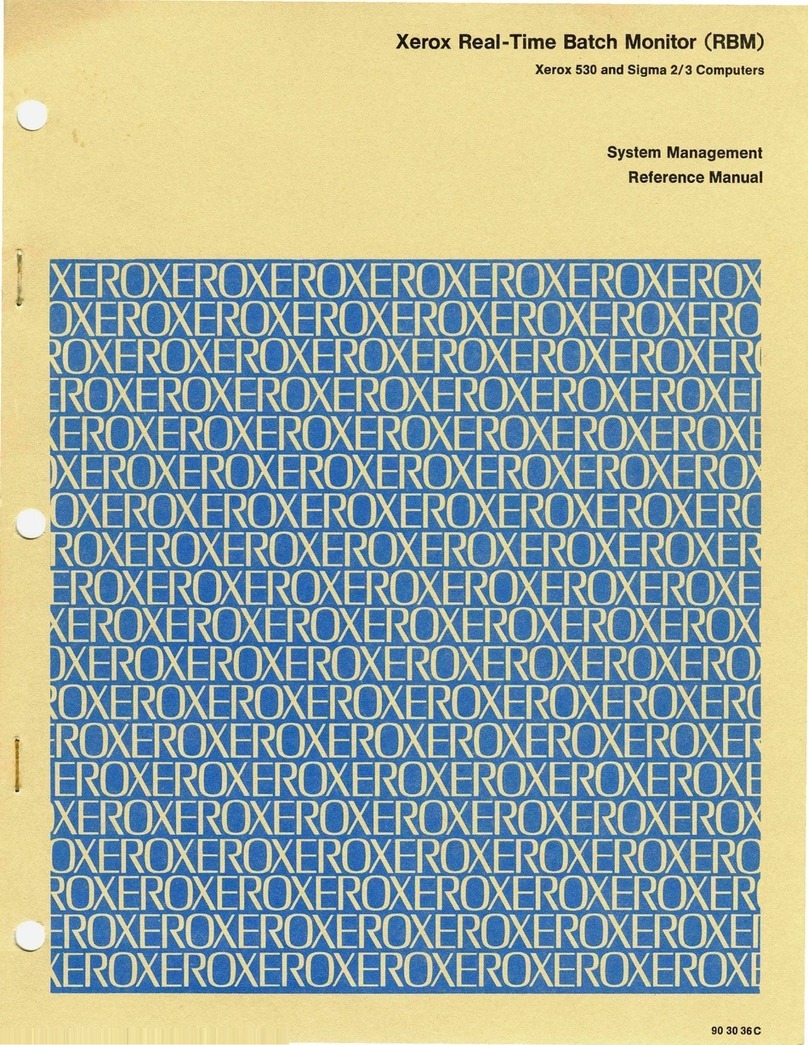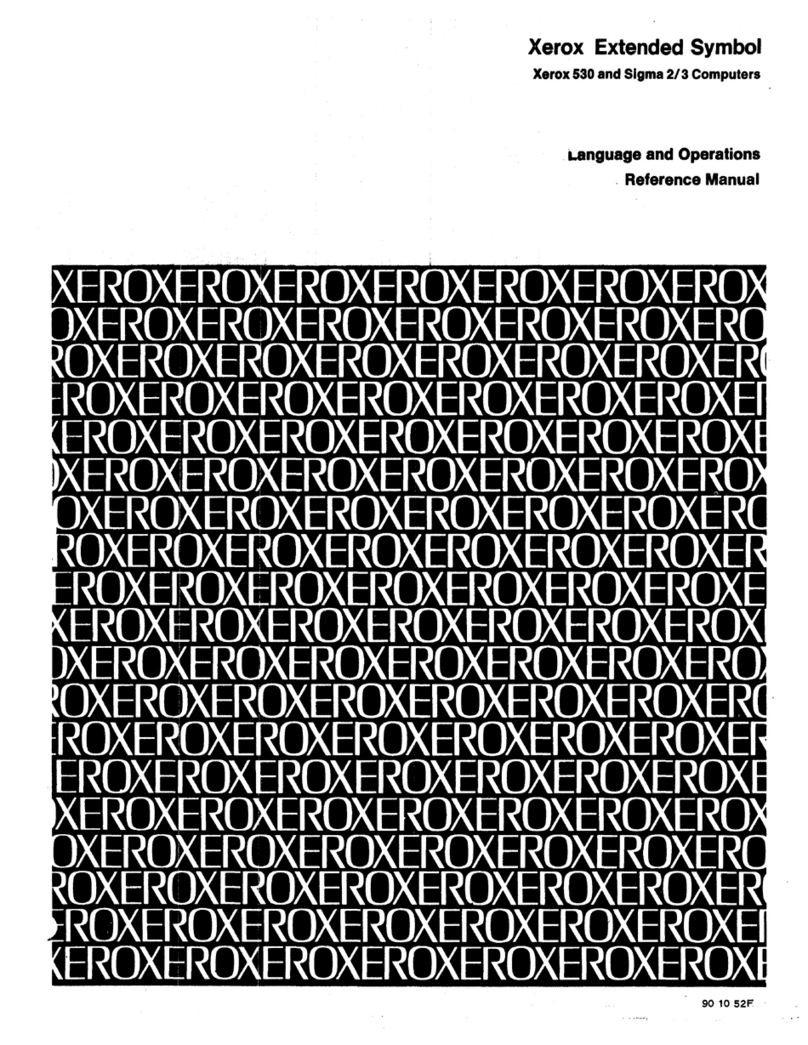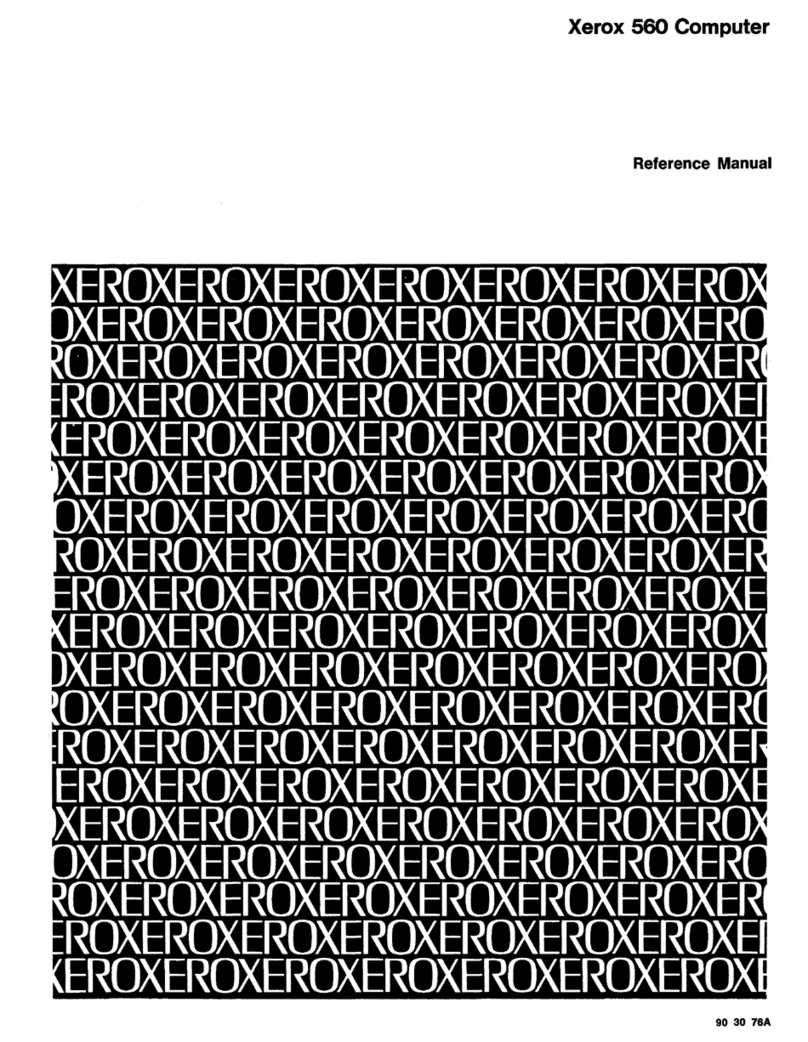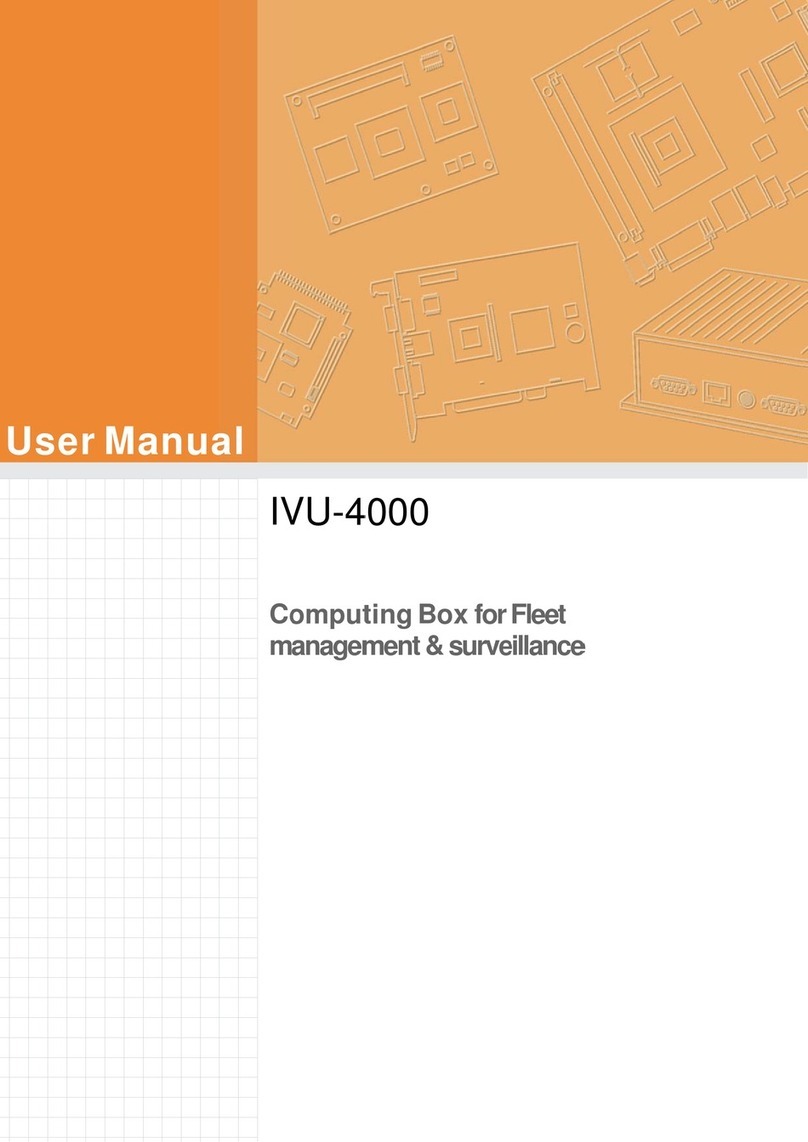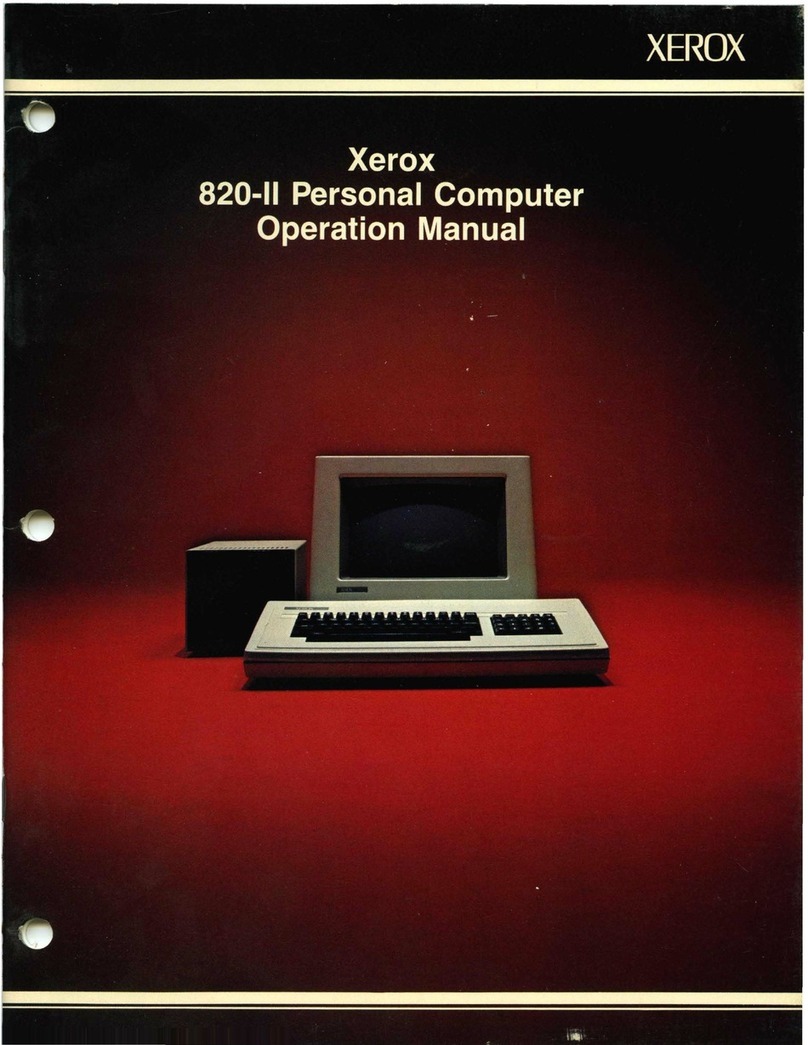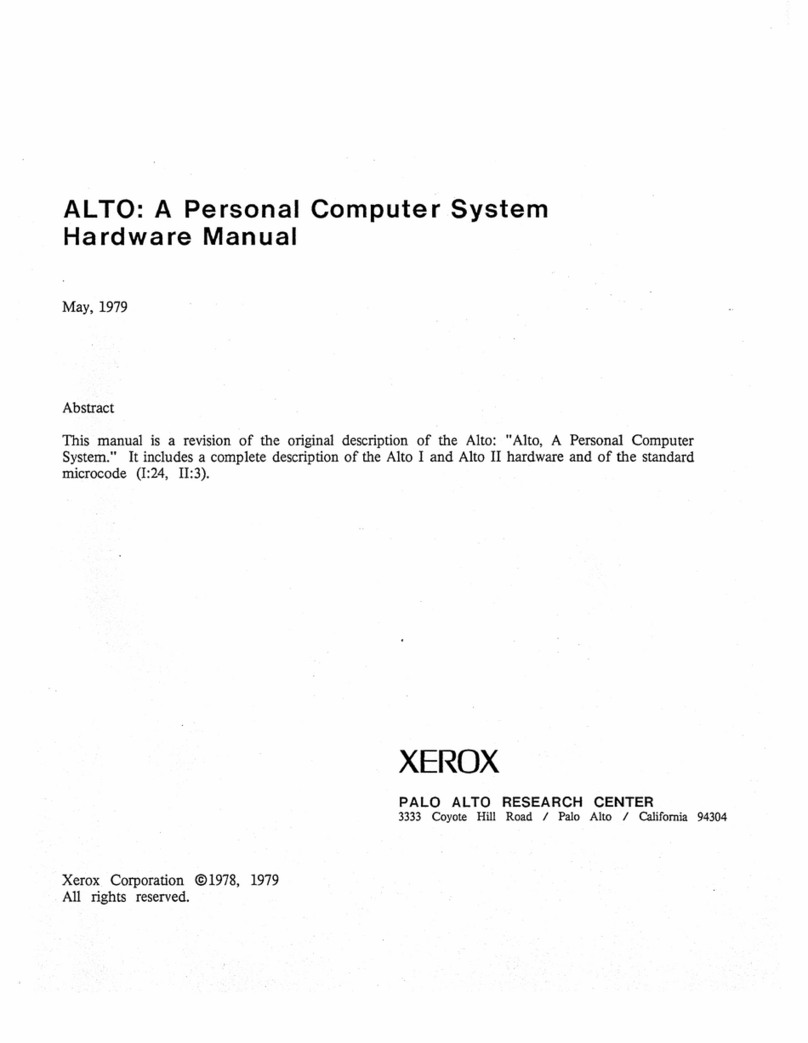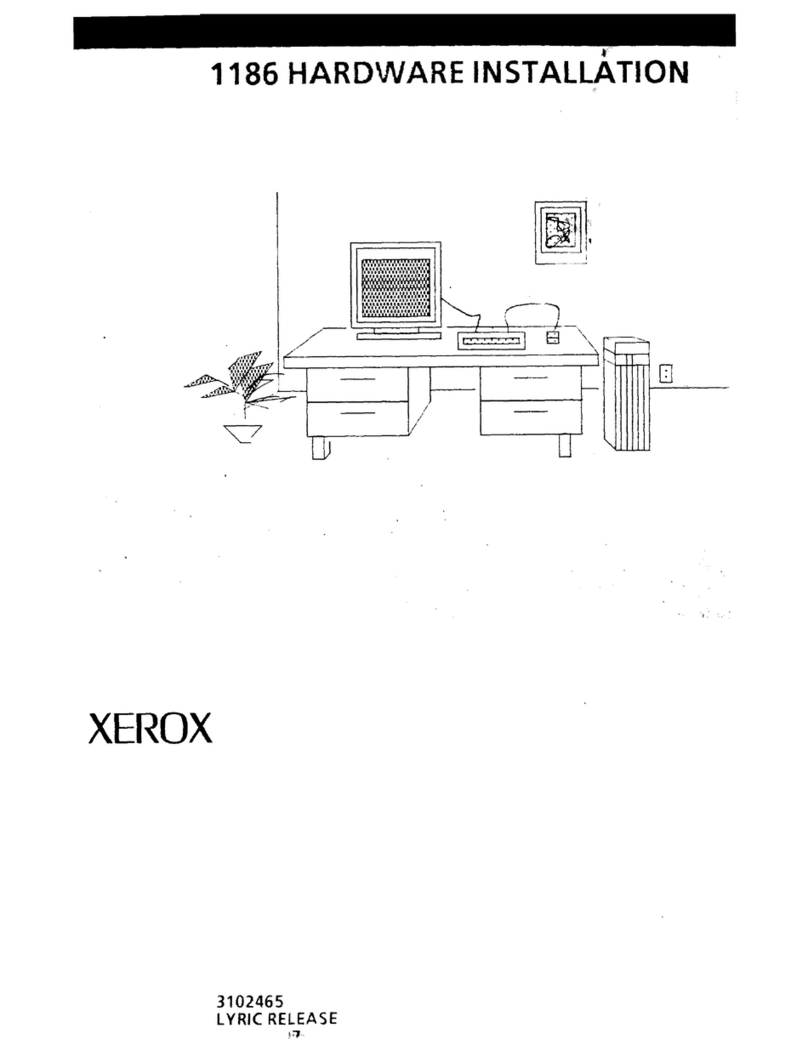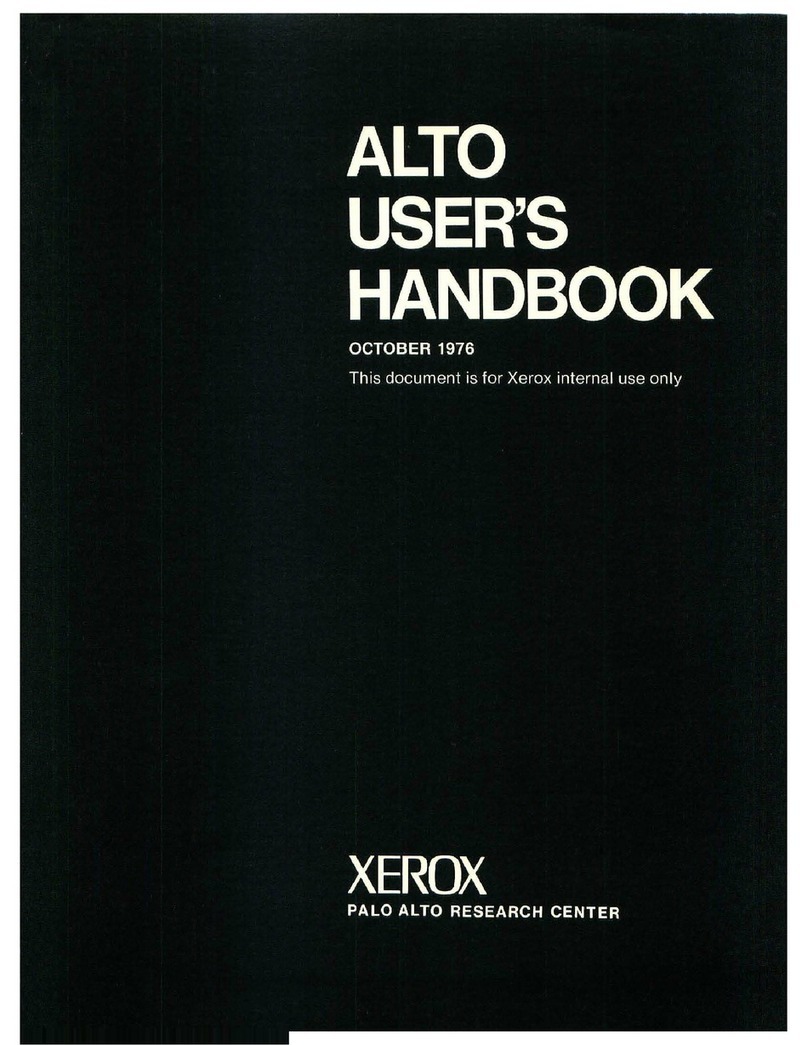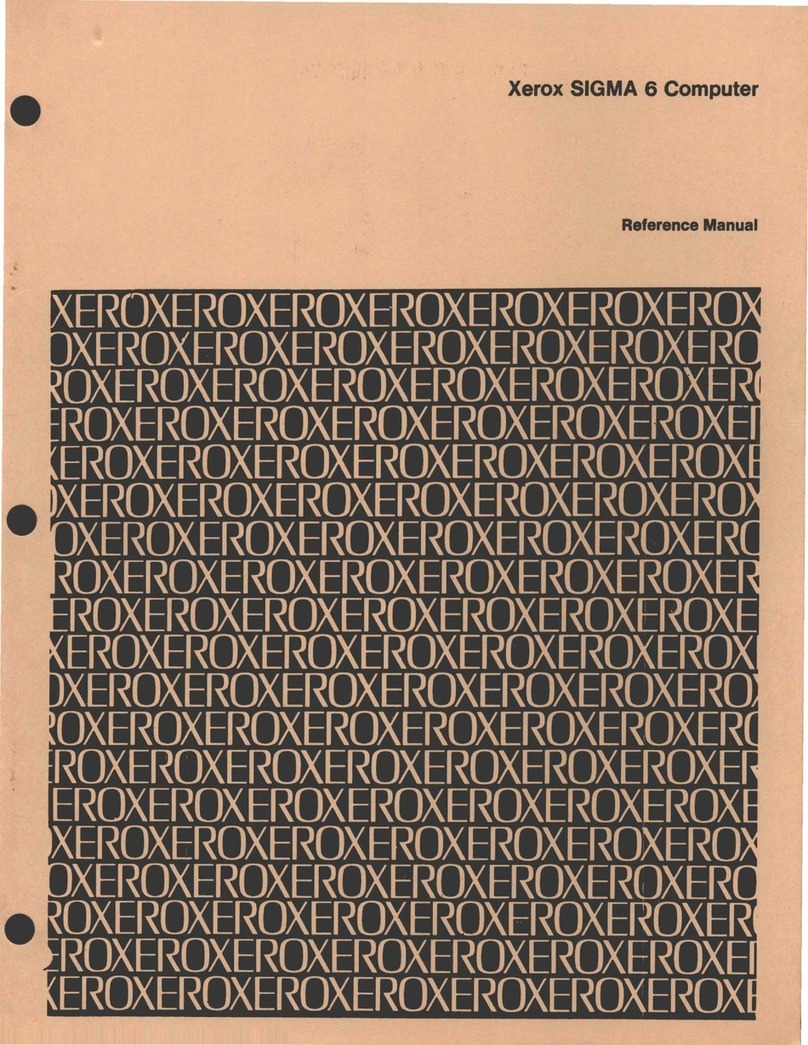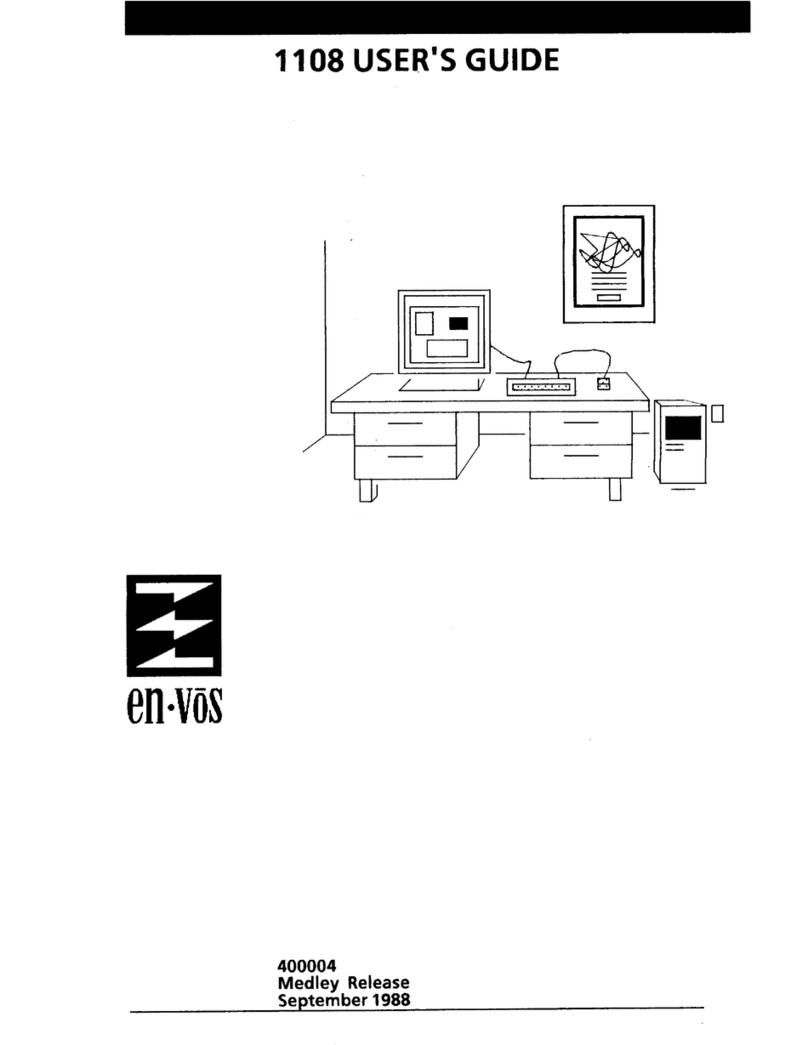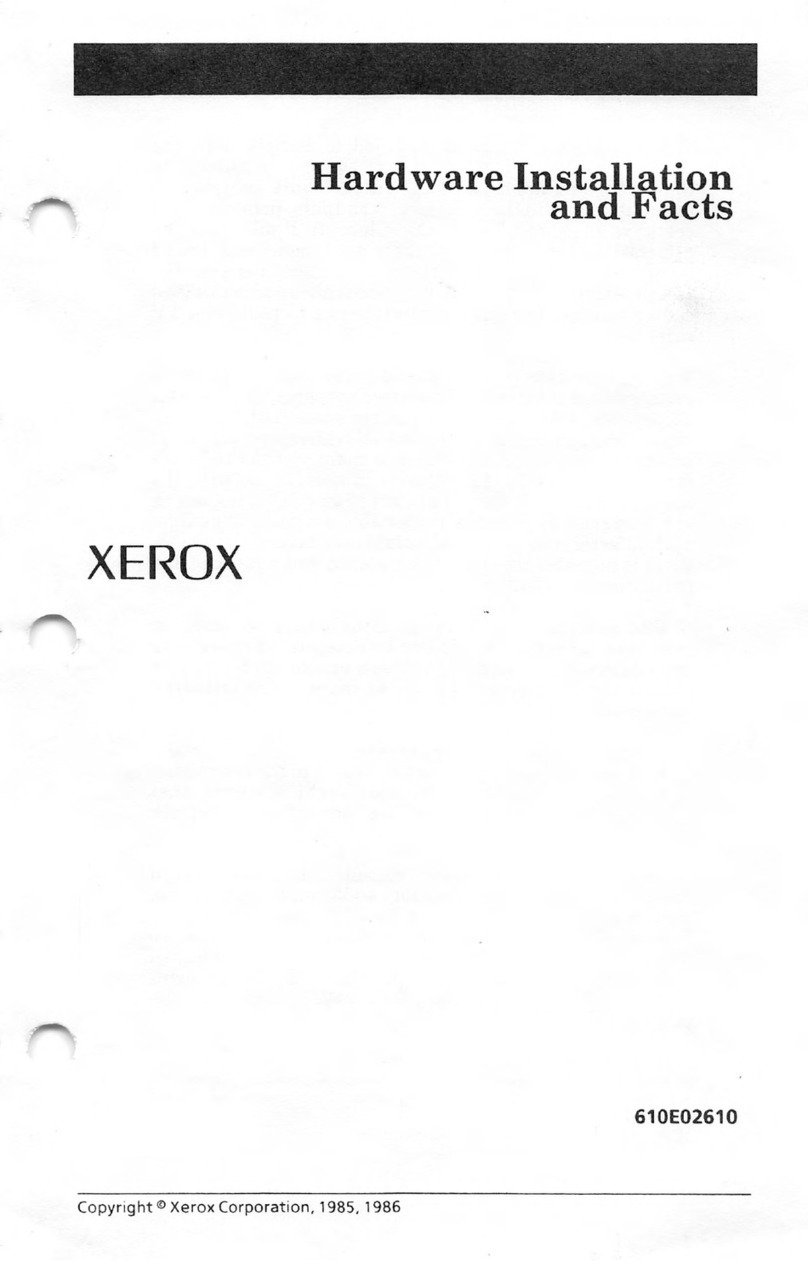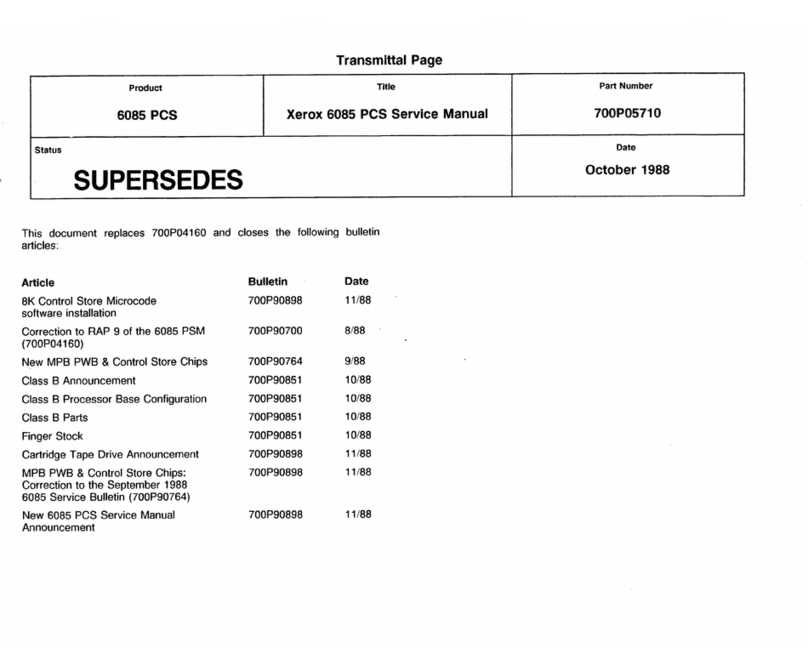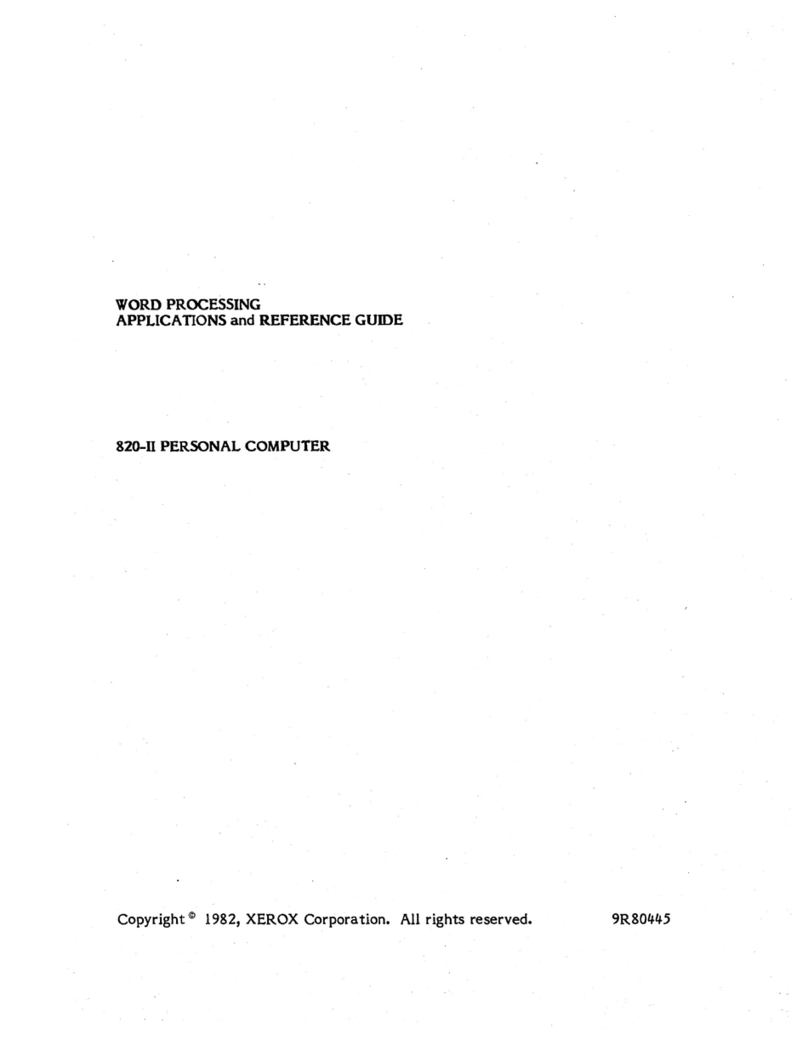XEROX 8010
INFORMATION
SYSTEM
Floppy disk drive
Display screen
Keyboard
2·2
Processor memory
The 8010 workstation has a minimum of 512 kilobytes of
processing memory, with additional increments of 256 kilobytes
available as options.
The floppy disk drive supports
8%
-inch, double-sided,
double-
density floppy disks.
You
use the floppy disk drive
to
retrieve
(read) information from a floppy disk
to
the 8010, as well
as
store
(write) information from the 8010 to a floppy disk.
In
addition,
you may use the floppy disk drive
to
load software
on
the 8010
workstation.
The 8010 workstation uses a 17-inch bit mapped display screen,
with a resolution of 80
dots
per inch
to
provide excellent images
of fonts and graphics. The usable screen area measures 10
inches vertically by 12.8 inches horizontally. With only minor
scaling, the screen can display two
full
8%
by 11-inch pages
(with 1-inch margins).
The keyboard
is
the primary input device for communicating with
the 8010 workstation. The center section of
the
keyboard looks
much like a typewriter. Surrounding the
center
section are
special function keys. These clearly labeled function keys avoid
the use of
code
keys found on many systems.
The keyboard has
five
major
uses:
•
To
enter text
•
To
enter formatting characters, such
as
new
paragraphs and
tabs
• To
enter
speciaJ
objects
into
a
document,
such
as
illustrations, equations, and footnotes
•
To
change the appearance of text, such as boldface, italic,
and larger or smaller typeface
•
To
perform special functions, such as moving, copying, and
deleting text
The keyboard
is
not
hard-coded, which means
that
all
key
interpretations are
under
software control. The
software
programs you use can assign new meanings for the keys.
For
example, a program may remap the standard typewriter keyboard
so you can enter Greek characters
or
math symbols.
VP
SERIES
REFERENCE LIBRARY