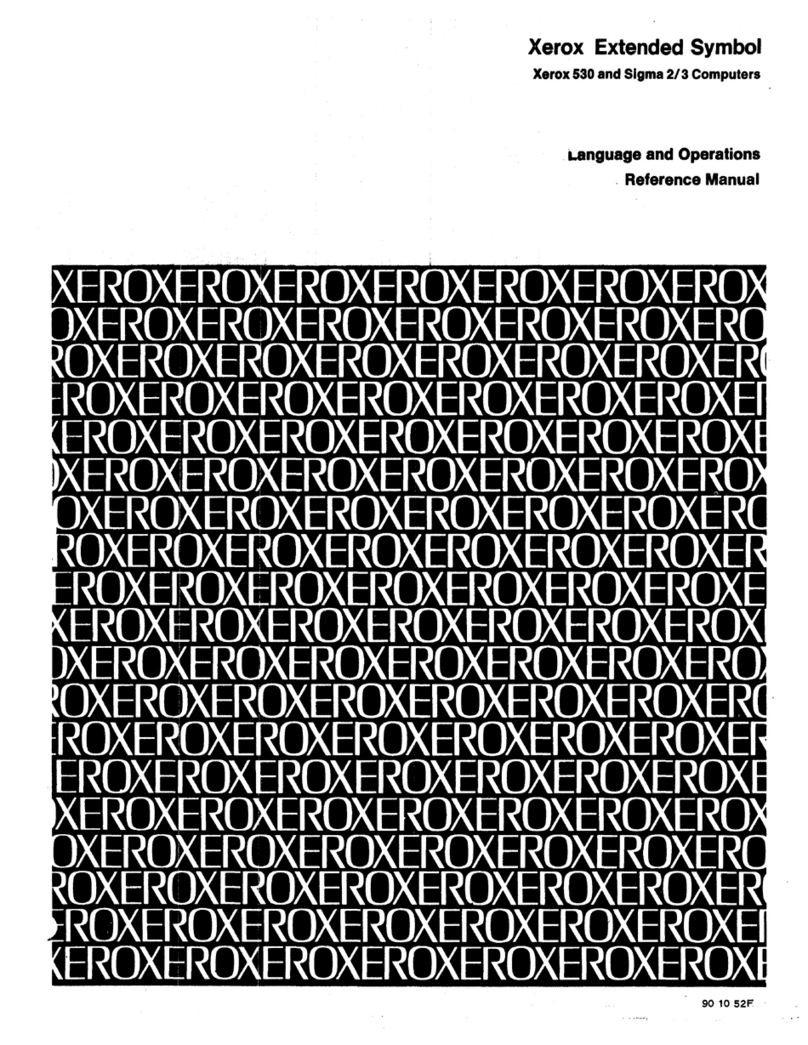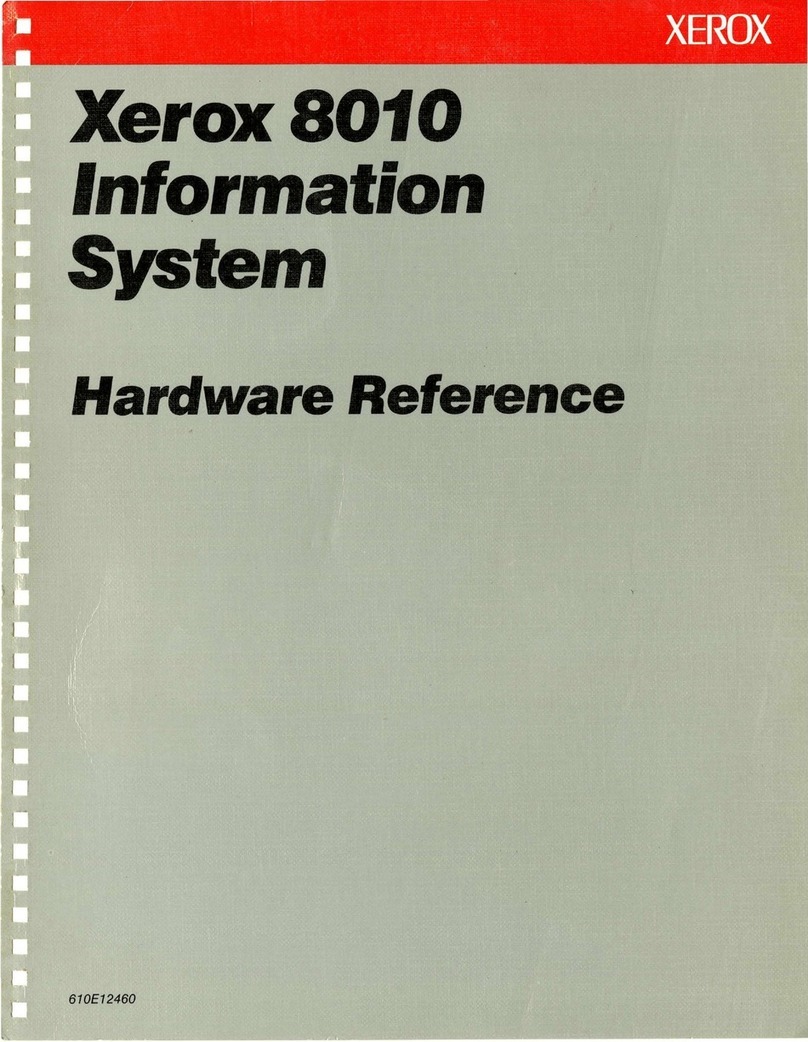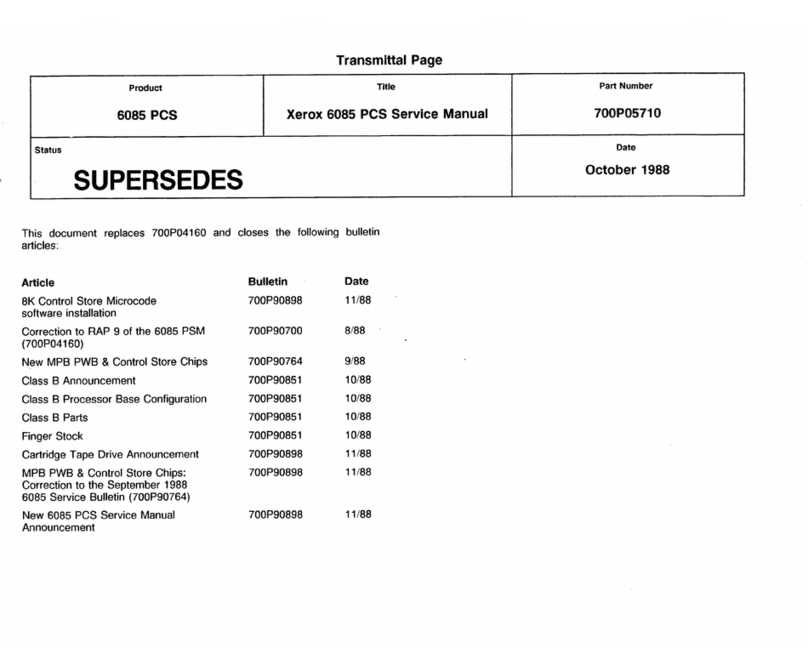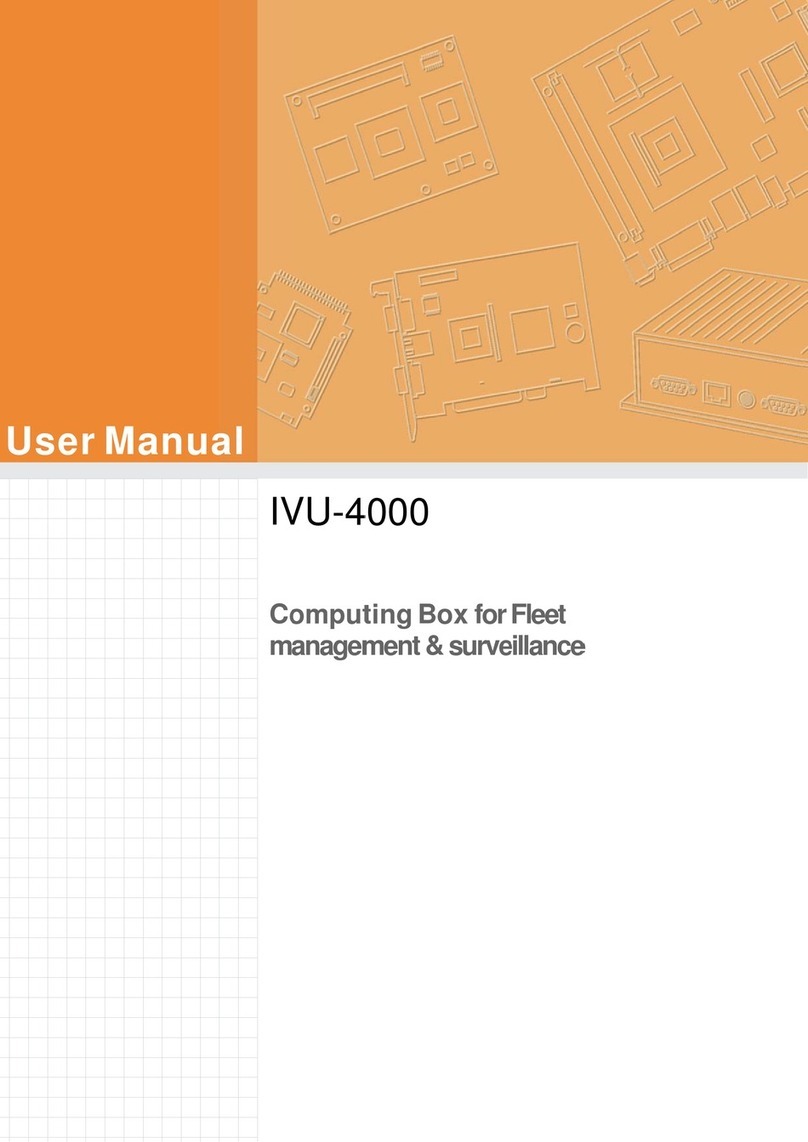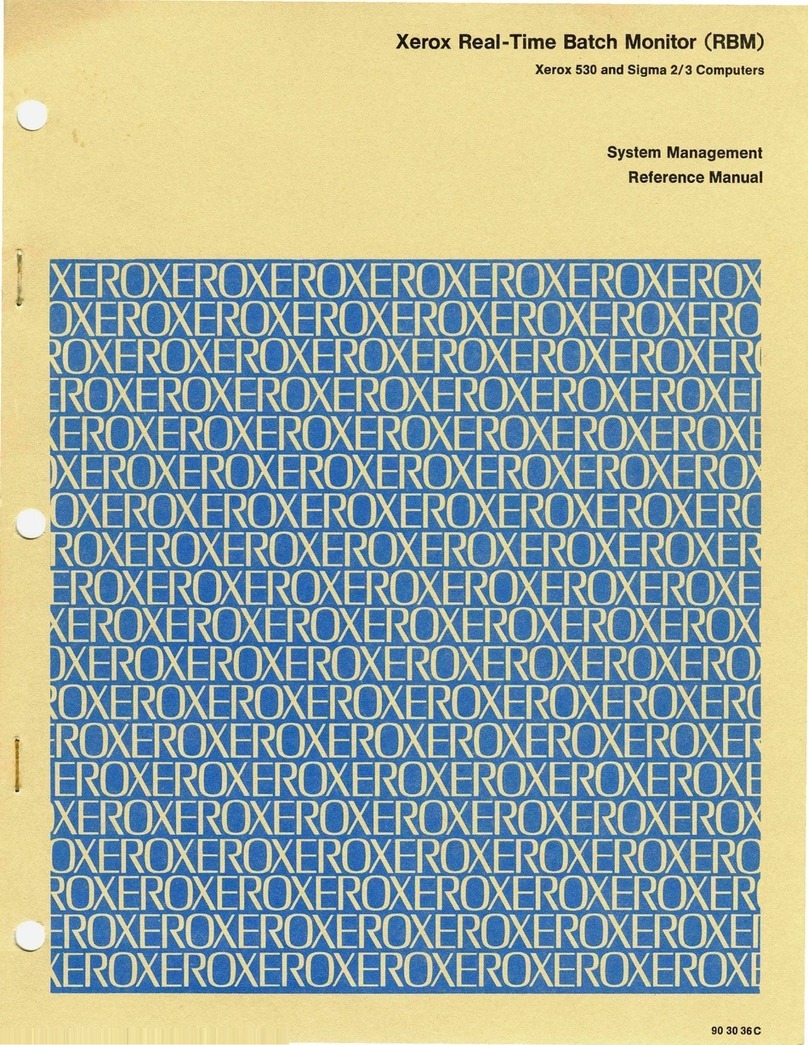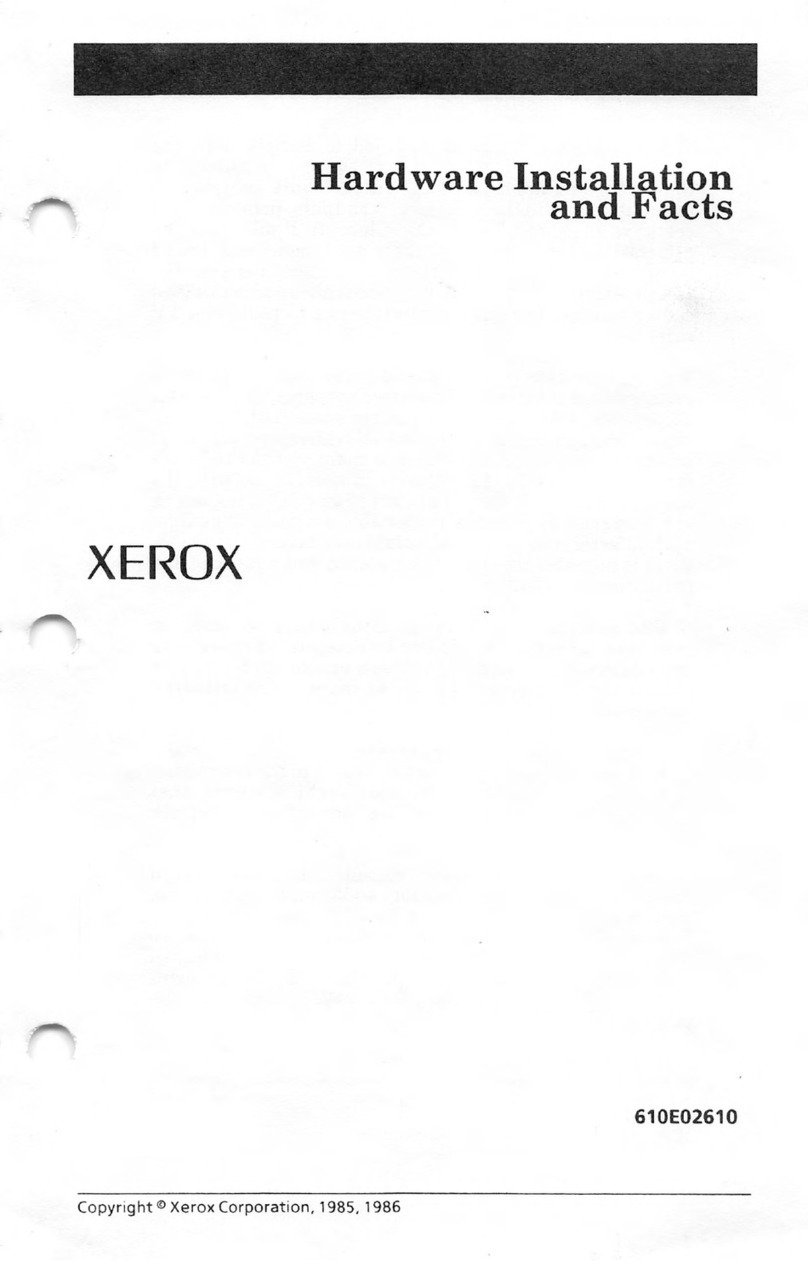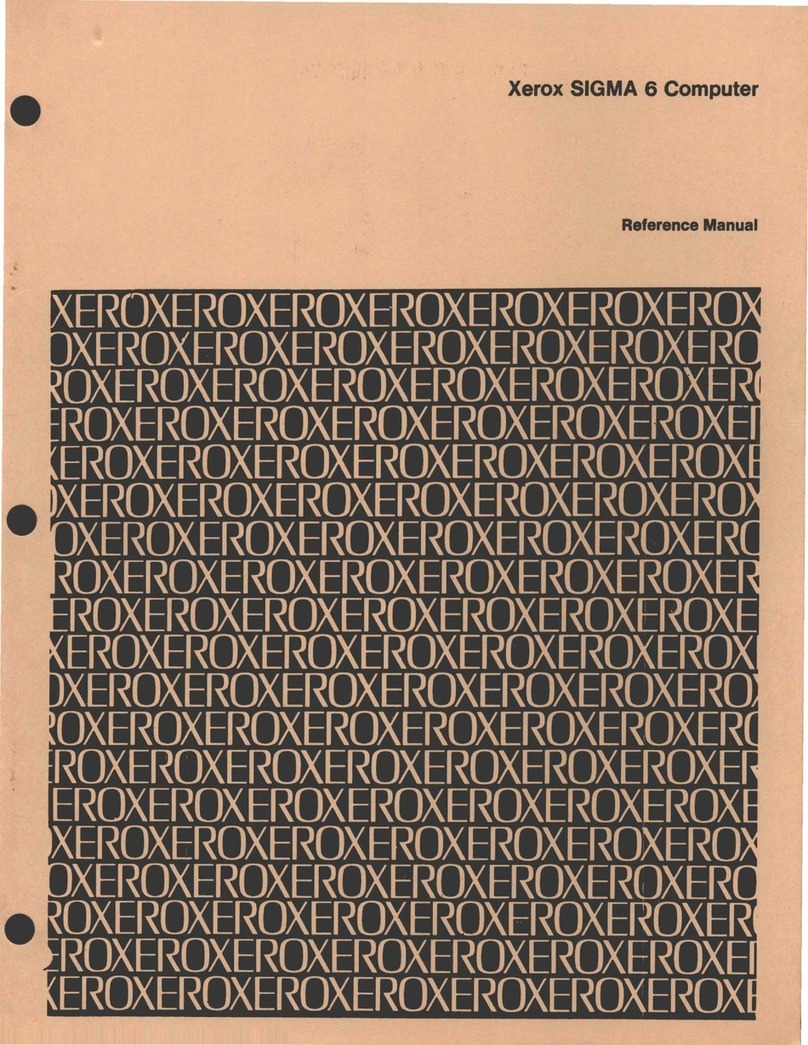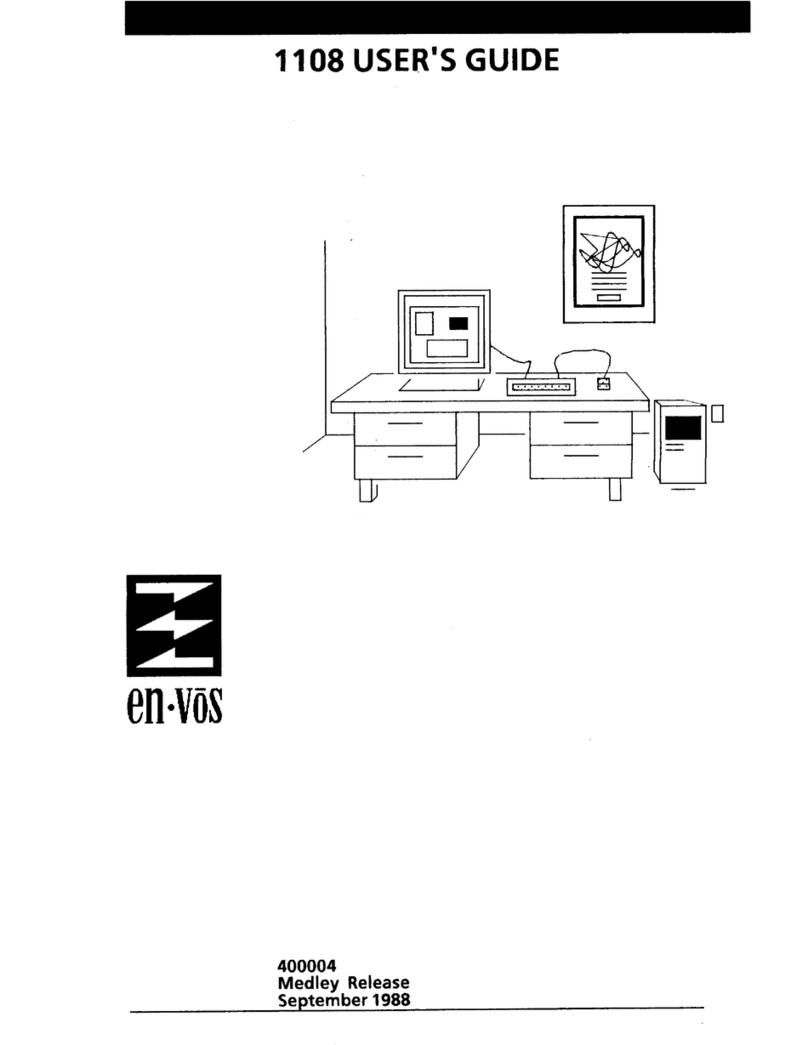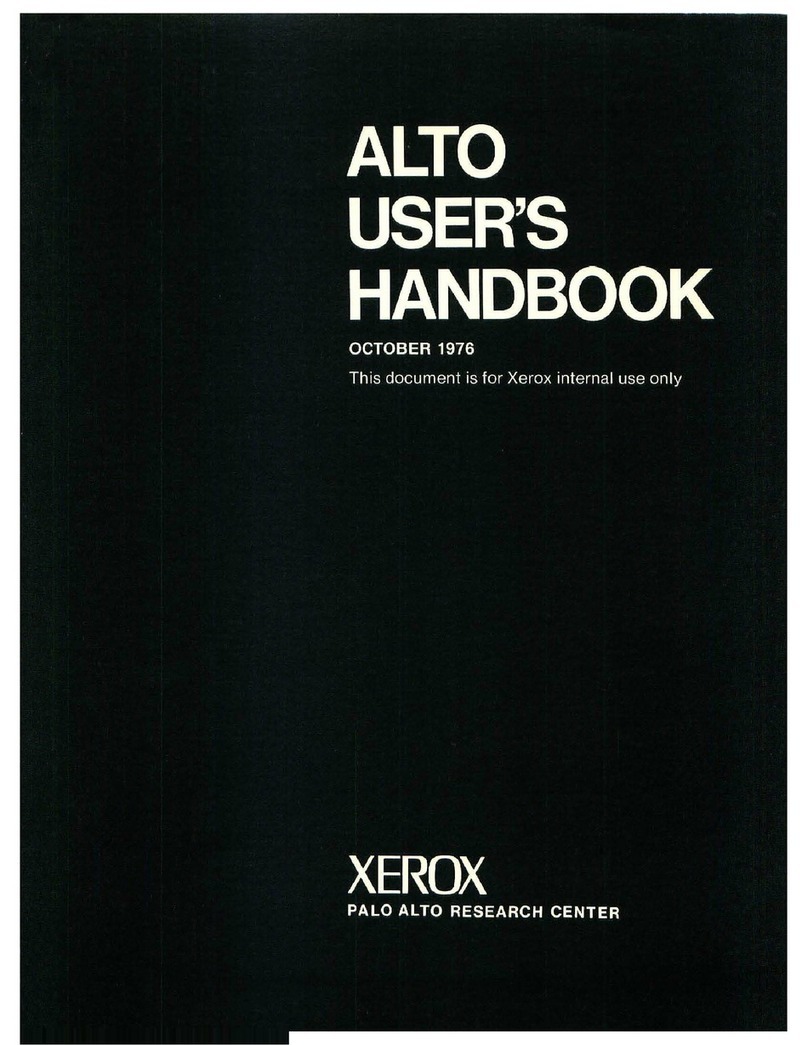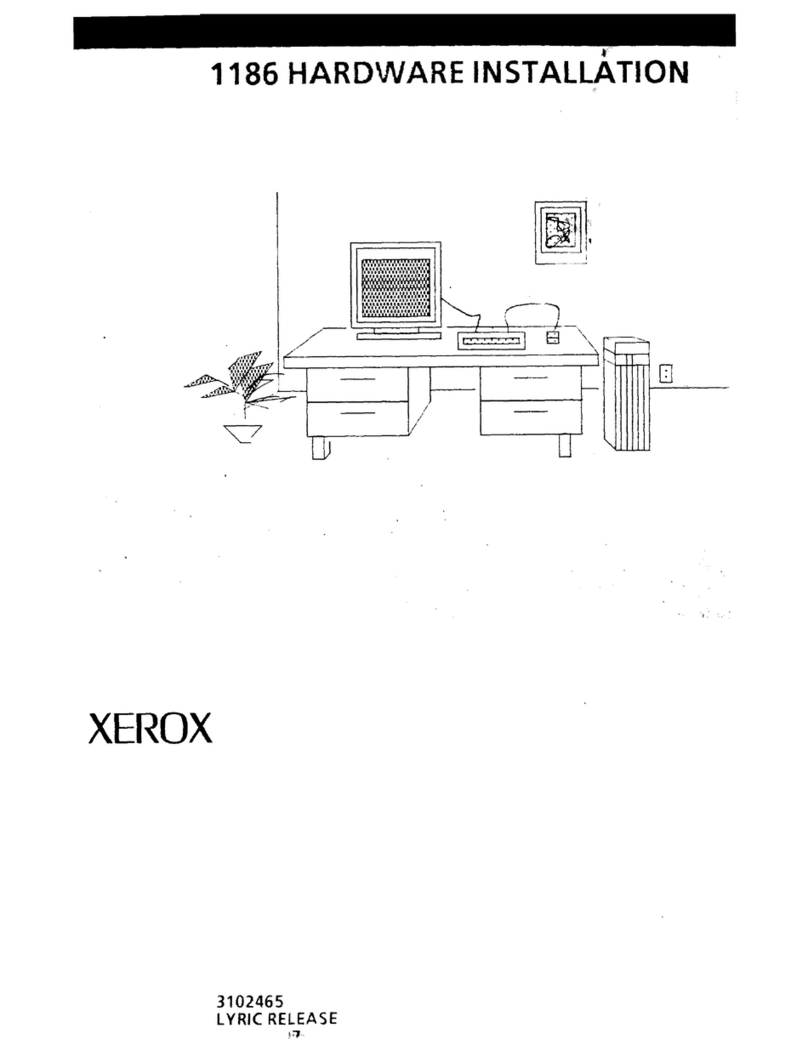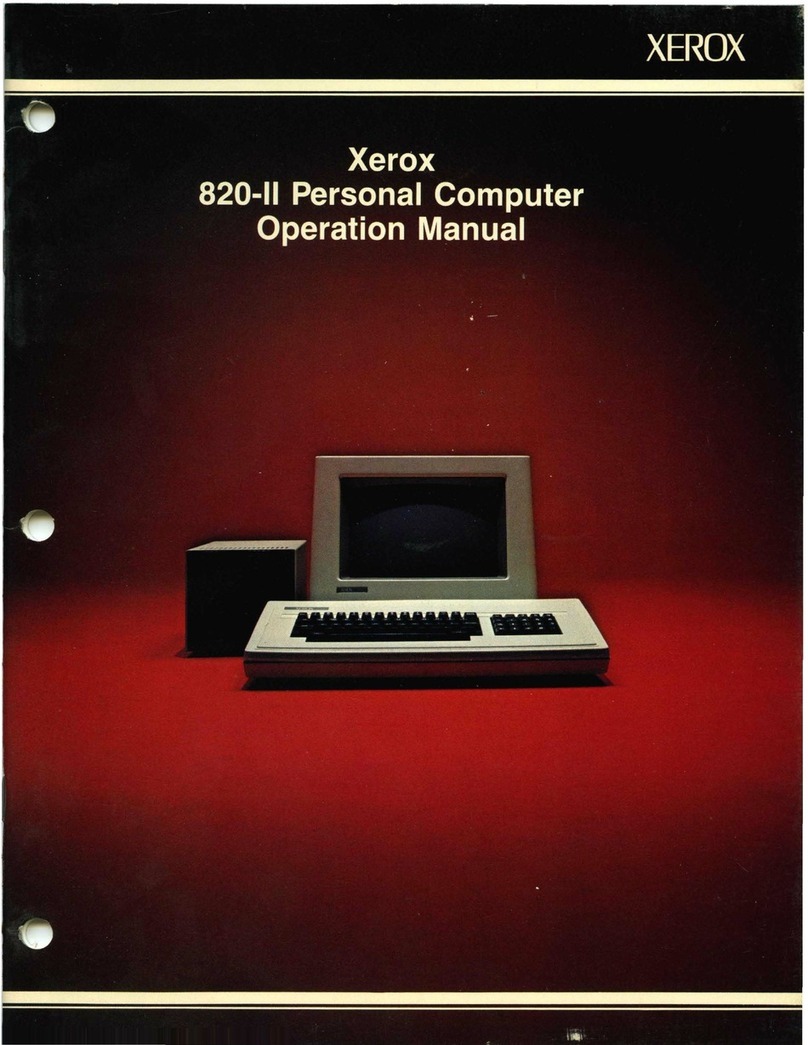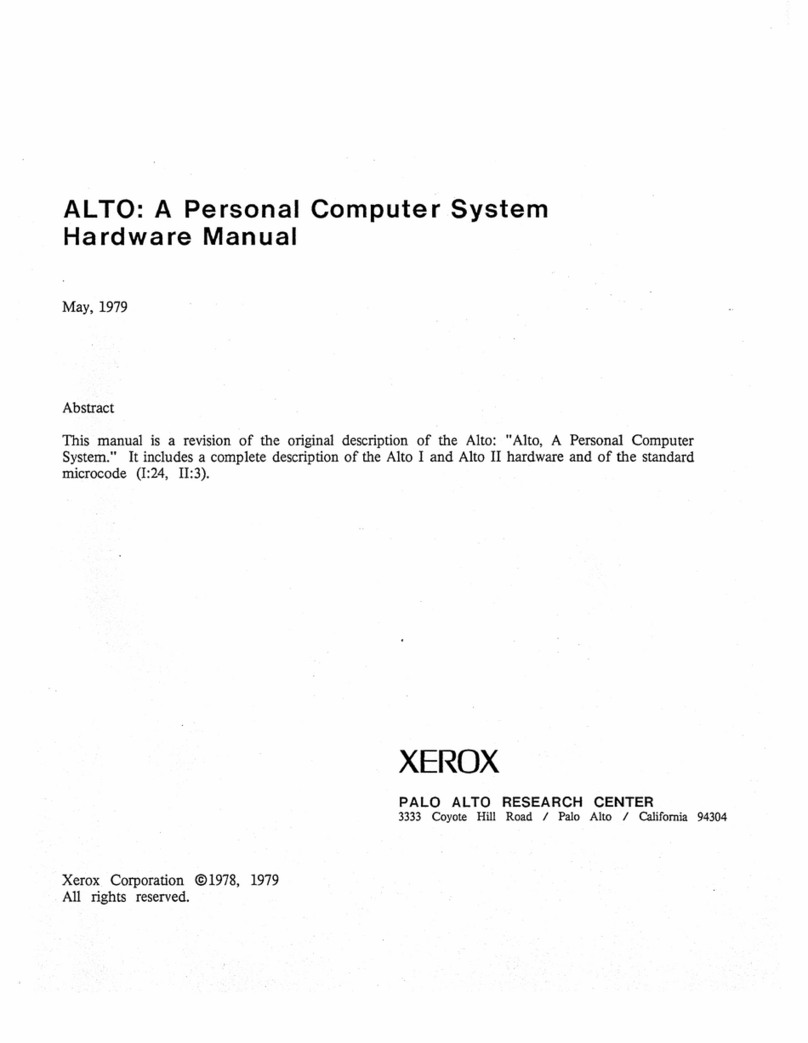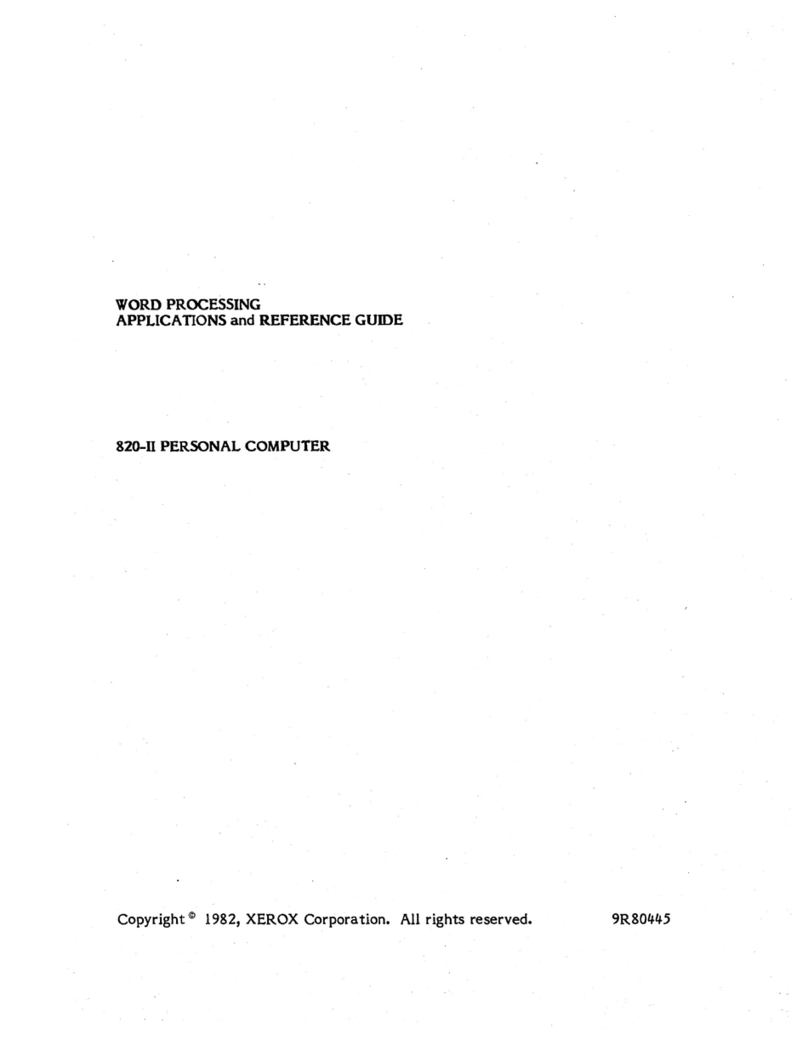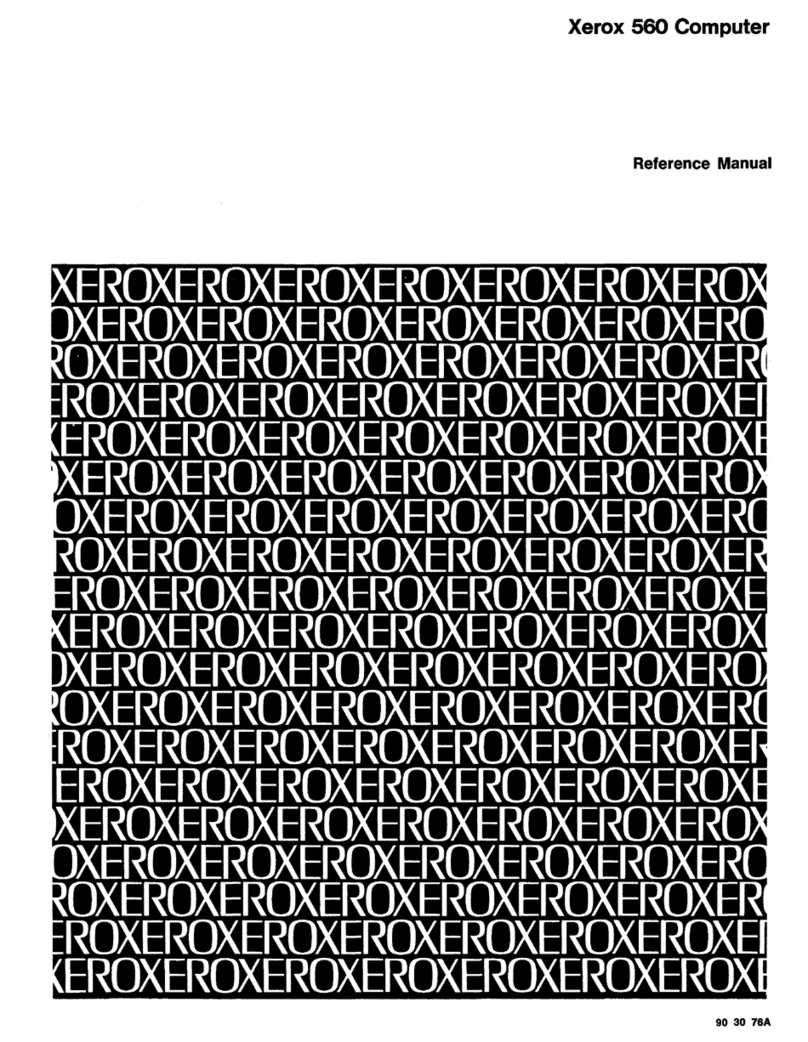INTRODUCTION
2
If
your 1186 isn't
on,
you can
turn
it
on by pushing
the
power
switch
to
1.
The screen should flash and
after
a
minute
or
two
the
boot
icons should appear.
Contained in
the
processor
unit
is
the
Rigid Disk.
If
you purchased a Floppy Disk Drive,
it
will
probably
be sitting on
top
of
the
processor
unit
(for
complete
details on
the
rigid disk and
the
floppy
disk drive
see
chapter
2,
Equipment and chapter
3,
Using
the
1186).
Keyboard: The keyboard
is
attached
to
the display
by a cable and
is
the
way you interact
with
the
processor
(see
chapter
2,
Equipment).
Three-button Optical Mouse: The mouse
is
attached
to
the
keyboard
with
a
thin
insulated wire.
It
guides a
pointer
(called
the
mouse cursor) across
the
screen
(see
chapter
2,
Equipment). The mouse
comes
with
an optical mouse pad, and must be
on
the
pad when you move it.
Sometimes
the
mouse cursor
will
change shape and
display a series
of
four
numbers.
These
are cursor
codes and
the
numbers represent
both
progress and
error
conditions
(see
chapter 7, Diagnostics).
Together these components comprise
the
standard
1186 configuration. You should read chapter
2,
Equipment and chapter
3,
Using
the
1186,
to
familarize yourself
with
the
care and
use
of
your
Xerox 1186 workstation'sequipment.
XEROX
1186
USER'S
GU
IDE