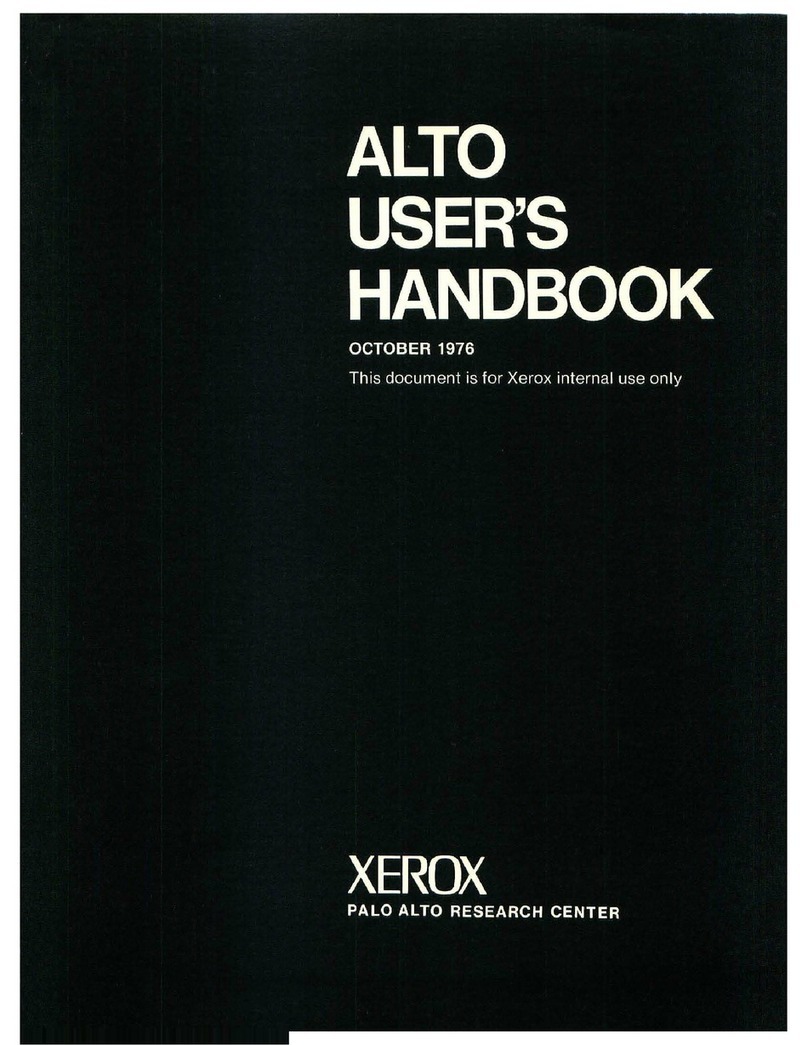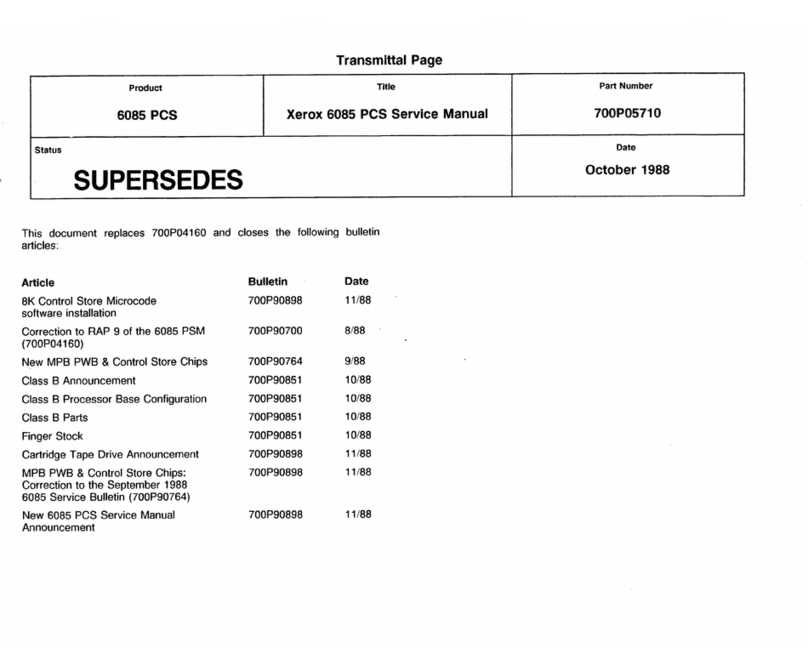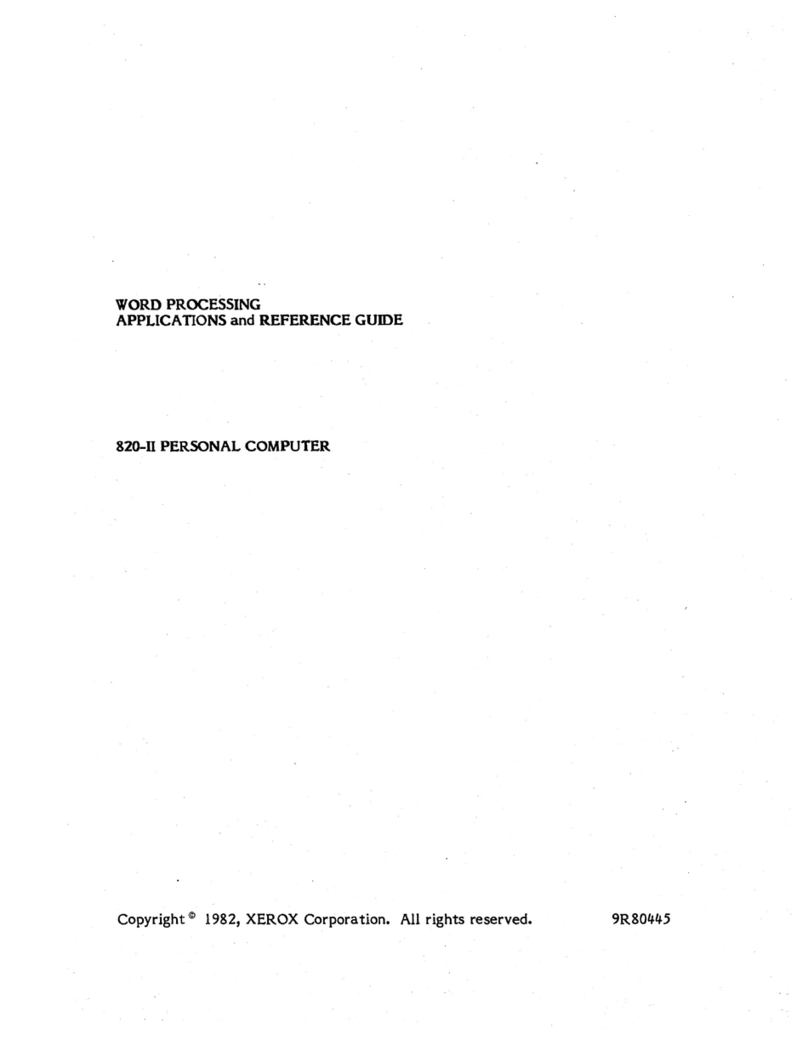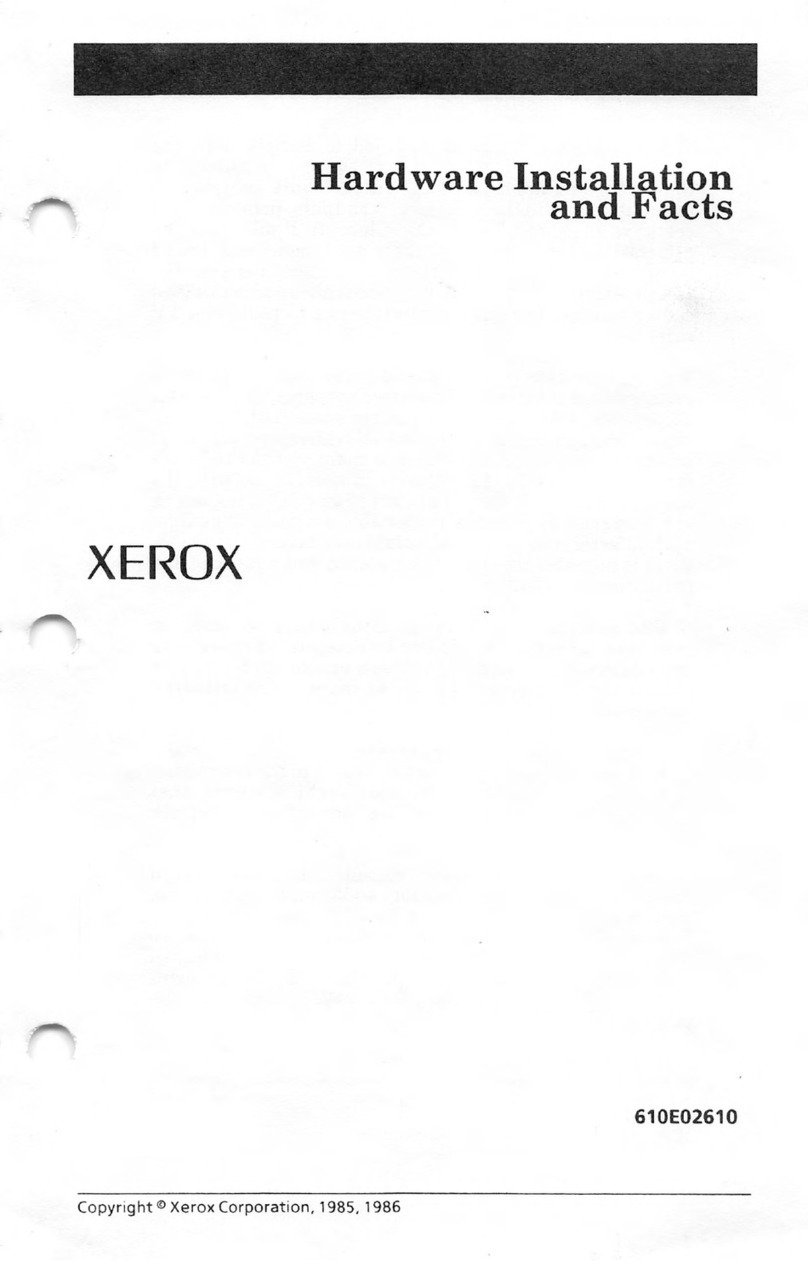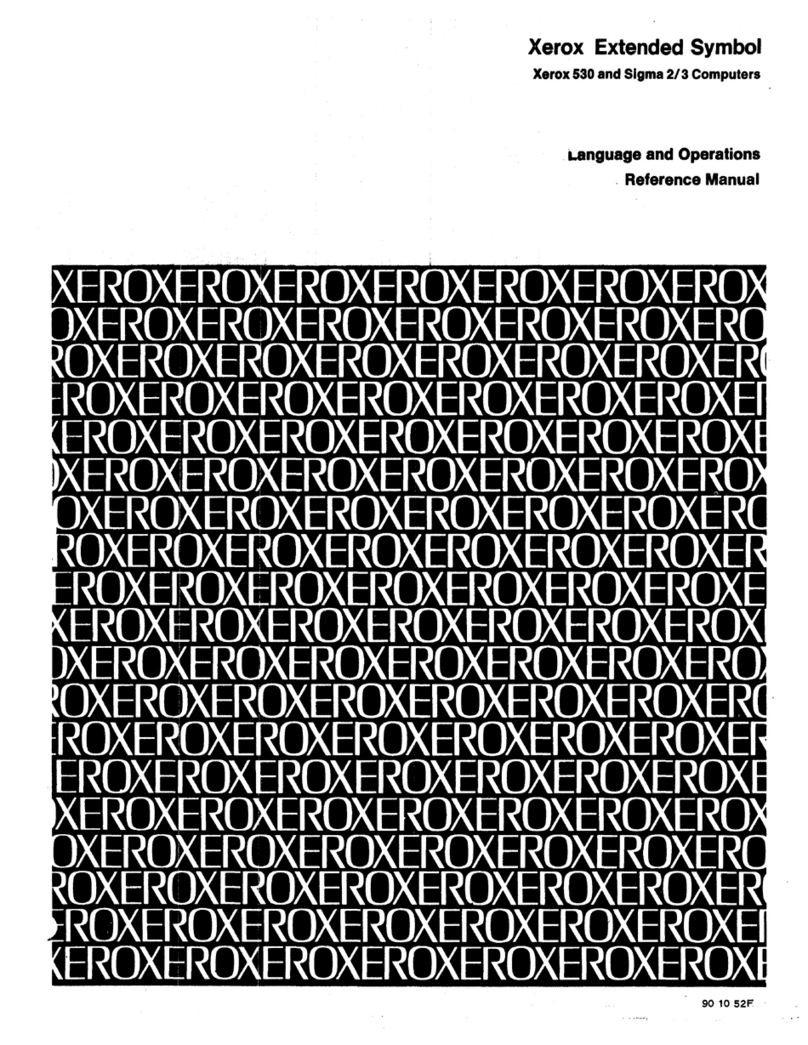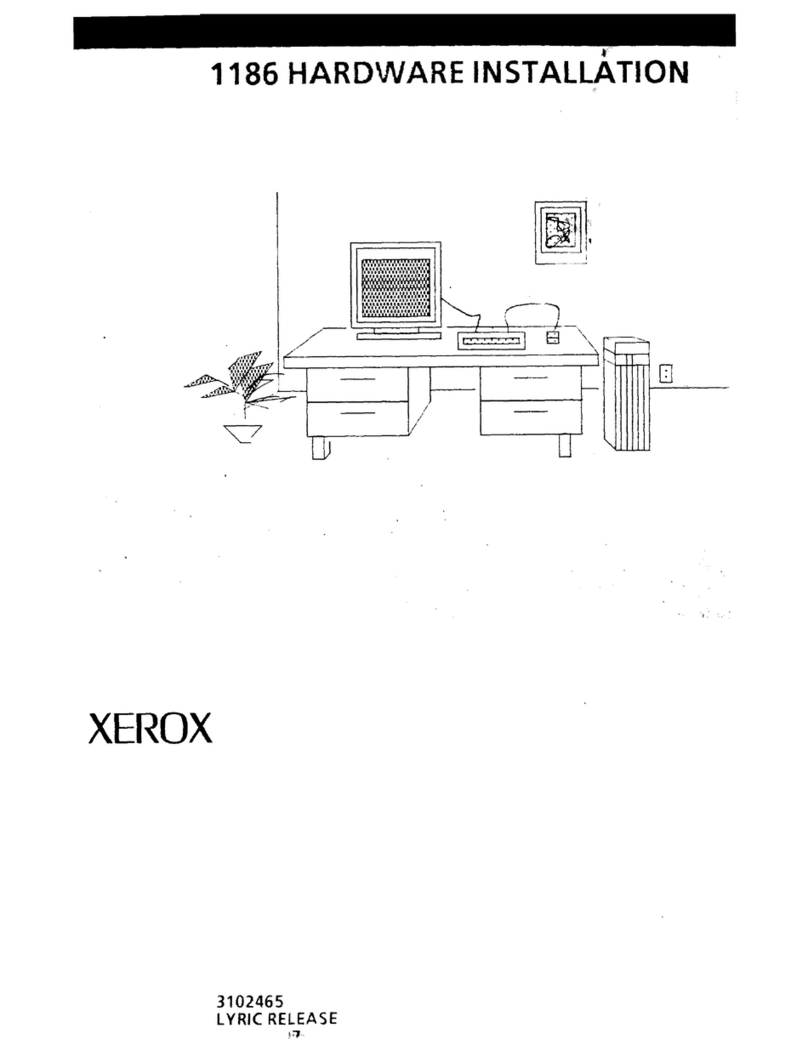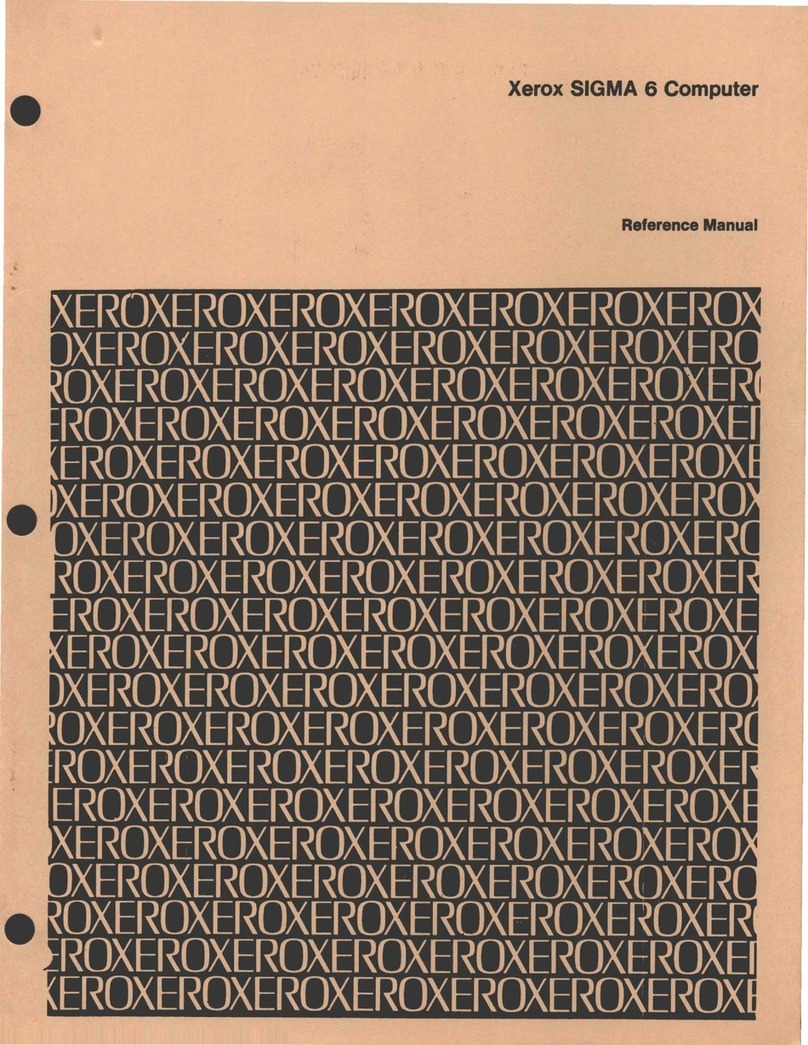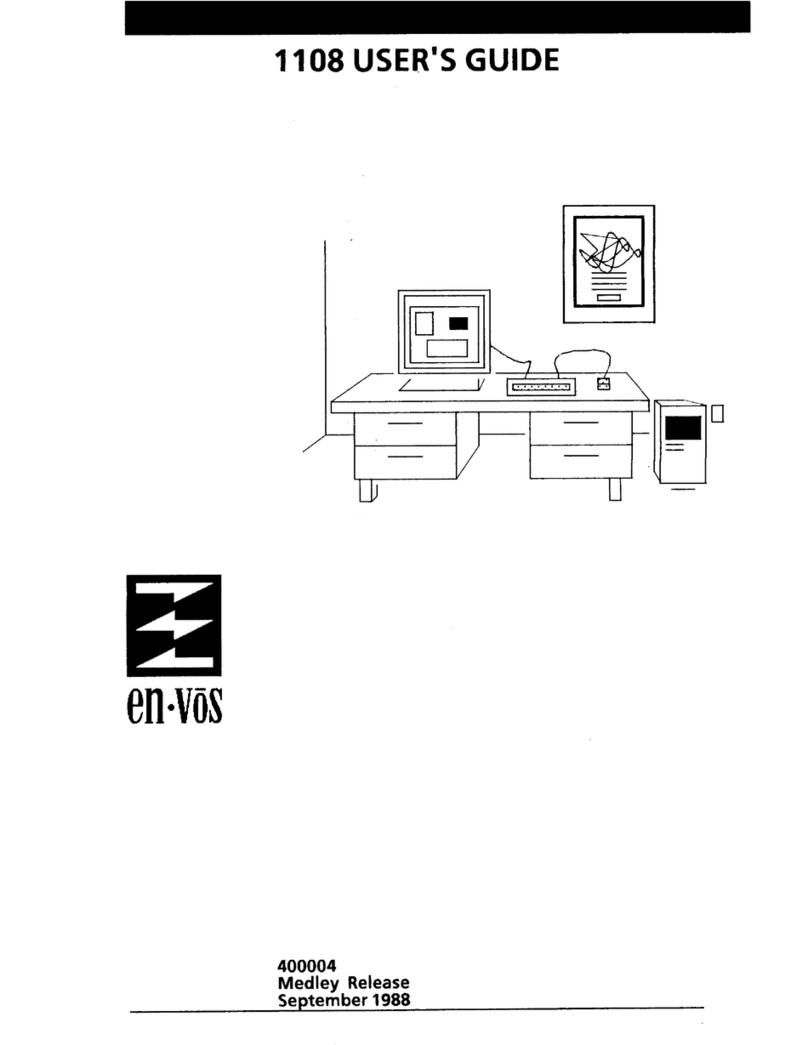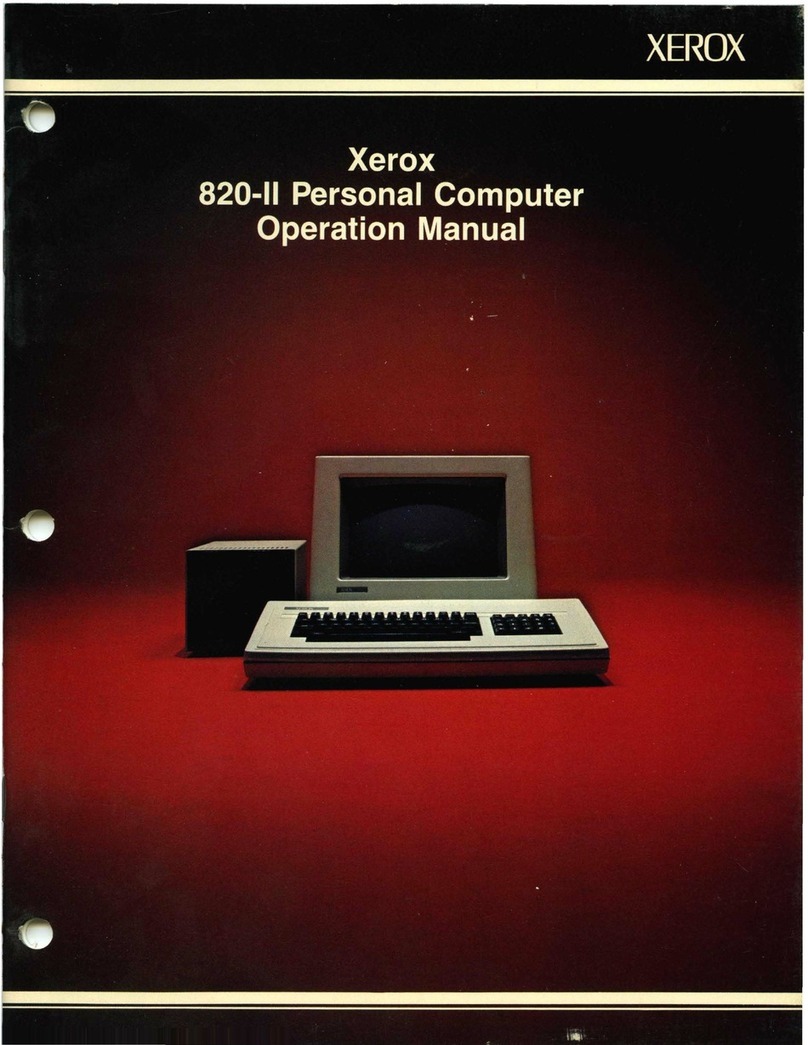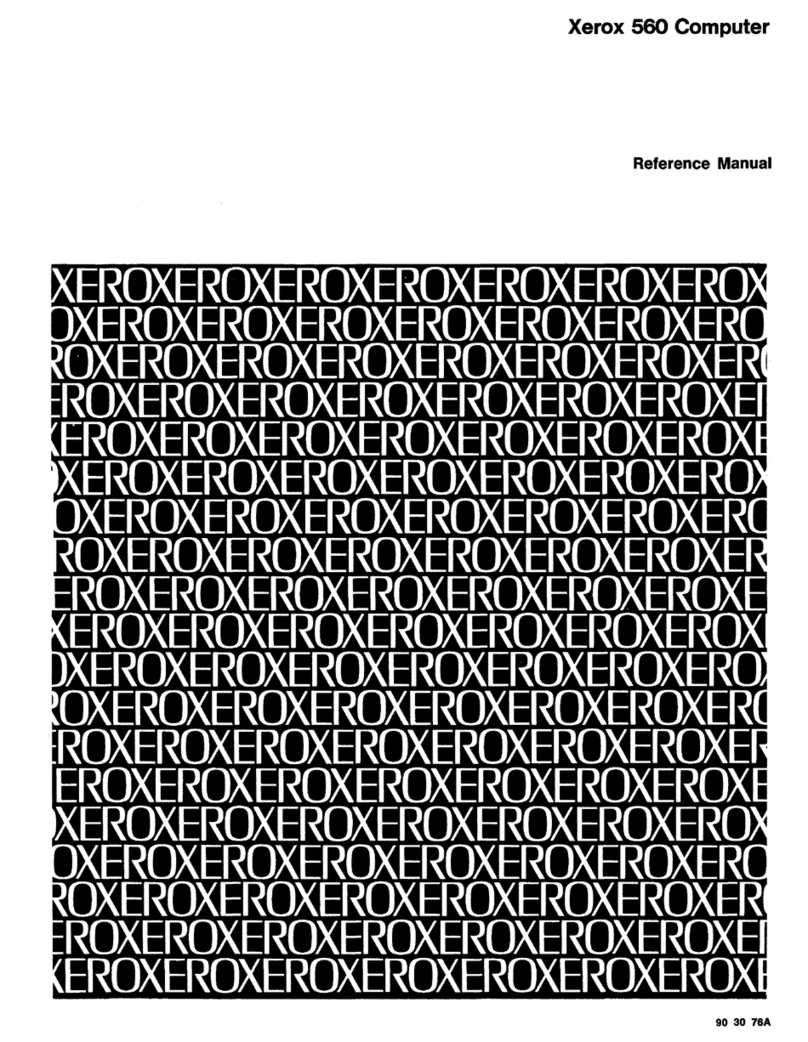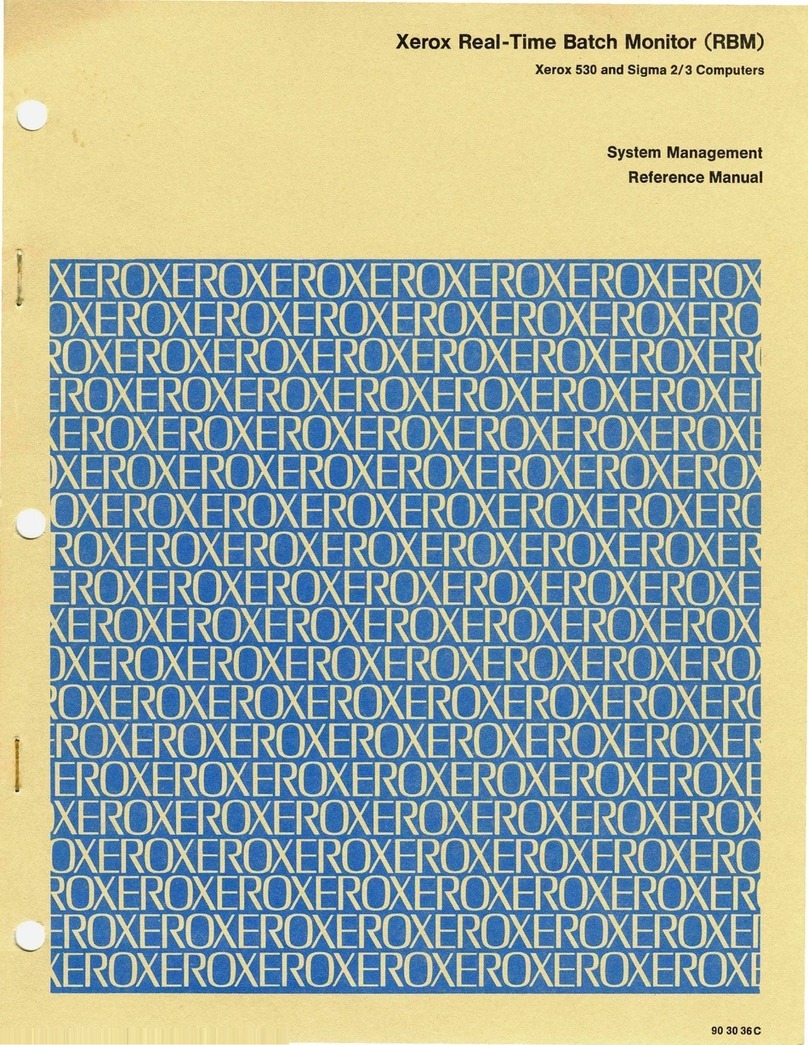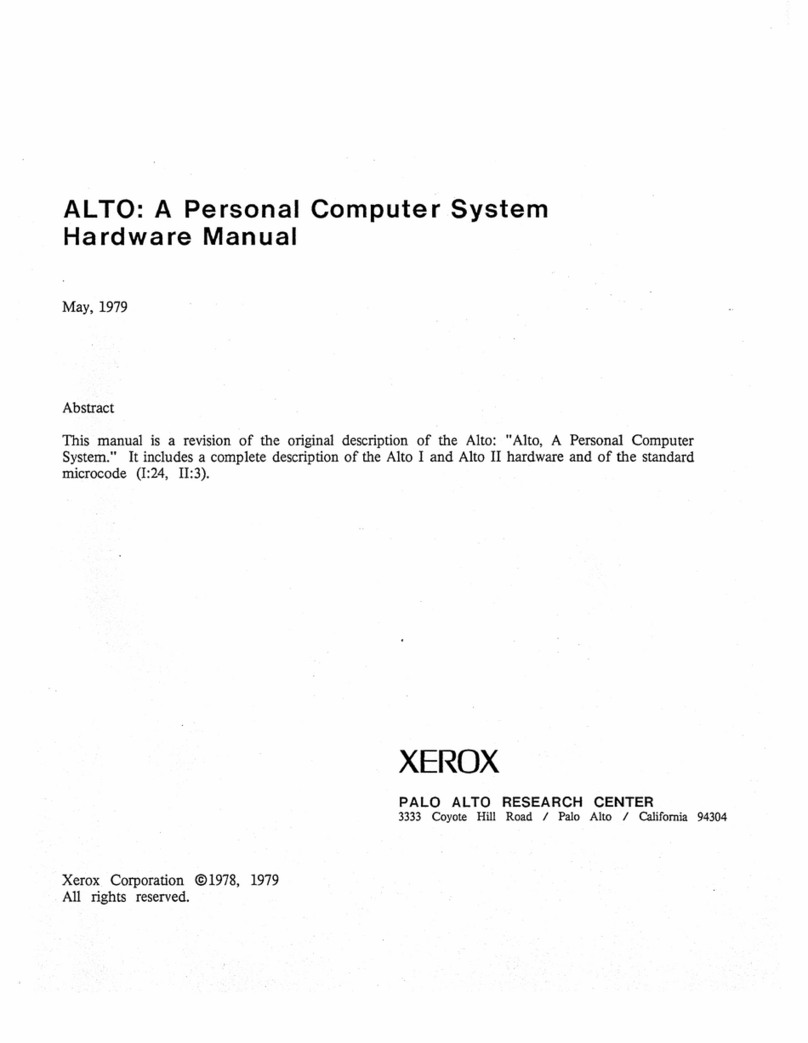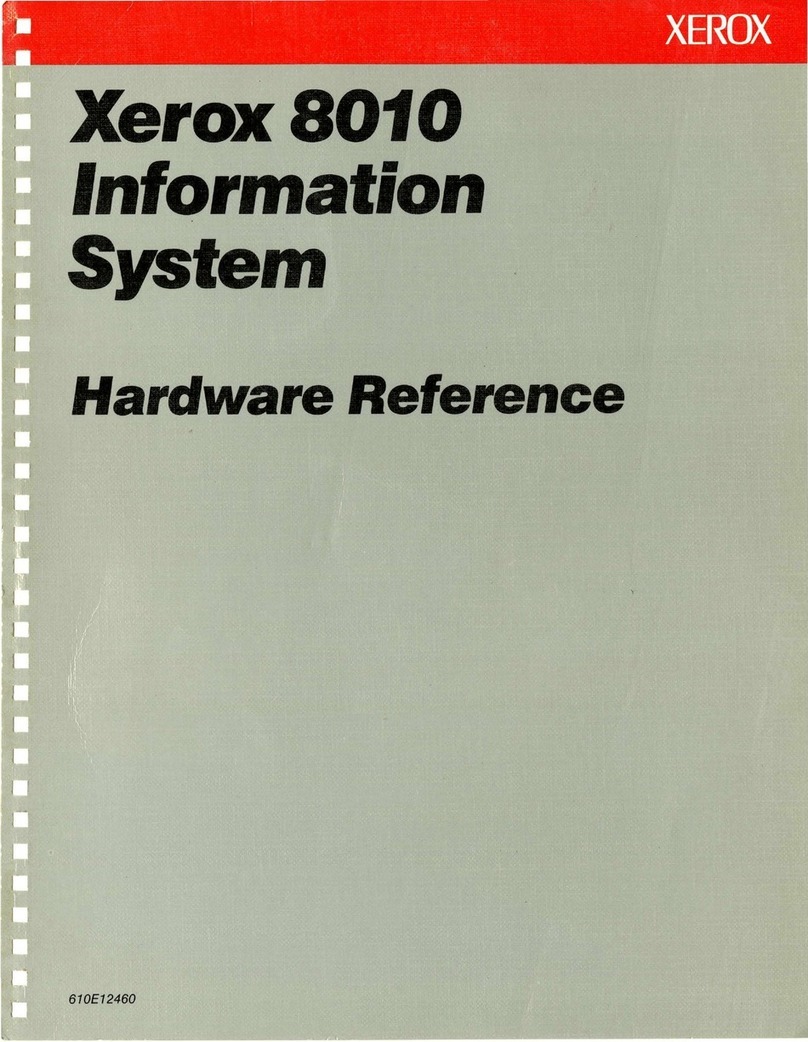IVU4000 User Manual 2
Copyright
The documentation and the software included with this product are copyrighted 2016
by Xerox Co., Ltd. All rights are reserved. Xerox Co., Ltd. reserves the right to make
improvements in the products described in this manual at any time without notice.
No part of this manual may be reproduced, copied, translated or transmitted in any
form or by any means without the prior written permission of Xerox Co., Ltd.
Information provided in this manual is intended to be accurate and reliable. How- ever,
Xerox Co., Ltd. assumes no responsibility for its use, nor for any infringe- ments of
the rights of third parties, which may result from its use.
Acknowledgements
Intel® and Atom are trademarks of Intel Corporation.
Microsoft Windows® is registered trademarks of Microsoft Corp.
All
other product
names or trademarks are properties of their respective owners.
Product Warranty (2year)
Xerox warrants to you, the original purchaser, that each of its products will be free
from defects in materials and workmanship for two years from the date of pur-
chase.
This warranty does not apply to any products which have been repaired or altered by
persons other than repair personnel authorized by Xerox, or which have been
subject to misuse, abuse, accident or improper installation. Xerox assumes no
liability under the terms of this warranty as a consequence of such events.
Because of Xerox’s high quality-control standards and rigorous testing, most of our
customers never need to use our repair service. If an Xerox product is defec tive, it will
be repaired or replaced at no charge during the warranty period. For out- of-warranty
repairs, you will be billed according to the cost of replacement materials, service time
and freight. Please consult your dealer for more details.
If you think you have a defective product, follow these steps:
1. Collect all the informationabout the problem encountered. (For example, CPU
speed, Xeroxproductsused, other hardwareand software used, etc.) Note
anything abnormal and list any onscreen messages you get when the problem
occurs.
2. Call your dealer and describe the problem. Please have your manual, product,
and any helpful information readily available.
3. If your product is diagnosed as defective, obtain an RMA (return merchandize
authorization) number from your dealer. This allows us to process your return
more quickly.
4. Carefully pack the defective product, a
fully-completed
Repair and Replacement
Order Card and a photocopy proof of purchase date (such as your sales receipt)
in a shippable container. A product returned without proof of the purchase date
is not eligible for warranty service.
5. Write the RMA number visibly on the outside of the package and ship it prepaid
to your dealer.
Part No. Edition 1
Printed in Taiwan June. 2016