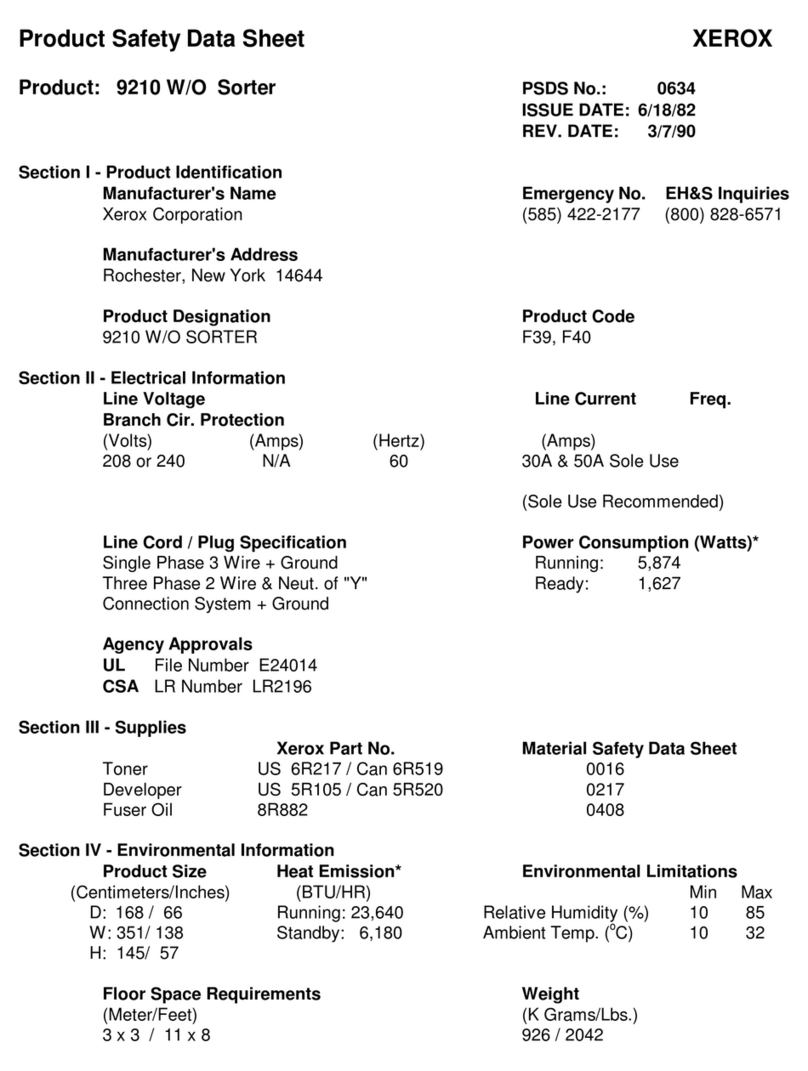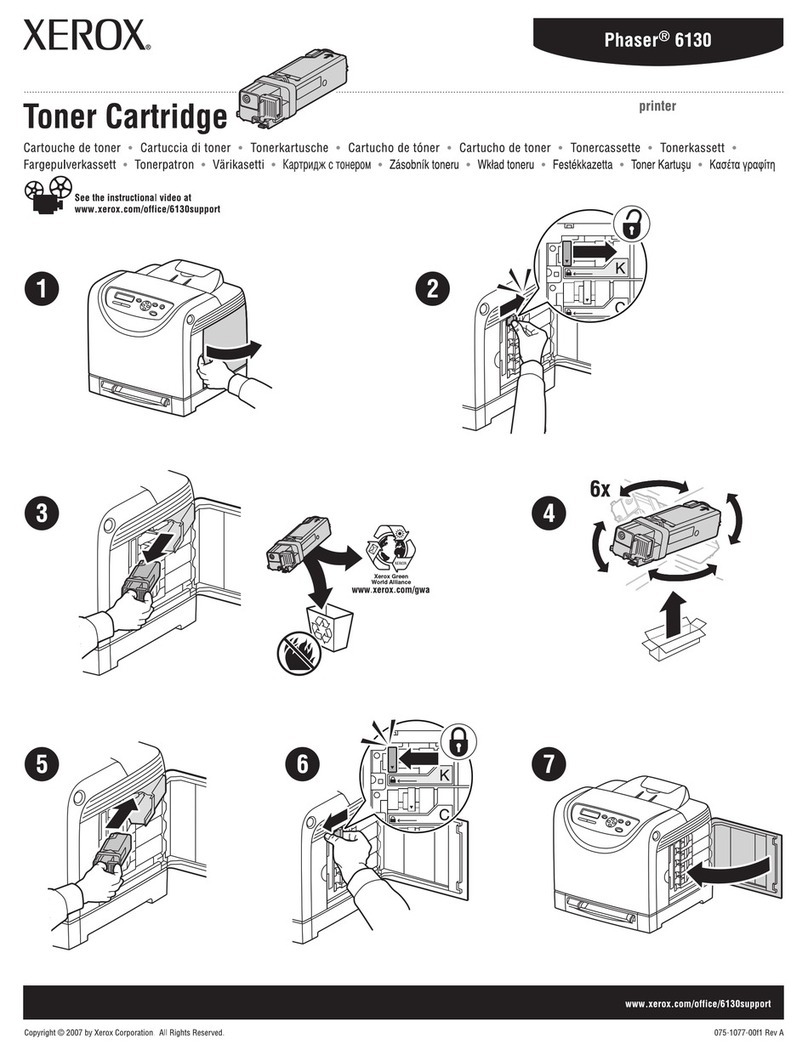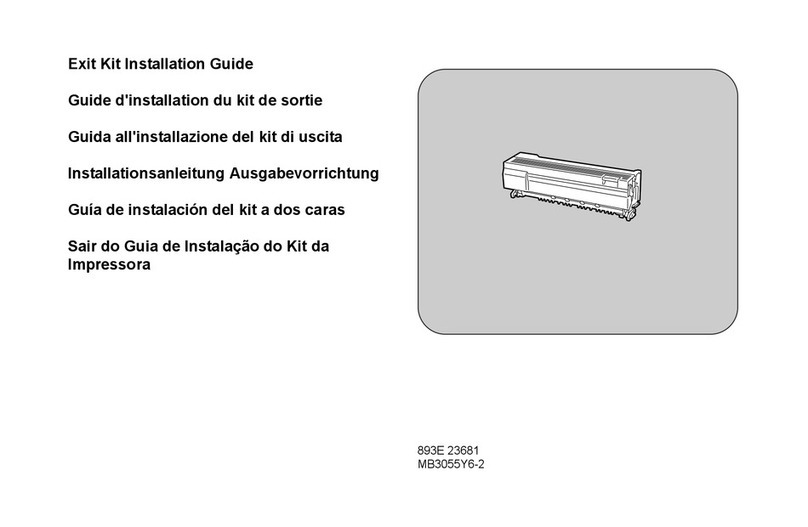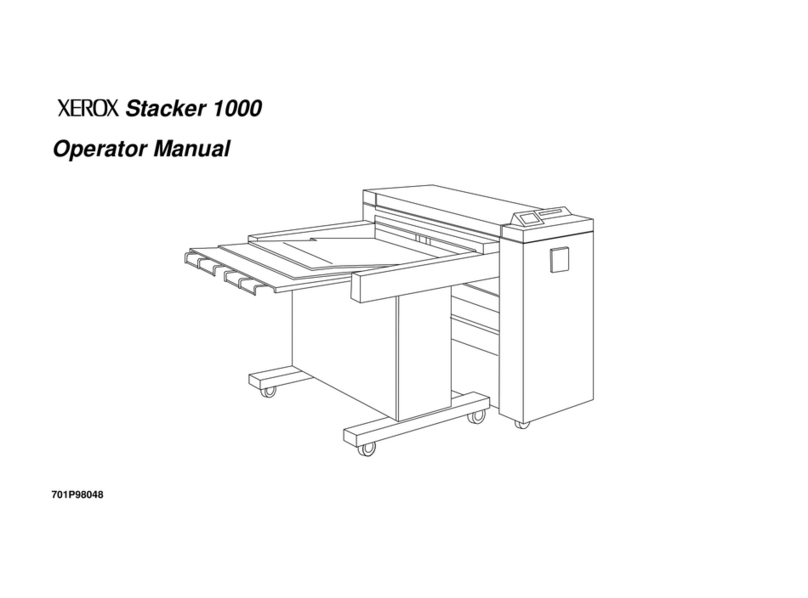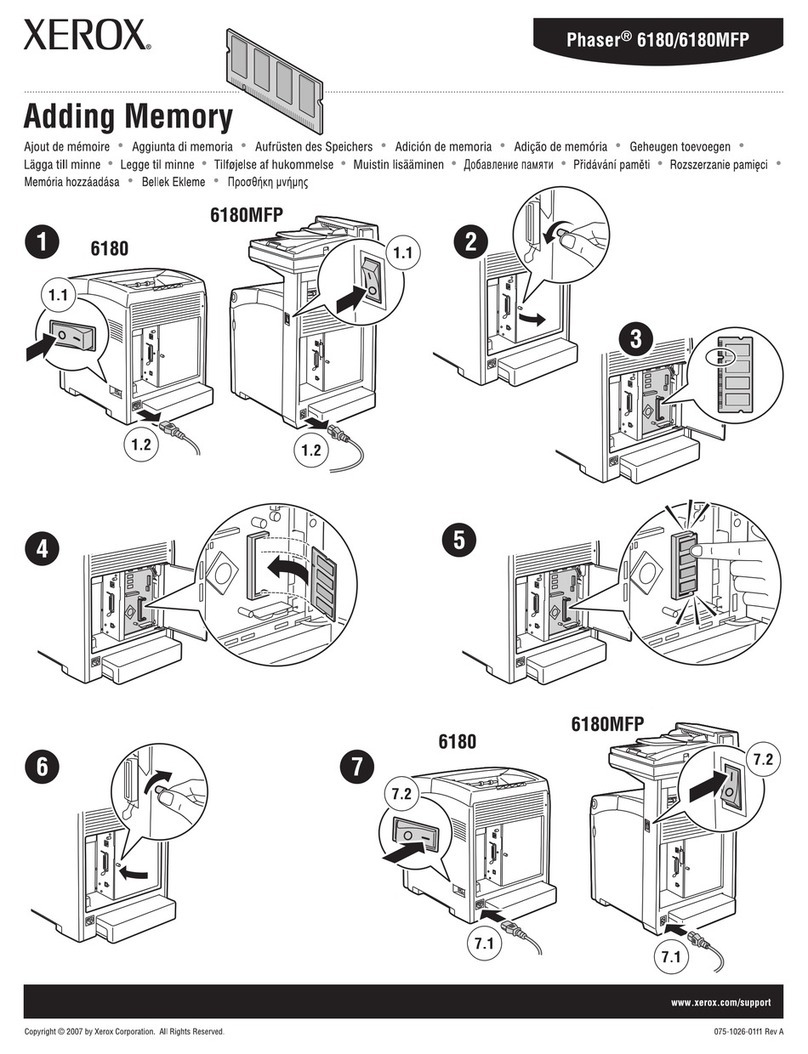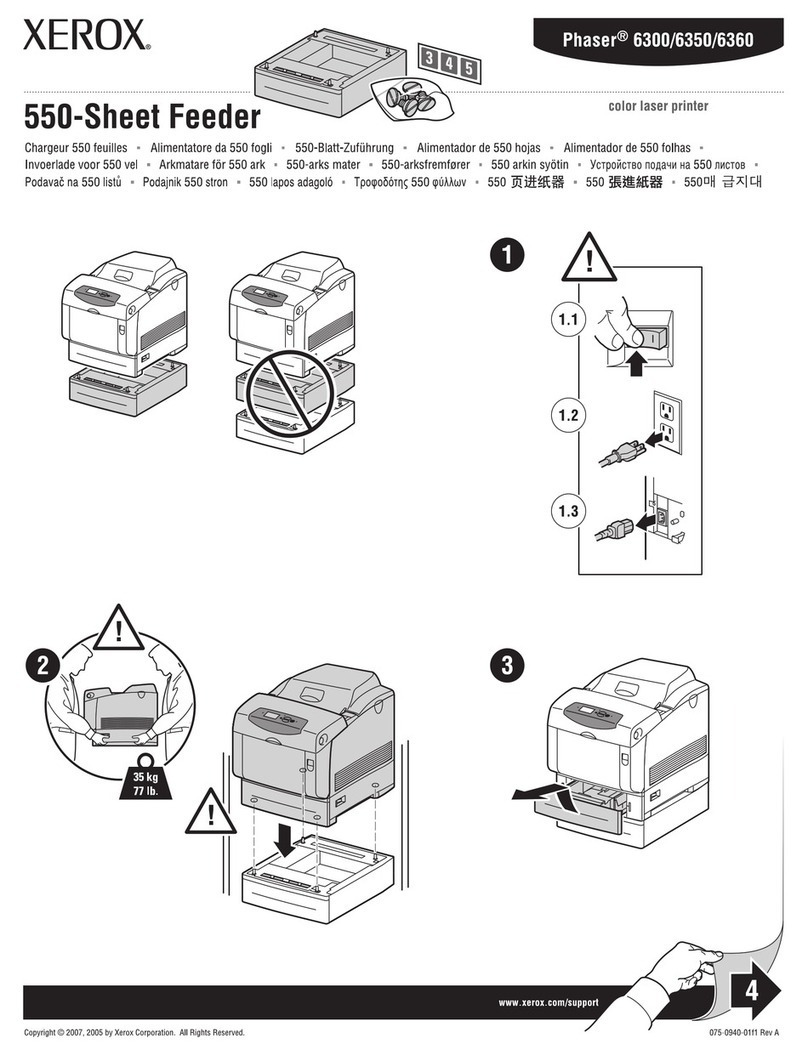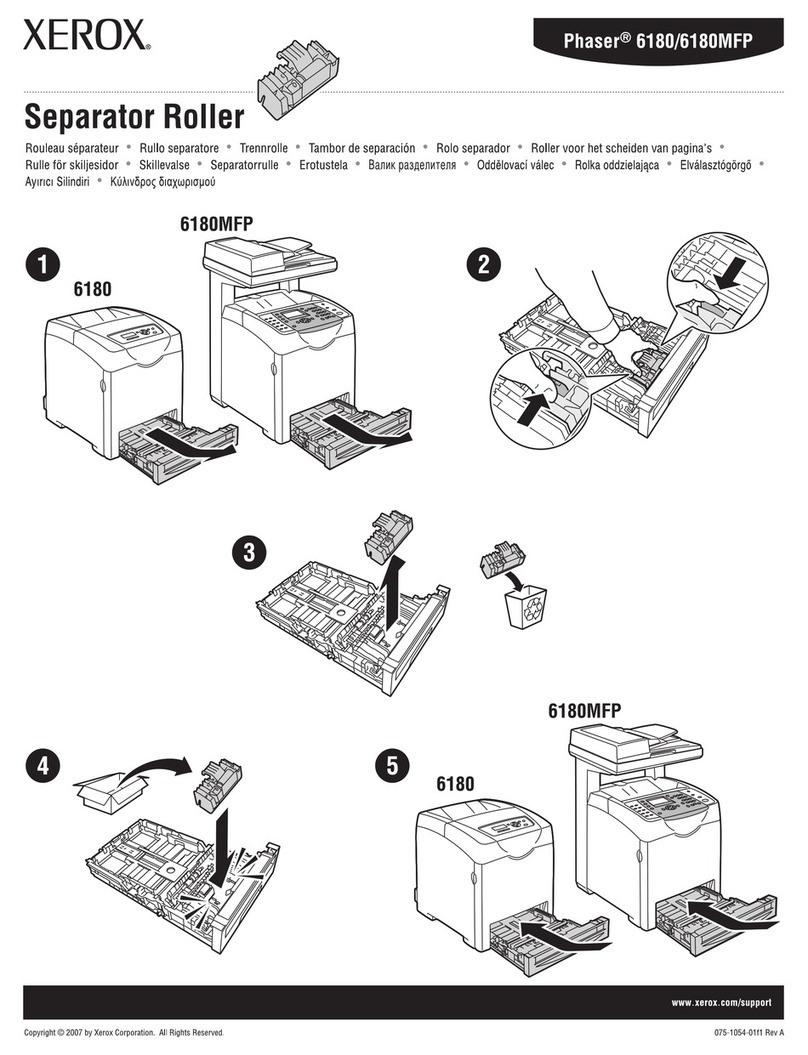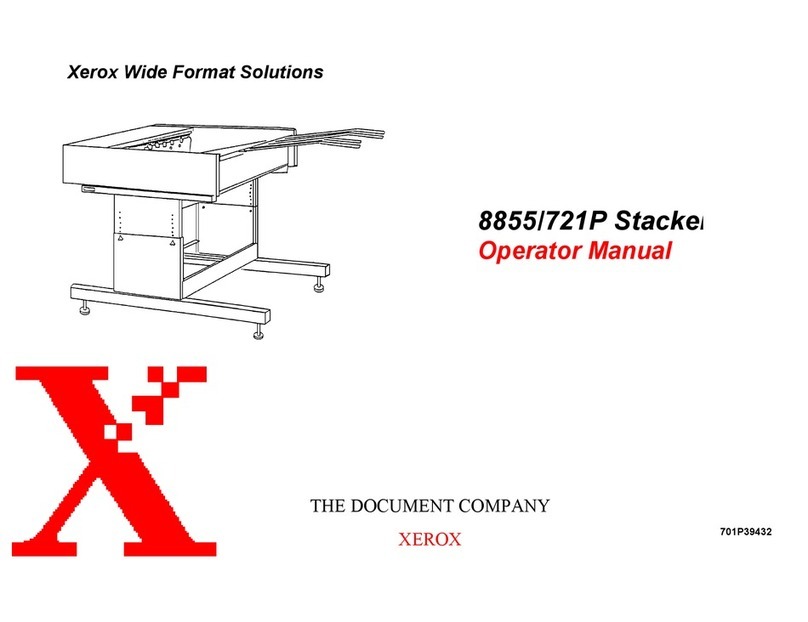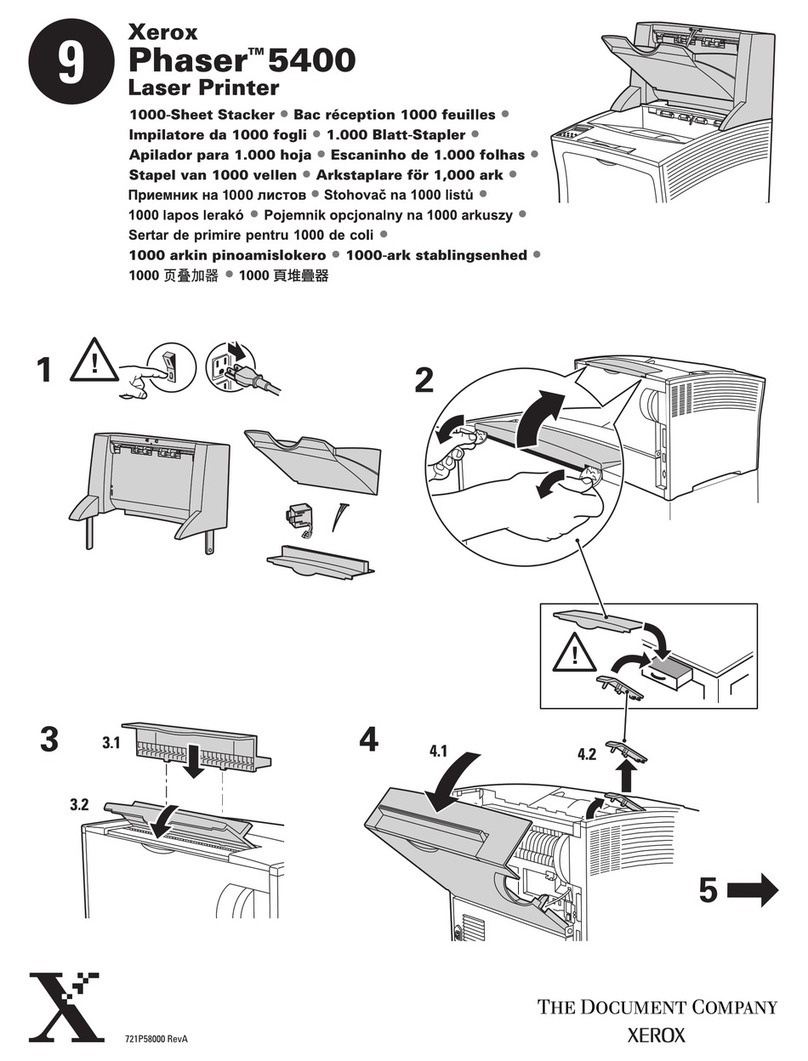First introduced in October 2001, the Phaser 5400 machine is based on a 40ppm, 1200dpi Fuji-Xerox laser printer engine.
This engine is capable of printing on 11” x 17” paper. The exact engine number is not known, but if Fuji-Xerox has kept with past
practices, it would be the XP-40 (40ppm). The cartridge itself (Xerox # 113R00495) is very easy to remanufacture, and with list
prices above $296.00 USD* per cartridge, a nice profit maker as well.
The cartridge is rated for 20,000 pages and is loaded with 820g of toner. A complete line of supplies is available for these
cartridges. These machines tend to be used as workgroup printers, so if you have a customer that has one, the cartridge volume
will be on the high side. While this cartridge looks very similar to the Lexmark W812 from the outside, it is very different. This is
especially true for the toner. It should also be noted that there is a chip, and it must be changed each cycle. The chip itself is an
RF type and is a black round disk that fits into the fill plug.
XEROX PHASER 5400 TONER CARTRIDGE REMANUFACTURING INSTRUCTIONS
REMANUFACTURING THE XEROX
PHASER 5400 TONER CARTRIDGE
By Mike Josiah and the Technical Staff at UniNet
© 2010 UniNet Imaging Inc. All trademark names and artwork are property of their respective owners. Product brand names mentioned are intended to show compatibility only.
UniNet
Imaging
does
not
warrant
downloaded
information.
Unauthorized
sale,
reproduction
or
distribution
of
this
article
is
prohibited.
For
additional
support,
please
contact
[email protected]www.uninetimaging.com
The only real similarity to the Lexmark W812 is that they both use white plastic pins located on each side of the cartridge that
lock the two halves of the cartridge in place. The heads of these pins have what looks like a one way screw head on them
(see above photo). We have contacted multiple specialty screw manufacturers to see if a special tool is available, but were not
able to find one. They can be removed by inserting a 1” long #6 or #8 wood screw into the center of the pin. You can then twist
the pin and pull it out.
*Cartridge pricing as of June 2007
MACHINES BASED ON THE XEROX 5400 ENGINE:
Phaser 5400
Phaser 5400 N
Phaser 5400 DT
Phaser 5400 DX
How to run test prints as well as printer error codes will be discussed at the end of this article.