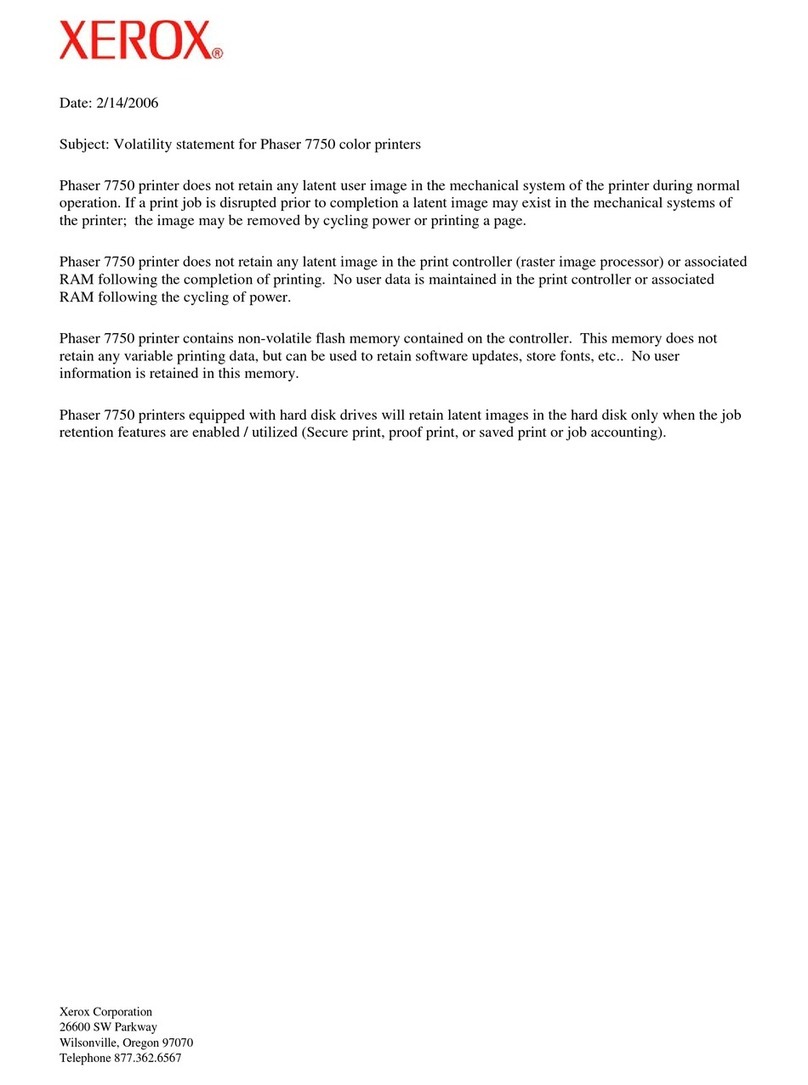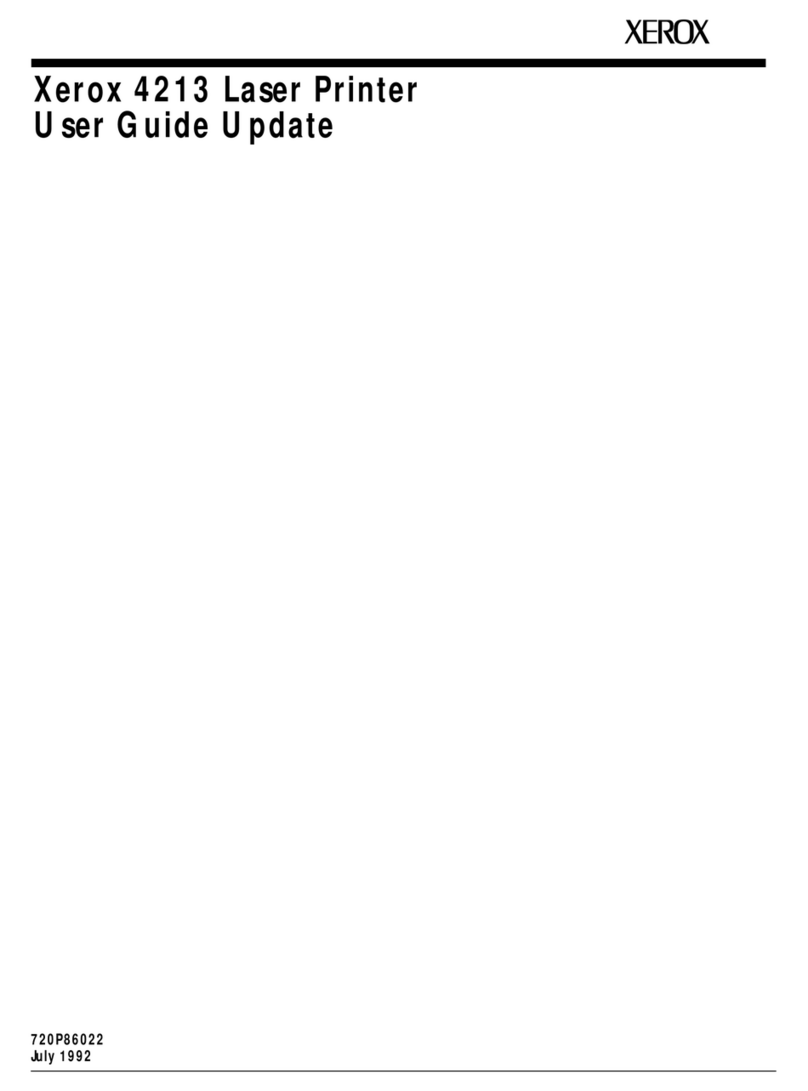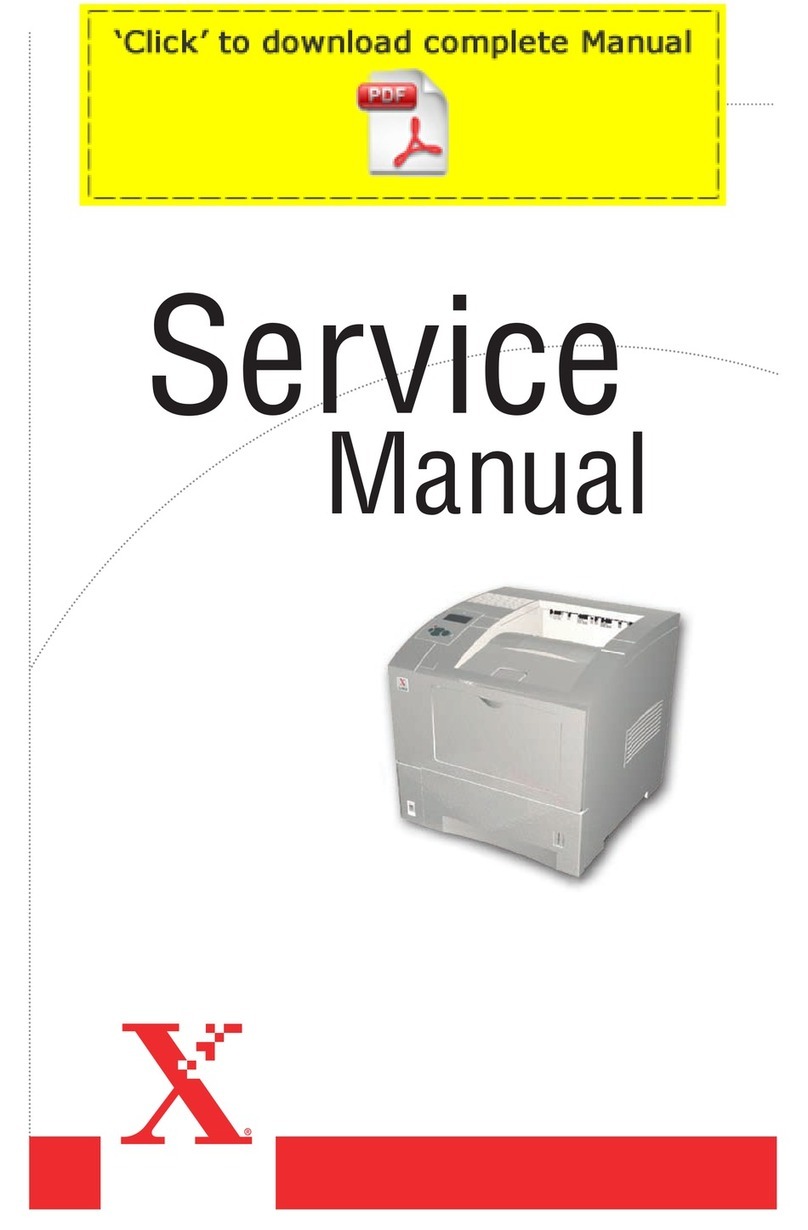Xerox B210 User manual
Other Xerox Printer manuals
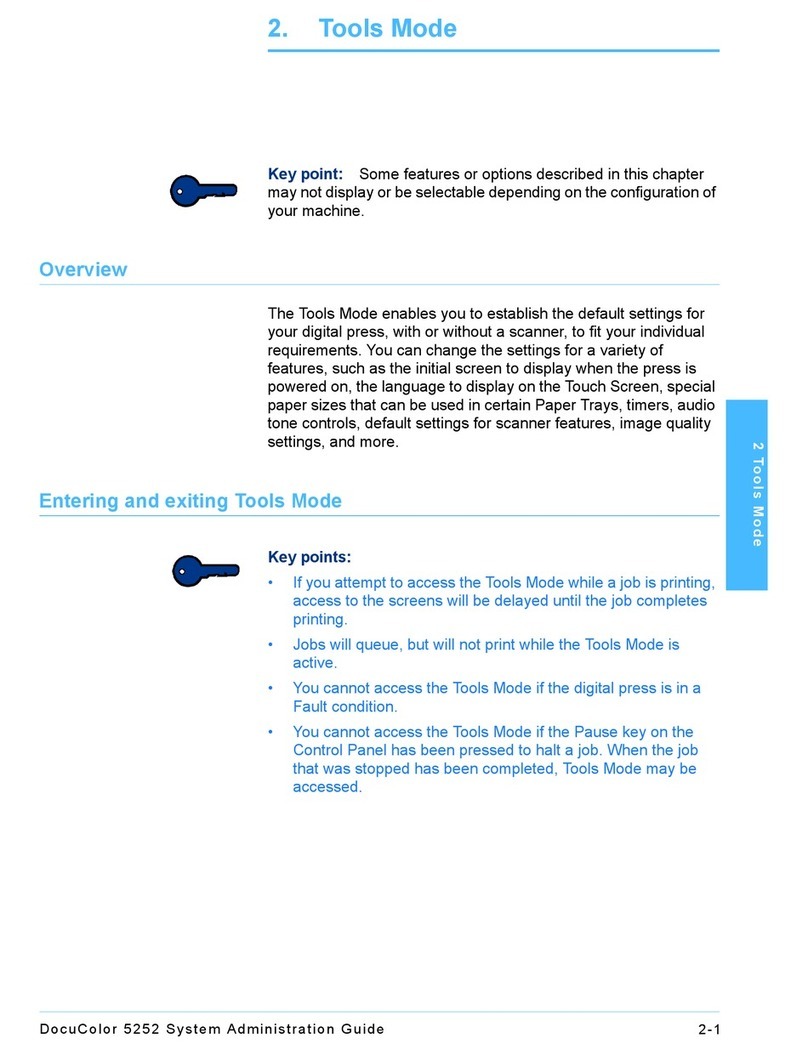
Xerox
Xerox DocuColor 5252 Instruction Manual

Xerox
Xerox Troy PocketPro 100 Manual
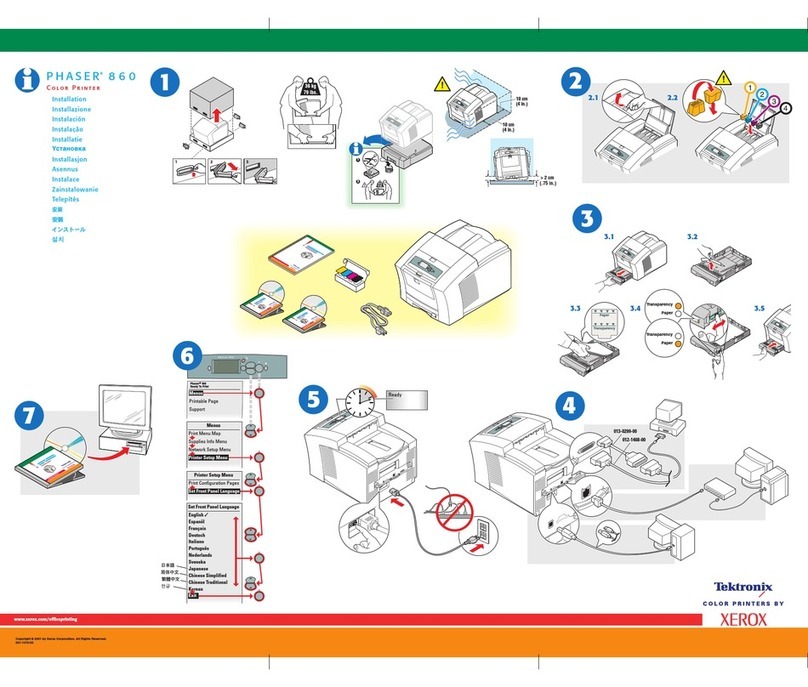
Xerox
Xerox Phaser 860 User manual
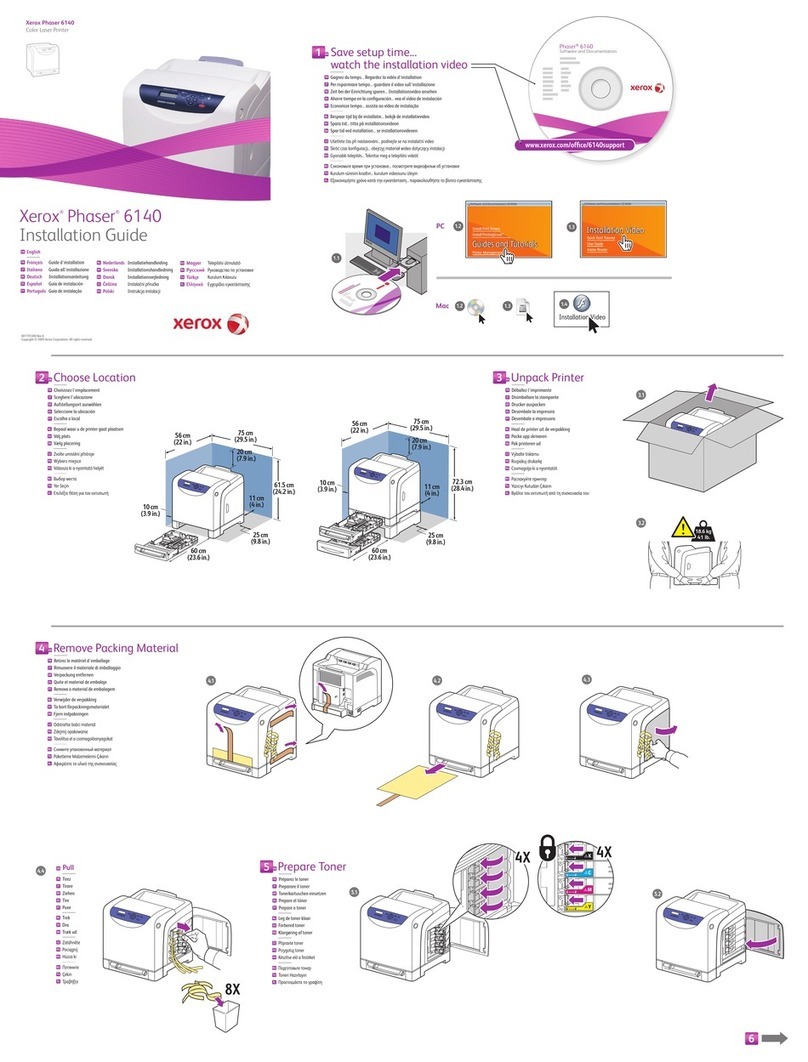
Xerox
Xerox PHASER 6140 User manual

Xerox
Xerox PHASER 7500 Operating manual
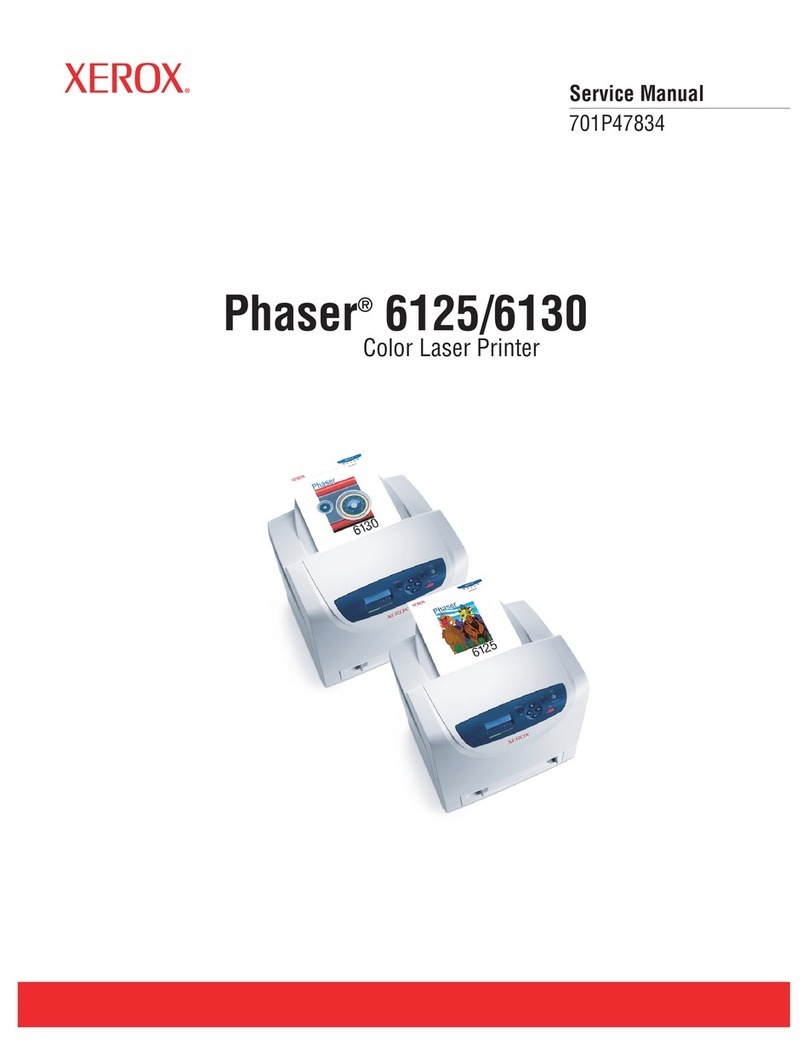
Xerox
Xerox Phaser 6125 User manual
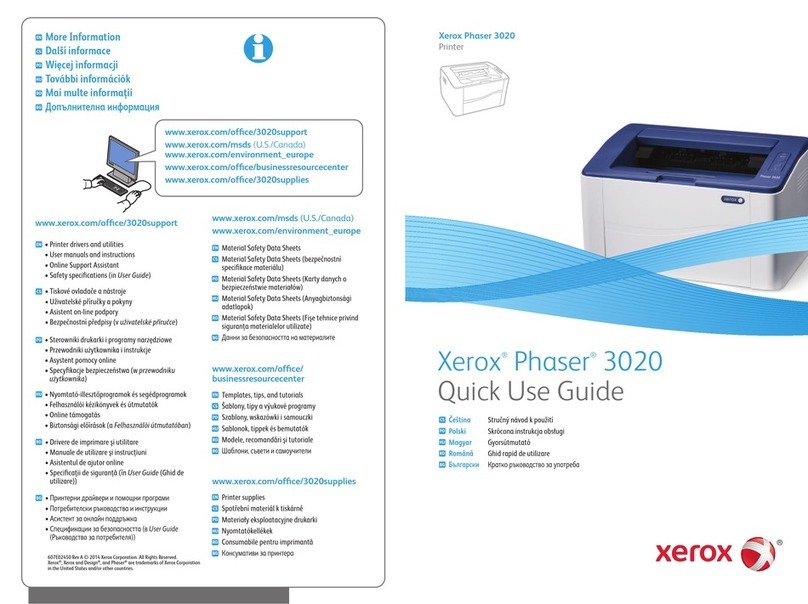
Xerox
Xerox Phaser 3020 Operating manual
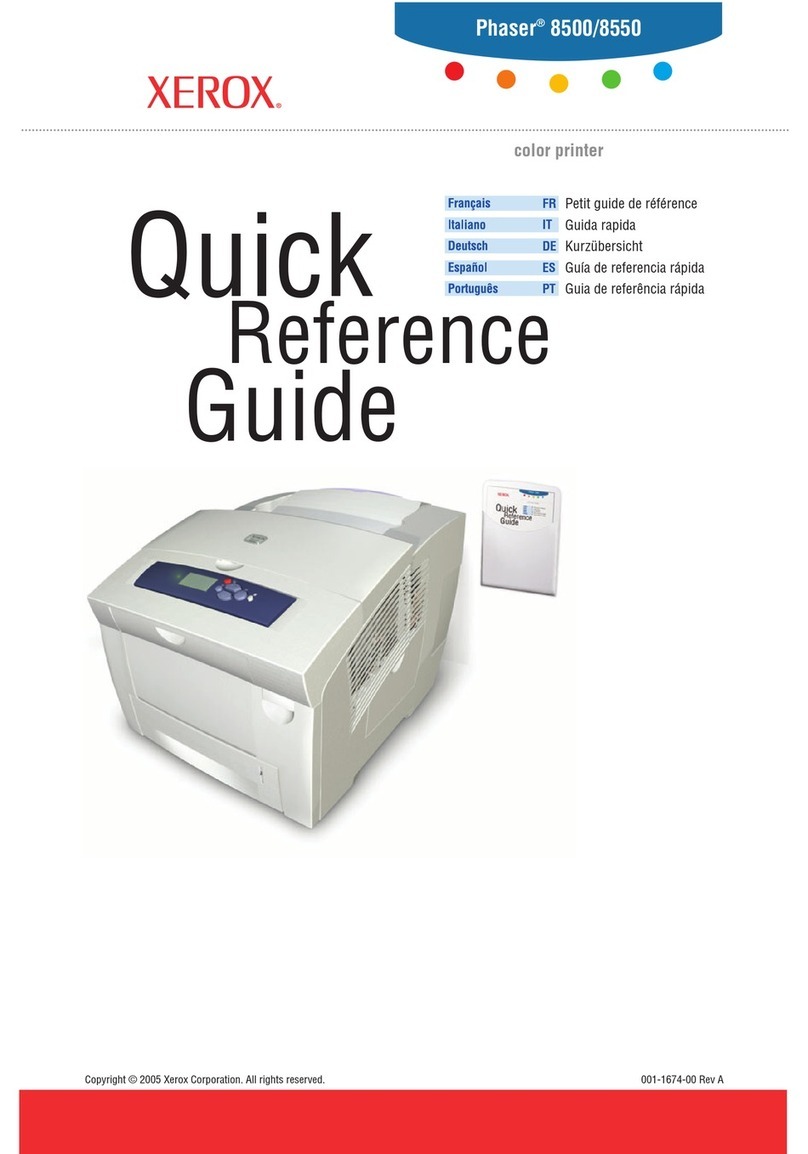
Xerox
Xerox Phaser 8500 User manual
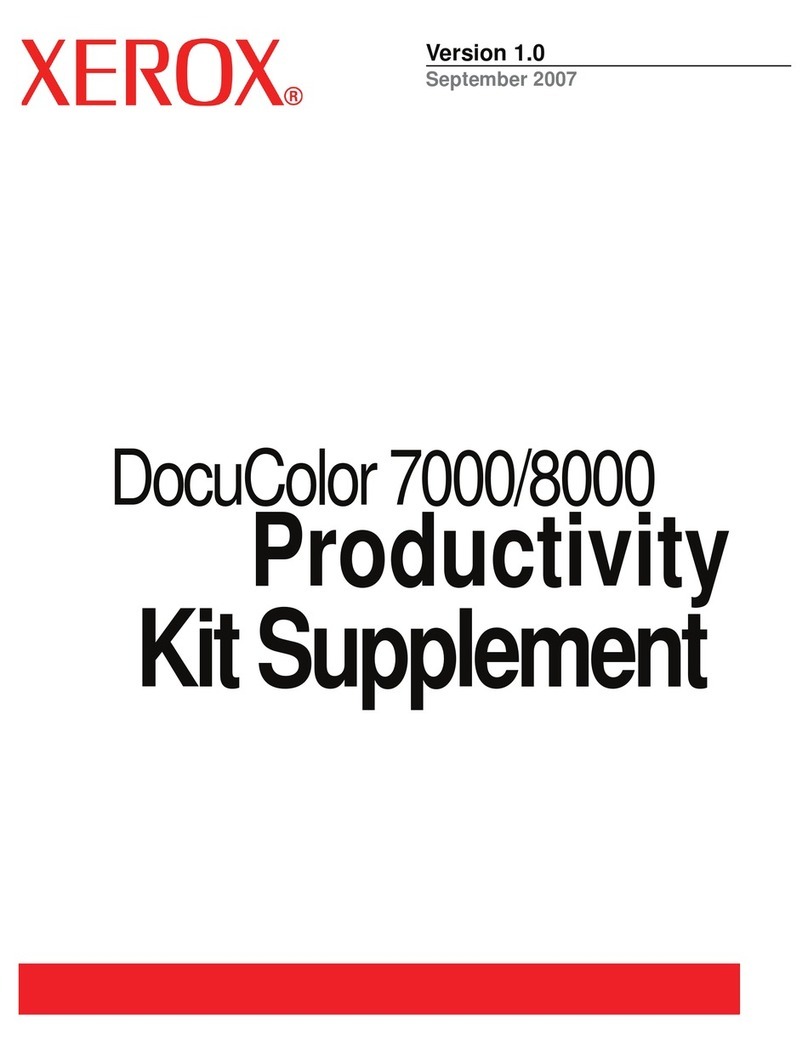
Xerox
Xerox DocuColor 7000 User manual

Xerox
Xerox Phaser 7400 User manual
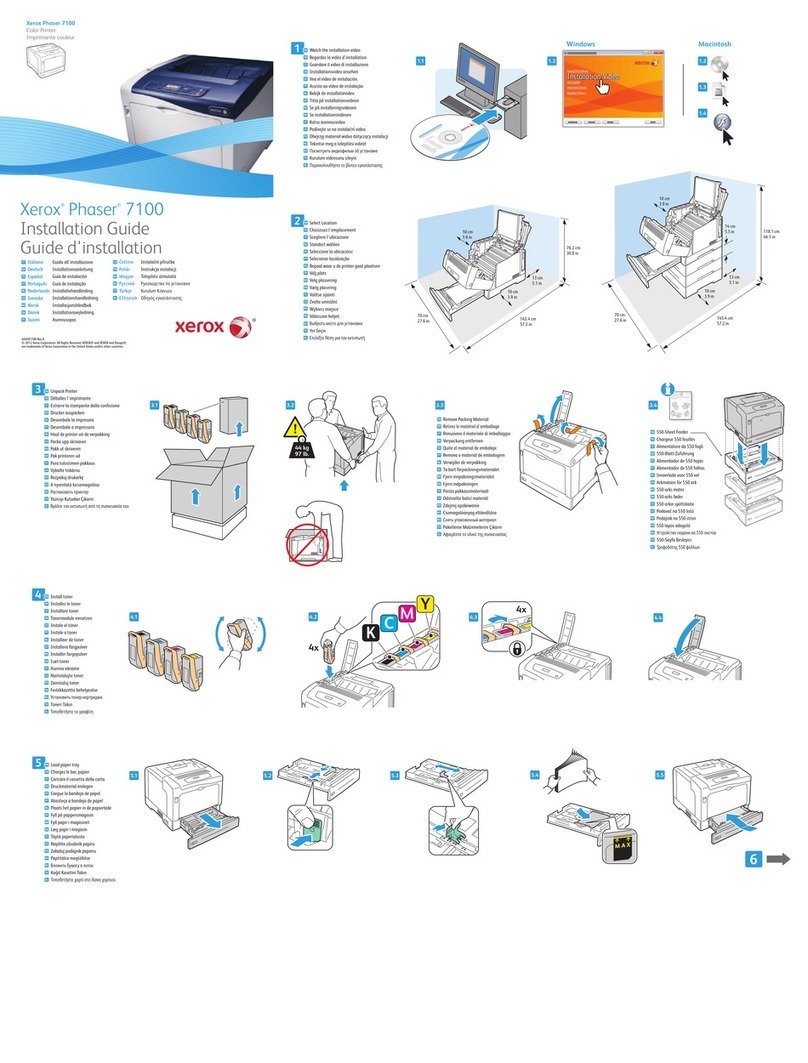
Xerox
Xerox Phaser 7100 User manual

Xerox
Xerox DocuPrint 3055 User manual
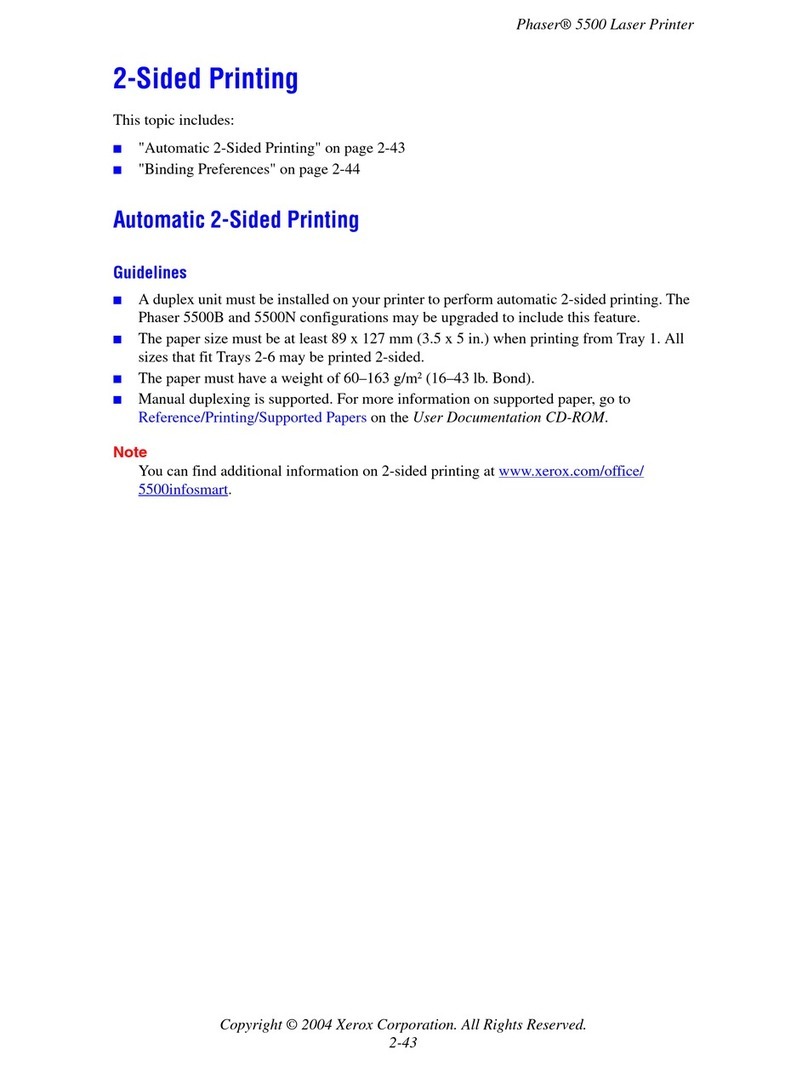
Xerox
Xerox Phaser 5500 series Instruction Manual
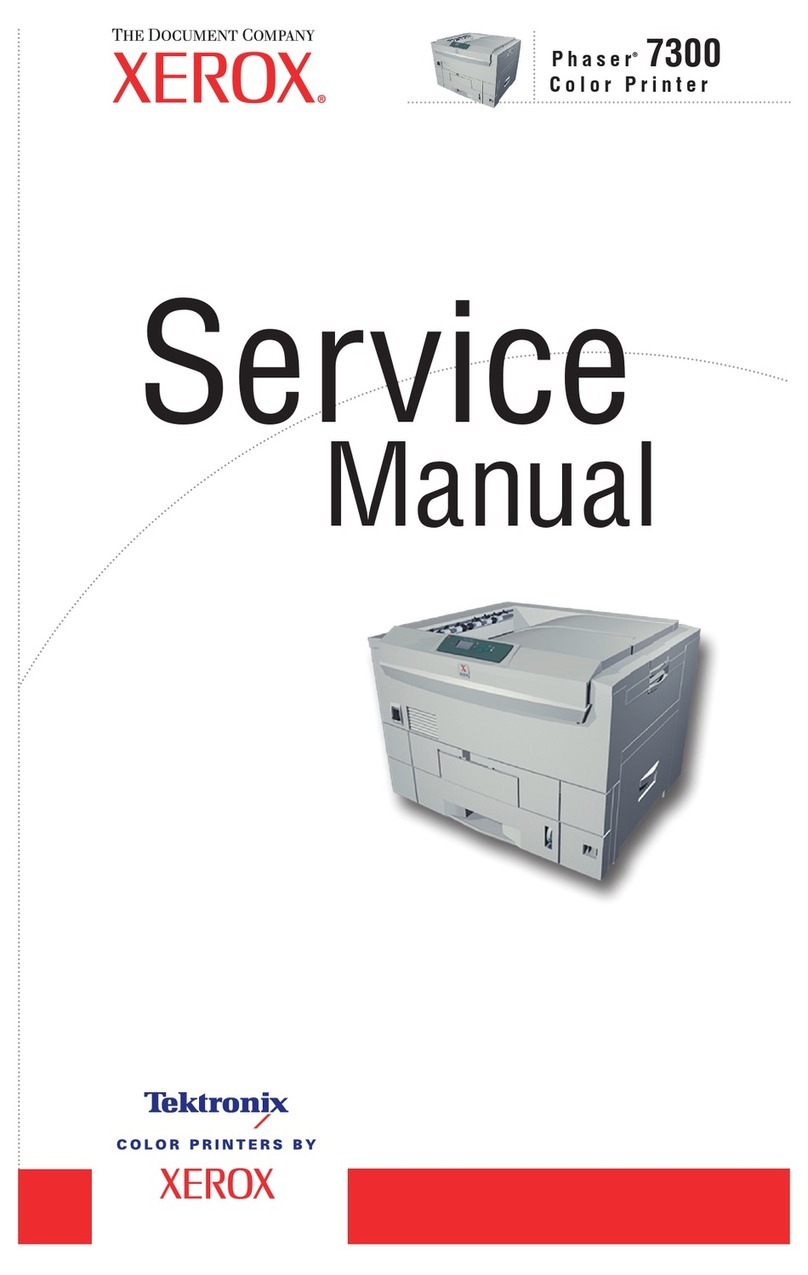
Xerox
Xerox Phaser 7300B User manual
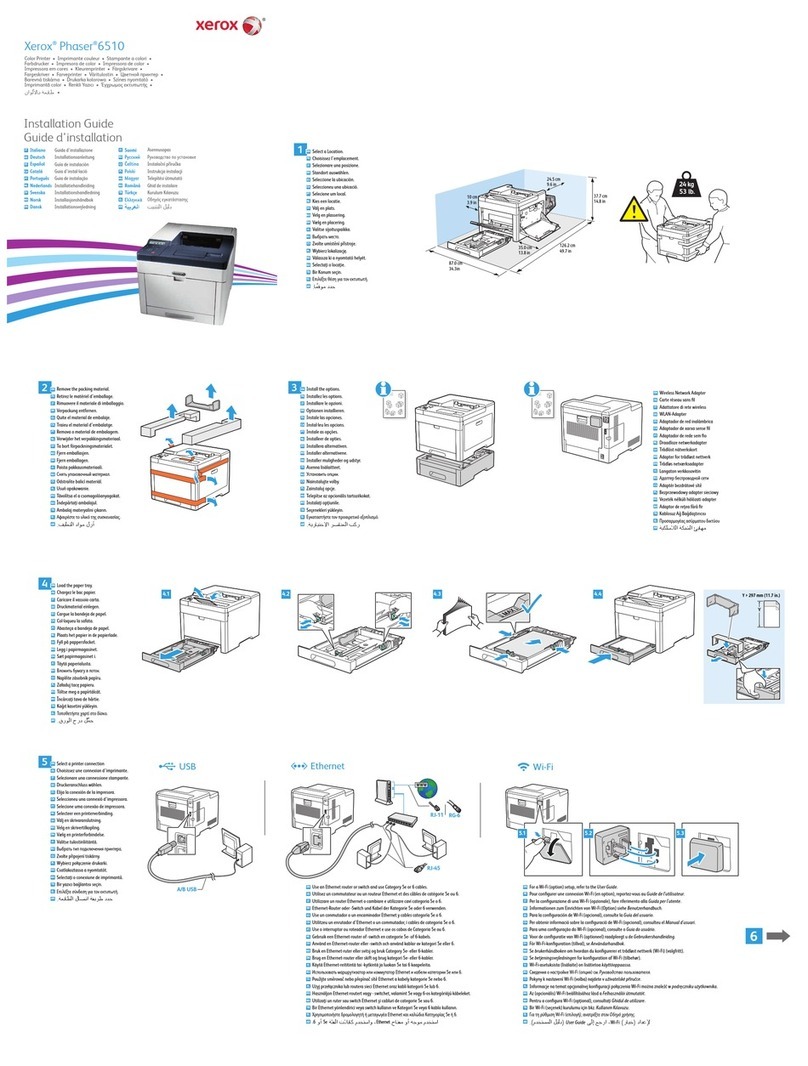
Xerox
Xerox Phaser 6510 User manual
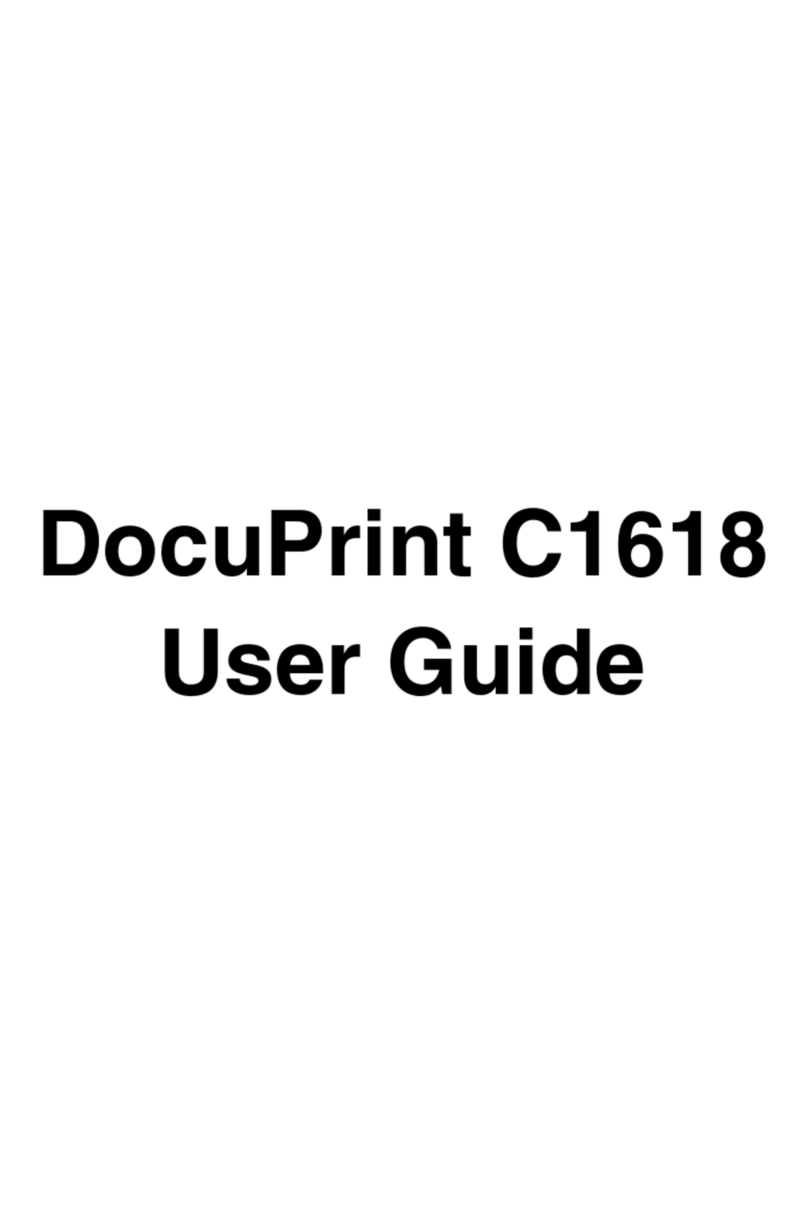
Xerox
Xerox DocuPrint C1618 User manual
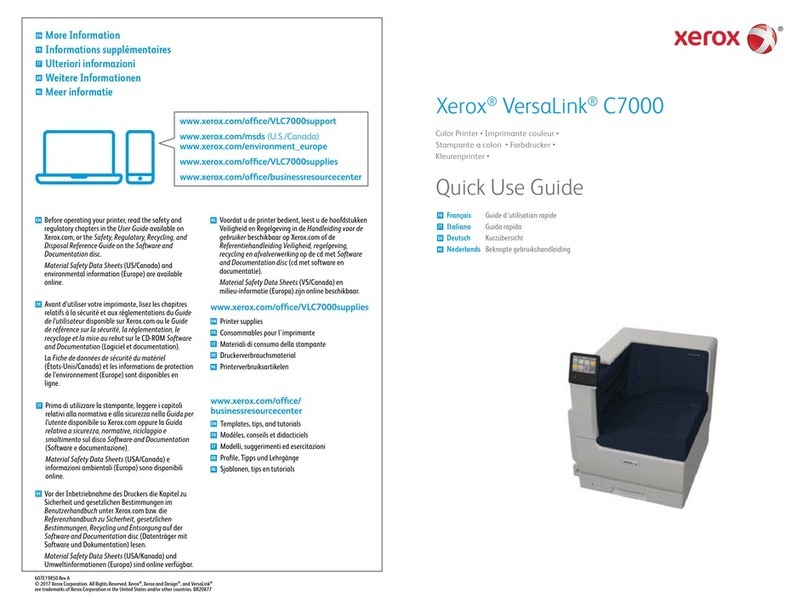
Xerox
Xerox VersaLink C7000 Operating manual

Xerox
Xerox Phaser 6000 Operating manual
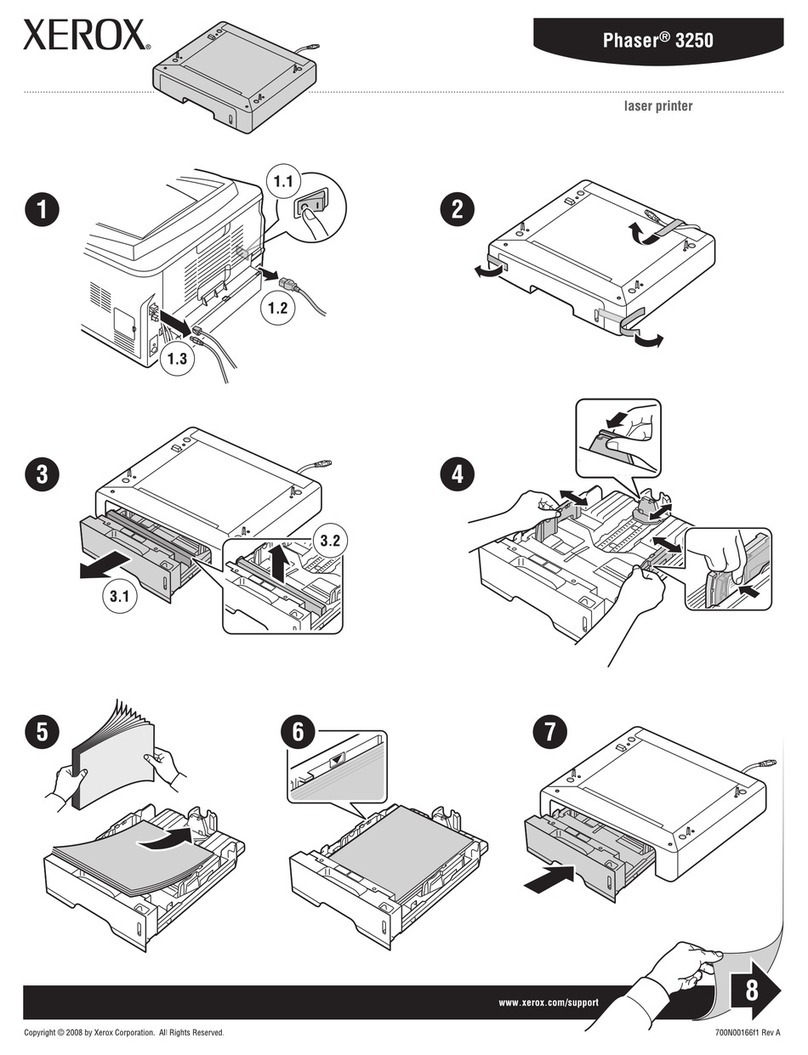
Xerox
Xerox 3250D - Phaser B/W Laser Printer User manual
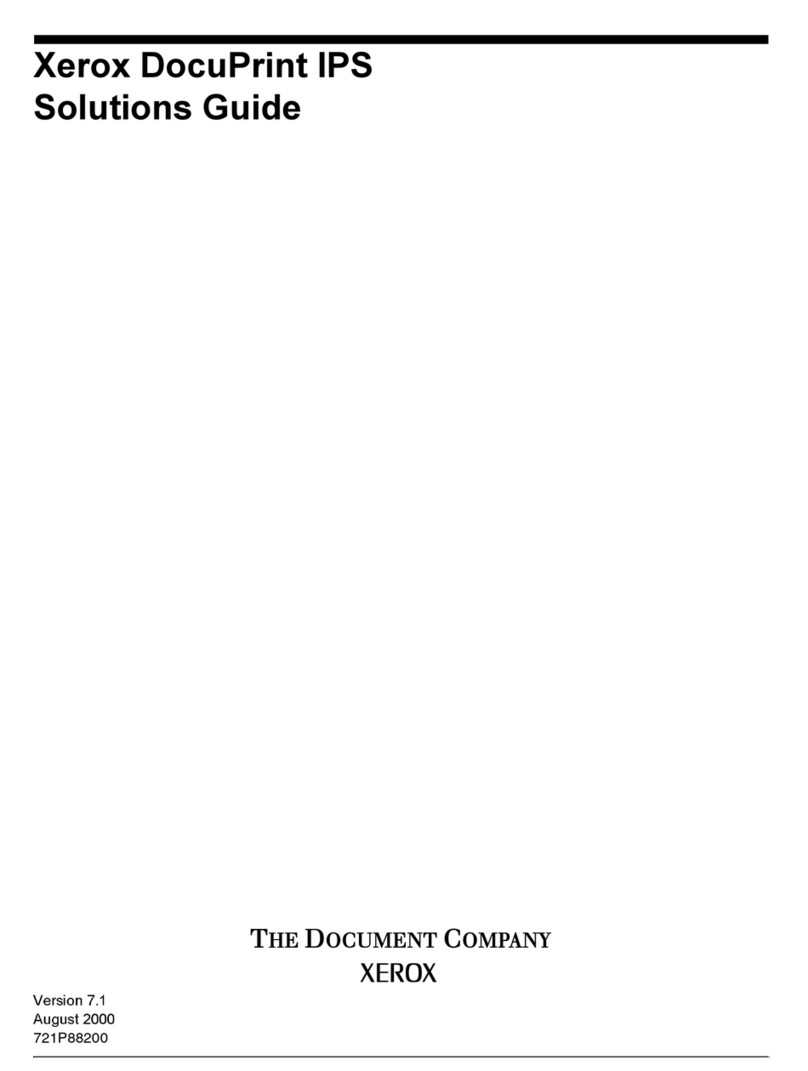
Xerox
Xerox DocuPrint 180 User manual